filesize package for Visual Studio Code
This package is intended for use with the Visual Studio Code editor and it displays the size of the focused file in the status bar of the editor.
Bonus: If you click on the status bar component it will display more information about the file!
Installation
In VS Code, press Ctrl-P or Cmd-P (Mac) and type in ext install vscode-filesize. Click install in the left bar. Once the extension is installed you will be prompted to restart Visual Studio Code.
Or you can just search for filesize in the extension search bar inside the editor.
Screenshots
filesize with the status bar component active in simple view:
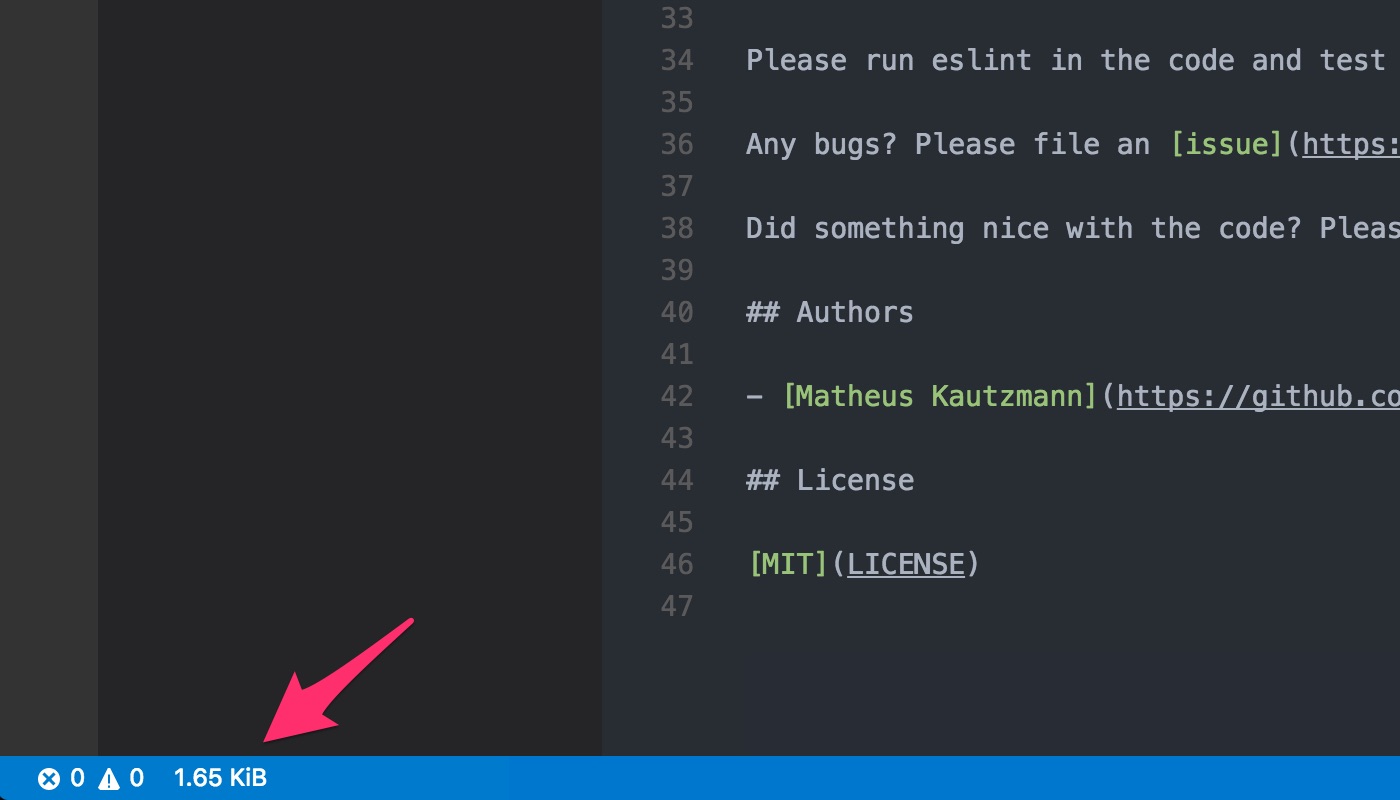
NEW! Expanded view
filesize with the status bar component active in expanded view (with gzip enabled):
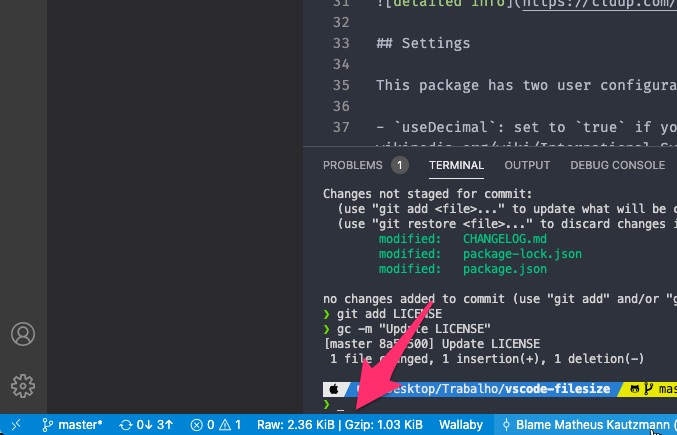
Detailed view
To open the detailed view for the current file in focus you can just click at the size in the status bar or use Crtl-shift-' or Cmd-shift-' if you are on a Mac.
filesize with the detailed info panel open:
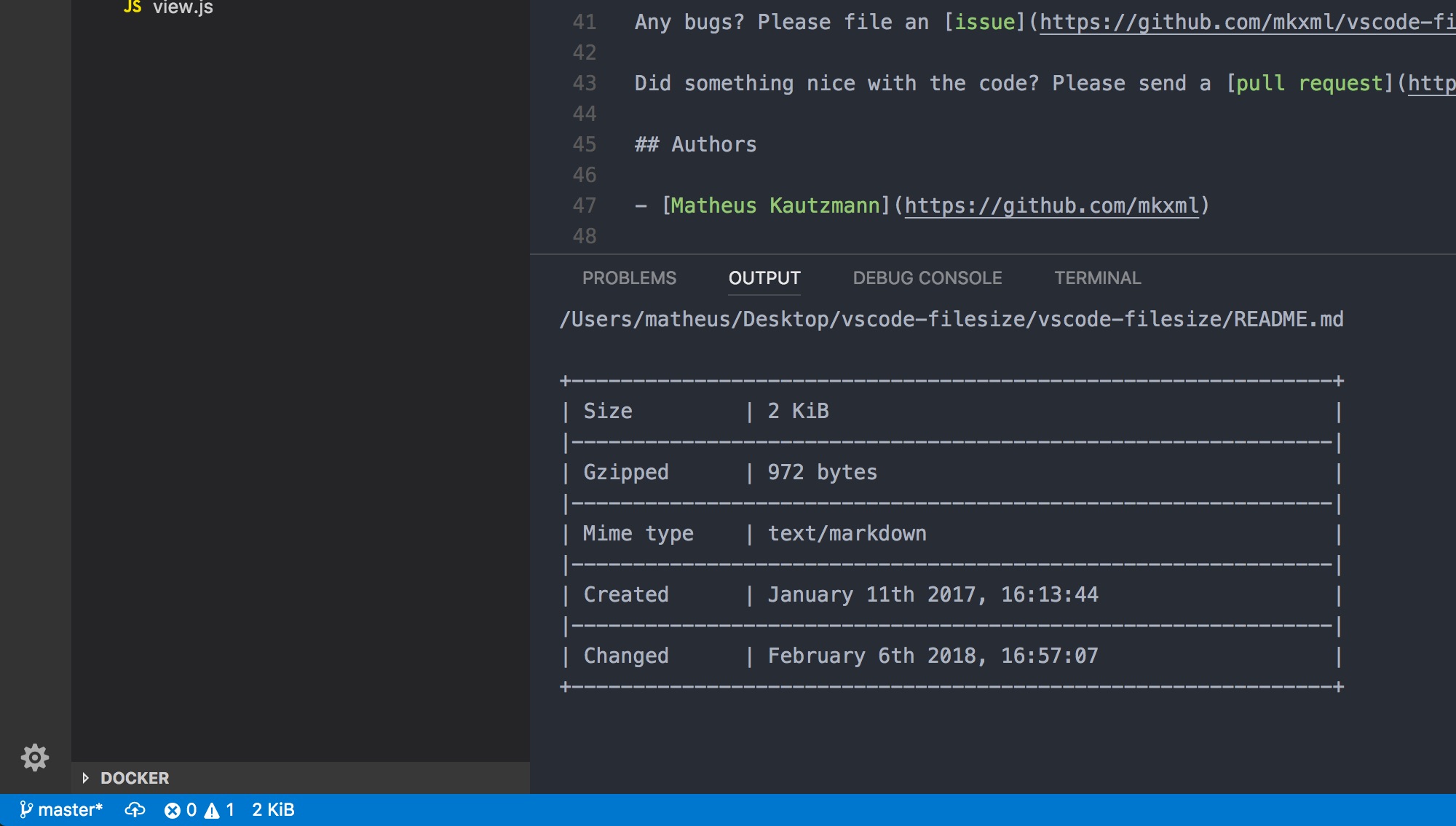
Settings
This package has two user configurable settings:
useDecimal: set totrueif you want your size data to be displayed according to the SI unit system or leave it atfalseto use IEC's format (default).use24HourFormat: set totrueto use the 24-hour clock, set tofalseto use the 12-hour clock. Default istrue.showGzip: set totrueto show calculated gzip size in the detailed info view. Default istrue.showGzipInStatusBar: set totrueto show calculated gzip size in the status bar. Default isfalse.showBrotli: set totrueto show calculated brotli compressed size in the detailed info view. Default isfalse.displayInfoOnTheRightSideOfStatusBar: set totrueto show the status bar info on the right side. Default isfalse(left side).
Contributing
You are welcome to send any issues or pull requests.
Please run eslint in the code and test it with Visual Studio Code before sending changes.
Any bugs? Please file an issue.
Did something nice with the code? Please send a pull request.