sshportal
Jump host/Jump server without the jump, a.k.a Transparent SSH bastion

Features include: independence of users and hosts, convenient user invite system, connecting to servers that don't support SSH keys, various levels of access, and many more. Easy to install, run and configure.
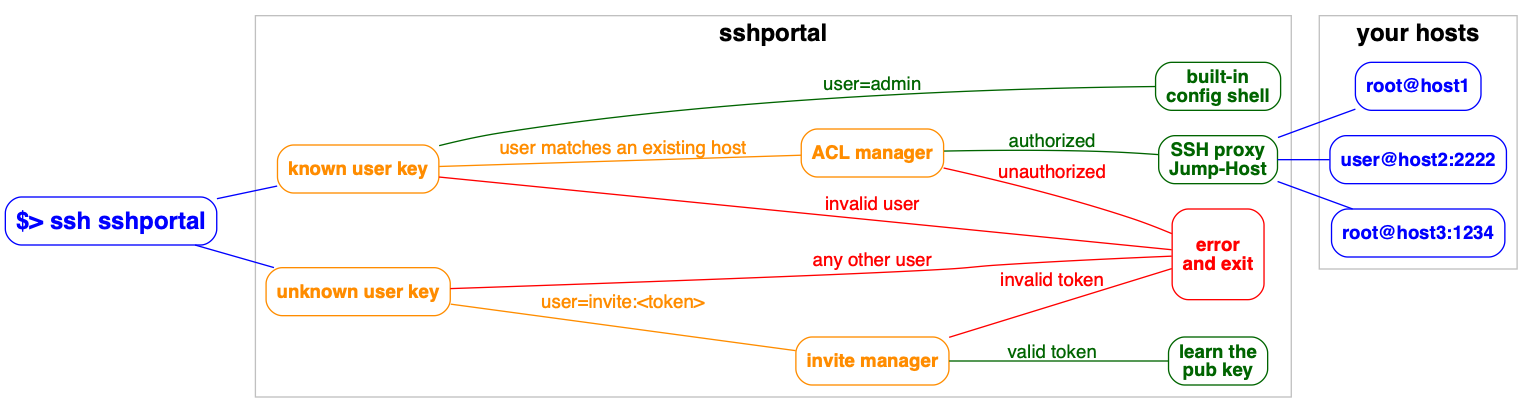
Contents
- Installation and usage
- Use cases
- Features and limitations
- Docker
- Manual Install
- Backup / Restore
- built-in shell
- Demo data
- Shell commands
- Healthcheck
- portal alias (.ssh/config)
- Scaling
- Under the hood
- Testing
Installation and usage
Start the server
$ sshportal server
2017/11/13 10:58:35 Admin user created, use the user 'invite:BpLnfgDsc2WD8F2q' to associate a public key with this account
2017/11/13 10:58:35 SSH Server accepting connections on :2222Link your SSH key with the admin account
$ ssh localhost -p 2222 -l invite:BpLnfgDsc2WD8F2q
Welcome admin!
Your key is now associated with the user "admin@sshportal".
Shared connection to localhost closed.
$If the association fails and you are prompted for a password, verify that the host you're connecting from has a SSH key set up or generate one with ssh-keygen -t rsa
Drop an interactive administrator shell
ssh localhost -p 2222 -l admin
__________ _____ __ __
/ __/ __/ // / _ \___ ____/ /____ _/ /
_\ \_\ \/ _ / ___/ _ \/ __/ __/ _ '/ /
/___/___/_//_/_/ \___/_/ \__/\_,_/_/
config>Create your first host
config> host create bart@foo.example.org
1
config>List hosts
config> host ls
ID | NAME | URL | KEY | PASS | GROUPS | COMMENT
+----+------+-------------------------+---------+------+---------+---------+
1 | foo | bart@foo.example.org:22 | default | | default |
Total: 1 hosts.
config>Add the key to the server
$ ssh bart@foo.example.org "$(ssh localhost -p 2222 -l admin key setup default)"
$Profit
ssh localhost -p 2222 -l foo
bart@foo>Invite friends
This command doesn't create a user on the remote server, it only creates an account in the sshportal database.
config> user invite bob@example.com
User 2 created.
To associate this account with a key, use the following SSH user: 'invite:NfHK5a84jjJkwzDk'.
config>Demo gif:

Use cases
Used by educators to provide temporary access to students. Feedback from a teacher. The author is using it in one of his projects, pathwar, to dynamically configure hosts and users, so that he can give temporary accesses for educational purposes.
vptech, the vente-privee.com technical team (a group of over 6000 people) is using it internally to manage access to servers/routers, saving hours on configuration management and not having to share the configuration information.
There are companies who use a jump host to monitor connections at a single point.
A hosting company is using SSHportal for its “logging” feature, among others. As every session is logged and introspectable, they have a detailed history of who performed which action. This company made its own contribution to the project, allowing the support of more than 65.000 sessions in the database.
The project has also received multiple contributions from a security researcher that made a thesis on quantum cryptography. This person uses SSHportal in their security-hardened hosting company.
If you need to invite multiple people to an event (hackathon, course, etc), the day before the event you can create multiple accounts at once, print the invite, and distribute the paper.
Features and limitations
- Single autonomous binary (~10-20Mb) with no runtime dependencies (embeds ssh server and client)
- Portable / Cross-platform (regularly tested on linux and OSX/darwin)
- Store data in Sqlite3 or MySQL (probably easy to add postgres, mssql thanks to gorm)
- Stateless -> horizontally scalable when using MySQL as the backend
- Connect to remote host using key or password
- Admin commands can be run directly or in an interactive shell
- Host management
- User management (invite, group, stats)
- Host Key management (create, remove, update, import)
- Automatic remote host key learning
- User Key management (multiple keys per user)
- ACL management (acl+user-groups+host-groups)
- User roles (admin, trusted, standard, ...)
- User invitations (no more "give me your public ssh key please")
- Easy server installation (generate shell command to setup
authorized_keys) - Sensitive data encryption
- Session management (see active connections, history, stats, stop)
- Audit log (logging every user action)
- Record TTY Session (with ttyrec format, use
ttyplayfor replay) - Tunnels logging
- Host Keys verifications shared across users
- Healthcheck user (replying OK to any user)
- SSH compatibility
- ipv4 and ipv6 support
scpsupportrsyncsupport- tunneling (local forward, remote forward, dynamic forward) support
sftpsupportssh-agentsupportX11 forwardingsupport- Git support (can be used to easily use multiple user keys on GitHub, or access your own firewalled gitlab server)
- Do not require any SSH client modification or custom
.ssh/config, works with every tested SSH programming libraries and every tested SSH clients
- SSH to non-SSH proxy
- Telnet support
(Known) limitations
- Does not work (yet?) with
mosh - It is not possible for a user to access a host with the same name as the user. This is easily circumvented by changing the user name, especially since the most common use cases does not expose it.
- It is not possible to access a host named
healthcheckas this is a built-in command.
Docker
Docker is the recommended way to run sshportal.
An automated build is setup on the Docker Hub.
# Start a server in background
# mount `pwd` to persist the sqlite database file
docker run -p 2222:2222 -d --name=sshportal -v "$(pwd):$(pwd)" -w "$(pwd)" moul/sshportal:v1.10.0
# check logs (mandatory on first run to get the administrator invite token)
docker logs -f sshportalThe easier way to upgrade sshportal is to do the following:
# we consider you were using an old version and you want to use the new version v1.10.0
# stop and rename the last working container + backup the database
docker stop sshportal
docker rename sshportal sshportal_old
cp sshportal.db sshportal.db.bkp
# run the new version
docker run -p 2222:2222 -d --name=sshportal -v "$(pwd):$(pwd)" -w "$(pwd)" moul/sshportal:v1.10.0
# check the logs for migration or cross-version incompatibility errors
docker logs -f sshportalNow you can test ssh-ing to sshportal to check if everything looks OK.
In case of problem, you can rollback to the latest working version with the latest working backup, using:
docker stop sshportal
docker rm sshportal
cp sshportal.db.bkp sshportal.db
docker rename sshportal_old sshportal
docker start sshportal
docker logs -f sshportalManual Install
Get the latest version using GO.
GO111MODULE=on go get -u moul.io/sshportalBackup / Restore
sshportal embeds built-in backup/restore methods which basically import/export JSON objects:
# Backup
ssh portal config backup > sshportal.bkp
# Restore
ssh portal config restore < sshportal.bkpThis method is particularly useful as it should be resistant against future DB schema changes (expected during development phase).
I suggest you to be careful during this development phase, and use an additional backup method, for example:
# sqlite dump
sqlite3 sshportal.db .dump > sshportal.sql.bkp
# or just the immortal cp
cp sshportal.db sshportal.db.bkpbuilt-in shell
sshportal embeds a configuration CLI.
By default, the configuration user is admin, (can be changed using --config-user=<value> when starting the server. The shell is also accessible through ssh [username]@portal.example.org.
Each command can be run directly by using this syntax: ssh admin@portal.example.org <command> [args]:
ssh admin@portal.example.org host inspect totoYou can enter in interactive mode using this syntax: ssh admin@portal.example.org
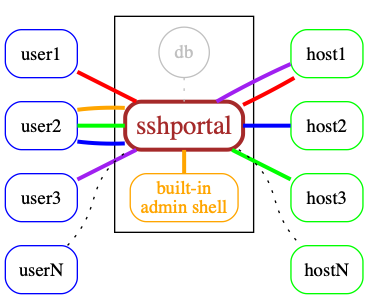
Demo data
The following servers are freely available, without external registration,
it makes it easier to quickly test sshportal without configuring your own servers to accept sshportal connections.
ssh portal host create new@sdf.org
ssh sdf@portal
ssh portal host create test@whoami.filippo.io
ssh whoami@portal
ssh portal host create test@chat.shazow.net
ssh chat@portalShell commands
# acl management
acl help
acl create [-h] [--hostgroup=HOSTGROUP...] [--usergroup=USERGROUP...] [--pattern=<value>] [--comment=<value>] [--action=<value>] [--weight=value]
acl inspect [-h] ACL...
acl ls [-h] [--latest] [--quiet]
acl rm [-h] ACL...
acl update [-h] [--comment=<value>] [--action=<value>] [--weight=<value>] [--assign-hostgroup=HOSTGROUP...] [--unassign-hostgroup=HOSTGROUP...] [--assign-usergroup=USERGROUP...] [--unassign-usergroup=USERGROUP...] ACL...
# config management
config help
config backup [-h] [--indent] [--decrypt]
config restore [-h] [--confirm] [--decrypt]
# event management
event help
event ls [-h] [--latest] [--quiet]
event inspect [-h] EVENT...
# host management
host help
host create [-h] [--name=<value>] [--password=<value>] [--comment=<value>] [--key=KEY] [--group=HOSTGROUP...] [--hop=HOST] [--logging=MODE] <username>[:<password>]@<host>[:<port>]
host inspect [-h] [--decrypt] HOST...
host ls [-h] [--latest] [--quiet]
host rm [-h] HOST...
host update [-h] [--name=<value>] [--comment=<value>] [--key=KEY] [--assign-group=HOSTGROUP...] [--unassign-group=HOSTGROUP...] [--logging-MODE] [--set-hop=HOST] [--unset-hop] HOST...
# hostgroup management
hostgroup help
hostgroup create [-h] [--name=<value>] [--comment=<value>]
hostgroup inspect [-h] HOSTGROUP...
hostgroup ls [-h] [--latest] [--quiet]
hostgroup rm [-h] HOSTGROUP...
# key management
key help
key create [-h] [--name=<value>] [--type=<value>] [--length=<value>] [--comment=<value>]
key import [-h] [--name=<value>] [--comment=<value>]
key inspect [-h] [--decrypt] KEY...
key ls [-h] [--latest] [--quiet]
key rm [-h] KEY...
key setup [-h] KEY
key show [-h] KEY
# session management
session help
session ls [-h] [--latest] [--quiet]
session inspect [-h] SESSION...
# user management
user help
user invite [-h] [--name=<value>] [--comment=<value>] [--group=USERGROUP...] <email>
user inspect [-h] USER...
user ls [-h] [--latest] [--quiet]
user rm [-h] USER...
user update [-h] [--name=<value>] [--email=<value>] [--set-admin] [--unset-admin] [--assign-group=USERGROUP...] [--unassign-group=USERGROUP...] USER...
# usergroup management
usergroup help
usergroup create [-h] [--name=<value>] [--comment=<value>]
usergroup inspect [-h] USERGROUP...
usergroup ls [-h] [--latest] [--quiet]
usergroup rm [-h] USERGROUP...
# other
exit [-h]
help, h
info [-h]
version [-h]Healthcheck
By default, sshportal will return OK to anyone sshing using the healthcheck user without checking for authentication.
$ ssh healthcheck@sshportal
OK
$the healtcheck user can be changed using the healthcheck-user option.
Alternatively, you can run the built-in healthcheck helper (requiring no ssh client nor ssh key):
Usage: `sshportal healthcheck [--addr=host:port] [--wait] [--quiet]
$ sshportal healthcheck --addr=localhost:2222; echo $?
$ 0Wait for sshportal to be healthy, then connect
$ sshportal healthcheck --wait && ssh sshportal -l admin
config>portal alias (.ssh/config)
Edit your ~/.ssh/config file (create it first if needed)
Host portal
User admin
Port 2222 # portal port
HostName 127.0.0.1 # portal hostname# you can now run a shell using this:
ssh portal
# instead of this:
ssh localhost -p 2222 -l admin
# or connect to hosts using this:
ssh hostname@portal
# instead of this:
ssh localhost -p 2222 -l hostnameScaling
sshportal is stateless but relies on a database to store configuration and logs.
By default, sshportal uses a local sqlite database which isn't scalable by design.
You can run multiple instances of sshportal sharing the same MySQL database, using sshportal --db-conn=user:pass@host/dbname?parseTime=true --db-driver=mysql.
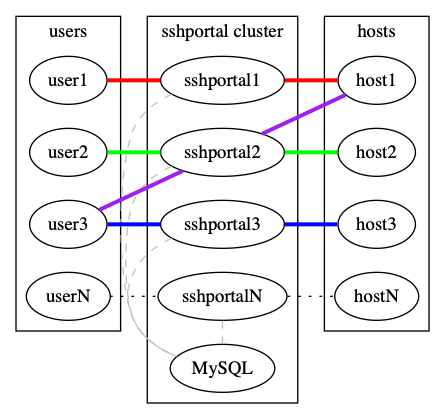
See examples/mysql.
Under the hood
- Docker first (used in dev, tests, by the CI and in production)
- Backed by (see dep graph):
- SSH
- https://github.com/gliderlabs/ssh: SSH server made easy (well-designed golang library to build SSH servers)
- https://godoc.org/golang.org/x/crypto/ssh: both client and server SSH protocol and helpers
- Database
- https://github.com/jinzhu/gorm/: SQL orm
- https://github.com/go-gormigrate/gormigrate: Database migration system
- Built-in shell
- https://github.com/olekukonko/tablewriter: Ascii tables
- https://github.com/asaskevich/govalidator: Valide user inputs
- https://github.com/dustin/go-humanize: Human-friendly representation of technical data (time ago, bytes, ...)
- https://github.com/mgutz/ansi: Terminal color helpers
- https://github.com/urfave/cli: CLI flag parsing with subcommands support

Testing
Install golangci-lint and run this in project root:
golangci-lint runPerform integration tests
make integrationPerform unit tests
make unittestContributors
Code Contributors
This project exists thanks to all the people who contribute. [Contribute].
Financial Contributors
Become a financial contributor and help us sustain our community. [Contribute]
Individuals
Organizations
Support this project with your organization. Your logo will show up here with a link to your website. [Contribute]

