Explore the docs »
Report Bug
·
Request Feature
·
Ask Question
Supercharge your Rust experience in Neovim!
A heavily modified fork of rust-tools.nvim
🦀
[![Neovim][neovim-shield]][neovim-url] [![Lua][lua-shield]][lua-url] [![Rust][rust-shield]][rust-url] [![Nix][nix-shield]][nix-url] [![GPL2 License][license-shield]][license-url] [![Issues][issues-shield]][issues-url] [![Build Status][ci-shield]][ci-url] [![LuaRocks][luarocks-shield]][luarocks-url][!NOTE]
- Just works. No need to call
setup!- No dependency on
lspconfig.- Lazy initialization by design.
:link: Quick Links
- :pencil: Prerequisites
- :inbox_tray: Installation
- :zap: Quick setup
- :books: Usage / Features
- :gear: Advanced configuration
- :stethoscope: Troubleshooting
- :left_speech_bubble: FAQ
- :rowboat: Migrating from rust-tools
:grey_question: Do I need rustaceanvim
If you are starting out with Rust, Neovim's built-in LSP client API
(see :h lsp) or
nvim-lspconfig.rust_analyzer
is probably enough for you.
It provides the lowest common denominator of LSP support.
This plugin is for those who would like additional non-standard features
that are specific to rust-analyzer.
:pencil: Prerequisites
Required
neovim >= 0.10rust-analyzer
Optional
dotfromgraphviz, for crate graphs.cargo, required for Cargo projects.- A debug adapter (e.g.
lldborcodelldb) andnvim-dap, required for debugging. - A tree-sitter parser for Rust (required for the
:Rustc unprettycommand). Can be installed using nvim-treesitter, which also provides highlights, etc.
:inbox_tray: Installation
rocks.nvim
:Rocks install rustaceanvimlazy.nvim
{
'mrcjkb/rustaceanvim',
version = '^5', -- Recommended
lazy = false, -- This plugin is already lazy
}[!TIP]
It is suggested to pin to tagged releases if you would like to avoid breaking changes.
To manually generate documentation, use :helptags ALL.
Nix
For Nix users with flakes enabled, this project provides outputs in the
form of a package and an overlay.
It is also available in nixpkgs.
Look at the configuration information below to get started.
:zap: Quick Setup
This plugin automatically configures the rust-analyzer builtin LSP
client and integrates with other Rust tools.
See the Usage / Features section for more info.
[!WARNING]
Do not call the
nvim-lspconfig.rust_analyzersetup or set up the LSP client forrust-analyzermanually, as doing so may cause conflicts.
This is a filetype plugin that works out of the box,
so there is no need to call a setup function or configure anything
to get this plugin working.
You will most likely want to add some keymaps.
Most keymaps are only useful in rust files,
so I suggest you define them in ~/.config/nvim/after/ftplugin/rust.lua[^1]
[^1]: See :help base-directories
Example:
local bufnr = vim.api.nvim_get_current_buf()
vim.keymap.set(
"n",
"<leader>a",
function()
vim.cmd.RustLsp('codeAction') -- supports rust-analyzer's grouping
-- or vim.lsp.buf.codeAction() if you don't want grouping.
end,
{ silent = true, buffer = bufnr }
)
vim.keymap.set(
"n",
"K", -- Override Neovim's built-in hover keymap with rustaceanvim's hover actions
function()
vim.cmd.RustLsp({'hover', 'actions'})
end,
{ silent = true, buffer = bufnr }
)[!TIP]
For more LSP related keymaps, see the
nvim-lspconfigsuggestions.If you want to share keymaps with
nvim-lspconfig, you can also use thevim.g.rustaceanvim.server.on_attachfunction, or anLspAttachautocommand.See the Advanced configuration section or
:h rustaceanvim.configfor more configuration options.[!IMPORTANT]
Do not set
vim.g.rustaceanviminafter/ftplugin/rust.lua, as the file is sourced after the plugin is initialized.
:books: Usage / Features
Debugging
- `debuggables` opens a prompt to select from available targets. - `debug` searches for a target at the current cursor position. ```vim :RustLsp[!] debuggables {args[]}? :RustLsp[!] debug {args[]}? ``` ```lua vim.cmd.RustLsp('debug') vim.cmd.RustLsp('debuggables') -- or, to run the previous debuggable: vim.cmd.RustLsp { 'debuggables', bang = true } -- or, to override the executable's args: vim.cmd.RustLsp {'debuggables', 'arg1', 'arg2' } ``` Calling the command with a bang `!` will rerun the last debuggable. Requires: - [`nvim-dap`](https://github.com/mfussenegger/nvim-dap) (Please read the plugin's documentation). - A debug adapter (e.g. [`lldb-dap`](https://lldb.llvm.org/resources/lldbdap) or [`codelldb`](https://github.com/vadimcn/codelldb)). By default, this plugin will silently attempt to autoload `nvim-dap` configurations when the LSP client attaches. You can call them with `require('dap').continue()` or `:DapContinue` once they have been loaded. The feature can be disabled by setting `vim.g.rustaceanvim.dap.autoload_configurations = false`. - `:RustLsp debuggables` will only load debug configurations created by `rust-analyzer`. - `require('dap').continue()` will load all Rust debug configurations, including those specified in a `.vscode/launch.json` (see [`:h dap-launch.json`](https://github.com/mfussenegger/nvim-dap/blob/9adbfdca13afbe646d09a8d7a86d5d031fb9c5a5/doc/dap.txt#L316)). - Note that rustaceanvim may only be able to load DAP configurations when rust-analyzer has finished initializing (which may be after the client attaches, in large projects). This means that the DAP configurations may not be loaded immediately upon startup. Runnables
- `runnables` opens a prompt to select from available targets. - `run` searches for a target at the current cursor position. ```vim :RustLsp[!] runnables {args[]}? :RustLsp[!] run {args[]}? ``` ```lua vim.cmd.RustLsp('run') vim.cmd.RustLsp('runnables') -- or, to run the previous runnable: vim.cmd.RustLsp { 'runnables', bang = true } -- or, to override the executable's args: vim.cmd.RustLsp {'runnables', 'arg1', 'arg2' } ``` Calling the command with a bang `!` will rerun the last runnable. 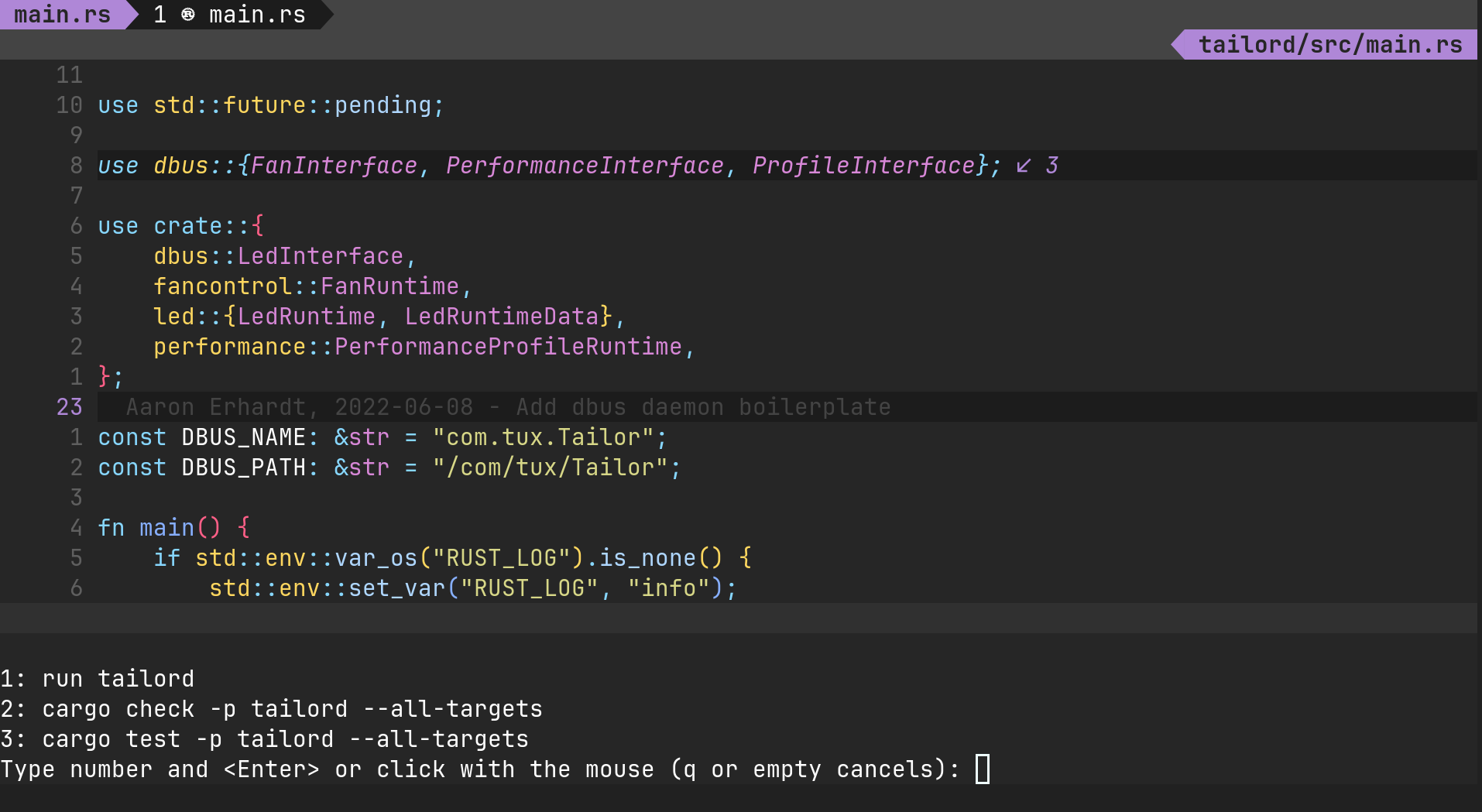Testables and failed test diagnostics
If you are using Neovim >= 0.10, you can set the `vim.g.rustaceanvim.tools.test_executor` option to `'background'`, and this plugin will run tests in the background, parse the results, and - if possible - display failed tests as diagnostics. This is also possible in Neovim 0.9, but tests won't be run in the background, and will block the UI. ```vim :RustLsp[!] testables {args[]}? ``` ```lua vim.cmd.RustLsp('testables') -- or, to run the previous testables: vim.cmd.RustLsp { 'testables', bang = true } -- or, to override the executable's args: vim.cmd.RustLsp {'testables', 'arg1', 'arg2' } ``` Calling the command with a bang `!` will rerun the last testable. Neotest integration
This plugin provides a [neotest](https://github.com/nvim-neotest/neotest) adapter, which you can add to neotest as follows: ```lua require('neotest').setup { -- ..., adapters = { -- ..., require('rustaceanvim.neotest') }, } ``` Note: If you use rustaceanvim's neotest adapter, do not add [neotest-rust](https://github.com/rouge8/neotest-rust). Here is a comparison between rustaceanvim's adapter and neotest-rust: | | rustaceanvim | neotest-rust | |:--|:--|:--| | Test discovery | rust-analyzer (LSP) | tree-sitter | | Command construction | rust-analyzer (LSP) | tree-sitter | | DAP strategy | Automatic DAP detection (reuses `debuggables`); overridable with `vim.g.rustaceanvim.dap` | Defaults to `codelldb`; manual configuration | | Test runner | `cargo` or `cargo-nextest`, if detected | `cargo-nextest` | If you configure rustaceanvim to use neotest, the `tools.test_executor` will default to using neotest for `testables` and `runnables` that are tests. Expand macros recursively
```vim :RustLsp expandMacro ``` ```lua vim.cmd.RustLsp('expandMacro') ``` 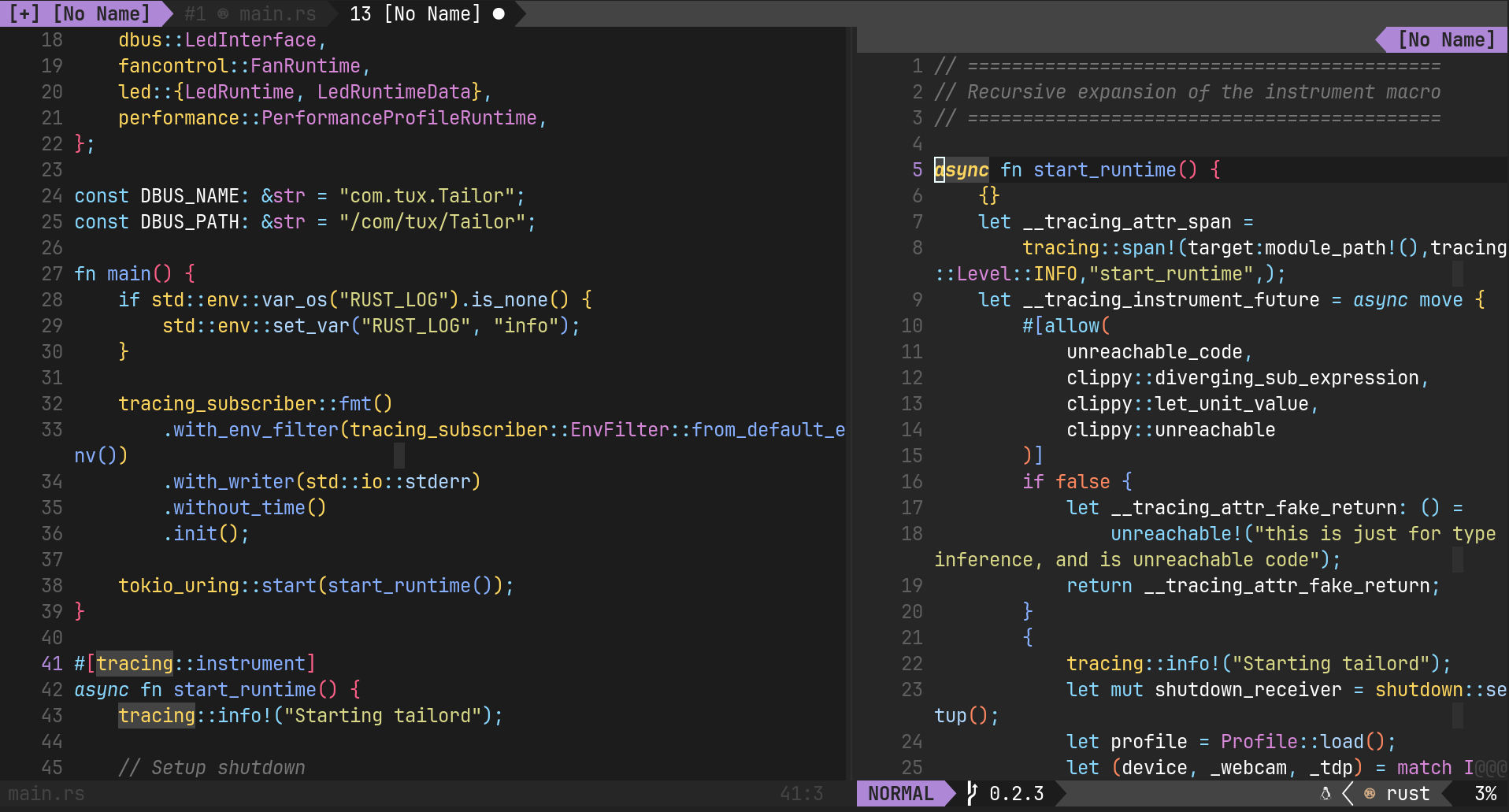Rebuild proc macros
```vim :RustLsp rebuildProcMacros ``` ```lua vim.cmd.RustLsp('rebuildProcMacros') ```Move item up/down
```vim :RustLsp moveItem {up|down} ``` ```lua vim.cmd.RustLsp { 'moveItem', 'up' } vim.cmd.RustLsp { 'moveItem', 'down' } ```Grouped code actions
Sometimes, rust-analyzer groups code actions by category, which is not supported by Neovim's built-in `vim.lsp.buf.codeAction`. This plugin provides a command with a UI that does: ```vim :RustLsp codeAction ``` ```lua vim.cmd.RustLsp('codeAction') ``` If you set the option `vim.g.rustaceanvim.tools.code_actions.ui_select_fallback` to `true` (defaults to `false`), it will fall back to `vim.ui.select` if there are no grouped code actions. Hover actions
Note: To activate hover actions, run the command twice. This will move you into the window, then press enter on the selection you want. Alternatively, you can set `auto_focus` to `true` in your config and you will automatically enter the hover actions window. ```vim :RustLsp hover actions ``` ```lua vim.cmd.RustLsp { 'hover', 'actions' } ``` By default, this plugin replaces Neovim's built-in hover handler with hover actions, so you can also use `vim.lsp.buf.hover()`. You can invoke a hover action by switching to the hover window and entering `Hover range
```vim :RustLsp hover range ``` ```lua vim.cmd.RustLsp { 'hover', 'range' } ```Explain errors
Display a hover window with explanations from the [rust error codes index](https://doc.rust-lang.org/error_codes/error-index.html) over error diagnostics (if they have an error code). ```vim :RustLsp explainError {cycle?|current?} ``` ```lua vim.cmd.RustLsp('explainError') -- default to 'cycle' vim.cmd.RustLsp({ 'explainError', 'cycle' }) vim.cmd.RustLsp({ 'explainError', 'current' }) ``` - If called with `cycle` or no args: Like `vim.diagnostic.goto_next`, `explainError` will cycle diagnostics, starting at the cursor position, until it can find a diagnostic with an error code. - If called with `current`: Searches for diagnostics only in the current cursor line. Render diagnostics
Display a hover window with the rendered diagnostic, as displayed during `cargo build`. Useful for solving bugs around borrowing and generics, as it consolidates the important bits (sometimes across files) together. ```vim :RustLsp renderDiagnostic {cycle?|current?} ``` ```lua vim.cmd.RustLsp('renderDiagnostic') -- defaults to 'cycle' vim.cmd.RustLsp({ 'renderDiagnostic', 'cycle' }) vim.cmd.RustLsp({ 'renderDiagnostic', 'current' }) ``` - If called with `cycle` or no args: Like `vim.diagnostic.goto_next`, `renderDiagnostic` will cycle diagnostics, starting at the cursor position, until it can find a diagnostic with rendered data. - If called with `current`: Searches for diagnostics only in the current cursor line. 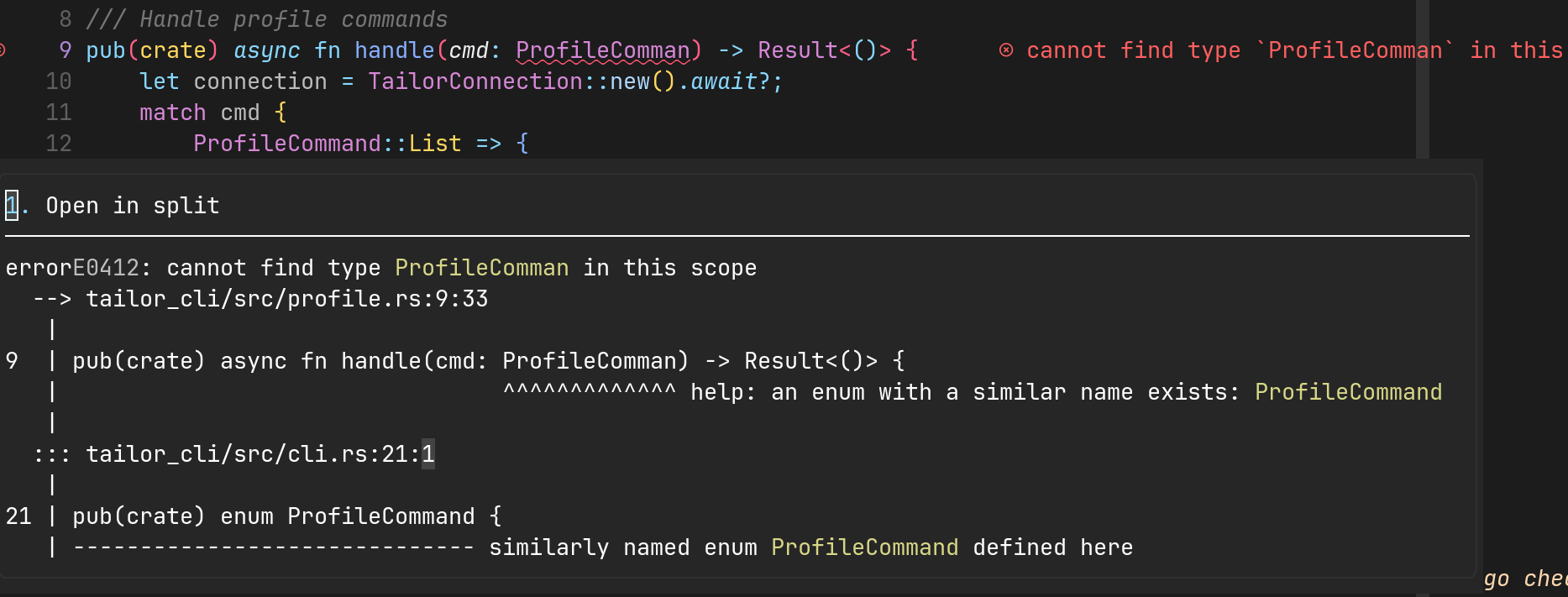Open Cargo.toml
```vim :RustLsp openCargo ``` ```lua vim.cmd.RustLsp('openCargo') ```Open docs.rs documentation
Open docs.rs documentation for the symbol under the cursor. ```vim :RustLsp openDocs ``` ```lua vim.cmd.RustLsp('openDocs') ```Parent Module
```vim :RustLsp parentModule ``` ```lua vim.cmd.RustLsp('parentModule') ```Filtered workspace symbol searches
rust-analyzer supports filtering workspace symbol searches. ```vim :RustLsp[!] workspaceSymbol {onlyTypes?|allSymbols?} {query?} ``` ```lua vim.cmd.RustLsp('workspaceSymbol') -- or vim.cmd.RustLsp { 'workspaceSymbol', 'Join lines
Join selected lines into one, smartly fixing up whitespace, trailing commas, and braces. Works with individual lines in normal mode and multiple lines in visual mode. ```vim :RustLsp joinLines ``` ```lua vim.cmd.RustLsp('joinLines') ``` Structural search replace
- Searches the entire buffer in normal mode. - Searches the selection in visual mode. ```vim :RustLsp ssr {query} ``` ```lua vim.cmd.RustLsp { 'ssr', 'View crate graph
```vim :RustLsp crateGraph {backend {output}} ``` ```lua vim.cmd.RustLsp { 'crateGraph', '[backend]', '[output]' } ``` Requires: - [`dot` from `graphviz`](https://graphviz.org/doc/info/lang.html)View syntax tree
```vim :RustLsp syntaxTree ``` ```lua vim.cmd.RustLsp('syntaxTree') ``` Fly check
Run `cargo check` or another compatible command (f.x. `clippy`) in a background thread and provide LSP diagnostics based on the output of the command. Useful in large projects where running `cargo check` on each save can be costly. ```vim :RustLsp flyCheck {run?|clear?|cancel?} ``` ```lua vim.cmd.RustLsp('flyCheck') -- defaults to 'run' vim.cmd.RustLsp { 'flyCheck', 'run' } vim.cmd.RustLsp { 'flyCheck', 'clear' } vim.cmd.RustLsp { 'flyCheck', 'cancel' } ``` > [!NOTE] > > This is only useful if you set the option, > `['rust-analzyer'].checkOnSave = false`.View HIR / MIR
Opens a buffer with a textual representation of the HIR or MIR of the function containing the cursor. Useful for debugging or when working on rust-analyzer itself. ```vim :RustLsp view {hir|mir} ``` ```lua vim.cmd.RustLsp { 'view', 'hir' } vim.cmd.RustLsp { 'view', 'mir' } ```Rustc unpretty
Opens a buffer with a textual representation of the MIR or others things, of the function closest to the cursor. Achieves an experience similar to Rust Playground. NOTE: This currently requires a tree-sitter parser for Rust, and a nightly compiler toolchain. ```vim :Rustc unpretty {hir|mir|...} ``` ```lua vim.cmd.Rustc { 'unpretty', 'hir' } vim.cmd.Rustc { 'unpretty', 'mir' } -- ... ``` Requires: - A tree-sitter parser for Rust (required for the `:Rustc unpretty` command). Can be installed using [nvim-treesitter](https://github.com/nvim-treesitter/nvim-treesitter).:gear: Advanced configuration
To modify the default configuration, set vim.g.rustaceanvim.
- See
:h rustaceanvimfor a detailed documentation of all available configuration options. You may need to run:helptags ALLif the documentation has not been installed. - The default configuration can be found here (see
RustaceanDefaultConfig). - For detailed descriptions of the language server configs,
see the
rust-analyzerdocumentation.
You only need to specify the keys that you want to be changed, because defaults are applied for keys that are not provided.
Example config:
vim.g.rustaceanvim = {
-- Plugin configuration
tools = {
},
-- LSP configuration
server = {
on_attach = function(client, bufnr)
-- you can also put keymaps in here
end,
default_settings = {
-- rust-analyzer language server configuration
['rust-analyzer'] = {
},
},
},
-- DAP configuration
dap = {
},
}[!TIP]
vim.g.rustaceanvimcan also be a function that returns a table.
Using codelldb for debugging
For Rust, codelldb from the CodeLLDB VSCode extension
provides a better experience than lldb.
If you are using a distribution that lets you install the codelldb
executable, this plugin will automatically detect it and configure
itself to use it as a debug adapter.
Some examples:
- NixOS:
vscode-extensions.vadimcn.vscode-lldb.adapter - This repository's Nix flake provides a
codelldbpackage. - Arch Linux:
codelldb-bin(AUR) - Using
mason.nvim::MasonInstall codelldb
If your distribution does not have a codelldb package,
you can configure it as follows:
- Install the CodeLLDB VSCode extension.
- Find out where it is installed.
On Linux, this is typically in
$HOME/.vscode/extensions/ - Update your configuration:
vim.g.rustaceanvim = function()
-- Update this path
local extension_path = vim.env.HOME .. '/.vscode/extensions/vadimcn.vscode-lldb-1.10.0/'
local codelldb_path = extension_path .. 'adapter/codelldb'
local liblldb_path = extension_path .. 'lldb/lib/liblldb'
local this_os = vim.uv.os_uname().sysname;
-- The path is different on Windows
if this_os:find "Windows" then
codelldb_path = extension_path .. "adapter\\codelldb.exe"
liblldb_path = extension_path .. "lldb\\bin\\liblldb.dll"
else
-- The liblldb extension is .so for Linux and .dylib for MacOS
liblldb_path = liblldb_path .. (this_os == "Linux" and ".so" or ".dylib")
end
local cfg = require('rustaceanvim.config')
return {
dap = {
adapter = cfg.get_codelldb_adapter(codelldb_path, liblldb_path),
},
}
endHow to dynamically load different rust-analyzer settings per project
By default, this plugin will look for a .vscode/settings.json[^2]
file and attempt to load it.
If the file does not exist, or it can't be decoded,
the server.default_settings will be used.
[^2]: See this example and the rust-analyzer configuration manual. Note that JSON5 is currently not supported by Neovim.
Another option is to use :h exrc.
:stethoscope: Troubleshooting
Health checks
For a health check, run :checkhealth rustaceanvim
rust-analyzer log file
To open the rust-analyzer log file, run :RustLsp logFile.
Minimal config
To troubleshoot this plugin with a minimal config in a temporary directory, you can try minimal.lua.
nvim -u minimal.lua[!NOTE]
If you use Nix, you can run
nix run "github:mrcjkb/rustaceanvim#nvim-minimal-stable". ornix run "github:mrcjkb/rustaceanvim#nvim-minimal-nightly".
If you cannot reproduce your issue with a minimal config,
it may be caused by another plugin,
or a setting of your plugin manager.
In this case, add additional plugins and configurations to minimal.lua,
until you can reproduce it.
rust-analyzer troubleshooting
For issues related to rust-analyzer (e.g. LSP features not working), see also the rust-analyzer troubleshooting guide.
:left_speech_bubble: FAQ
Where are inlay hints / type hints?
As Neovim >= 0.10 supports inlay hints natively,
I have removed the code from this plugin.
See :h lsp-inlay_hint).
How to enable auto completion?
As of #ff097f2091e7a970e5b12960683b4dade5563040,
Neovim has built-in completion based on the triggerCharacters sent by
language servers.
Omni completion is also available for a more traditional vim-like completion experience.
For more extensible and complex autocompletion setups you need a plugin such as nvim-cmp
and a LSP completion source like cmp-nvim-lsp.
This plugin will automatically register the necessary client capabilities
if you have cmp-nvim-lsp installed.
I'm having issues with (auto)completion
rustaceanvim doesn't implement (auto)completion. Issues with (auto)completion either come from another plugin or rust-analzyer.
mason.nvim and nvim-lspconfig
See :h rustaceanvim.mason for details about troubleshooting
mason.nvim and nvim-lspconfig issues, or configuring rustaceanvim to use
a rust-analyzer installation that is managed by mason.nvim.
I am not seeing diagnostics in a standalone file
rust-analyzer has limited support for standalone files. Many diagnostics come from Cargo. If you're not in a Cargo project, you won't see any Cargo diagnostics.
:link: Related Projects
rouge8/neotest-rustAneotestadapter for Rust, usingcargo-nextest.Saecki/crates.nvimvxpm/ferris.nvimGeared towards people who prefer manual LSP client configuration. Has some features that have not yet been implemented by this plugin.adaszko/tree_climber_rust.nvimtree-sitter powered incremental selection tailored for Rust.
Inspiration
rust-tools.nvim draws inspiration from akinsho/flutter-tools.nvim