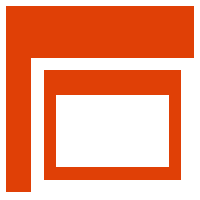
MVVM Dialogs
Library simplifying the concept of opening dialogs from a view model when using MVVM
Cross-platform solution derived from FantasticFiasco/mvvm-dialogs
UI Frameworks currently supported:
- WPF
(Windows Presentation Foundation)
- Avalonia
(mature cross-platform UI framework with WPF-like syntax, including mobile/browser support)
UI Frameworks that can easily be added through community efforts:
- WinUI 3 (promising Android/iOS support but won't support Linux)
- Blazor (full app in web browser)
- UWP (Universal Windows Platform, this thing is dead)
Table of contents
- Introduction
- Generic Usage
- WPF Usage
- Avalonia Usage
- StrongViewLocator
- Framework Dialogs
- Cross-Platform File Access
- IModalDialogViewModel / ICloseable / IActivable
- IViewLoaded / IViewClosing / IViewClosed
- Custom Windows
- Custom Framework Dialogs
- Unit Testing
- Logging
- Thread Safety
- Differences from FantasticFiasco/mvvm-dialogs
-
Contributions Are Welcomed
Introduction
MVVM Dialogs is a library simplifying the concept of opening dialogs from a view model when using MVVM. It enables the developer to easily write unit tests for view models in the same manner unit tests are written for other classes.
The library has built in support for the following dialogs:
- Modal window
- Non-modal window
- Message box
- Open file dialog
- Save file dialog
- Open folder dialog
v2 adds supports for 'magic' mobile navigation with the same API.
Here's a tutorial for building modern cross-platform applications.
Generic Usage
The interface IDialogService provides a platform-agnostic way of managing dialogs:
using HanumanInstitute.MvvmDialogs
public class ModalDialogTabContentViewModel : INotifyPropertyChanged
{
private readonly IDialogService dialogService;
public ModalDialogTabContentViewModel(IDialogService dialogService)
{
this.dialogService = dialogService;
}
...
private async Task ShowDialogAsync()
{
var dialogViewModel = dialogService.CreateViewModel<AddTextDialogViewModel>();
bool? success = await dialogService.ShowDialogAsync(this, dialogViewModel);
if (success == true)
{
Texts.Add(dialogViewModel.Text);
}
}
}The recommended way of accessing your dialogs is to create a DialogExtensions class containing strongly-typed access to all your dialogs.
public static class DialogExtensions
{
public static async Task<PresetItem?> ShowLoadPresetViewAsync(this IDialogService dialog, INotifyPropertyChanged ownerViewModel)
{
dialog.CheckNotNull(nameof(dialog)); // using HanumanInstitute.Validators
var viewModel = dialog.CreateViewModel<SelectPresetViewModel>();
viewModel.Load(false);
var result = await dialog.ShowDialogAsync(ownerViewModel, viewModel).ConfigureAwait(true);
return result == true ? viewModel.SelectedItem : null;
}
public static async Task<string?> ShowSavePresetViewAsync(this IDialogService dialog, INotifyPropertyChanged ownerViewModel)
{
dialog.CheckNotNull(nameof(dialog));
var viewModel = dialog.CreateViewModel<SelectPresetViewModel>();
viewModel.Load(true);
var result = await dialog.ShowDialogAsync(ownerViewModel, viewModel).ConfigureAwait(true);
return result == true ? viewModel.PresetName : null;
}
}To make your code testable, use IDialogService.CreateViewModel<T> to create your dialog view models. It will call viewModelFactory function that you set in DialogService constructor.
Then the usage is super sexy! (a long way from ReactiveUI Interactions...)
private async Task<string?> SavePreset()
{
var presetName = await dialogService.ShowSavePresetViewAsync(this);
if (presetName != null) { ... }
return presetName;
}Meanwhile...
- You can use IDialogService within class libraries that have no reference to Avalonia nor Wpf (referencing only
HanumanInstitute.MvvmDialogs) - It is friendly for unit tests
XAML Registrations
XAML registrations are no longer required as of v1.1 and these lines must be removed.
md:DialogServiceViews.IsRegistered="True"WPF Usage
Add a reference to HanumanInstitute.MvvmDialogs.Wpf
DialogService must be registered in the DependencyInjection container of your choice. Note that IDialogService is defined in HanumanInstitute.MvvmDialogs and DialogService is defined in HanumanInstitute.MvvmDialogs.Wpf.
To customize ViewModels to Views naming convention, in the constructor, you must pass a ViewLocator.
public partial class App
{
// Registering in CommunityToolkit.Mvvm
protected override void OnStartup(StartupEventArgs e)
{
Ioc.Default.ConfigureServices(
new ServiceCollection()
.AddSingleton<IDialogService>(new DialogService(
new DialogManager(viewLocator: new ViewLocator()),
viewModelFactory: x => Ioc.Default.GetService(x)))
.AddTransient<MainWindowViewModel>()
.BuildServiceProvider());
}
}To associate view models with views, the default naming convention is to replace "ViewModel" with "View".
To specify your own convention, create ViewLocator.cs with this, inheriting from ViewLocatorBase. You can also use the StrongViewLocator to avoid using reflection. Alternatively, you can create your custom class that inherits IViewLocator.
using HanumanInstitute.MvvmDialogs.Wpf;
namespace MyDemoApp;
/// <summary>
/// Maps view models to views.
/// </summary>
public class ViewLocator : ViewLocatorBase
{
/// <inheritdoc />
protected override string GetViewName(object viewModel) => viewModel.GetType().FullName!.Replace("ViewModel", "View");
}IDialogService exposes platform-agnostic async methods. For WPF (only), sync methods
are also available. If you plan to ever use the ViewModel with a different UI framework,
it is recommended to use the async methods.
private bool? ShowDialog()
{
var dialogViewModel = dialogService.CreateViewModel<AddTextDialogViewModel>();
return dialogService.ShowDialog(this, dialogViewModel); // Sync
}
}AppDialogSettings
When creating DialogService, you can pass AppDialogSettings with application-wide settings.
bool MessageBoxRightToLeft
Gets or sets whether message boxes are displayed right-to-left (RightAlign+RtlReading).
bool MessageBoxDefaultDesktopOnly
Gets or sets whether to display on the default desktop of the interactive window station. Specifies that the message box is displayed from a .NET Windows Service application in order to notify the user of an event.
bool MessageBoxServiceNotification
Gets or sets whether to display on the currently active desktop even if a user is not logged on to the computer. Specifies that the message box is displayed from a .NET Windows Service application in order to notify the user of an event.
bool AllowConcurrentDialogs
Gets or sets whether multiple dialogs can be shown at the same time. If false (default), it will wait for the previous dialog to close before showing the next one.
Avalonia Usage
Add a reference to HanumanInstitute.MvvmDialogs.Avalonia
DialogService must be registered in the DependencyInjection container of your choice. Note that IDialogService is defined in HanumanInstitute.MvvmDialogs and DialogService is defined in HanumanInstitute.MvvmDialogs.Wpf.
In the constructor, you must pass the ViewLocator from the Avalonia project template.
public class App : Application
{
// Registering in ReactiveUI/Splat
public override void Initialize()
{
AvaloniaXamlLoader.Load(this);
var build = Locator.CurrentMutable;
build.RegisterLazySingleton(() => (IDialogService)new DialogService(
new DialogManager(
viewLocator: new ViewLocator(),
dialogFactory: new DialogFactory().AddMessageBox()),
viewModelFactory: x => Locator.Current.GetService(x)));
SplatRegistrations.Register<MainWindowViewModel>();
SplatRegistrations.Register<CurrentTimeDialogViewModel>();
SplatRegistrations.SetupIOC();
}To associate view models with views, the default naming convention (as of v2) is to replace folder "ViewModels" with "Views", and then change suffix from "ViewModel" to "Window" for desktop mode and "View" for mobile/navigation mode. Very often, Window simply contains the View.
To specify your own convention, replace ViewLocator.cs with this, inheriting from ViewLocatorBase. You can also use the StrongViewLocator to avoid using reflection. Alternatively, you can create your custom class that inherits IDataTemplate (for Avalonia), IViewLocator and IViewLocatorNavigation (for MvvmDialogs). You can use UseSinglePageNavigation to know whether the app is running in desktop or navigation mode.
using HanumanInstitute.MvvmDialogs.Avalonia;
namespace MyDemoApp;
/// <summary>
/// Maps view models to views.
/// </summary>
public class ViewLocator : ViewLocatorBase
{
/// <inheritdoc />
protected override string GetViewName(object viewModel) => viewModel.GetType().FullName!.Replace("ViewModel", "");
}AppDialogSettings
bool AllowConcurrentDialogs
Gets or sets whether multiple dialogs can be shown at the same time. If false (default), it will wait for the previous dialog to close before showing the next one.
Mobile/Web Applications
Avalonia11 supports Android, iOS and Web Assembly. To support it, MvvmDialogs v2 went through considerable structural changes that resulted in very minor API changes.
For mobile devices and web browsers, the application is composed of a single root view, and you navigate between views. You can also force this mode on desktop by setting viewLocator: new ViewLocatorBase() { ForceSinglePageNavigation = true } in the DialogManager constructor.
The philosophy is this. We maintain a navigation history of view models only, and a weak cache of views. Views can be garbage collected and recreated when needed from the view models. You get the same navigation functionalities as a desktop app, but in a navigation mode. All the magic is done automatically, which means that your view model doesn't need to know whether it runs on mobile or desktop, and can support both modes.
Mobile back button is also supported automatically.
Avalonia.MessageBox
Avalonia has no built-in support for message boxes. This extension handles message box requests
using MessageBox.Avalonia library. Mode=Window only supports desktop mode. Mode=Popup is cross-platform.
- Add a reference to
HanumanInstitute.MvvmDialogs.Avalonia.MessageBox - Register the MessageBox handler on IDialogService like this:
new DialogService(new DialogManager(dialogFactory:
new DialogFactory().AddMessageBox(MessageBoxMode.Popup)))Avalonia.Fluent
FluentAvalonia brings more of Fluent design and WinUI controls into Avalonia.
- Add a reference to
HanumanInstitute.MvvmDialogs.Avalonia.Fluent - Register the handlers on IDialogService like this:
new DialogService(new DialogManager(dialogFactory:
new DialogFactory().AddFluent(FluentMessageBoxType.ContentDialog)))It will add IDialogService.ShowContentDialogAsync and IDialogService.ShowTaskDialogAsync.
Additionally, AddFluent takes a parameter specifying whether to handle IDialogService.ShowMessageBoxAsync calls with ContentDialog or with TaskDialog.
Avalonia.AuraUI
This extension handles message box requests using Aura.UI library.
- Add a reference to
HanumanInstitute.MvvmDialogs.Avalonia.AuraUI - Register the MessageBox handler on IDialogService like this:
new DialogService(new DialogManager(dialogFactory:
new DialogFactory().AddMessageBoxAuraUI()))Note: Aura.UI does not yet support Avalonia11 and is thus only available for MvvmDialogs v1.4.1
Avalonia.DialogHost
DialogHost.Avalonia allows displaying views as popup overlays. FluentAvalonia brings WinUI3's ContentDialog that has title, content and button. On the other hand, DialogHost purely shows your view while giving you full control.
- Add a reference to
HanumanInstitute.MvvmDialogs.Avalonia.DialogHost - Register the handlers on IDialogService like this:
new DialogService(new DialogManager(dialogFactory:
new DialogFactory().AddDialogHost()))It will add IDialogService.ShowDialogHostAsync that takes the following settings.
ContentViewModel: The view model of the view to show. The view will be resolved through Avalonia's ViewLocator.
ClosingHandler: A handler that will be called when the view is closing, allowing to cancel the close.
CloseOnClickAway: Whether to close the view when clicking elsewhere in the parent container.
CloseOnClickAwayParameter: The close value to set when closing by clicking away.
PopupPositioner: A class allowing to customize the positioning of the dialog.
You can then create extension methods for your views like this
public static async Task<string?> AskTextAsync(this IDialogService service,
INotifyPropertyChanged ownerViewModel, AppDialogSettingsBase? appSettings = null)
{
if (ownerViewModel == null) throw new ArgumentNullException(nameof(ownerViewModel));
var vm = service.CreateViewModel<TextBoxViewModel>();
var settings = new DialogHostSettings()
{
ContentViewModel = vm,
CloseOnClickAway = true
};
return (string?)await service.ShowDialogHostAsync(ownerViewModel, settings, appSettings);
}StrongViewLocator
Instead of resolving views via reflection and naming conventions, you can also configure ViewModel-View pairs manually using the StrongViewLocator.
This will be necessary if you want to use Assembly Trimming, otherwise it will trim your View classes for a lack of hard references.
Create your View Locator like this, then pass it to your Dialog Manager as explained above.
public class ViewLocator : StrongViewLocator
{
public ViewLocator()
{
Register<MainViewModel, MainView, MainWindow>()
Register<CurrentTimeViewModel, CurrentTimeView, CurrentTimeWindow>()
Register<ConfirmCloseViewModel, ConfirmCloseView, ConfirmCloseWindow>();
}
}Framework Dialogs
IDialogService provides the following standard framework dialog methods:
bool? ShowMessageBoxAsyncIDialogStorageFile? ShowOpenFileDialogAsyncIDialogStorageFile? ShowSaveFileDialogAsyncIDialogStorageFolder? ShowOpenFolderDialogAsyncIReadOnlyList<IDialogStorageFile> ShowOpenFilesDialogAsyncIReadOnlyList<IDialogStorageFolder> ShowOpenFoldersDialogAsync
As of v2, files and folders are returned as IDialogStorageFile and IDialogStorageFolder instead of string. To get the path as a string like before (on desktop), simply add .LocalPath. Note that mobile and web have different path formats.
For extra dialog options, see Custom Framework Dialogs section.
Cross-Platform File Access
To access files and folders across desktop, mobile and web, IDialogStorageFile and IDialogStorageFolder provide various standard methods. Instead of having direct access to files, you'll often use URIs, relative paths and bookmarks.
They copy Avalonia's IStorageFile and IStorageFolder documented here. The reasons to copy those interfaces are to allow you to write platform-agnostic code, and to have consistency between WPF and Avalonia.
Avalonia provides various methods in IStorageProvider to get IStorageFile and IStorageFolder instances, as documented here. You can convert them to the MvvmDialogs interface using the ToDialog() extension method.
Here's a example of a service that returns the Documents folder.
public class StorageService : IStorageService
{
protected virtual IStorageProvider Storage => _storage ??= GetTopLevel()?.StorageProvider ?? throw new NullReferenceException("No StorageProvider found.");
private IStorageProvider? _storage;
public async Task<IDialogStorageFolder?> GetDocumentsFolderAsync()
{
var result = await Storage.TryGetWellKnownFolderAsync(WellKnownFolder.Documents);
return result?.ToDialog();
}
private TopLevel? GetTopLevel()
{
if (Application.Current?.ApplicationLifetime is IClassicDesktopStyleApplicationLifetime desktop)
{
return desktop.MainWindow;
}
if (Application.Current?.ApplicationLifetime is ISingleViewApplicationLifetime viewApp)
{
var visualRoot = viewApp.MainView?.GetVisualRoot();
return visualRoot as TopLevel;
}
return null;
}
}Using your StorageService class, you can show a SaveDialog with default location set to Documents.
var _storage = new StorageService();
var settings = new SaveFileDialogSettings
{
SuggestedStartLocation = await _storage.GetDocumentsFolderAsync()
};
var file = await _dialogService.ShowSaveFileDialogAsync(this, settings);On desktop platforms, you can convert a file path to IDialogStorageFile using either HanumanInstitute.MvvmDialogs.FileSystem.DesktopDialogStorageFile or Avalonia.Platform.Storage.FileIO.BclStorageFile which are nearly the same.
DesktopDialogStorageFile has these differences: it accepts a string path in the constructor instead of only a FileInfo, it is of type IDialogStorageFile instead of IStorageFile, and it is available in non-Avalonia projects. IDesktopDialogStorageFactory is also available for easier unit test mocking.
IModalDialogViewModel / ICloseable / IActivable
All dialog ViewModels must implement IModalDialogViewModel to set DialogResult with the result of the dialog.
In your ViewModel, implement ICloseable to add RequestClose event which will automatically close the View when raised.
In your ViewModel, implement IActivable to add RequestActivate event which will automatically activate the View when raised.
IViewLoaded / IViewClosing / IViewClosed
Handling Loading, Closing and Closed events presents a few annoyances.
Loading is a common business concern. Why would you have to write code in your View for it?
Closing is generally used to display a confirmation before exit. Calling async code from the Closing event would require complex code, both in the ViewModel and the View.
Closed cannot even call a command via an XAML behavior! Yet you need it to unregister some events to avoid memory leaks.
As a simple solution, you can implement IViewLoaded, IViewClosing and/or IViewClosed from your ViewModel with no code required in your View.
IViewLoaded
void OnLoaded(); Called when the view is loaded.
IViewClosed
void RaiseClosed(); Called when the view is closed.
IViewClosing
void RaiseClosing(CancelEventArgs e); Called when closing the view.
Task OnClosingAsync(CancelEventArgs e); Called if e.Cancel has been set to True in OnClosing
Setting e.Cancel = true in OnClosing will...
- Cancel the close
- Call OnClosingAsync
- Setting
e.Cancel = falseinOnClosingAsyncwill close the view
See Wpf/Demo.ViewEvents for a sample implementation.
IMPORTANT: To use these added features in your main ViewModel, your main window must be initialized via IDialogService.
Initializing your main window in WPF in App.xaml.cs
protected override void OnStartup(StartupEventArgs e)
{
// ...
var dialogService = Ioc.Default.GetRequiredService<IDialogService>();
var vm = dialogService.CreateViewModel<MainWindowViewModel>();
dialogService.Show(null, vm);
Application.Current.MainWindow = Application.Current.Windows[0];
}Initializing your main window in Avalonia in App.axaml.cs
public override void OnFrameworkInitializationCompleted()
{
GC.KeepAlive(typeof(DialogService));
DialogService.Show(null, MainWindow);
base.OnFrameworkInitializationCompleted();
}
public static MainWindowViewModel MainWindow => Locator.Current.GetService<MainWindowViewModel>()!;
public static IDialogService DialogService => Locator.Current.GetService<IDialogService>()!;Custom Windows
To display custom dialogs that are not of type Window or ContentDialog,
your dialog class must implement IView
(sample).
The usage will be the same as a standard Window.
Custom Framework Dialogs
This part is the most different from the FantasticFiasco version and will require some work to port. The implementation further changed as of v1.3 to be simpler and more modular.
First, create a custom DialogFactory like this. Note that you can create entirely new methods by adding new settings types.
For new methods, you can customize the return type, but to override standard methods, you must specify the expected return type.
public class CustomDialogFactory : DialogFactoryBase
{
public CustomDialogFactory(IDialogFactory? chain = null)
: base(chain)
{
}
public override async Task<object?> ShowDialogAsync<TSettings>(WindowWrapper owner, TSettings settings, AppDialogSettings appSettings) =>
settings switch
{
OpenFolderDialogSettings s => await ShowOpenFolderDialogAsync(owner, s, appSettings),
_ => base.ShowDialogAsync(owner, settings, appSettings)
};
private async Task<string?> ShowOpenFolderDialogAsync(WindowWrapper owner, OpenFolderDialogSettings settings, AppDialogSettings appSettings) =>
"Action here";
}Second, create an extension method to facilitate registration of the new Dialog Factory.
public static class DialogFactoryExtensions
{
public static IDialogFactory AddCustomOpenFolder(this IDialogFactory factory) => new CustomDialogFactory(factory);
}Third, you must register DialogFactory when creating the DialogService. You can form a chain of DialogFactory where each instance handles some types and passes unhandled requests to the next DialogFactory in the chain. The extension method facilitates the creation of such chain. In this example, our new class handles OpenFolder, and all other requests fallback to the default implementation.
new DialogService(dialogManager: new DialogManager(
dialogFactory: new DialogFactory().AddCustomOpenFolder()))Finally, if you're creating a new method, you must create a new extension method on IDialogService
namespace HanumanInstitute.MvvmDialogs;
public static class Extensions
{
public static Task<TaskDialogButton> ShowTaskMessageBoxAsync(
this IDialogService service, INotifyPropertyChanged ownerViewModel,
string text, string title = "")
{
var settings = new TaskMessageBoxSettings(text, title);
return ShowTaskMessageBoxAsync(service, ownerViewModel, settings);
}
public static Task<TaskDialogButton> ShowTaskMessageBoxAsync(this IDialogService service,
INotifyPropertyChanged ownerViewModel, TaskMessageBoxSettings? settings = null)
{
if (ownerViewModel == null) throw new ArgumentNullException(nameof(ownerViewModel));
DialogLogger.Write($"TASK Caption: {settings?.Title}; Message: {settings?.Text}");
return service.DialogManager.ShowFrameworkDialogAsync<MessageBoxSettings, TaskDialogButton>(
ownerViewModel, settings ?? new MessageBoxSettings());
}
}MvvmDialogs.Avalonia.MessageBox is an example of custom implementation
You could create a class library providing a new set of IDialogService methods.
RunUiAsync
There is a useful extension method in HanumanInstitute.MvvmDialogs.Wpf and HanumanInstitute.MvvmDialogs.Avalonia to run a synchronous UI method as an async method:
UiExtensions.RunUiAsync(func)Unit Testing
To unit-test your project, mock IDialogManager. All UI interactions pass through DialogManager.
Pass your mock when creating your DialogService.
// Using Moq
var dialogManagerMock = new Mock<IDialogManager>();
new DialogService(dialogManager: dialogManagerMock.Object);From here you can configure your mock to validate calls to Show, ShowDialogAsync and ShowFrameworkDialogAsync.
One problem you may face with unit testing dialogs is with the creation of your view model if it has dependencies.
In the DialogService constructor, pass viewModelFactory
new DialogService(viewModelFactory: x => Locator.Current.GetService(x))Create your view model instances using IDialogService.CreateViewModel<T>
var vm = dialogService.CreateViewModel<MyDialogViewModel>();This can easily be mocked. Here's a sample unit test
Logging
To enable logging, create a DialogManager and pass an ILogger<DialogManager> to its constructor.
var loggerFactory = LoggerFactory.Create(builder => builder.AddDebug());
var dialogService = new DialogService(
new DialogManager(logger: loggerFactory.CreateLogger<DialogManager>()));Thread Safety
All methods to show windows and dialogs are thread-safe and can be called from background threads.
IDialogService.Activate and IDialogService.Close are NOT thread-safe and must be called from the UI thread.
Differences from FantasticFiasco/mvvm-dialogs
It is very easy to port an application from FantasticFiasco/mvvm-dialogs to HanumanInstitute.MvvmDialogs, yet there are also differences due to the fact that this library's API is framework-agnostic.
The internal code structure is completely different, while the public API remains mostly compatible.
Here are the differences:
- Namespace changed from
MvvmDialogstoHanumanInstitute.MvvmDialogs - Platform-specific code is in separate Wpf/Avalonia assembly
- XAML registration is no longer required
- All dialogs are shown using async methods. For WPF (only), sync methods remain available for compatibility.
- Custom dialogs are treated the same way as standard dialogs
- ICloseable / IActivable allow easily closing and activating the View from the ViewModel.
- Framework dialogs use framework-agnostic settings classes.
- There is no longer a separate namespace for each framework dialog.
- Framework dialog methods return the selected value instead of bool.
- FolderBrowserDialog has been renamed to OpenFolderDialog.
- Factory classes are implemented differently.
- Default naming convention, for
ViewModels/MainViewModel, FantasticFiasco looks forViews/Main. This version looks forViews/MainView. - Maps view models to views using Avalonia's ViewLocator design that is easily customizable.
- Logging is done using standard ILogging interface
- Supports view navigation on mobile devices with Avalonia!
Contributions Are Welcomed
TODO:
- Implement for WinUI 3 (I'll leave this task to someone who is going to use it)
- Implement for UWP (this thing is dead... not worth implementing IMO)
- Implement for Blazor?
- Ensure that non-visible views can be released from memory
- Adapt this StaticViewLocatorGenerator (usage here) to replace the default naming convention ViewLocator with Source Generator instead of Reflection
Author
Brought to you by Etienne Charland aka Hanuman. Made by a Lightworker in his spare time.