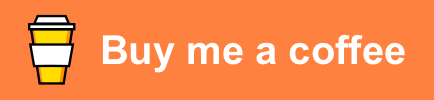Oura - Custom Component for Home-Assisant
This project is a custom component for Home-Assistant.
The component sensors with sleep data for previous days from Oura Ring.
Sponsoring
If this is helpful, feel free to Buy Me a Beer; or check other options on the Github ❤️ Sponsor link on the top of this page.
Table of Contents
- Oura - Custom Component for Home-Assisant
- Sponsoring
- Table of Contents
- Installation
- Configuration
- Schema
- Parameters
- Top level parameters
- Sensors parameters
- Individual sensor parameters
- Example
- How to get personal Oura token
- Sensors
- Common attributes
- Activity Sensor
- Heart Rate Sensor
- Bedtime Sensor
- Readiness Sensor
- Sessions Sensor
- Sleep Sensor
- Sleep Periods Sensor
- Sleep Score Sensor
- Workouts Sensor
- Derived sensors
- Sensors and Lovelace
- Frequently Asked Questions (FAQs) and Common Issues
Installation
-
Copy the files from the
custom_component/oura/folder into thecustom_component/oura/of your Home-Assistant installation. -
Configure the sensors following the instructions in
Configuration. -
Restart the Home-Assistant instance.
Configuration
Schema
Under your configuration.yaml, you should include the sensor platform under which you should add the following configuration:
configuration.yaml
sensor:
- platform: oura
access_token:
scan_interval:
sensors:
activity:
name:
attribute_state:
max_backfill:
monitored_dates:
monitored_variables:
heart_rate:
name:
attribute_state:
max_backfill:
monitored_dates:
monitored_variables:
readiness:
name:
attribute_state:
max_backfill:
monitored_dates:
monitored_variables:
sleep:
name:
attribute_state:
max_backfill:
monitored_dates:
monitored_variables:
sleep_periods:
name:
attribute_state:
max_backfill:
monitored_dates:
monitored_variables:
sleep_score:
name:
attribute_state:
max_backfill:
monitored_dates:
monitored_variables:
workouts:
name:
attribute_state:
max_backfill:
monitored_dates:
monitored_variables:
# (...) Potentially other sensors that you may have configured.
# (...) Other code on your configuration.yaml file.Note: Make sure there are no two sensor platforms. If you already have one sensor: configuration, make sure to merge this code with yours.
Parameters
Top level parameters
access_token: Personal Oura token. SeeHow to get personal Oura tokensection for how to obtain this data.scan_interval: (Optional) Set how many seconds should pass in between refreshes. As the sleep data should only refresh once per day, we recommend to update every few hours (e.g. 7200 for 2h or 21600 for 6h).sensors: (Optional) Determines which sensors to import and its configuration.
Sensors parameters
activity: (Optional) Configures activity sensor. By default, the activity sensor is not configured. Default name: oura_activity.heart_rate: (Optional) Configures heart rate sensor. By default, the heart rate sensor is not configured. Default name: oura_heart_rate.readiness: (Optional) Configures readiness sensor. By default, the readiness sensor is not configured. Default name: oura_readiness.sleep: (Optional) Configures sleep sensor. By default the sleep sensor is added. Default name: oura_sleep.sleep_periods: (Optional) Configures sleep periods sensor. By default, the sleep periods sensor is not configured. Default name: oura_sleep_periods.workouts: (Optional) Configures workouts sensor. By default, the workouts sensor is not configured. Default name: oura_workouts.
Individual sensor parameters
name: (Optional) Name of the sensor (e.g. sleep_score).attribute_state: (Optional) What monitored variable (i.e. attribute) will be used to define the main state of the sensor. To see the default values, check thestatesection within each sensor description below.max_backfill: (Optional) How many days before to backfill if a day of data is not available. SeeBackfilling strategysection to understand how this parameter works. Default: 0.monitored_dates: (Optional) Days that you want to monitor. SeeMonitored dayssection to understand what day values are supported. Default: yesterday.monitored_variables: (Optional) Variables that you want to monitor. Seemonitored attributessection within each sensor description below to understand what variables are supported.
Example
sensor:
- platform: oura
access_token: !secret oura_api_token
scan_interval: 7200 # 2h = 2h * 60min * 60 seconds
sensors:
readiness: {}
sleep:
name: sleep_data
max_backfill: 3
monitored_dates:
- yesterday
- monday
- tuesday
- wednesday
- thursday
- friday
- saturday
- sunday
- 8d_ago # Last week, +1 to compare to yesterday.
# (...) Potentially other sensors that you may have configured.
# (...) Other code on your configuration.yaml file.This configuration will load two sensors: readiness and sleep.
Note: While in most sensors all attributes are optional, the configuration requires a dictionary to be passed. As such, this configuration would fail:
- platform: oura
access_token: !secret oura_api_token
scan_interval: 7200 # 2h = 2h * 60min * 60 seconds
sensors:
readiness:
sleep:This is because readiness and sleep both require a dictionary but the system interprets that we are passing a None value. In order to fix this, you can add at least one attribute (e.g. name) or you can simply set the value to {} which indicates an empty dictionary. The following configuration would be valid:
- platform: oura
access_token: !secret oura_api_token
scan_interval: 7200 # 2h = 2h * 60min * 60 seconds
sensors:
readiness: {}
sleep:
name: sleep_dataIn this case, readiness sensor would use all the default values, whereas sleep sensor would use all the default configuration except for the name that will be using the sleep_data value passed.
How to get personal Oura token
The parameter access_token is provided by Oura. Read this Oura documentation for more information on how to get
them.
This token is only valid for your personal data. If you need to access data from multiple users, you will need to configure multiple sensors.
Sensors
Common attributes
Monitored days
This data can be retrieve for multiple days at once. The days supported are:
yesterday: Previous day. This is the most recent data.Xd_ago: Number of days ago (e.g. 8d_ago ago to get the data of yesterday last week).monday,tuesday, ...,sunday: Previous days of the week.
Backfilling
What is Backfilling and why it is needed
Imagine you want to retrieve the previous day of data, but for some reason the data for that day does not exist. This would mean that the data would not be possible to be retrieved and will simply show unknown on the sensor.
This is frequent for yesterday as the data is not yet synced to the systems at midnight (you are still sleeping), but could happen for any day if you forgot to wear the ring. You may want this to stay like this or would prefer to backfill with the most relevant previous data. That process is called backfilling. This component allows to set a backfilling strategy:
Rule of thumb
The rule of thumb is that if backfilling is enabled, it will look for the previous day for yesterday and Xd_ago and for the previous week when using weekdays (e.g. monday or thursday).
Full backfilling logic
If you set the max_backfill value to 0, there will never be backfill of data. If a day of data is not available, it will show unknown.
If you set the max_backfill value to any positive integer, then it will backfill like this:
-
Xd_ago: If the data for X days ago is not available, looks for the day before. For example, if the setting is8d_agoand is not available, it will look for the data9d_ago. The number of previous days will depend on your backfill value. If the backfill is set to any value >1, it will check the value of previous day of data. If the data is found, then it will use this one. If not, it will continue as many times as the value ofmax_backfill(e.g. if the value is 3, it will check the 9d ago, then 10d ago, then 11d ago; it will stop as soon as one of these values is available (e.g. if 10d ago is available, it will not check 11d ago) and will return unknown if none of them has data). -
yesterday: Same asXd_ago. If yesterday is not available, looks for previous day. The number of previous days will depend on your backfill value. If the backfill is set to any value >1, it will check the value of previous day of data (the day before yesterday). If the data is found, then it will use this one. If not, it will continue as many times as the value ofmax_backfill(e.g. if the value is 3, it will check the previous day, then the previous, then the previous; it will stop as soon as one of these values is available and will return unknown if none of them has data). -
monday,tuesday, ...,sunday: It works similar toXd_agoexcept in that it looks for the previous week instead of previous day. For example, if lastmondayis not available, it will look for themondayof the previous week. If it's available, it will use it. If not, it will continue checking as many weeks back as the backfilling value.
Activity Sensor
Activity Sensor state
The state of the sensor will show the score for the first selected day (recommended: yesterday).
Activity Sensor monitored attributes
The attributes will contain the daily data for the selected days and monitored variables.
This sensor supports all the following monitored attributes:
class_5_minscoreactive_caloriesaverage_met_minutesdaymeet_daily_targetsmove_every_hourrecovery_timestay_activetraining_frequencytraining_volumeequivalent_walking_distancehigh_activity_met_minuteshigh_activity_timeinactivity_alertslow_activity_met_minuteslow_activity_timemedium_activity_met_minutesmedium_activity_timemetmeters_to_targetnon_wear_timeresting_timesedentary_met_minutessedentary_timestepstarget_caloriestarget_meterstimestamptotal_calories
For a definition of all these variables, check Oura's API.
By default, the following attributes are being monitored: active_calories, high_activity_time, low_activity_time, medium_activity_time, non_wear_time, resting_time, sedentary_time, score, target_calories, total_calories, day.
Activity Sensor sample output
State: 50
Attributes:
yesterday:
score: 50
active_calories: 2
high_activity_time: 0
low_activity_time: 180
medium_activity_time: 0
non_wear_time: 55320
resting_time: 27360
sedentary_time: 3540
target_calories: 550
total_calories: 1702Heart Rate Sensor
Heart Rate Sensor state
The state of the sensor will show the bpm for the first selected day (recommended: yesterday).
Heart Rate Sensor monitored attributes
The attributes will contain the daily data for the selected days and monitored variables.
This sensor supports all the following monitored attributes:
daybpmsourcetimestamp
For a definition of all these variables, check Oura's API.
By default, the following attributes are being monitored: day, bpm, source, timestamp.
Heart Rate Sensor sample output
State: 58
Attributes:
yesterday:
- day: '2023-01-06'
bpm: 58
source: awake
timestamp: '2023-01-06T16:40:38+00:00'
- day: '2023-01-06'
bpm: 53
source: awake
timestamp: '2023-01-06T16:40:52+00:00'
- day: '2023-01-06'
bpm: 55
source: awake
timestamp: '2023-01-06T16:40:53+00:00'
- day: '2023-01-06'
bpm: 60
source: awake
timestamp: '2023-01-06T16:50:59+00:00'
- day: '2023-01-06'
bpm: 64
source: awake
timestamp: '2023-01-06T16:51:25+00:00'
- day: '2023-01-06'
bpm: 62
source: awake
timestamp: '2023-01-06T16:51:31+00:00'
- day: '2023-01-06'
bpm: 64
source: awake
timestamp: '2023-01-06T16:56:02+00:00'
# (...)Bedtime Sensor
Bedtime Sensor state
The state of the sensor will show the bedtime start hour for the first selected day.
Bedtime Sensor monitored attributes
The attributes will contain the daily data for the selected days and monitored variables.
This sensor supports all the following monitored attributes:
bedtime_window_start: Recommended bedtime in HH:MM format.bedtime_window_end: Recommended bedtime in HH:MM format.day
For a definition of all these variables, check Oura's API.
By default, the following attributes are being monitored: bedtime_window_start, bedtime_window_end, day.
Bedtime Sensor sample output
State: 23:45
Attributes:
yesterday:
bedtime_window_start: '23:45'
bedtime_window_end: '00:30'
day: '2023-01-05'Readiness Sensor
Readiness Sensor state
The state of the sensor will show the score for the first selected day (recommended: yesterday).
Readiness Sensor monitored attributes
The attributes will contain the daily data for the selected days and monitored variables.
This sensor supports all the following monitored attributes:
day: YYYY-MM-DD of the date of the data point.activity_balancebody_temperaturehrv_balanceprevious_day_activityprevious_nightrecovery_indexresting_heart_ratesleep_balancescoretemperature_deviationtemperature_trend_deviationtimestamp
For a definition of all these variables, check Oura's API.
By default, the following attributes are being monitored: activity_balance, body_temperature, day, hrv_balance, previous_day_activity, previous_night, recovery_index, resting_heart_rate, sleep_balance, score, temperature_deviation, temperature_trend_deviation, timestamp.
Readiness Sensor sample output
State: 94
Attributes:
yesterday:
activity_balance: 79
body_temperature: 96
day: '2023-01-03'
hrv_balance: 94
previous_day_activity: null
previous_night: 86
recovery_index: 100
resting_heart_rate: 100
sleep_balance: 98Sessions Sensor
Sessions Sensor state
The state of the sensor will show the type for the first selected day (recommended: yesterday) and latest event by timestamp.
Sessions Sensor monitored attributes
The attributes will contain the daily data for the selected days and monitored variables.
This sensor supports all the following monitored attributes:
day: YYYY-MM-DD of the date of the data point.start_datetimeend_datetimetypeheart_rateheart_rate_variabilitymoodmotion_count
For a definition of all these variables, check Oura's API.
By default, the following attributes are being monitored: day, start_datetime, end_datetime, type, heart_rate, motion_count.
Sessions Sensor sample output
State: 94
Attributes:
yesterday:
- day: '2021-11-12'
start_datetime: '2021-11-12T12:32:09-08:00'
end_datetime: '2021-11-12T12:40:49-08:00'
type: 'rest'
- day: '2021-11-12'
start_datetime: '2021-11-12T19:45:07-08:00'
end_datetime: '2021-11-12T20:39:27-08:00'
type: 'meditation'Sleep Sensor
Sleep Sensor State
The state of the sensor will show the sleep efficiency for the first selected day (recommended: yesterday).
Sleep Sensor monitored attributes
The attributes will contain the daily data for the selected days and monitored variables.
This sensor supports all the following monitored attributes:
day: YYYY-MM-DD of the date of the data point.average_breath: Average breaths per minute (f.k.abreath_average).average_heart_rate: Average beats per minute of your heart (f.k.aheart_rate_average).average_hrvawake_time: Time awake in seconds.awake_duration_in_hours: Time awake in hours. Derived fromawake_time.bedtime_end: Timestamp at which you woke up from bed.bedtime_end_hour: Time (HH:MM) at which you woke up from bed.bedtime_start: Timestamp at which you went to bed.bedtime_start_hour: Time (HH:MM) at which you went to bed.deep_sleep_duration: Number of seconds in deep sleep phase.deep_sleep_duration_in_hours: Number of hours in deep sleep phase. Derived fromdeep_sleep_duration.efficiency: Sleep efficiency. Used as the state.heart_ratehrvin_bed_duration_in_hours: Total hours in bed. Derived fromtime in bed.latencylight_sleep_duration: Number of seconds in light sleep phase.light_sleep_duration_in_hours: Number of hours in light sleep phase. Derived fromlight_sleep_duration.low_battery_alertlowest_heart_rate: Beats per minute of your resting heart (f.k.aresting_heart_rate).movement_30_secperiodreadiness_score_deltarem_sleep_duration: Number of seconds in REM sleep phase.rem_sleep_duration_in_hours: Number of hours in REM sleep phase. Derived fromrem_sleep_duration.restless_periodssleep_phase_5_minsleep_score_deltatime_in_bed: Total number of seconds in bed.total_sleep_duration: Total seconds of sleep.total_sleep_duration_in_hours: Total hours of sleep. Derived fromtotal_sleep_duration.type: Type of sleep.
For a definition of all these variables, check Oura's API.
By default, the following attributes are being monitored: average_breath, average_heart_rate, awake_duration_in_hours, bedtime_start_hour, bedtime_end_hour, day, deep_sleep_duration_in_hours, in_bed_duration_in_hours, light_sleep_duration_in_hours, lowest_heart_rate, rem_sleep_duration_in_hours, total_sleep_duration_in_hours.
Formerly supported variables that are no longer part of the API (i.e. not supported):
temperature_delta: Delta temperature from sleeping to day.
Sleep Sensor sample output
State: 48
Attributes:
yesterday:
'day': "2022-07-14"
'bedtime_start_hour': "02:30"
'bedtime_end_hour': "09:32"
'average_breath': 14
'lowest_heart_rate': 44
'average_heart_rate': 47
'deep_sleep_duration_in_hours': 0.72
'rem_sleep_duration_in_hours': 0.32
'light_sleep_duration_in_hours': 4.54
'total_sleep_duration_in_hours': 5.58
'awake_duration_in_hours': 1.45
'in_bed_duration_in_hours': 7.0
8d_ago:
'day': "2022-07-07"
'bedtime_start_hour': "23:29"
'bedtime_end_hour': "08:05"
'average_breath': 14
'lowest_heart_rate': 44
'average_heart_rate': 48
'deep_sleep_duration_in_hours': 2.05
'rem_sleep_duration_in_hours': 0.82
'light_sleep_duration_in_hours': 4.29
'total_sleep_duration_in_hours': 7.16
'awake_duration_in_hours': 1.44
'in_bed_duration_in_hours': 8.23Sleep Periods Sensor
Sleep Periods Sensor State
Same as Sleep Sensor but prioritizing the first sleep period for the given day.
Sleep Periods Sensor monitored attributes
Same as Sleep Sensor.
By default, the following attributes are being monitored: average_breath, average_heart_rate, bedtime_start_hour, bedtime_end_hour, day, total_sleep_duration_in_hours, type.
Sleep Periods Sensor sample output
State: 95
Attributes:
yesterday:
- average_breath: 13
average_heart_rate: 56.375
day: '2022-12-30'
bedtime_end_hour: '01:43'
bedtime_start_hour: '01:20'
efficiency: 95
total_sleep_duration_in_hours: 0.09
type: sleep
- average_breath: 14.125
average_heart_rate: 52
day: '2022-12-30'
efficiency: 71
bedtime_end_hour: '08:09'
bedtime_start_hour: '02:33'
total_sleep_duration_in_hours: 5.02
type: long_sleep
8d_ago:
- average_breath: 13.25
average_heart_rate: 57.625
day: '2023-12-23'
bedtime_end_hour: '07:45'
bedtime_start_hour: '00:28'
total_sleep_duration_in_hours: 6.67
type: long_sleepSleep Score Sensor
Sleep Score Sensor State
The state of the sensor will show the score for the first selected day (recommended: yesterday).
Sleep Score Sensor monitored attributes
The attributes will contain the daily data for the selected days and monitored variables.
This sensor supports all the following monitored attributes:
day: YYYY-MM-DD of the date of the data point.deep_sleepefficiencylatencyrem_sleeprestfulnessscoretimingtimestamptotal_sleep
For a definition of all these variables, check Oura's API.
By default, the following attributes are being monitored: day, score.
Sleep Score Sensor sample output
State: 77
Attributes:
yesterday:
'day': "2022-07-14"
'score': 77
8d_ago:
'day': "2022-07-07"
'score': 91Workouts Sensor
Workouts Sensor state
The state of the sensor will show the activity for the first selected day (recommended: yesterday) and latest event by timestamp.
Workouts Sensor monitored attributes
The attributes will contain the daily data for the selected days and monitored variables.
This sensor supports all the following monitored attributes:
day: YYYY-MM-DD of the date of the data point.activitycaloriesdaydistanceend_datetimeintensitylabelsourcestart_datetime
For a definition of all these variables, check Oura's API.
By default, the following attributes are being monitored: day, activity, calories, intensity.
Workouts Sensor sample output
State: cycling
Attributes:
yesterday:
- day: '2021-11-12'
activity: 'cycling'
calories: 212
intensity: 'moderate'
- day: '2021-11-12'
activity: 'walking'
calories: 35
intensity: 'low'Derived sensors
While the component retrieves all the data for all the days in one same attribute data, you can re-use this data into template sensors. This is more efficient than creating multiple sensors with multiple API calls.
Example for breaking up yesterday's data into multiple sensors using the template integration:
template:
- sensor:
- name: "Sleep Breath Average Yesterday"
unique_id: sleep_breath_average_yesterday
unit_of_measurement: bpm
state: >
{{ (state_attr('sensor.sleep_data', 'yesterday') or {}).get('average_breath') }}
icon: "mdi:lungs"
- name: "Sleep Resting Heart Rate Yesterday"
unique_id: sleep_resting_heart_rate_yesterday
unit_of_measurement: "bpm"
state: >
{{ (state_attr('sensor.sleep_data', 'yesterday') or {}).get('lowest_heart_rate') }}
icon: "mdi:heart-pulse"
- name: "Resting Average Heart Rate Yesterday"
unique_id: resting_heart_rate_average_yesterday
unit_of_measurement: "bpm"
state: >
{{ (state_attr('sensor.sleep_data', 'yesterday') or {}).get('average_heart_rate') }}
icon: "mdi:heart-pulse"
- name: "Bed Time Yesterday"
unique_id: bed_time_yesterday
state: >
{{ (state_attr('sensor.sleep_data', 'yesterday') or {}).get('bedtime_start_hour') }}
icon: "mdi:sleep"
- name: "Wake Time Yesterday"
unique_id: wake_time_yesterday
state: >
{{ (state_attr('sensor.sleep_data', 'yesterday') or {}).get('bedtime_end_hour') }}
icon: "mdi:sleep-off"
- name: "Deep Sleep Yesterday"
unique_id: deep_sleep_yesterday
unit_of_measurement: h
state: >
{{ (state_attr('sensor.sleep_data', 'yesterday') or {}).get('deep_sleep_duration_in_hours') }}
icon: "mdi:bed"
- name: "Rem Sleep Yesterday"
unique_id: rem_sleep_yesterday
unit_of_measurement: h
state: >
{{ (state_attr('sensor.sleep_data', 'yesterday') or {}).get('rem_sleep_duration_in_hours') }}
icon: "mdi:bed"
- name: "Light Sleep Yesterday"
unique_id: light_sleep_yesterday
unit_of_measurement: h
state: >
{{ (state_attr('sensor.sleep_data', 'yesterday') or {}).get('light_sleep_duration_in_hours') }}
icon: "mdi:bed"
- name: "Total Sleep Yesterday"
unique_id: total_sleep_yesterday
unit_of_measurement: h
state: >
{{ (state_attr('sensor.sleep_data', 'yesterday') or {}).get('total_sleep_duration_in_hours') }}
icon: "mdi:sleep"
- name: "Time Awake Yesterday"
unique_id: time_awake_yesterday
unit_of_measurement: h
state: >
{{ (state_attr('sensor.sleep_data', 'yesterday') or {}).get('awake_duration_in_hours') }}
icon: "mdi:sleep-off"
- name: "Time In Bed Yesterday"
unique_id: time_in_bed_yesterday
unit_of_measurement: h
state: >
{{ (state_attr('sensor.sleep_data', 'yesterday') or {}).get('in_bed_duration_in_hours') }}
icon: "mdi:bed"Do note that you may need to edit this for your needs and configuration. For example, in this case we are assuming that we want to read the sleep sensor data which is called sleep_data. From it, we're reading the data from yesterday - which is a monitored_dates. Inside this, we are reading a few attributes which are either loaded by default or part of the monitored_variables. These assumptions may not apply in your case, or you may want to monitor other attributes under other sensors, named differently, or for other dates.
Sensors and Lovelace
You can leverage the sensor data to create powerful visualizations about your sleep, scores or activities. The objective of this section is to provide a non-extensive list of examples on how this could look like.
Custom Cards
Using apexcharts-card
apexcharts-card is a custom card which provides a customizable graph card for Home-Assistant's Lovelace UI.
Score card using apexcharts-card

configuration.yaml
```yaml sensor: - platform: oura access_token:Lovelace Card (YAML)
```yaml - type: custom:apexcharts-card apex_config: chart: height: 150px xaxis: type: datetime labels: format: ddd graph_span: 7d header: show: true show_states: true colorize_states: true title: Oura Scores standard_format: true series: - entity: sensor.oura_sleep_score name: Sleep color: '#20bf6b' show: in_chart: false in_header: true - entity: sensor.oura_sleep_score name: Sleep color: '#20bf6b' data_generator: | var data = []; var attributes = entity.attributes; for(let day in attributes) { if (typeof attributes[day] == 'object' && attributes[day] !== null) { var datapointday = moment(attributes[day].day); var datapointscore = attributes[day].score; if(datapointscore == null){ datapointscore = 0 } data.push({x: datapointday, y: datapointscore}); } } return data; type: line show: in_chart: true in_header: false - entity: sensor.oura_readiness name: Readiness color: '#45aaf2' show: in_chart: false in_header: true - entity: sensor.oura_readiness name: Readiness color: '#45aaf2' data_generator: | var data = []; var attributes = entity.attributes; for(let day in attributes) { if (typeof attributes[day] == 'object' && attributes[day] !== null) { var datapointday = moment(attributes[day].day); var datapointscore = attributes[day].score; if(datapointscore == null){ datapointscore = 0 } data.push({x: datapointday, y: datapointscore}); } } return data; type: line show: in_chart: true in_header: false - entity: sensor.oura_activity name: Activity color: '#fed330' show: in_chart: false in_header: true - entity: sensor.oura_activity name: Activity color: '#fed330' data_generator: | var data = []; var attributes = entity.attributes; for(let day in attributes) { if (typeof attributes[day] == 'object' && attributes[day] !== null) { var datapointday = moment(attributes[day].day); var datapointscore = attributes[day].score; if(datapointscore == null){ datapointscore = 0 } data.push({x: datapointday, y: datapointscore}); } } return data; type: line show: in_chart: true in_header: false ```Sleep trend card using apexcharts-card

configuration.yaml
```yaml sensor: - platform: oura access_token:Lovelace Card (YAML)
```yaml - type: custom:apexcharts-card apex_config: chart: height: 200px graph_span: 7d header: show: true show_states: true colorize_states: true title: Sleep standard_format: true series: - entity: sensor.oura_sleep_score name: Score show: in_chart: false color: white - entity: sensor.0d_sleep_average_hr name: Avg HR show: in_chart: false - entity: sensor.0d_lowest_heart_rate name: Lowest HR show: in_chart: false - entity: sensor.oura_sleep_metrics name: In Bed color: grey data_generator: | var data = []; var attributes = entity.attributes; for(let day in attributes) { if (typeof attributes[day] == 'object' && attributes[day] !== null) { var datapointday = moment(attributes[day].day); var datapointscore = attributes[day].in_bed_duration_in_hours; if(datapointscore == null){ datapointscore = 0; } data.push({x: datapointday, y: datapointscore}); } } return data; type: area show: in_chart: true in_header: false - entity: sensor.oura_sleep_metrics name: Total Sleep color: purple data_generator: | var data = []; var attributes = entity.attributes; for(let day in attributes) { if (typeof attributes[day] == 'object' && attributes[day] !== null) { var datapointday = moment(attributes[day].day); var datapointscore = attributes[day].total_sleep_duration_in_hours; if(datapointscore == null){ datapointscore = 0; } data.push({x: datapointday, y: datapointscore}); } } return data; type: area show: in_chart: true in_header: false - entity: sensor.oura_sleep_metrics name: REM color: '#20bf6b' data_generator: | var data = []; var attributes = entity.attributes; for(let day in attributes) { if (typeof attributes[day] == 'object' && attributes[day] !== null) { var datapointday = moment(attributes[day].day); var datapointscore = attributes[day].rem_sleep_duration_in_hours; if(datapointscore == null){ datapointscore = 0; } data.push({x: datapointday, y: datapointscore}); } } return data; type: column show: in_chart: true in_header: false - entity: sensor.oura_sleep_metrics name: Deep color: '#45aaf2' data_generator: | var data = []; var attributes = entity.attributes; for(let day in attributes) { if (typeof attributes[day] == 'object' && attributes[day] !== null) { var datapointday = moment(attributes[day].day); var datapointscore = attributes[day].deep_sleep_duration_in_hours; if(datapointscore == null){ datapointscore = 0; } data.push({x: datapointday, y: datapointscore}); } } return data; type: column show: in_chart: true in_header: false - entity: sensor.oura_sleep_metrics name: Light color: '#fed330' data_generator: | var data = []; var attributes = entity.attributes; for(let day in attributes) { if (typeof attributes[day] == 'object' && attributes[day] !== null) { var datapointday = moment(attributes[day].day); var datapointscore = attributes[day].light_sleep_duration_in_hours; if(datapointscore == null){ datapointscore = 0; } data.push({x: datapointday, y: datapointscore}); } } return data; type: column show: in_chart: true in_header: false - entity: sensor.oura_sleep_metrics name: Awake color: '#fc5c65' data_generator: | var data = []; var attributes = entity.attributes; for(let day in attributes) { if (typeof attributes[day] == 'object' && attributes[day] !== null) { var datapointday = moment(attributes[day].day); var datapointscore = attributes[day].awake_duration_in_hours; if(datapointscore == null){ datapointscore = 0; } data.push({x: datapointday, y: datapointscore}); } } return data; type: column show: in_chart: true in_header: false ```Frequently Asked Questions (FAQs) and Common Issues
I am getting NoURLAvailableError during set up.
In order for this Oura component to complete the sign up process, at least one URL must be configured on your Home-Assistant instance. Follow this process to set one up on Settings > System > Network or on your configuration.yaml file.