# NANO FOR WINDOWS
[](https://github.com/okibcn/nano-for-windows/actions/workflows/Xbuild4Windows.yml) [](https://github.com/okibcn/nano-for-windows/actions/workflows/SyncNano.yml)
[](https://github.com/okibcn/nano-for-windows/releases/latest) [](https://github.com/okibcn/nano-for-windows/blob/releases/README.md#installation)
This is a 64-bit/32-bit and Windows on ARM port of the legendary **[GNU nano text editor](https://www.nano-editor.org/)**, a small and compact CLI editor that packs a world of functionality in a small footprint (less than 300KB). It can be run in a Windows Terminal, Powershell window, Command Prompt window, SSH session, or similar environment. GNU nano is constantly being upgraded, but the original project is focused on providing support and functionality for Linux. This project is meant to bring the latest updates to both 64-bit and 32-bit Windows users.

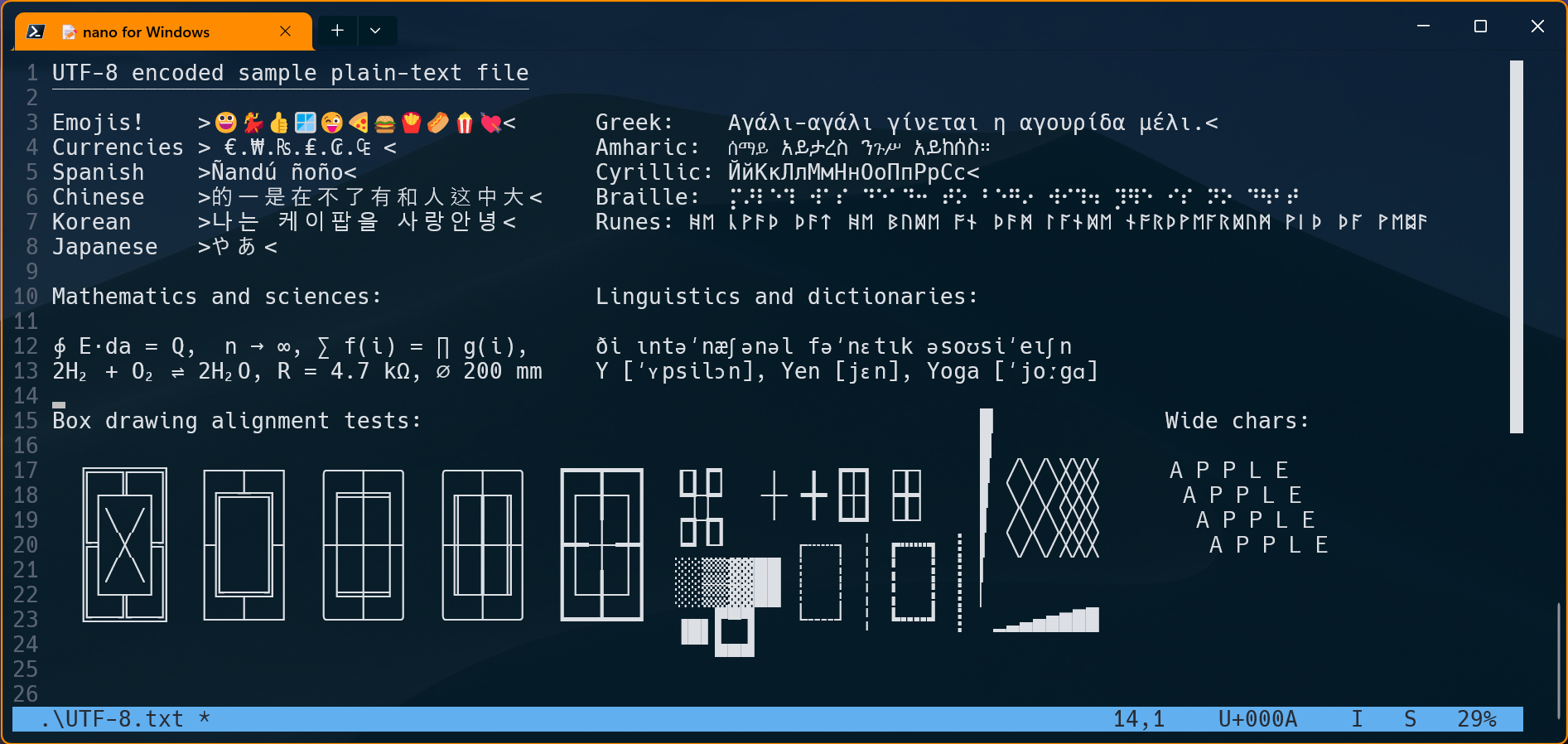
# Installation The easiest way to install nano is via **[Scoop](https://scoop.sh/)**. 1. To install Scoop, open a PowerShell terminal (version 5.1 or later) and run: ```pwsh Set-ExecutionPolicy RemoteSigned -Scope CurrentUser # Optional: Needed to run a remote script the first time irm get.scoop.sh | iex ``` 2. Add nano for Windows directly from its bucket: ```pwsh scoop bucket add .oki https://github.com/okibcn/Bucket # Optional: the changes are propagated faster this way scoop install nano ``` To remove the app, type: ```pwsh scoop uninstall nano ``` To update the app, type: ```pwsh scoop update nano ``` # Installation via direct download Visit the [releases](https://github.com/okibcn/nano-for-windows/releases) page, and download the latest release file ending in `.zip` for your architecture (Windows 32, Windows 64, or Windows on Arm). Then unzip the file to a directory in your `%PATH%`. # Usage This repo handles only the conversion to the Windows OS. The original GNU nano **[documentation](https://www.nano-editor.org/docs.php)** covers all the usage instructions. For a quick reference, you can just press F1 within nano to open the integrated help. The interface customization file is located in the user profile and has good descriptions of each setting. To edit it, just open a powershell terminal, and type: ```pwsh nano ~/.nanorc ``` # Notes - When using Windows Terminal and the screen is resized within nano, after returning to the shell there could be some corruption due to the new size. To fix the issue without losing the terminal history just resize the terminal window to zero lines and return to the desired size. - Feel free to open any issue you find, or use the [Discussions](https://github.com/okibcn/nano-for-windows/discussions) section for any other issue, suggestion, question, etc...