PAR LLAMA
About
PAR LLAMA is a TUI application designed for easy management and use of Ollama based LLMs. The application was built with Textual and Rich
Screenshots
Supports Dark and Light mode as well as custom themes.
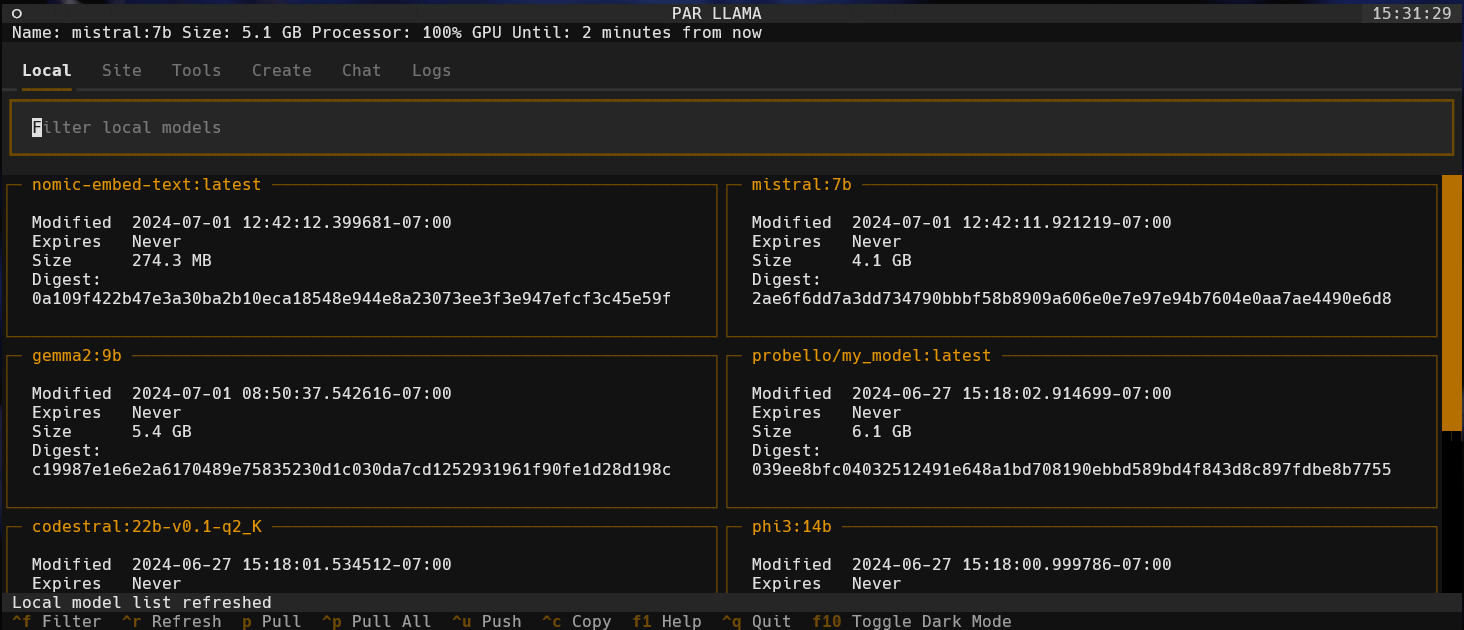
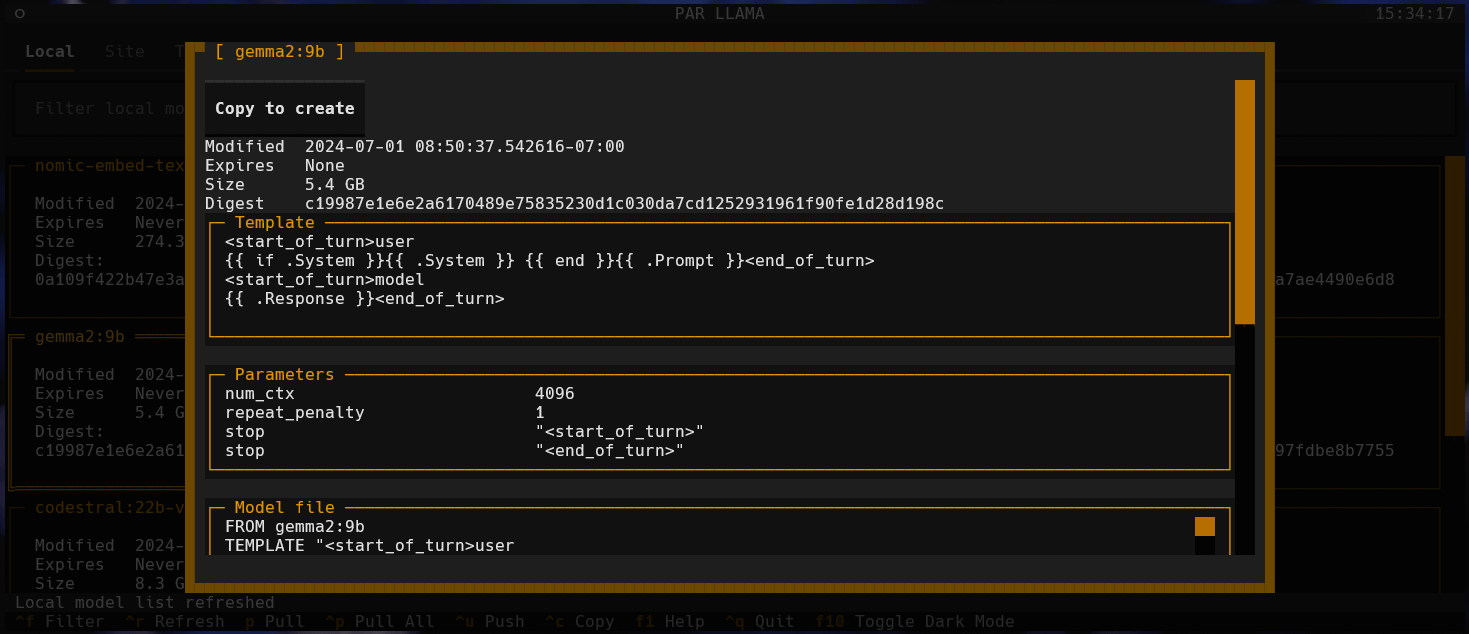
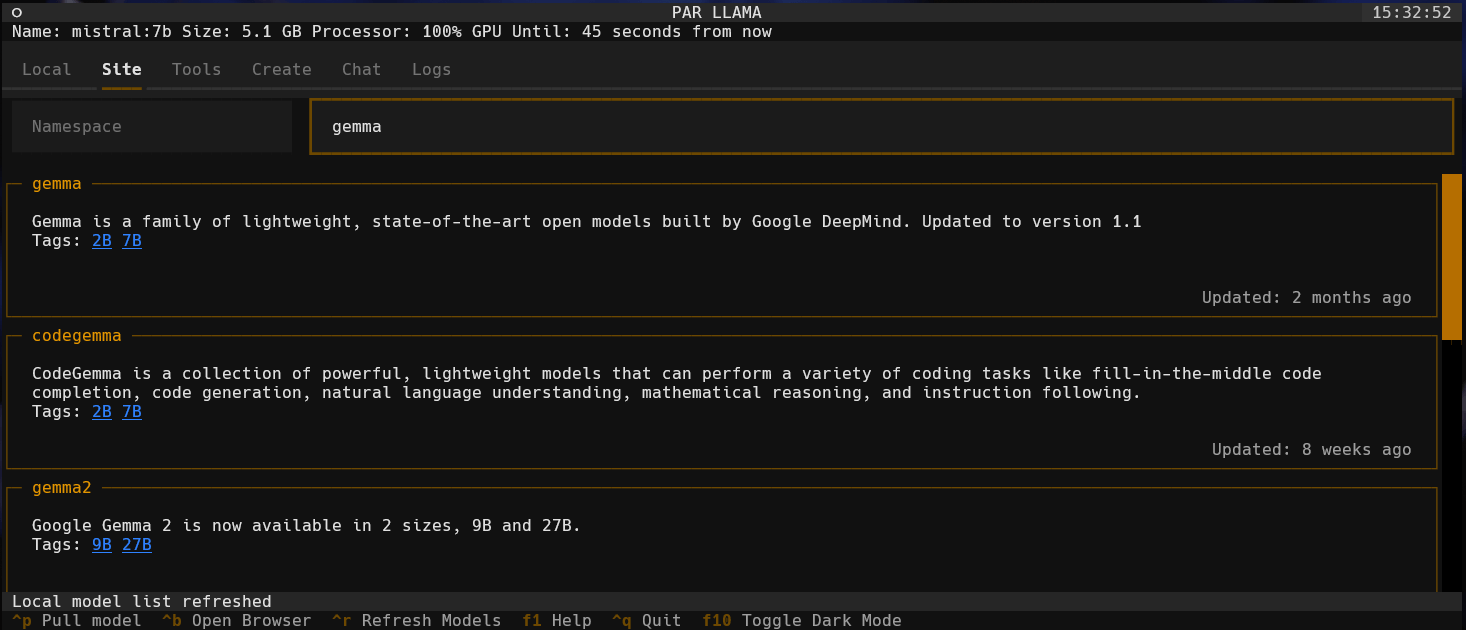
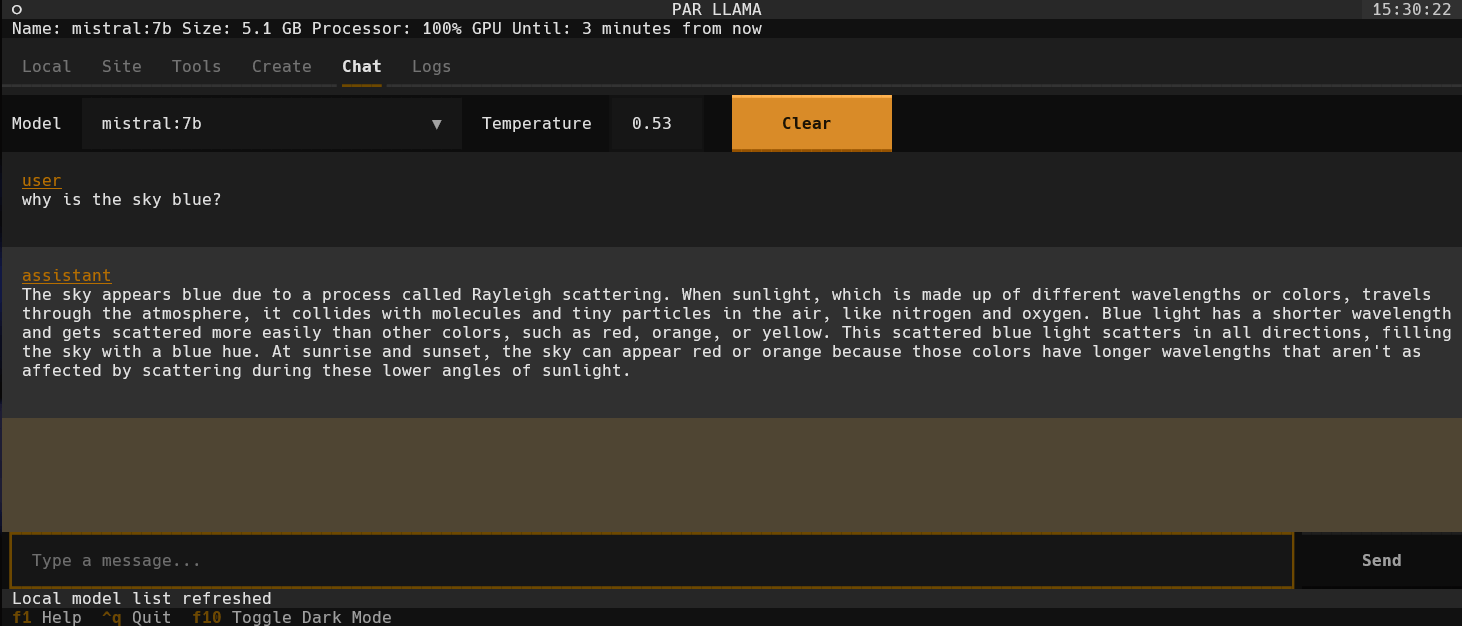
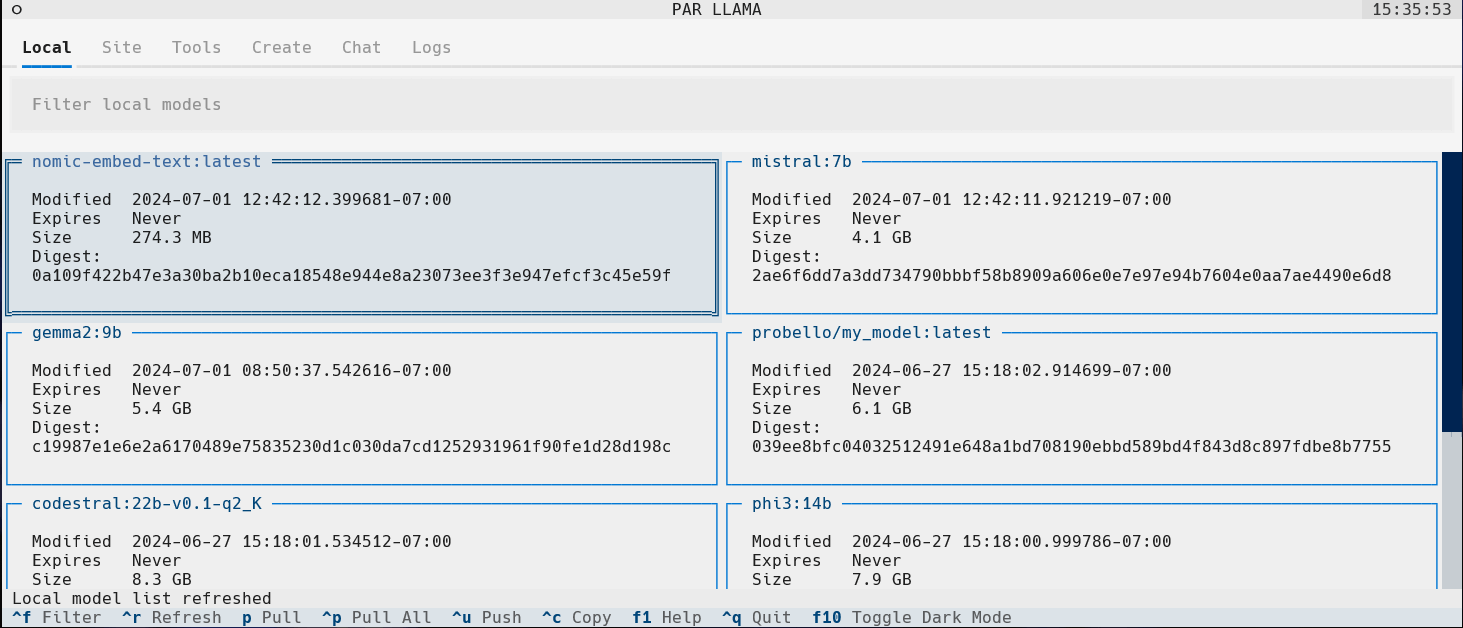
Prerequisites for running
- Install and run Ollama
- Install Python 3.11 or newer
Prerequisites for dev
- Install pipenv
- Install GNU Compatible Make command
Prerequisites for model quantization
If you want to be able to quantize custom models, download the following tool from the releases area: HuggingFaceModelDownloader
Install Docker Desktop
Pull the docker image ollama/quantize
docker pull ollama/quantizeInstalling from mypi using pipx
If you don't have pipx installed you can run the following:
pip install pipx
pipx ensurepathOnce pipx is installed, run the following:
pipx install parllamaInstalling from mypi using pip
Create a virtual environment and install using pip
mkdir parllama
cd parllama
python -m venv venv
source venv/Scripts/activate
pip install parllamaInstalling for dev mode
Clone the repo and run the following from the root of the repo:
make first-setupCommand line arguments
usage: parllama [-h] [-v] [-d DATA_DIR] [-u OLLAMA_URL] [-t THEME_NAME] [-m {dark,light}] [-s {local,site,tools,create,logs}]
[--restore-defaults] [--clear-cache] [--no-save]
PAR LLAMA -- Ollama TUI.
options:
-h, --help show this help message and exit
-v, --version Show version information.
-d DATA_DIR, --data-dir DATA_DIR
Data Directory. Defaults to ~/.parllama
-u OLLAMA_URL, --ollama-url OLLAMA_URL
URL of your Ollama instance. Defaults to http://localhost:11434
-t THEME_NAME, --theme-name THEME_NAME
Theme name. Defaults to par
-m {dark,light}, --theme-mode {dark,light}
Dark / Light mode. Defaults to dark
-s {local,site,tools,create,logs}, --starting-screen {local,site,tools,create,logs}
Starting screen. Defaults to local
--restore-defaults Restore default settings and theme
--clear-cache Clear cached data
--no-save Prevent saving settings for this session.Unless you specify "--no-save" most flags such as -u, -t, -m, -s are sticky and will be used next time you start PAR_LLAMA.
Environment Variables
- PARLLAMA_DATA_DIR - Used to set --data-dir
- PARLLAMA_THEME_NAME - Used to set --theme-name
- PARLLAMA_THEME_MODE - Used to set --theme-mode
- OLLAMA_URL - Used to set --ollama-url
Running PAR_LLAMA
with pipx installation
From anywhere:
parllamawith pip installation
From parent folder of venv
source venv/Scripts/activate
parllamaRunning under Windows WSL
Ollama by default only listens to localhost for connections, so you must set the environment variable OLLAMA_HOST=0.0.0.0:11434
to make it listen on all interfaces.
Note: this will allow connections to your Ollama server from other devices on any network you are connected to.
If you have Ollama installed via the native Windows installer you must set OLLAMA_HOST=0.0.0.0:11434 in the "System Variable" section
of the "Environment Variables" control panel.
If you installed Ollama under WSL, setting the var with export OLLAMA_HOST=0.0.0.0:11434 before starting the Ollama server will have it listen on all interfaces.
If your Ollama server is already running, stop and start it to ensure it picks up the new environment variable.
You can validate what interfaces the Ollama server is listening on by looking at the server.log file in the Ollama config folder.
You should see as one of the first few lines "OLLAMA_HOST:http://0.0.0.0:11434"
Now that the server is listening on all interfaces you must instruct PAR_LLAMA to use a custom Ollama connection url with the "-u" flag.
The command will look something like this:
parllama -u "http://$(hostname).local:11434"Depending on your DNS setup if the above does not work, try this:
parllama -u "http://$(grep -m 1 nameserver /etc/resolv.conf | awk '{print $2}'):11434"PAR_LLAMA will remember the -u flag so subsequent runs will not require that you specify it.
Dev mode
From repo root:
make devThemes
Themes are json files stored in the themes folder in the data directory which defaults to ~/.parllama/themes
The default theme is "par" so can be located in ~/.parllama/themes/par.json
Themes have a dark and light mode are in the following format:
{
"dark": {
"primary": "#e49500",
"secondary": "#6e4800",
"warning": "#ffa62b",
"error": "#ba3c5b",
"success": "#4EBF71",
"accent": "#6e4800",
"panel": "#111",
"surface":"#1e1e1e",
"background":"#121212",
"dark": true
},
"light": {
"primary": "#004578",
"secondary": "#ffa62b",
"warning": "#ffa62b",
"error": "#ba3c5b",
"success": "#4EBF71",
"accent": "#0178D4",
"background":"#efefef",
"surface":"#f5f5f5",
"dark": false
}
}You must specify at least one of light or dark for the theme to be usable.
Theme can be changed via command line with the --theme-name option.
Contributing
Start by following the instructions in the section Installing for dev mode.
Please ensure that all pull requests are formatted with black, pass mypy and pylint with 10/10 checks.
You can run the make target do-before-commit to ensure the pipeline will pass with your changes.
There is also a pre-commit config to that will assist with formatting and checks.
The easiest way to setup your environment to ensure smooth pull requests is:
If you don't have pipx installed you can run the following:
pip install pipxpipx install pre-commit
pre-commit install
pre-commit run --all-filesAfter running the above all future commits will auto run pre-commit. pre-commit will fix what it can and show what if anything remains to be fixed before the commit is allowed.
Roadmap
Where we are
- Initial release - Find, maintain and create new models
- Basic chat with LLM
Where we're going
- Chat history / conversation management
- Chat with multiple models at same time to compare outputs
- LLM tool use
What's new
v0.2.5
- Added slash commands to chat input
- Added ability to export chat to markdown file
- ctrl+c on local model list will jump to chat tab and select currently selected local model
- ctrl+c on chat tab will copy selected chat message