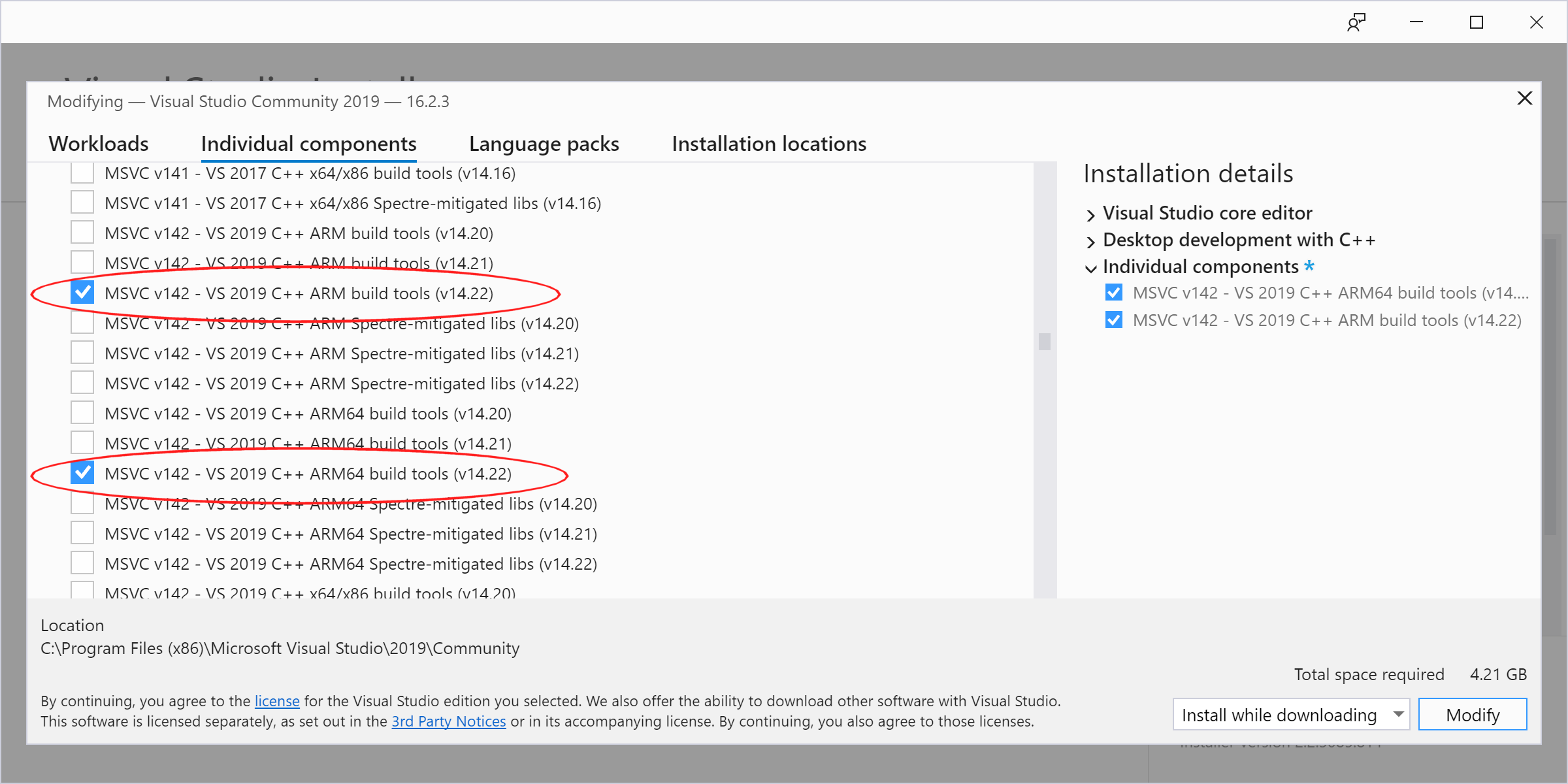UEFI:NTFS - Boot NTFS or exFAT partitions from UEFI
UEFI:NTFS is a generic bootloader, that is designed to allow boot from NTFS or exFAT partitions, in pure UEFI mode, even if your system does not natively support it. This is primarily intended for use with Rufus, but can also be used independently.
In other words, UEFI:NTFS is designed to remove the restriction, which most UEFI systems have, of only providing boot support from a FAT32 partition, and enable the ability to also boot from NTFS partitions.
This can be used, for instance, to UEFI-boot a Windows NTFS installation media,
containing an install.wim that is larger than 4 GB (something FAT32 cannot
support) or to allow dual BIOS + UEFI boot of 'Windows To Go' drives.
As an aside, and because there appears to exist a lot of inaccurate information about this on the Internet, it needs to be stressed out that there is absolutely nothing in the UEFI specifications that actually forces the use of FAT32 for UEFI boot. On the contrary, UEFI will happily boot from ANY file system, as long as your firmware has a driver for it. As such, it is only the choice of system manufacturers, who tend to only include a driver for FAT32, that limits the default boot capabilities of UEFI, and that leads many to erroneously believe that only FAT32 can be used for UEFI boot.
However, as demonstrated in this project, it is very much possible to work around this limitation and enable any UEFI firmware to boot from non-FAT32 filesystems.
Overview
The way UEFI:NTFS works, in conjunction with Rufus, is as follows:
- Rufus creates 2 partitions on the target USB disk (these can be MBR or GPT partitions). The first one is an NTFS partition occupying almost all the drive, that contains the Windows files (for Windows To Go, or for regular installation), and the second is a very small FAT partition, located at the very end, that contains an NTFS UEFI driver (see https://efi.akeo.ie) as well as the UEFI:NTFS bootloader.
- When the USB drive boots in UEFI mode, the first NTFS partition gets ignored by the UEFI firmware (unless that firmware already includes an NTFS driver, in which case 2 boot options will be available, that perform the same thing) and the UEFI:NTFS bootloader from the bootable FAT partition is executed.
- UEFI:NTFS then loads the relevant NTFS UEFI driver, locates the existing NTFS
partition on the same media, and executes the
/efi/boot/bootia32.efi,/efi/boot/bootx64.efi,/efi/boot/bootarm.efior/efi/boot/bootaa64.efithat resides there. This achieves the exact same outcome as if the UEFI firmware had native support for NTFS and could boot straight from it.
Secure Boot compatibility
-
UEFI:NTFS is compatible with Secure Boot and has been signed by Microsoft.
-
You can find Secure Boot signed binaries (for x86_64, x86_32 and ARM64) in the
uefi-ntfs.imgarchive of Rufus. -
Note however that, due to Microsoft arbitrary restrictions regarding GPLv3 the only drivers that can currently be used with UEFI:NTFS in a Secure Boot environment are the GPLv2 licensed ntfs-3g ones. Especially, the NTFS and exFAT drivers from EfiFs, which are derived from GRUB 2.0, and therefore GPLv3, can not be submitted to Microsoft for signing.
-
Finally, Microsoft's current Secure Boot signing policies require additional validation for 32-bit ARM, therefore the 32-bit ARM binaries are not Secure Boot signed. This does not affect 64-bit ARM (a.k.a.
ARM64/AARCH64/AA64) for which we have fully Secure Boot signed binaries.
Prerequisites
- Visual Studio 2022 or MinGW/MinGW64 (preferably installed using msys2) or gcc
- QEMU v2.7 or later (NB: You can find QEMU Windows binaries here)
- git
- wget, unzip, if not using Visual Studio
Sub-Module initialization
For convenience, the project can be compiled against the gnu-efi library rather than EDK2, so you may need to initialize the git submodules with:
git submodule update --initCompilation and testing
-
If using the Visual Studio solution (
.sln), just press F5 to have the application compiled and launched in the QEMU emulator. -
If using gcc with gnu-efi, you should be able to simply issue
make.
If needed you can also issue something likemake ARCH=<arch> CROSS_COMPILE=<tuple>where<arch>is one ofia32,x64,armoraa64and tuple is the one for your cross-compiler (e.g.aarch64-linux-gnu-).
You can also debug through QEMU by specifyingqemuto yourmakeinvocation. Be mindful however that this turns the special_DEBUGmode on, and you should run make without invokingqemuto produce proper release binaries. -
If using VS2022 with EDK2 on Windows, assuming that your EDK2 directory is in
D:\edk2and thatnasmresides inD:\edk2\BaseTools\Bin\Win32\, you should be able to issue:set EDK2_PATH=D:\edk2 set NASM_PREFIX=D:\edk2\BaseTools\Bin\Win32\ set WORKSPACE=%CD% set PACKAGES_PATH=%WORKSPACE%;%EDK2_PATH% %EDK2_PATH%\edksetup.bat reconfig build -a X64 -b RELEASE -t VS2022 -p uefi-ntfs.dsc -
If using gcc with EDK2 on Linux, and assuming that your edk2 directory resides in
/usr/src/edk2:export EDK2_PATH="/usr/src/edk2" export WORKSPACE=$PWD export PACKAGES_PATH=$WORKSPACE:$EDK2_PATH . $EDK2_PATH/edksetup.sh --reconfig build -a X64 -b RELEASE -t GCC5 -p uefi-ntfs.dsc
Download and installation
You can find a ready-to-use FAT partition image, containing the x86 and ARM versions of the UEFI:NTFS loader (both 32 and 64 bit) and driver in the Rufus project, under /res/uefi.
If you create a partition of the same size at the end of your drive and copy
uefi-ntfs.img
there (in DD mode of course), then you should have everything you need to make
the first NTFS partition on that drive UEFI bootable.
Visual Studio 2022 and ARM/ARM64 support
Please be mindful that, to enable ARM or ARM64 compilation support in Visual Studio 2022, you MUST go to the Individual components screen in the setup application and select the ARM/ARM64 build tools there, as they do NOT appear in the default Workloads screen: