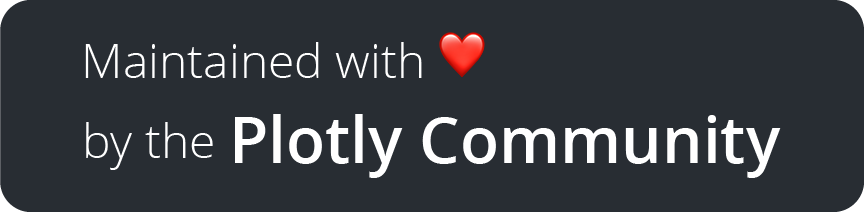angular-plotly.js

Supports Angular 9.x and up. If you want to use with Angular 8.x, please use version angular-plotly.js@1.x.
Content
Installation
Using the angular CLI to start a new project
$ ng new my-project
$ cd my-project
$ npm install angular-plotly.js plotly.js-dist-min --save
$ npm install @types/plotly.js-dist-min --save-devQuick start
Add the PlotlyModule into the main app module of your project
import { NgModule } from '@angular/core';
import { CommonModule } from '@angular/common';
import * as PlotlyJS from 'plotly.js-dist-min';
import { PlotlyModule } from 'angular-plotly.js';
PlotlyModule.plotlyjs = PlotlyJS;
@NgModule({
imports: [CommonModule, PlotlyModule],
...
})
export class AppModule { }Then use the <plotly-plot> component to display the graph
import { Component } from '@angular/core';
@Component({
selector: 'plotly-example',
template: '<plotly-plot [data]="graph.data" [layout]="graph.layout"></plotly-plot>',
})
export class PlotlyExampleComponent {
public graph = {
data: [
{ x: [1, 2, 3], y: [2, 6, 3], type: 'scatter', mode: 'lines+points', marker: {color: 'red'} },
{ x: [1, 2, 3], y: [2, 5, 3], type: 'bar' },
],
layout: {width: 320, height: 240, title: 'A Fancy Plot'}
};
}You should see a plot like this:

For a full description of Plotly chart types and attributes see the following resources:
The plotly.js is bundled within the angular code. To avoid this, please read how to customize the plotlyjs bundle below.
API Reference
Basic Props
| Prop | Type | Default | Description |
|---|---|---|---|
[data] |
Array |
[] |
list of trace objects (see https://plot.ly/javascript/reference/) |
[layout] |
Object |
undefined |
layout object (see https://plot.ly/javascript/reference/#layout) |
[frames] |
Array |
undefined |
list of frame objects (see https://plot.ly/javascript/reference/) |
[config] |
Object |
undefined |
config object (see https://plot.ly/javascript/configuration-options/) |
[revision] |
Number |
undefined |
When provided, causes the plot to update when the revision is incremented. |
[updateOnLayoutChange] |
Boolean |
true |
Flag which determines if this component should watch to changes on layout property and update the graph. |
[updateOnDataChange] |
Boolean |
true |
Flag which determines if this component should watch to changes on data property and update the graph. |
[updateOnlyWithRevision] |
Boolean |
false |
If true, this component will update only when the property revision is increased. |
(initialized) |
Function(figure, graphDiv) |
undefined |
Callback executed after plot is initialized. See below for parameter information. |
(update) |
Function(figure, graphDiv) |
undefined |
Callback executed when when a plot is updated due to new data or layout, or when user interacts with a plot. See below for parameter information. |
(purge) |
Function(figure, graphDiv) |
undefined |
Callback executed when component unmounts, before Plotly.purge strips the graphDiv of all private attributes. See below for parameter information. |
(error) |
Function(err) |
undefined |
Callback executed when a plotly.js API method rejects |
[divId] |
string |
undefined |
id assigned to the <div> into which the plot is rendered. |
[className] |
string |
undefined |
applied to the <div> into which the plot is rendered |
[style] |
Object |
{position: 'relative', display: 'inline-block'} |
used to style the <div> into which the plot is rendered |
[debug] |
Boolean |
false |
Assign the graph div to window.gd for debugging |
[useResizeHandler] |
Boolean |
false |
When true, adds a call to Plotly.Plot.resize() as a window.resize event handler |
Note: To make a plot responsive, i.e. to fill its containing element and resize when the window is resized, use style or className to set the dimensions of the element (i.e. using width: 100%; height: 100% or some similar values) and set useResizeHandler to true while setting layout.autosize to true and leaving layout.height and layout.width undefined. This will implement the behaviour documented here: https://plot.ly/javascript/responsive-fluid-layout/
@Component({
selector: 'plotly-example',
template: `
<plotly-plot [data]="graph.data" [layout]="graph.layout"
[useResizeHandler]="true" [style]="{position: 'relative', width: '100%', height: '100%'}">
</plotly-plot>`,
})
export class PlotlyExampleComponent {
public graph = {
data: [{ x: [1, 2, 3], y: [2, 5, 3], type: 'bar' }],
layout: {autosize: true, title: 'A Fancy Plot'},
};
}Event handler props
Event handlers for specific plotly.js events may be attached through the following props:
| Prop | Type | Plotly Event | Obs |
|---|---|---|---|
(afterExport) |
Function |
plotly_afterexport |
|
(afterPlot) |
Function |
plotly_afterplot |
|
(animated) |
Function |
plotly_animated |
|
(animatingFrame) |
Function |
plotly_animatingframe |
|
(animationInterrupted) |
Function |
plotly_animationinterrupted |
|
(autoSize) |
Function |
plotly_autosize |
|
(beforeExport) |
Function |
plotly_beforeexport |
|
(buttonClicked) |
Function |
plotly_buttonclicked |
|
(plotlyClick) |
Function |
plotly_click |
why not (click)? |
(clickAnnotation) |
Function |
plotly_clickannotation |
|
(deselect) |
Function |
plotly_deselect |
|
(doubleClick) |
Function |
plotly_doubleclick |
|
(framework) |
Function |
plotly_framework |
|
(hover) |
Function |
plotly_hover |
|
(legendClick) |
Function |
plotly_legendclick |
|
(legendDoubleClick) |
Function |
plotly_legenddoubleclick |
|
(react) |
Function |
plotly_react |
|
(relayout) |
Function |
plotly_relayout |
|
(restyle) |
Function |
plotly_restyle |
|
(redraw) |
Function |
plotly_redraw |
|
(selected) |
Function |
plotly_selected |
|
(selecting) |
Function |
plotly_selecting |
|
(sliderChange) |
Function |
plotly_sliderchange |
|
(sliderEnd) |
Function |
plotly_sliderend |
|
(sliderStart) |
Function |
plotly_sliderstart |
|
(transitioning) |
Function |
plotly_transitioning |
|
(transitionInterrupted) |
Function |
plotly_transitioninterrupted |
|
(unhover) |
Function |
plotly_unhover |
|
(relayouting) |
Function |
plotly_relayouting |
|
(treemapclick) |
Function |
plotly_treemapclick |
|
(sunburstclick) |
Function |
plotly_sunburstclick |
Customizing \<plotly-plot> component
\<plotly-plot> component supports injection of user-defined contents:
<plotly-plot>
user-defined Angular template
</plotly-plot>will put the user template into the root \<div> of the resulting plotly.js plot, in front of any plotly-generated elements. This could be useful for implementing plot overlays.
Customizing the plotly.js bundle
By default, this library bundles plotly.js from the peer dependency together within the output. This results on huge outputs, for plotly.js itself is ~3MB when bundled. It also makes the build (with ng serve --prod) really slow, for it minifies everything together.
If you wish to optimize loading plotly.js in a different way, please check both PlotlyViaCDNModule and PlotlyViaWindowModule modules below.
Plotly Via CDN Module
If you want to load plotly.js from a CDN, use the PlotlyViaCDNModule and set on the PlotlyViaCDNModule.plotlyVersion property the plotly.js's version you want to use and, optionally, you can also set on the PlotlyViaCDNModule.plotlyBundle property the plotly.js's build you want to use:
import { NgModule } from '@angular/core';
import { CommonModule } from '@angular/common';
import { PlotlyViaCDNModule } from 'angular-plotly.js';
PlotlyViaCDNModule.setPlotlyVersion('1.55.2'); // can be `latest` or any version number (i.e.: '1.40.0')
PlotlyViaCDNModule.setPlotlyBundle('basic'); // optional: can be null (for full) or 'basic', 'cartesian', 'geo', 'gl3d', 'gl2d', 'mapbox' or 'finance'
@NgModule({
imports: [
CommonModule,
PlotlyViaCDNModule,
],
...
})
export class AppModule { }By default, plotly's CDN is used to fetch the requested bundle.js. However, you can either choose plotly, cloudflare or custom.
...
// For cloudflare
PlotlyViaCDNModule.setPlotlyVersion('1.55.2', 'cloudflare'); // cloudflare doesn't support `latest`. It is mandatory to supply version.
PlotlyViaCDNModule.setPlotlyBundle('basic'); // optional: can be null (for full) or 'basic', 'cartesian', 'geo', 'gl3d', 'gl2d', 'mapbox' or 'finance'
// For custom CDN URL
PlotlyViaCDNModule.loadViaCDN('custom', 'https://custom.cdn/url'); // can be used directly for any self hosted plotly bundle
...Plotly Via Window Module
plotly.js can be added as a global script on angular.json to avoid it being bundled into the final project's code. To make this happen, you must first add plotly.js path into angular.json file as shown below:
// angular.json
{
...
"projects": {
"project-name": { // This is your project's name
...
"architect": {
"build": {
...
"options": {
"scripts": [
"node_modules/plotly.js-dist-min/plotly.min.js" // add this
]
}
}
}
...
}
}
}This will include plotly.js into the vendor.js file generated by angular CLI build process, and plotly.js library will be loaded before angular and your project's code. The window.Plotly will be available. Thus, you must use PlotlyViaWindowModule module to force angular-plotly.js to use window.Plotly object:
import { NgModule } from '@angular/core';
import { CommonModule } from '@angular/common';
import { PlotlyViaWindowModule } from 'angular-plotly.js';
@NgModule({
imports: [CommonModule, PlotlyViaWindowModule],
...
})
export class AppModule { }If you want to use a different precompiled bundle or if you wish to assemble you own customized bundle, you can use PlotlyViaWindowModule to force the use of window.Plotly object as shown above.
Development
To get started:
$ npm installTo see the demo app, run:
$ npm startTo run the tests:
$ npm run testFAQ
Please, check the FAQ
License
© 2019 Plotly, Inc. MIT License.