Cellfie
A Protégé Desktop plugin for importing spreadsheet data into OWL ontologies.
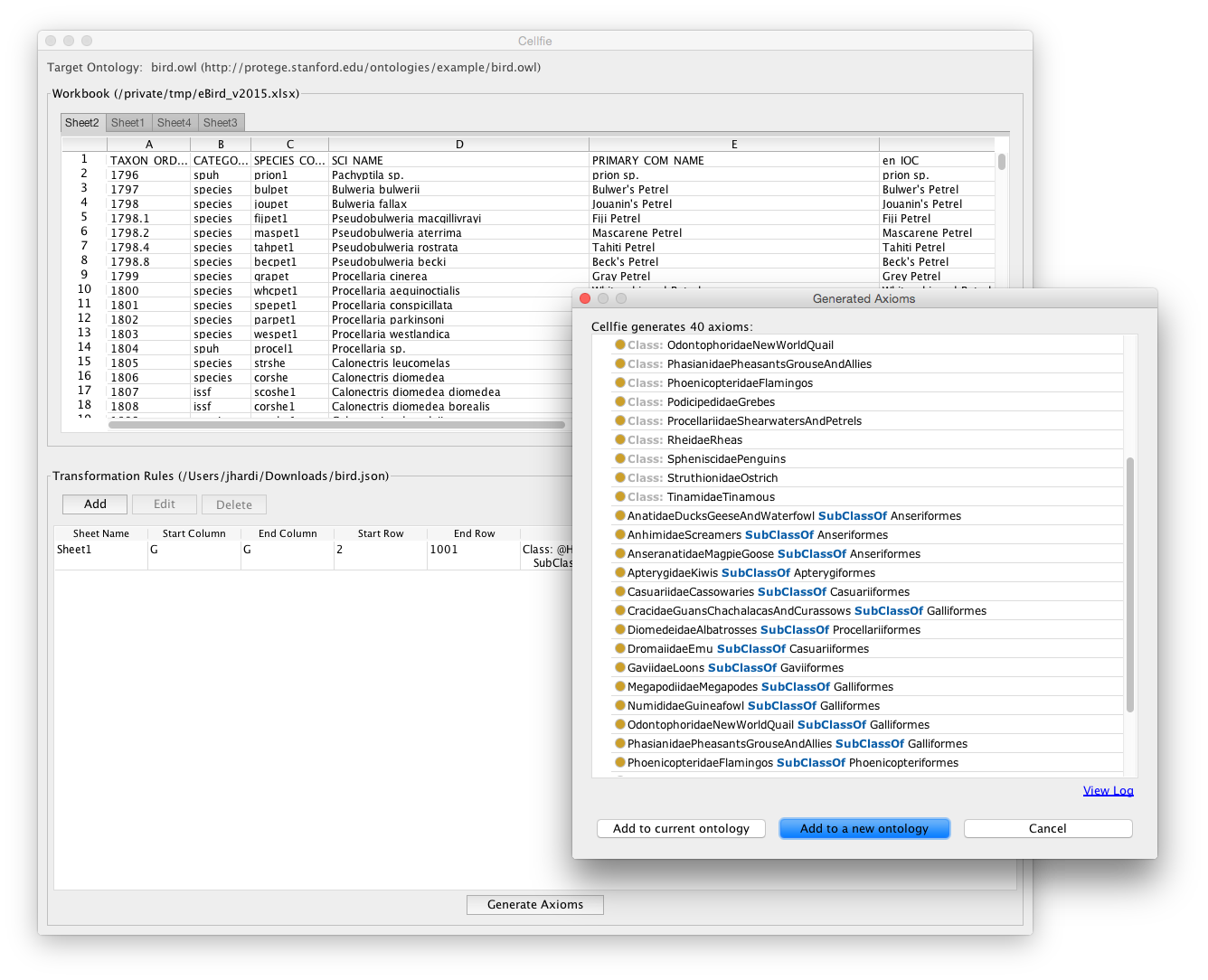
Installation
By default Cellfie comes together with Protégé installation bundle (starting with version 5.0.0). Any new release of the plugin will be automatically updated using Protégé auto-update mechanism.
User's Guide
To start working with Cellfie, first load your working ontology in Protégé and find the plugin in menu selection Tools > Create axioms from Excel workbook...
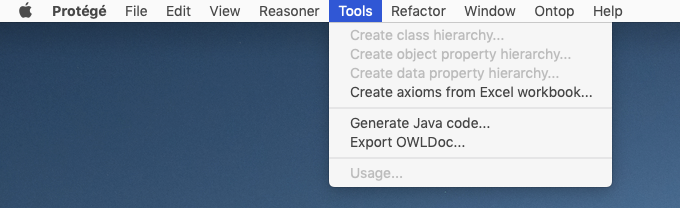
An Open File window dialog will appear that request the Excel file input. After you select the file, the Cellfie window will appear showing the Excel worksheet table.
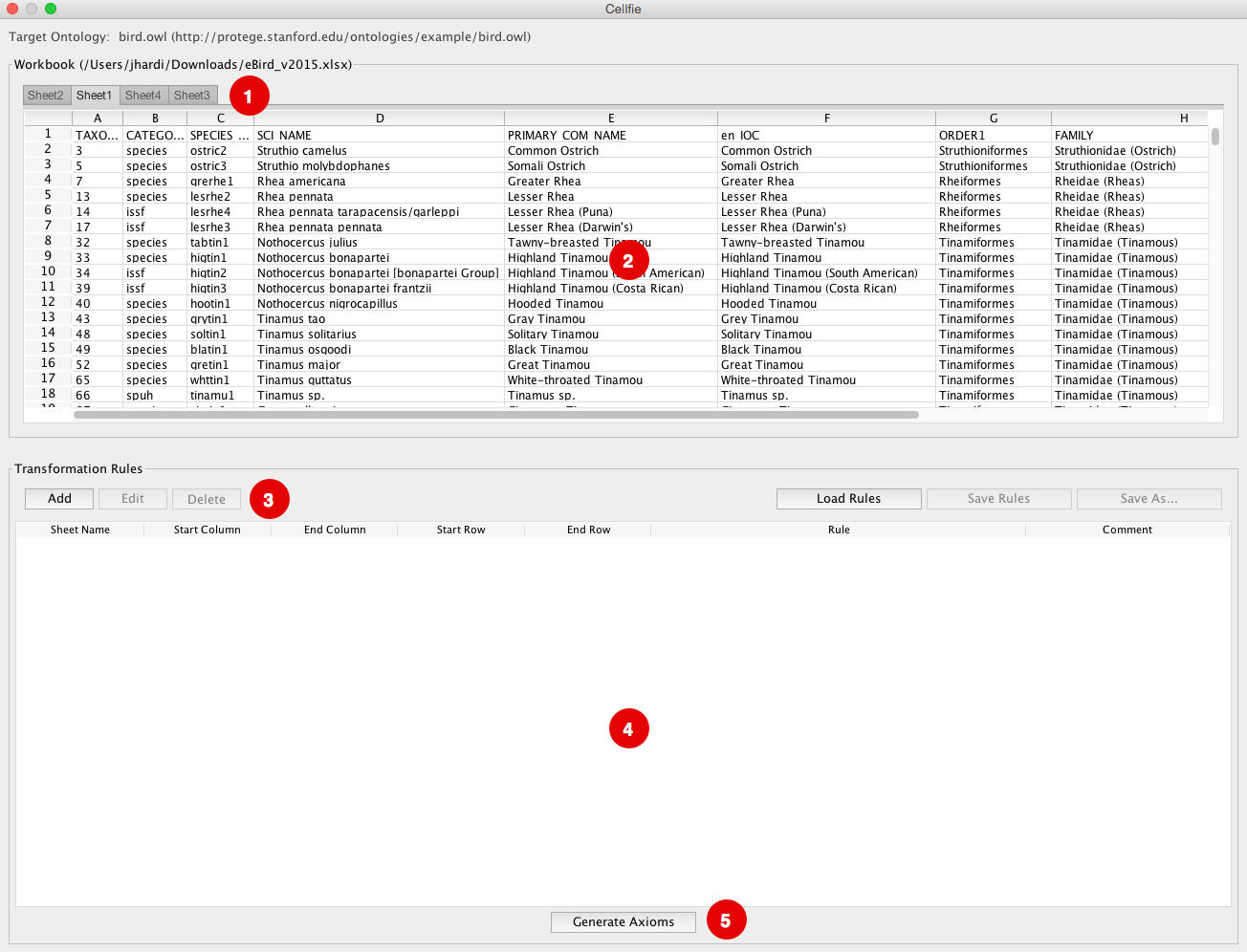
The main window consist of five major components such as:
- The sheet tab: Provides you the same navigation in Excel for browsing your worksheet tables.
- The worksheet view: Shows you the row and column grids where you can view the data.
- Transformation rule edit panel: Provides you the functionality to add, edit, delete rules as well as to save and load your existing rules.
- Transformation browser: Shows you the list of transformation rules.
- Generate axiom: Triggers the creation of new axioms based on the transformation rules that map the Excel data and the ontology.
Creating Transformation Rules
To start creating transformation rules, select the Add button at the transformation rule edit panel. An editor dialog will pop up where you can type the transformation expression.

See at the MappingMaster wiki for more details about the transformation expressions.
Importing New Axioms
Once you are satisfied with all your transformation rules, continue by selecting the Generate Axioms button at the bottom window. Cellfie will automatically create the OWL axioms and show you the preview.

You have two import options for these new axioms, which are, import them to a new ontology or import them to the current open ontology.
Building and Installing
To build and install this plugin you must have the following items installed:
- Java 8
- A tool for checking out a Git repository
- Apache's Maven
- A Protégé 5.0.0 or higher distribution. Download here.
Get a copy of the latest code:
git clone https://github.com/protegeproject/cellfie-plugin.gitChange into the cellfie-plugin directory:
cd cellfie-pluginBuild with Maven:
mvn clean package On build completion the target directory will contain a cellfie-${version}.jar file.
The JAR is generated in the OSGi bundle format required by Protégé's plugin-in mechanism.
To install in your local Protégé, copy this JAR file to the plugins subdirectory of your Protégé installation (e.g.,
/Applications/Protege-5.5.0/plugins/).
Questions
If you have questions about this plugin, please go to the main Protégé website and subscribe to the Protégé Developer Support mailing list. After subscribing, send messages to protege-dev at lists.stanford.edu.