splunk_hec
Table of Contents
- Overview
- Requirements
- Installation
- Custom Installation
- SSL Configuration
- Fact Configuration
- Customized Reporting
- Tasks
- Advanced Settings
- FIPS Mode
- Advanced Topics
- Known Issues
- Breaking Changes
- Release Process
Overview
This module provides three services to Puppet and Splunk users.
-
A report processor to allow sending Puppet Agent run reports to Splunk. When a Puppet agent completes a run and submits some of the report data to Puppet, this module's processor can be invoked to send that report to Splunk. After this module is installed in your environment, to enable sending node reports to Splunk, do the following:
- Classify your Puppet Servers with the
splunk_hecclass. - Set the
urlparameter which refers to your Splunk Hec url. - Set the
tokenparameter which will be the HEC token you create in Splunk. - Set the
enable_reportsparameter to true.
For more advanced configuration options including sending reports based on specific conditions see the Customized Reporting section below.
- Classify your Puppet Servers with the
-
A fact terminus to submit node facts to Splunk. See Fact Terminus Support for details.
-
A PE Event Forwarding processor for sending data received from the PE Event Forwarding module to Splunk. This data can include the details of Task and Plan executions that were initiated by the Puppet Orchestrator (clicking execute task|plan from the console or puppet command line), or it can be events from rbac, the node classifier, the console, or code-manager. To enable this feature, after the PE Event Forwarding module has been configured, set the
events_reporting_enabledparameter on thesplunk_hecclass to true.Note: This is a PE only feature and depends on the PE Event Forwarding module being installed and classified on the Puppet Server nodes in your environment. Please see the documentation in that module for details on how to install and configure that module.
There is also the Puppet Alert Actions app, which contains the alert actions that were previously shipped in the Puppet Report Viewer:
The Puppet Alert Actions app allows you to run custom Tasks in Puppet Enterprise or retrieve detailed Report information about a particular Puppet Event that would be sent to the Puppet Report Viewer. For additional information on configuring Puppet Alert Actions, please see our documentation located here.
There are two Tasks included in this module, splunk_hec:bolt_apply and splunk_hec:bolt_result, that provide a pre-packaged way to compose Bolt Plans that submit data to Splunk every time they are run. Example plans are included which demonstrate task usage.
Requirements
- Puppet Enterprise (PE) or Open Source Puppet
- Splunk
This was tested on the Puppet Enterprise LTS release, Puppet 7 and Puppet 8, using stock gems of yaml, json, and net::https.
- While most of this module is PE and Open Source, using the PE Event Forwarding processor is PE only because it gathers data from API's that exist only in Puppet Enterprise.
Installation
Instructions assume you are using Puppet Enterprise. For Open Source Puppet installations please see the Custom Installation section.
-
Install the Puppet Report Viewer app in Splunk if not already installed.
- Please see Splunk Installation if you need to install Splunk.
- Alternatively you can install Splunk via Bolt.
-
Create an HEC token in Splunk:
- Navigate to
Settings>Data Inputin your Splunk console. - Add a new
HTTP Event Collectorwith a name of your choice. - Ensure
indexer acknowledgementis not enabled. - Click Next and set the source type to Automatic.
- Ensure the
App Contextis set toPuppet Report Viewer. - Add the
mainindex - Set the Default Index to
main. - Click Review and then Submit.
- When complete the HEC token should look something like this:
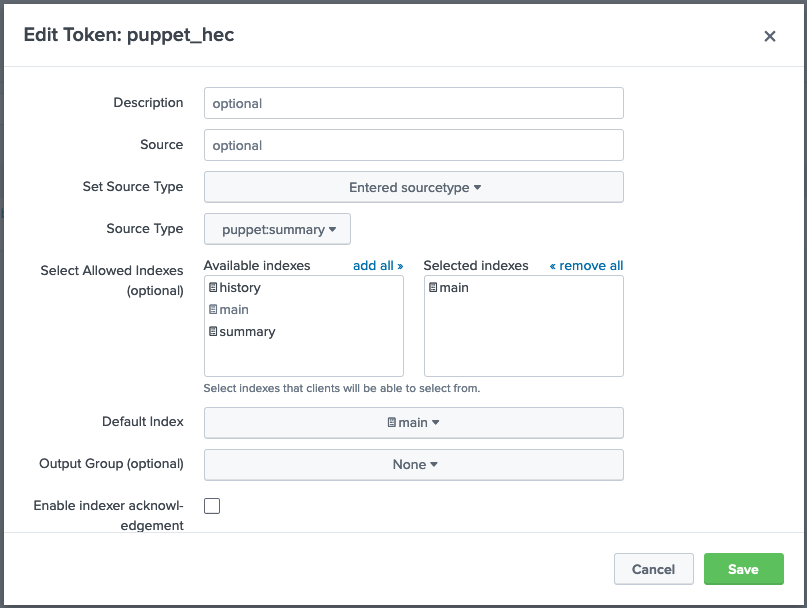
- Navigate to
-
Install the module and add the
splunk_hecclass to the PE Master node group.-
Install the
splunk_hecmodule on your Puppet Primary Server.puppet module install puppetlabs-splunk_hec
-
In the PE console, navigate to
Node groupsand expandPE Infrastructure. -
Select
PE Masterand navigate to theClassestab. -
Add the
splunk_hecclass. -
Configure the following parameters:
enable_reports = true manage_routes = true token = <TOKEN GENERATED IN STEP 2> url = something like https://splunk-8.splunk.internal:8088/services/collector -
Commit the changes.
-
Run Puppet on the node group; this will cause a restart of the
pe-puppetserverservice.
-
-
Log into the Splunk console and search
index=* sourcetype=puppet:summary, if everything was done properly you should see the reports from the systems in your Puppet environment.
Source Types
-
puppet:summaryPuppet agent node reports.
-
puppet:factsNode facts sent by the facts terminus enabled by setting
manage_routesto true. -
puppet:jobsEvents gathered from the Puppet Jobs API
The following source types all refer to different types of events gathered from the Puppet Activities API
-
puppet:activities_rbacRBAC events such as creating and/or modifying users or groups, and user logins.
Note: RBAC events can be disabled from the pe_event_forwarding module for performance reasons. Ensure the
disable_rbacparameter is set to false in the pe_event_forwarding module if you wish to send RBAC events to Splunk. -
puppet:activities_classifierClassifier events such as creating node groups, or modifying the properties of node groups.
-
puppet:activities_consoleConsole events such as requesting Task or Plan runs via the console.
-
puppet:activities_code_managerCode manager events.
Custom Installation
Please Note: If you are installing this module using a
control-repoyou must havesplunk_hecin your production environment'sPuppetfileso the Puppet Server process can properly load the required libraries. You can then create a feature branch to enable them and test the configuration, but the libraries must be inproduction; otherwise the feature branch won't work as expected. If your Puppet Server is in a different environment, please add this module to thePuppetfilein that environment as well.
The steps below will help install and troubleshoot the report processor on a standard Puppet Primary Server; including manual steps to configure compilers (Puppet Servers), and to use the included splunk_hec class. Because one is modifying production machines, these steps allow you to validate your settings before deploying the changes live.
-
Install the Puppet Report Viewer app in Splunk. This will import the needed source types to configure Splunk's HTTP Endpoint Collector (HEC) and provide a dashboard that will show the reports once they are sent to Splunk.
-
Create a Splunk HEC Token or use an existing one that sends to
mainindex and does not have acknowledgement enabled. Follow the steps provided by Splunk's Getting Data In Guide if you are new to HTTP Endpoint Collectors. -
Install this Puppet module in the environment that your Puppet Servers are using (e.g.
production). -
Run
puppet plugin downloadon your Puppet Servers to sync the content. Some users with strict permissions may need to runumask 022first.-
Please Note: If permissions are too restrictive you may see the following error in the Puppet Server logs:
Could not find terminus splunk_hec for indirection facts
-
-
Create
/etc/puppetlabs/puppet/splunk_hec.yaml(see the examples directory), adding your Splunk Server URL to theurlparameter (e.g.https://splunk-dev:8088/services/collector) and HEC Token created during step 2 to thesplunk_tokenparameter.- You can add
timeoutas an optional parameter. The default value is1second for both open and read sessions, so take value x2 for real world use. -
PE Only: Provide the
pe_consoleparameter value. This is the FQDN for the PE console, which Splunk can use to lookup further information if the installation utilizes compilers (it is best practice to set this if you're anticipating scaling the installation in the future).--- "url" : "https://splunk-dev.testing.local:8088/services/collector" "token" : "13311780-EC29-4DD0-A796-9F0CDC56F2AD"(Note: If Disaster Recovery is enabled you will need to ensure these settings exist on the Replica node as well. This is often done through the
PE HA Replicanode group.)
- You can add
-
Run
puppet apply -e 'notify { "hello world": }' --reports=splunk_hecfrom the Puppet Server, this will load the report processor and test your configuration settings without actually modifying your Puppet Server's running configuration. If you are using the Puppet Report Viewer app in Splunk then you will see the page update with new data. If not, perform a search by thesourcetypeyou provided with your HEC configuration. -
If configured properly the Puppet Report Viewer app in Splunk will show 1 node in the
Overviewtab. -
Now it is time to roll these settings out to the fleet of Puppet Servers in the installation. For PE users:
- In the PE console, navigate to
Node groupsand expandPE Infrastructure. - Select
PE Masterand navigate to theClassestab. - Click Refresh to ensure that the
splunk_hecclass is loaded. - Add new class
splunk_hec. - From the
Parameterdrop down list you will need to configure at leasturlandtoken, providing the same values from the testing configuration file.- Optionally set
enable_reportstotrueif there isn't another component managing the servers reports setting. Otherwise manually addsplunk_hecto the settings as described in the manual steps below.
- Optionally set
- Commit changes and run Puppet. It is best to navigate to the
PE Certificate Authoritynode group and run Puppet there first, before running Puppet on the remaining nodes.
- In the PE console, navigate to
-
For Inventory support in the Puppet Report Viewer, see Fact Terminus Support.
Manual Steps:
-
Add
splunk_hectoreportsunder the[master]configuration block in/etc/puppetlabs/puppet/puppet.conf:[master] node_terminus = classifier storeconfigs = true storeconfigs_backend = puppetdb reports = puppetdb,splunk_hec -
Restart the
pe-puppetserverprocess (puppet-serverfor Open Source Puppet) for it to reload the configuration and the plugin. -
Run
puppet agent -ton an agent; if you are using the suggested name, usesource="http:puppet-report-summary"in your Splunk search field to show the reports as they arrive.
SSL Configuration
Configuring SSL support for this report processor and tasks requires that the Splunk HEC service being used has a properly configured SSL certificate. Once the HEC service has a valid SSL certificate, the CA will need to be made available to the report processor to load. The supported path is to install a copy of the Splunk CA to a directory called /etc/puppetlabs/puppet/splunk_hec/ and provide the file name to splunk_hec class.
You can manually update the splunk_hec.yaml file with these settings:
"ssl_ca" : "splunk_ca.cert"Alternatively, you can create a profile class that copies the splunk_ca.cert as part of invoking the splunk_hec class:
class profile::splunk_hec {
file { '/etc/puppetlabs/puppet/splunk_hec/splunk_ca.cert':
ensure => file,
owner => 'pe-puppet',
group => 'pe-puppet',
mode => '0644',
source => 'puppet:///modules/profile/splunk_hec/splunk_ca.cert',
}
}Note: When splunk_hec::ssl_ca is configured it takes precendence over the system certificate store. The report processor will build its own cert store with the provided CA certificate to validate requests against the Splunk HEC endpoint. Alternatively, you can add the Splunk HEC CA to the system certificate store and set splunk_hec::include_system_cert_store to true. This will allow the code to ONLY use the system default store to perform certificate validation.
Fact Configuration
The following parameters are utilized to configure which facts (including custom facts) you would like to send to Splunk:
facts_allowlistfacts_blocklist(Optional)
To configure which facts to collect add the facts_allowlist parameter to the splunk_hec class and modify the array of facts presented.
- To collect all facts available at the time of the Puppet run, add the special value
all.factsto thefacts_allowlistarray. - When collecting all facts, you can configure the optional parameter
facts_blocklistwith an array of facts that should not be collected.
PE Event Forwarding
PE Customers can install the puppetlabs-pe_event_forwarding module to gather events from the Puppet Orchestrator API and from the Activities API, and then use this module to process that data and send it to Splunk. To enable this feature in a standard installation where this module is already classified to a Puppet Server node and sending reports to Splunk:
- See the documenation for
puppetlabs-pe_event_forwardingfor details on installing and configuring that module. That module will need to be installed and configured before moving on to the next step. - Set the
events_reporting_enabledparameter totrue.
By default the event_types parameter is configured to send all event types. You can choose which event types to send by setting this parameter to one or more of orchestrator, rbac, classifier, pe-console, or code-manager.
Filtering Event Data
To filter the event data, one can set the following parameters:
orchestrator_data_filterrbac_data_filterclassifier_data_filterpe_console_data_filtercode_manager_data_filter
The default (no filter set) will send all the data received from the event type. The filters must begin with the top level keys of the event data. One can look at the data in Splunk to see/determine what the top level keys are in the event data.
The format of setting these filters is an array of strings and within the string, you separate the different properties of a single path with a dot . and continue till the desired value.
Here's an example of a correctly constructed filter:
['options.scope.nodes', 'report.id', 'environment.name']
NOTE:
- You cannot step into arrays. The result of attempting this will return the selected key containing the array as a key of an empty hash.
- If a key selected does not exist (ie.
['options.foo']), it will return the key with anullvalue. - If there are two incorrect keys such as
['options.foo.baz'], it will query only up until the first invalid key and return the first incorrect key as an empty hash.
Sending from Non Server Nodes
This feature can be configured to send these events from non server nodes if needed. To do this, on the chosen server:
-
Classify and configure the
puppetlabs-pe_event_forwardingaccording to that module's documentation. -
Classify this module with the following parameter values:
class {'splunk_hec': events_reporting_enabled => true, url => "http://<splunk server name>:8088/services/collector/event", token => '<splunk token>' }Note: This manifest shows an end point with no SSL protection. To do SSL validation with this module you will have to do all of the steps detailed in the SSL Configuration section, but ensuring you copy the certificate to the correct location on the chosen server where you are classifying
splunk_hecandpe_event_forwarding, not the Puppet Server.
Supported Puppet Versions For Event Forwarding
The puppetlabs-pe_event_forwarding module that this feature depends on requires PE versions 2021.2 and above to access the API methods for the module to function properly.
Customized Reporting
As of 0.8.0 and later the report processor can be configured to include Logs and Resource Events along with the existing summary data. Because this data varies between runs and agents in Puppet, it is difficult to predict how much data you will use in Splunk as a result. However, this removes the need for configuring the Detailed Report Generation alerts in Splunk to retrieve that information; which may be useful for large installations that need to retrieve a large amount of data. You can now just send the information from Puppet directly.
Add one or more of these parameters based on the desired outcome, these apply to the state of the puppet runs. You cannot filter by facts on which nodes these are in effect for. As such, you can get logs when a puppet run fails, but not logs when a windows server puppet run fails.
By default this type of reporting is not enabled.
Parameters:
event_types (Requires puppetlabs-pe_event_forwarding module)
Array: Determines which event types should be forwarded to Splunk. Default value includes all event types. This can be one, or any of the following:
classifiercode-managerorchestratorpe-consolerbac
include_logs_status
Array: Determines if logs should be included based on the return status of the puppet agent run. This can be none, one, or any of the following:
failedchangedunchanged
include_logs_catalog_failure
Boolean: Include logs if a catalog fails to compile. This is a more specific type of failure that indicates a server-side issue.
truefalse
include_logs_corrective_change
Boolean: Include logs if a there is a corrective change (a PE only feature) - indicating drift was detected from the last time puppet ran on the system.
truefalse
include_resources_status
Array: Determines if resource events should be included based on the return status of the puppet agent run. Note: This only includes resources whose status is not unchanged - not the entire catalog. The can be none, one, or any of the following:
failedchangedunchanged
include_resources_corrective_change
Boolean: Include resource events if a there is a corrective change (a PE only feature) - indicating drift was detected from the last time puppet ran on the system.
truefalse
only_changes
Boolean: Only process reports when the report status indicates there were changes.
truefalse:: Default Value
summary_resources_format
String: If include_resources_corrective_change or include_resources_status is set and therefore resource_events are being sent as part of puppet:summary events, we can choose what format they should be sent in. Depending on your usage within Splunk, different formats may be preferable. The possible values are:
hash:: Default Valuearray
Here is an example of the data that will be forwarded to Splunk in each instance:
hash:
{
"resource_events": {
"File[/etc/something.conf]": {
"resource": "File[/etc/something.conf]",
"failed": false,
"out_of_sync": true
}
}
}array:
{
"resource_events": [
{
"resource": "File[/etc/something.conf]",
"failed": false,
"out_of_sync": true
}
]
}Tasks
Two tasks are provided for submitting data from a Bolt plan to Splunk. For clarity, we recommend using a different HEC token to distinguish between events from Puppet runs and those generated by Bolt. The Puppet Report Viewer app includes a puppet:bolt sourcetype to faciltate this. Currently SSL validation for Bolt communications to Splunk is not supported.
-
splunk_hec::bolt_apply: A task that uses the remote task option to submit a Bolt Apply report in a similar format to thepuppet:summary. Unlike the summary, this includes the facts from a target because those are available to bolt at execution time and added to the report data before submission to Splunk. -
splunk_hec::bolt_result: A task that sends the result of a function to Splunk. Since the format is freeform and dependent on the individual function/tasks being called, formatting of the data is best done in the plan itself prior to submitting the result hash to the task.
To setup, add the splunk_hec endpoint as a remote target in your inventory.yaml file:
---
nodes:
- name: splunk_bolt_hec
config:
transport: remote
remote:
hostname: <hostname>
token: <token>
port: 8088See the plans directory for working examples of apply and result usage.
Advanced Settings
The splunk_hec module also supports customizing the fact_terminus and facts_cache_terminus names in the custom splunk_routes.yaml it deploys. If you are using a different facts_terminus (i.e. not PuppetDB), you will want to set that parameter.
If you are already using a custom splunk_routes.yaml, these are the equivalent instructions of what the splunk_hec module does. The most important setting is configuring cache: splunk_hec.
-
Create a custom
splunk_routes.yamlfile to override where facts are cached:--- master: facts: terminus: puppetdb cache: splunk_hec -
Set this routes file instead of the default one by running the following commmand:
puppet config set route_file /etc/puppetlabs/puppet/splunk_routes.yaml --section master
FIPS Mode
This module has some limitations in a FIPS environment. In particular, the SSL configuration steps and the available parameters are different under FIPS.
The CA certificate PEM file must be appended to the end of the localcacert file. Find the path to the file by running puppet config print localcacert. Keep in mind that this file will be overwritten any time the puppetserver is upgraded to a new version and this step will have to be done again. Consider copying a backup of this file to a safe location before attempting to add content to it until correct functioning of the Puppet Server and this module can be validated.
ca_file=$(puppet config print localcacert)
cp $ca_file ~/$ca_file
cat my_splunk_hec_ca.pem >> $ca_fileThe module must use a different FIPS compliant HTTP client. This client currently lacks support for a number of configurable options. For example, none of the timeout parameters will have any effect. Additionally, ignoring the system certificate store is the default behavior, so there is no need to use the ignore_system_certificate_store parameter. When running in a FIPS environment the following optional parameters are available:
Note: These parameters only have an effect on metrics and will be ignored by the report processor when sending reports and facts.
fips_crl_check
Boolean: In FIPS mode, the HTTP Client will attempt to check the Splunk CA against the Splunk CRL. Unless the Splunk HEC endpoint is configured with a certificate generated by the Puppet CA, set this parameter to false to allow metrics to successfully send.
true:: Default Valuefalse
fips_verify_peer
Boolean: In FIPS mode, the HTTP Client will attempt peer verfication by default. When utilizing a self-signed certificate set this parameter to false to allow metrics to successfully send.
true:: Default Valuefalse
NOTE
To set up a testing environment with FIPS enabled, run the following command: PROVISION_LIST=fips_acceptance bundle exec rake acceptance:setup
Advanced Topics
- Advanced Puppet Configuration
- Advanced Splunk Configuration
- Fact Terminus Support
- Puppet Metrics Collection
- Troubleshooting and Verification
Known Issues
- Integration with the
puppet_metrics_collectionrequires version>= 6.0.0. - SSL Validation is under active development and behavior may change.
- Automated testing could use work.
>= 0.9.0With the deprecatedreportsparameter set to an empty string, any values in the reports settings inpuppet.confare removed.
Breaking Changes
>= 0.5.0Thesplunk_hec::urlparameter now expects a full URI of https://servername:8088/services/collector.0.5.0->0.6.0Switches to the fact terminus cache setting viasplunk_hec_routes.yamlto ensure compatibility with CD4PE. See Fact Terminus Support for guides on how to change it. Prior to deploying this module, remove the settingfacts_terminusfrom thepuppet_enterprise::profile::masterclass in thePE Masternode group in your environment if you set it in previous versions of this module (0.6.0 <). It will prevent PE from operating normally if left on.
Release Process
This module is hooked up with an automatic release process using Github actions. To provoke a release simply check the module out locally, tag with the new release version, then github will promote the build to the forge.
Full process to prepare for a release:
Update metadata.json to reflect new module release version (0.8.1).
Run bundle exec rake changelog to update the CHANGELOG automatically.
Submit PR for changes.
Create Tag on target version:
git tag -a v0.8.1 -m "0.8.1 Feature Release"
git push upstream --tagsAuthors
P.I.E. Team
P. uppet\ I. ntegrations\ E. ngineering