@react-native-community/progress-view
ProgressBar Component for macOS, iOS (based on UIProgressView), Android, and Windows.
| macOS | iOS | Android | Windows |
|---|---|---|---|
 |
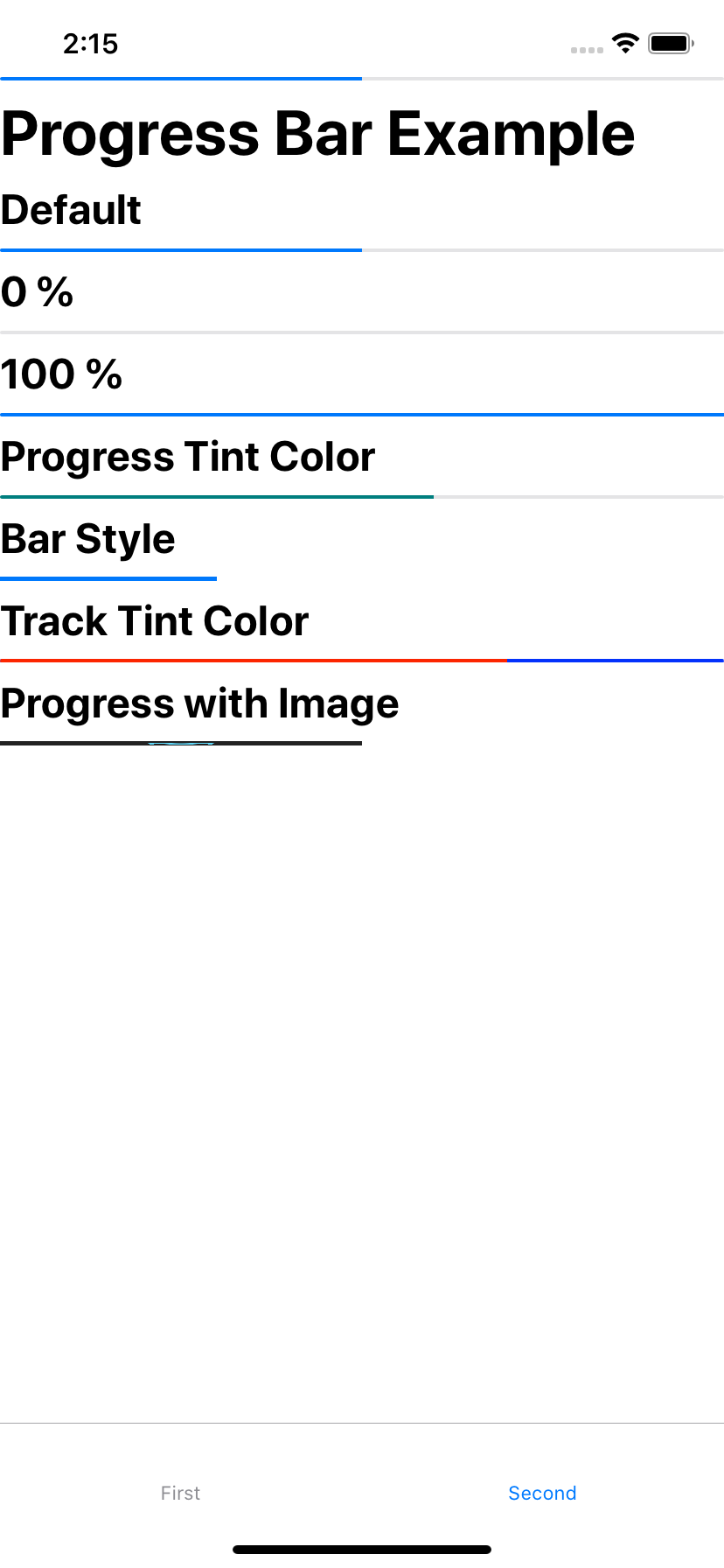 |
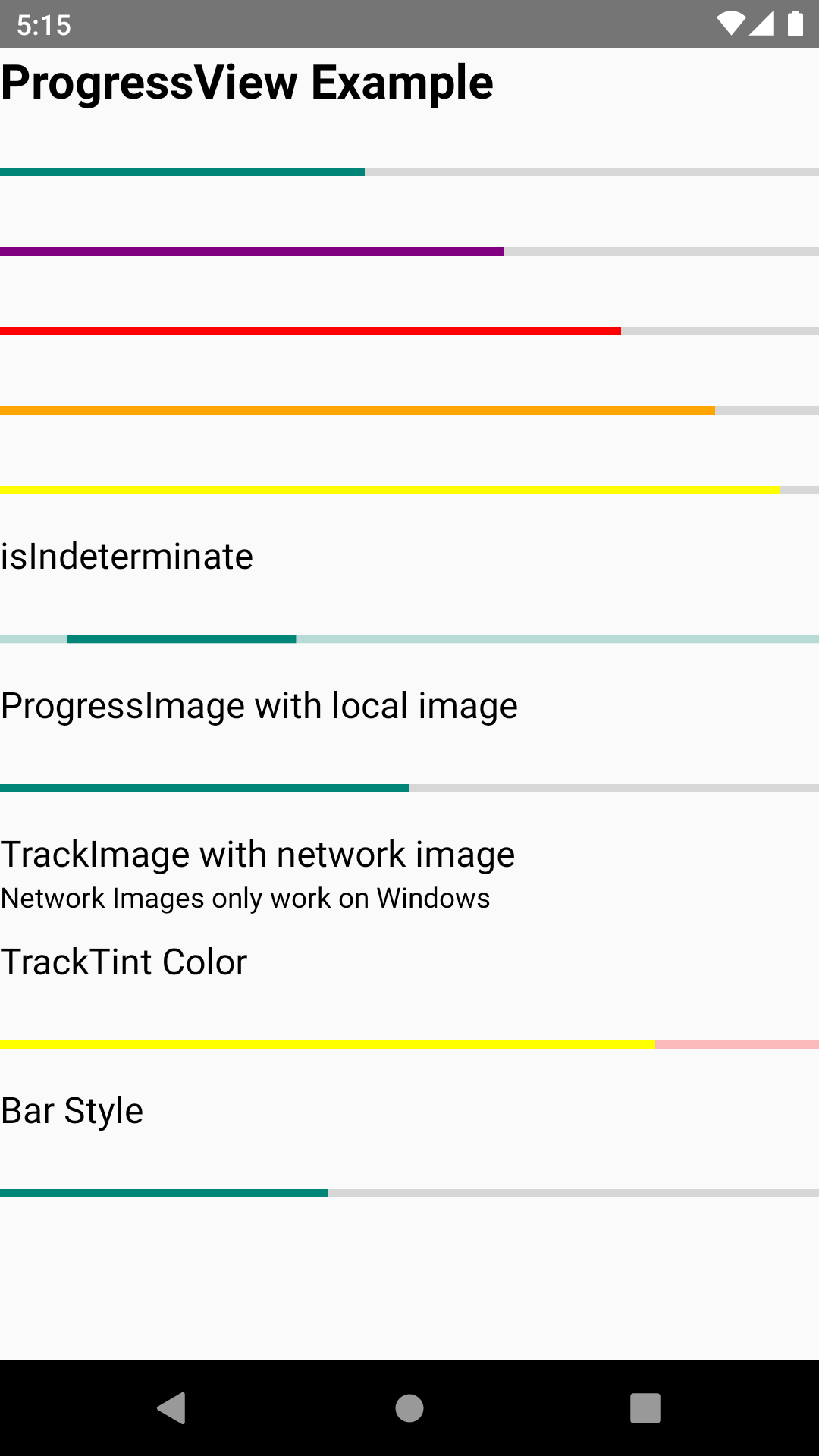 |
 > > |
Getting started
npm install @react-native-community/progress-view --saveor
yarn add @react-native-community/progress-viewLinking
-
React Native 0.60+
The package is automatically linked when building the app. All you need to do is:
npx pod-install- React Native <= 0.59
Run the following commands
react-native link @react-native-community/progress-viewWindows
Add the progress-view project to your solution.
- Open the solution in Visual Studio 2019
- Right-click Solution icon in Solution Explorer > Add > Existing Project
Select
node_modules\@react-native-community\progress-view\windows\progress-view\progress-view.vcxproj
windows/myapp.sln
Add a reference to progress-view to your main application project. From Visual Studio 2019:
Right-click main application project > Add > Reference...
Check progress-view from Solution Projects.
pch.h
Add #include "winrt/progress_view.h".
app.cpp
Add PackageProviders().Append(winrt::progress_view::ReactPackageProvider()); before InitializeComponent();.
Manual installation
IOS
Manually linking the library - iOS
1. In XCode, in the project navigator, right click `Libraries` ➜ `Add Files to [your project's name]` 2. Go to `node_modules` ➜ `@react-native-community/progress-view` and add `RNCProgressView.xcodeproj` 3. In XCode, in the project navigator, select your project. Add `libRNCProgressView.a` to your project's `Build Phases` ➜ `Link Binary With Libraries` 4. Run your project (`Cmd+R`)Usage
Import ProgressView from @react-native-community/progress-view
import {ProgressView} from "@react-native-community/progress-view";Add ProgressView like this
<ProgressView
progressTintColor="orange"
trackTintColor="blue"
progress={0.7}
/>Running Example App
Windows
- Clone branch
- cd into progress_view and run
yarn install - Start metro server with
yarn start:windows - Open Visual Studios and open
example/windows/ProgressViewExample.sln - Set to Debug x64 and start solution
IOS
- Clone branch
- cd into progress-view and run
yarn install - cd into example/ios and run
pod install - cd back into progress-view and run
yarn ios
macOS
- Clone branch
- cd into progress-view and run
yarn install - cd into example/macos/example/macos and run
pod install - Open the newly created example.xcworkspace in Xcode, build, and run
Reference
Props
Reference
Props
progress
The progress value (between 0 and 1).
| Type | Required |
|---|---|
| number | No |
progressImage
A stretchable image to display as the progress bar.
| Type | Required |
|---|---|
| Image.propTypes.source | No |
progressTintColor
The tint color of the progress bar itself.
| Type | Required |
|---|---|
| string | No |
progressViewStyle
The progress bar style. Network images only work on Windows.
| Type | Required |
|---|---|
| enum('default', 'bar') | No |
trackImage
A stretchable image to display behind the progress bar. Network images only work on Windows.
| Type | Required |
|---|---|
| Image.propTypes.source | No |
trackTintColor
The tint color of the progress bar track.
| Type | Required |
|---|---|
| string | No |
isIndeterminate
Turns progress bar into an indeterminate progress bar
| Type | Required | Platform |
|---|---|---|
| bool | No | Windows |
Contributors
License
The library is released under the MIT license. For more information see LICENSE.



