mame-ao
Easiest way to use MAME. Automatic download and setup of all files from github.com & archive.org on the fly.
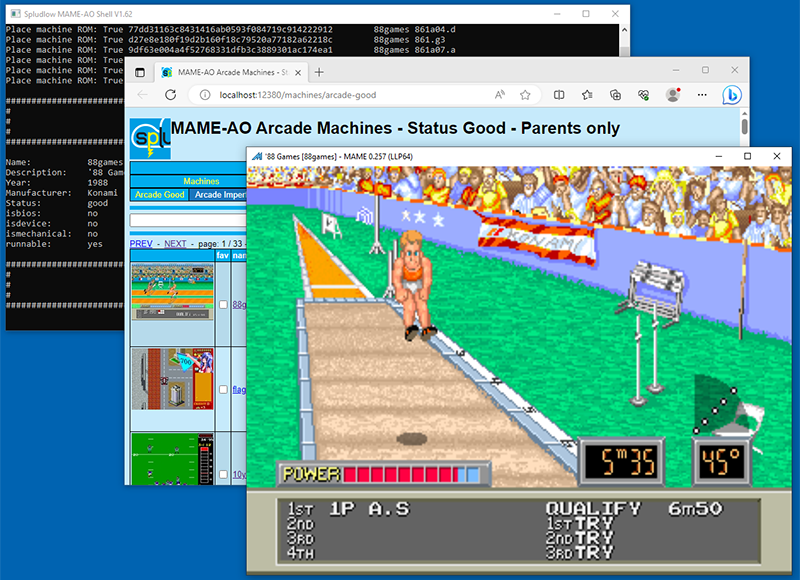
Installation & Usage
- create an empty directory e.g. "C:\MameAO"
- download latest release ZIP from https://github.com/sam-ludlow/mame-ao/releases/latest
- put ZIP in empty directory and extract
- double click "mame-ao.exe"
- wait for the MAME-AO to start
- click image to start machine
TIP: Run command .upany aftear initial setup, this will stop the Microsoft Defender notice.
NOTE: First time it has to extract MAME's data, this will take a moment, next time it will start quickly, although version bumps in MAME or MAME-AO will trigger another data initialization.
Enter your Archive.org credentials
You will need an archive.org account to use MAME-AO. You should create one here https://archive.org/account/signup
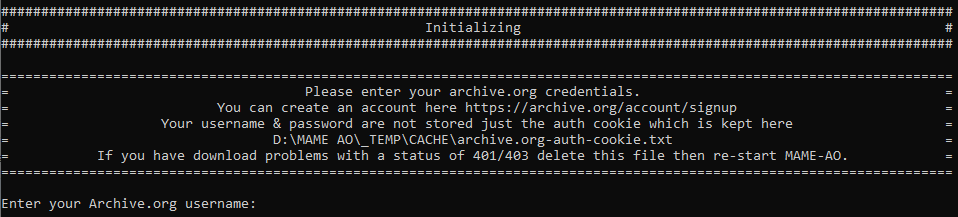
System requirements
- Windows with .net framework 4.8
- 32 bit / 64 bit (application is 32 bit keeps RAM usage down)
- 2 Gb RAM free
- 2 Gb DISK free (absolute minimum)
Reporting issues
https://github.com/sam-ludlow/mame-ao/issues
Symbolic Links - Save disk space
When MAME-AO downloads assets it keeps them in a "hash store", this makes keeping account of them very simple, you don’t have to keep grooming a bunch of ZIP files.
MAME needs the ROMs in the right place, so they need duplicating from the store. The best way to do this is use symbolic links, these use virtually zero disk space and point to the actual file in the store, otherwise MAME-AO will copy the files wasting diskspace.
Enabling symbolic links in Windows
- Run
secpol(Local Security Policy) as Administrator. Do a Windows search forsecpolclickRun as administrator. - Go to
Local Policies\User Rights Assignment\Create symbolic links - Add the required user or group. Enter your username, click the
Check Namesbutton to check it is correct. - You will need to re-start for settings to take effect.
TIP: Run whoami in Windows command prompt (Windows search cmd) to determine your exact user name.
MAME Quick usage help
For more detail see the official docs. https://docs.mamedev.org/usingmame/usingmame.html
MAME Keyboard controls
NOTE: Machines that emulate keyboards will take over, use Scroll Lock to toggle between standard MAME controls and full keyboard.
You should use a joystick but you will need a few keyboard commands. Full keyboard docs here https://docs.mamedev.org/usingmame/defaultkeys.html
- Player 1 Coin Up:
5 - Player 1 Start:
1
NOTE: Other players continue along, coin: 5, 6, 7, 8 start: 1, 2, 3, 4
-
Player 1 Joystick:
Cursor keys -
Player 1 Button 1:
Left Ctrl -
Player 1 Button 2:
Left Alt -
Player 1 Button 3:
Spacebar -
Main Menu -
TAB -
Pause -
P -
Service Mode:
F2 -
Save Saved State:
F6 -
Load Saved State:
F7
NOTE: When saving state you have to then press another key or button to name the save, so you can have several.
-
Snap Screen:
F12 -
Exit MAME:
ESC -
Keyboard UI controls OR full keyboard :
Scroll Lock
MAME UI
When starting MAME without a machine you will get the MAME UI.
Use the mouse or Cursor keys and Enter to navigate.
Use Tab to move between windows.
The available filter (top left) is handy when running previous MAME versions, use the mouse or Tab to get into the filters.
NOTE: Selecting machines with software will then take you to the software list, you can use the same available filter trick.
Settings - User Preferences
You can configure optional settings from the UI page http://localhost:12380/settings
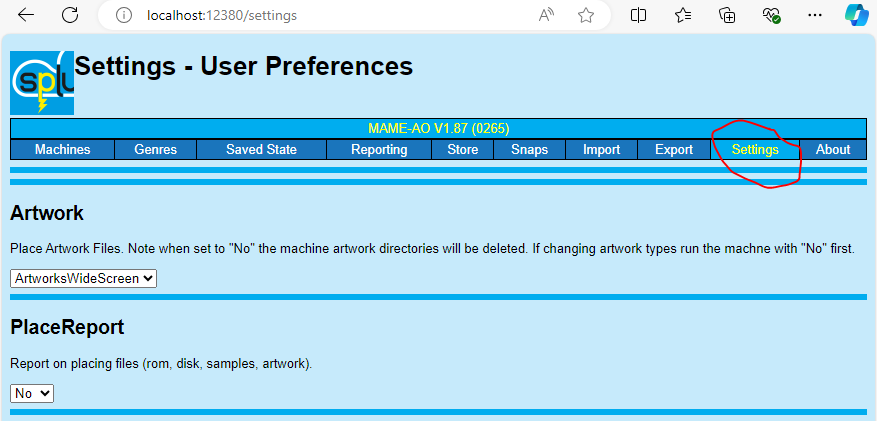
MAME-AO Shell
From the shell you can enter the machine name and maybe a software name.
There are also commands available they all start with a dot .
.- Run current MAME without a machine (start MAME UI) you can also pass arguments to MAME.0123- Run a previous version of MAME, you can still pass the machine and software but MAME-AO will not place assets in previous versions, you are better off not passing the machine and use the MAME UI with the available filter..readme- Show the mame-ao README on github.com.list- Show all saved state across all MAME versions, previous MAME versions will also be listed even without saved state..up- Self update MAME-AO to the latest on GitHub.upany- Self update MAME-AO anyway even if up to date, this can be used to clear the Windows Defender warning on first install..report- Run reports, see reports section.import- Run the import function, see import section.export- Run the export function, see export section.snap- Run the snapshot collection function, see snapshots section.valid- Validate the hash store, see validate store section.svg- Convert bitmaps to SVG, see SVG section.what- View current MAME whatsnew.txt in default browser..ui- Launch the UI in default browser..r- ReloadUI.htmlusfull when developing the UI..dbm- Machine database SQL query.dbs- Software database SQL query
Saved State and previous MAME versions
Saved state somtimes does not work between MAME versions. If you have started something with saved state you may as well use the same MAME version.
MAME-AO leaves MAME versions isolated in their own directory. You can list all saved state from previous and current MAME versions in the UI or with the command .list.
You can start a particular version of MAME with the command .VVVV where V is the version e.g. .0252 or pass arguments e.g. .0252 mrdo -window.
MAME-AO only allows placing of assets in current MAME version. Any machine you ran before in previous MAME versions will already have all assets in place.
When starting previous MAME versions use the available filter in the MAME UI.
Sometimes a regression in MAME will break a machine in the current version, so if a machine doesn't work after updating MAME you can run a previous version.
Import
MAME-AO is all about downloading not bothering the user with details.
If you have downloaded files elsewhere you can feed them into MAME-AO with the import function. MAME-AO will still place them as normal.
This might make sense for large files, or for files not available on archive.org. You can download them on the side using whatever method you prefer.
Use the following command to perform an import
.import <directory>
Files are imported based on their filename extension.
- .ZIP – Archives will be extracted and imported with the same rules, this is recursive (ZIPs in ZIPs... will also be imported).
- .CHD – Disk files, will have chdman.exe run against them to determine the SHA1.
- Everything else – Considered a ROM, a hash of the file to determine the SHA1.
Important notes on import
- Filenames are not important, except the extention, the file will be imported based on its SHA1.
- Files will not be imported if its SHA1 is not in the current MAME version.
- Only .ZIP archives will be extracted, other archive formats (.7z, .rar, ...) will be considered ROMs and not work. If you have these extract them manually to the import directory.
Export
If you want to use MAME-AO's assets (ROMs & DISKs) anywhere else you probably aren't that happy with the way it stores files. Hash stores, no ZIPs, uncompressed ROMs or symbolic links, oh dear what am I supposed to do with those?
Well that's what the export command is for use it like so:
.export <type> <directory>
For example .export mr C:\My MAME ROMs
Type can be:
- MR : Machine ROM
- MD : Machine DISK
- SR : Software ROM
- SD : Software DISK
- * : Everything
Everything it can will be exported to the specified directory, based on the current MAME version.
Machine ROMs will be in split-set format (separate parent ZIP & child diff ZIPs). If anything is missing the ZIP will not be created.
Machine DISKs that exist in a parent machine will not be exported, as the file would be duplicated.
Validate Store
You can check the hash store is in good order using the following commands:
.valid rom- Validate the ROM Hash Store, each file will be SHA1 hashed and compared to the filename..valid disk- Validate the DISK Hash Store, each file will have the SHA1 checked with chdman.exe and compared to the filename..valid diskv- Validate the DISK Hash Store, each file will have the SHA1 verified with chdman.exe and compared to the filename. WARNING: This can take a while, each CHD will have its SHA1 calculated to verify it is correct.
If any issues are found a report will be produced, if all good then no report. Problem files in the report should be manually deleted.
You shouldn't need to do this, only if you are unsure about integrity, maybe after a power cut or recovering from a bad disk.
Snapshots
Within MAME you can hit F12 to take a snapshot of the screen these are saved within the MAME snap directory.
You can use the snap feature to collect all current MAME snaps moving them to a specified directory. Files are named like so:
[mame machine].[mame version].[time stamp].[mame filename].png
You can run from the UI or use the command:
.snap <target directory>
Reports
Some MAME-AO functions will produce HTML reports, so you can see what it's been doing.
You can enable in settings for reporting on all downloaded and placed files.
There are several reports that you can run from the UI or with the command .report <type>
Use the .report command without any arguments to list available reports.
When reports have finished they will pop up in the browser, they are also saved in the _REPORTS directory.
SVG
Convert bitmaps (from snapshots) into Scalable Vector Graphics format.
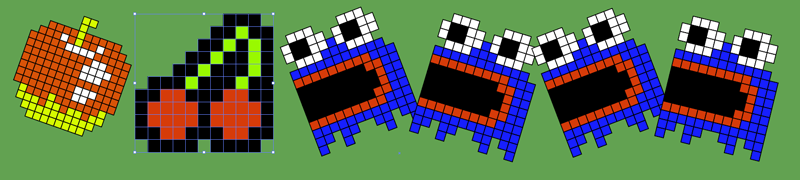
You can run from the UI or use the command, single file or all files in a directory:
.svg <filename or directory>
Phone Home
MAME-AO will send MAME usage data up to the mother ship.
By default, data is sent, if you do not want that you can switch it off.
Options available on the UI settings page
YesSend dataYes VerboseSend data and show payload in console.NoDo not send data.
MAME Data Operations
MAME-AO has the capability to perform various MAME Data operations by passing command line options when starting the program, it will exit immediately when finished.
These may be used for generating data sets in various formats, you could use it for data processing pipelines for example automatically updating a database when MAME is updated.
You have to get MAME first, all the data formats require XML to start with. If the operation has already been performed (file already exists) nothing will hapern.
You can specify a specific version e.g. VERSION=0250 or use VERSION=0 to mean the latest avaialable.
Get MAME
Download and extract the MAME binaries from GitHub, needed to extract the XML.
If a new version is found the processes exit code will be set to 1.
mame-ao.exe OPERATION=GET_MAME VERSION=0 DIRECTORY="C:\My MAME Data"
XML
The native format output from the MAME binary, you need this first.
mame-ao.exe OPERATION=MAKE_XML VERSION=0 DIRECTORY="C:\My MAME Data"
JSON
Convert XML to JSON.
mame-ao.exe OPERATION=MAKE_JSON VERSION=0 DIRECTORY="C:\My MAME Data"
SQLite
Convert XML to SQLite.
mame-ao.exe OPERATION=MAKE_SQLITE VERSION=0 DIRECTORY="C:\My MAME Data"
Microsoft SQL
Convert XML to Microsoft SQL.
mame-ao.exe OPERATION=MAKE_MSSQL VERSION=0 DIRECTORY="C:\My MAME Data" MSSQL_SERVER="Data Source='MYSERVER';Integrated Security=True;TrustServerCertificate=True;" MSSQL_TARGET_NAMES="MameAoMachine, MameAoSoftware"
Microsoft SQL - Make Payload Tables (XML & JSON)
Create payload tables for machine, softwarelist, and software. Create XML & JSON payloads.
mame-ao.exe OPERATION=MAME_MSSQL_PAYLOADS VERSION=0 DIRECTORY="C:\My MAME Data" MSSQL_SERVER="Data Source='MYSERVER';Integrated Security=True;TrustServerCertificate=True;" MSSQL_TARGET_NAMES="MameAoMachine, MameAoSoftware"
Microsoft SQL - Make HTML Payloads
Create HTML payloads for machine, softwarelist, and software.
mame-ao.exe OPERATION=MAME_MSSQL_PAYLOADS_HTML DIRECTORY="C:\My MAME Data" MSSQL_SERVER="Data Source='MYSERVER';Integrated Security=True;TrustServerCertificate=True;" MSSQL_TARGET_NAMES="MameAoMachine, MameAoSoftware"
Internal Workings
Overall
Assets (ROMs & CHDs) are downloaded to a "Hash Store". Uncompressed individual files are stored with a filename that is the SHA1 of the file. This is completely separate to the MAME rom directories. ZIP files are not used at all.
Each MAME version is kept completely isolated, when a new version of MAME is used a fresh MAME directory is created. Previous versions are left in place, you can go back to them anytime, let’s say you have some saved state.
When you select a machine MAME-AO will download the files from archive.org if they are not already in the Hash Store. When in the Hash Store the files are copied (or preferably linked if enabled) to the correct place in the MAME rom directory.
Data
SQLite databases are generated from the MAME XML output, 2 databases machine & software. This uses quiet a bit of CPU & RAM but once done is quick to load next time. If MAME-AO or MAME have version bumps the database will be re-created.
GitHub.com Repos
GitHub is used for downloading the MAME release binaries, self updating MAME-AO, and other datasets external to MAME (not in the built in XML)
Genres INI
https://raw.githubusercontent.com/AntoPISA/MAME_SupportFiles/main/catver.ini/catver.ini
Samples XML
https://raw.githubusercontent.com/AntoPISA/MAME_Dats/main/MAME_dat/MAME_Samples.dat
Artwork XML
- https://raw.githubusercontent.com/AntoPISA/MAME_Dats/main/pS_Resources/pS_Artwork_Official.dat
- https://raw.githubusercontent.com/AntoPISA/MAME_Dats/main/pS_Resources/pS_Artwork_Unofficial_Alternate.dat
- https://raw.githubusercontent.com/AntoPISA/MAME_Dats/main/pS_Resources/pS_Artwork_WideScreen.dat
See information on the GitHub Repos in use by MAME-AO by going to the About page. http://localhost:12380/about

Archive.org Items
Archive.org is used for downloading MAME assets of these types:
- Machine ROM
- Machine DISK
- Software ROM
- Software DISK (uses many archive.org items)
- Support (Artwork & Samples)
Archive.org metadata is downloaded when needed and cached, used to know what’s available and the file sizes.
All asset types have a single archive.org item with the exception of Software Disks these use multiple items on archive.org.
See information on the Archive.org Items in use by MAME-AO by going to the About page. http://localhost:12380/about

You can run Source Exists reports to see if the items are missing anything.
Credits
MAME
Emulator software
https://github.com/mamedev/mame
Archive.org
Asset preservation
Antonio Paradossi
Images
https://www.progettosnaps.net/snapshots/
https://github.com/AntoPISA/MAME_SnapTitles
Artwork & Samples
https://www.progettosnaps.net/artworks/
https://www.progettosnaps.net/samples/
https://github.com/AntoPISA/MAME_Dats
Genre Data
https://www.progettosnaps.net/catver/
https://github.com/AntoPISA/MAME_SupportFiles
Newtonsoft
JSON Library
https://www.newtonsoft.com/json
SQLite
SQL Database
Spludlow MAME
Image hosting