 ・fakeProfile
・fakeProfile
An all-in-one plugin to customize your Discord profile
🖥️Selection
❓What is fakeProfile?

fakeProfile is a plugin for Discord mod client that supports all features related to nitro profile editing without need to use individual plugins to create a complete profile with features such as:
- ✅ Custom static and animated banner without Nitro[^1] [^2].
- ✅ Custom static and animated avatar without Nitro[^1] [^2].
- ✅ Choosing Discord's available badges and you can create your own badges[^1] [^3].
- ✅ Choosing Discord's available/Custom profile effect without Nitro[^1] [^2].
- ✅ Changing theme profile color without Nitro[^1] [^3].
- ✅ Selecting and custom decorations without Nitro[^1] [^2].
- ✅ Show fakeProfile badges in chat[^1] [^3].
- ✅ Approval of avatars, banners and badges using AI extremely quickly and conveniently. You won't have to wait too long for your request to be sent.
- ✅ We pride ourselves on our plugin being the fastest 🚀 and fully automatic 🔄 refresh every 2 minutes from the latest request being approved without having to reload Discord or restart the client and of course you can also refresh the plugin manually if you don't want to wait[^1] [^3]. [^1]: This feature is only available to users of this plugin. [^2]: The feature only works when other plugins related to this feature are disabled because other plugins can override that plugin's features on this plugin. [^3]: This feature may work with some other plugins.
😍Compare plugins
| Features | fakeProfile | USRBG | UserPFP | GlobalBadges | FakeProfileThemes | Decor |
|---|---|---|---|---|---|---|
| Custom Banner | ✅ Support | ✅ Support | ❌ Not Support | ❌ Not Support | ❌ Not Support | ❌ Not Support |
| Custom Avatar | ✅ Support | ❌ Not Support | ✅ Support with CSS | ❌ Not Support | ❌ Not Support | ❌ Not Support |
| Custom Badge | ✅ Support | ❌ Not Support | ❌ Not Support | ✅ Support | ❌ Not Support | ❌ Not Support |
| Profile Themes | ✅ 3y3 Style | ❌ Not Support | ❌ Not Support | ❌ Not Support | ✅ 3y3 Style | ❌ Not Support |
| Profile Effects | ✅ Support | ❌ Not Support | ❌ Not Support | ❌ Not Support | ❌ Not Support | ❌ Not Support |
| Custom Profile Effects | ✅ Support | ❌ Not Support | ❌ Not Support | ❌ Not Support | ❌ Not Support | ❌ Not Support |
| Decoration | ✅ Support | ❌ Not Support | ❌ Not Support | ❌ Not Support | ❌ Not Support | ✅ Support |
🔨Installation
Vencord (DEV Build)
### 1. Requirement - The version you are using is **Vencord DEV Build**. If you don't know how to install then you can [click here](https://github.com/Vendicated/Vencord/blob/main/docs/1_INSTALLING.md) to read the installation instructions.
Video tutorial install Vencord DEV
- Youtube video install Vencord DEV Build by [@daveyy1](https://discordappuser.com/users/549244932213309442): _Click image below to watch tutorial_ [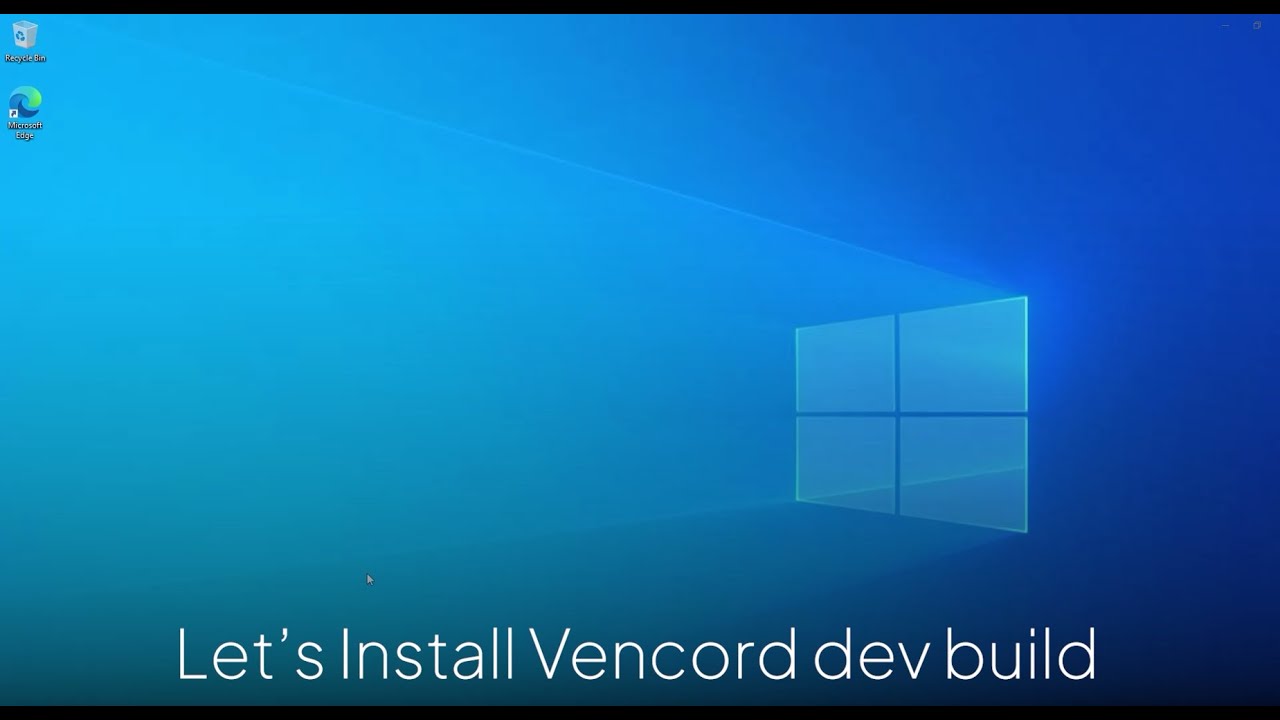](https://www.youtube.com/watch?v=8wexjSo8fNw)
Pyoncord
### Install with plugin URL ``` https://fakeprofile.sampath.tech/ ```
Enmity
### Install with Github raw URL: ``` https://raw.githubusercontent.com/sampathgujarathi/bunny-plugin/master/src/index.tsx ```
❓Tutorial about plugin
[!NOTE] You must join our Discord server to request banners, avatars and badges. You can click here and it will take you straight to our Discord server.
1. How to request banner?
Click to read
- Go to [#command](https://discord.com/channels/1117373291095662623/1215640671457771540) - Used `/profile banner upload` command like image below:
 - All that's left for you is to wait until your request is approved in the [#fakeprofile-logs](https://discord.com/channels/1117373291095662623/1215640664373465129) and wait 2 mins or reload manually is done.
- All that's left for you is to wait until your request is approved in the [#fakeprofile-logs](https://discord.com/channels/1117373291095662623/1215640664373465129) and wait 2 mins or reload manually is done.
2. How to request avatar?
Click to read
- Go to [#command](https://discord.com/channels/1117373291095662623/1215640671457771540) - Used `/profile avatar upload` command like image below:
3. How to choose a profile effect?
Click to read
- Go to [#command](https://discord.com/channels/1117373291095662623/1215640671457771540) - Used command `/profile effects` `effects: Effect in options` like this:
 - When you feel the effect is suitable, press the **`Apply`** button to apply that effect.
- When you feel the effect is suitable, press the **`Apply`** button to apply that effect.
 - After that wait 2 mins or reload manually is done.
- After that wait 2 mins or reload manually is done.
4. How to choose default discord badges or request a custom badge?
Choose default badges
- Go to [#command](https://discord.com/channels/1117373291095662623/1215640671457771540) - Used command `/badges select` `name` like this:
 - Wait 2 mins or reload manually is done.
- Wait 2 mins or reload manually is done.
Request custom badges
- Go to [#command](https://discord.com/channels/1117373291095662623/1215640671457771540) - Used command `/badges add` `Name` `Icon` like this:
 - Wait your request approved in [#fakeProfile-logs](https://discord.com/channels/1117373291095662623/1215640664373465129) and wait 2 mins or reload manually is done.
- Wait your request approved in [#fakeProfile-logs](https://discord.com/channels/1117373291095662623/1215640664373465129) and wait 2 mins or reload manually is done.
5. How to manager and remove my badges?
Click to read
- Go to [#command](https://discord.com/channels/1117373291095662623/1215640671457771540) - Used `/badges view` like this image:
 - You can manager or remove badged with command
- You can manager or remove badged with command
 - Wait 2 mins or reload manually and done.
- Wait 2 mins or reload manually and done.
6. How to choose a avatar decorations?
Click to read
- Go to [#command](https://discord.com/channels/1117373291095662623/1215640671457771540) - Used command `/profile decorations` `decoration: Decoration in options` like this:
 - When you feel the decoration is suitable, press the **`Apply`** button to apply that decoration.
- When you feel the decoration is suitable, press the **`Apply`** button to apply that decoration.
 - After that wait 2 mins or reload manually is done.
- After that wait 2 mins or reload manually is done.
7. How to changed profile theme color?
Click to read
- Go to your profile settings - Choose your own colors in the Nitro preview - Click the "**Copy 3y3**" button - Paste the 3y3 text anywhere in your **_About Me_**

8. How to remove fakeProfile avatar or banner?
Click to read
- Go to [#command](https://discord.com/channels/1117373291095662623/1215640671457771540) - With **avatar** use `/profile avatar remove` command:
 - With **banner** use `/profile banner remove` command:
- With **banner** use `/profile banner remove` command:
 - After send that commands wait 2 mins or reload manually is done.
- After send that commands wait 2 mins or reload manually is done.
❔QnA
Click to read
1. Can everyone in Discord see my profile? - No, everyone in Discord will not see your profile changes unless they also use the fakeProfile plugin. 2. If I leave the Discord server, will everything on my profile be lost? - No, because your requests will be saved in the plugin's database, so if you leave the server, everything will not be affected. 3. So what happens if I disable fakeProfile plugin? - Everything will return to the way it was before you used this plugin. Of course, you can still turn it back on if you want to use it, but if you don't want to use it anymore, you have the right to turn this plugin off.
👍Contributors
Thanks for all your support for this project.
❤️Final words
If you feel loved or interested in this project, you can leave us a star and share this project with people who have the same needs as you. That will be a great motivation for us to continue developing this project to make it become even better. Thank you so much.






