Maestral 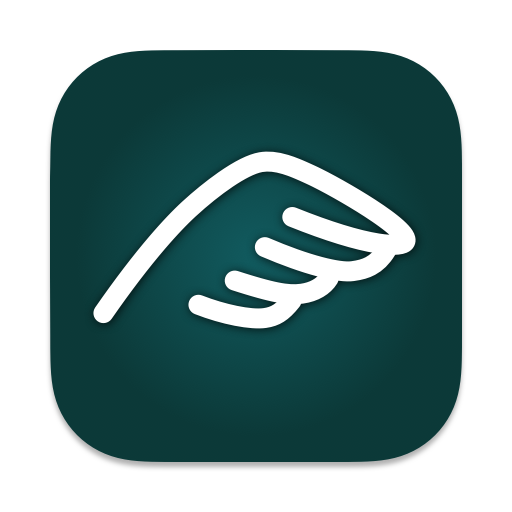
A light-weight and open-source Dropbox client for macOS and Linux.
About
Maestral is an open-source Dropbox client written in Python. The project's main goal is to provide a client for platforms and file systems that are no longer directly supported by Dropbox.
Maestral currently does not support Dropbox Paper, the management of Dropbox teams, and the management of shared folder settings. If you need any of this functionality, please use the Dropbox website or the official client. Maestral does support syncing multiple Dropbox accounts and excluding local files from sync with a ".mignore" file.
The focus on "simple" file syncing does come with advantages: on macOS, the Maestral App bundle is significantly smaller than the official Dropbox app and uses less memory. The exact memory usage will depend on the size of your synced Dropbox folder and can be further reduced when running Maestral without a GUI.
Maestral uses the public Dropbox API which, unlike the official client, does not support transferring only those parts of a file which changed ("binary diff"). Maestral may therefore use more bandwidth that the official client. However, it will avoid uploading or downloading a file if it already exists with the same content locally or in the cloud.
Warning
- Never sync a local folder with both the official Dropbox client and Maestral at the same time.
- Network drives and some external hard drives are not supported as locations for the Dropbox folder.
Installation
An app bundle is provided for macOS Catalina and higher and can be downloaded from the Releases tab. This app Bundle is also package as a Homebrew cask.
On other platforms, you can download and install Maestral as a Python package from PyPI or as a Docker image from Docker Hub.
For more detailed information on the installation, setup and system requirements, please check the documentation.
Homebrew
The official Maestral releases are also available as Homebrew casks. If you have Homebrew on your system, you can install using:
$ brew install maestralPython package using PyPI
Is is recommended to install Maestral inside a virtual environment as follows:
$ python3 -m venv maestral-venv
$ source maestral-venv/bin/activate
(maestral-venv)$ python3 -m pip install --upgrade maestralIf you intend to use the graphical user interface, you also need to specify the GUI option
during installation or upgrade. This will install the maestral-qt frontend and PyQt5
on Linux and maestral-cocoa on macOS:
(maestral-venv)$ python3 -m pip install --upgrade 'maestral[gui]'Docker image
A Docker image is available for x86, arm/v7 (32bit) and arm64 platforms and can be installed with:
$ docker pull maestraldbx/maestralUsage
Run maestral gui in the command line (or open the Maestral app on macOS) to start
Maestral with a graphical user interface. On its first run, Maestral will guide you
through linking and configuring your Dropbox and will then start syncing.
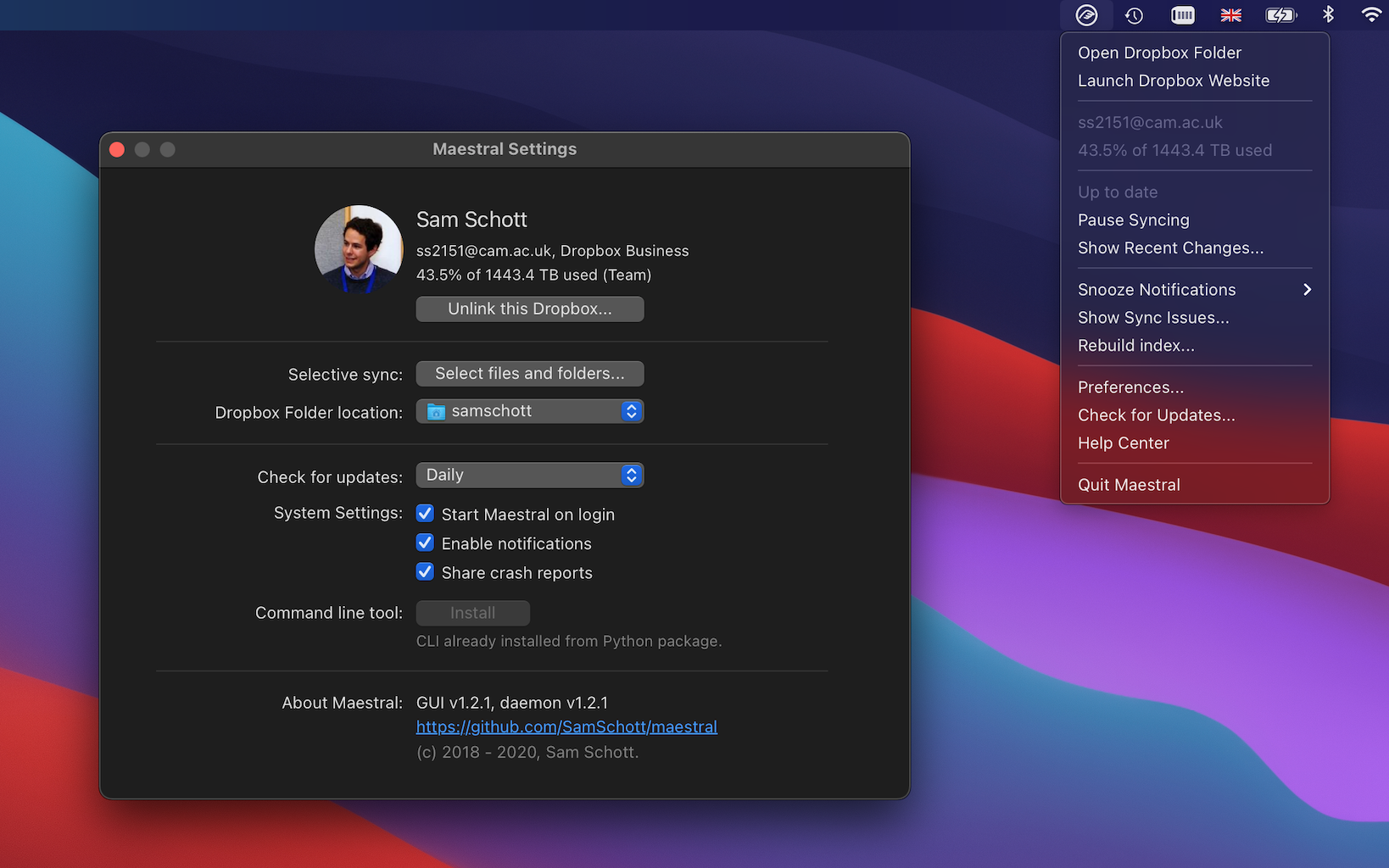
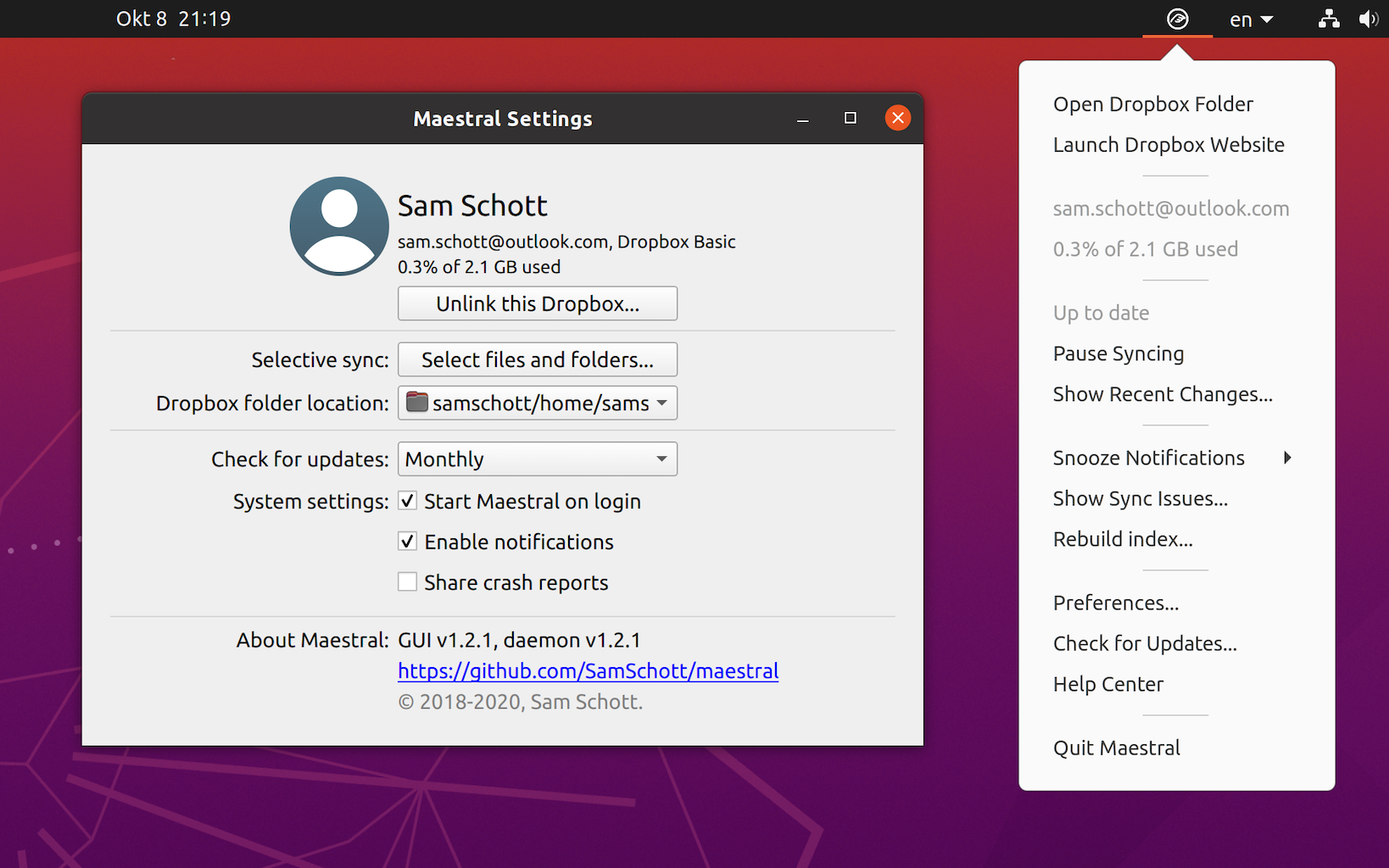
Command line usage
After installation, Maestral will be available as a command line script by typing
maestral in the command prompt. Type maestral --help to get a full list of available
commands. The most important are:
maestral gui: Starts the Maestral GUI. Creates a sync daemon if not already running.maestral start|stop: Starts or stops the Maestral sync daemon.maestral pause|resume: Pauses or resumes syncing.maestral autostart -Y|-N: Sets the daemon to start on log in.maestral status: Gets the current status of Maestral.maestral filestatus LOCAL_PATH: Gets the sync status of an individual file or folder.maestral excluded add|remove|list: Command group to manage excluded folders.maestral ls DROPBOX_PATH: Lists the contents of a directory on Dropbox.maestral notify snooze N: Snoozes desktop notifications for N minutes.
Maestral supports syncing multiple Dropbox accounts by running multiple instances
with different configuration files. This needs to be configured from the command
line by passing the option --config-name to maestral start or maestral gui.
Maestral will then select an existing config with the given name or create a new one.
For example:
$ maestral start --config-name="personal"
$ maestral start --config-name="work"This will start two instances of Maestral, syncing a private and a work account,
respectively. Configs will be automatically cleared when unlinking an account. You can
list all currently linked accounts with maestral config-files. The above setup for
example will return the following on macOS:
$ maestral config-files
Config name Account Path
maestral user@gmail.com ~/Library/Application Support/maestral/maestral.ini
private user@mycorp.org ~/Library/Application Support/maestral/private.iniBy default, the Dropbox folder names will contain the capitalised config-name in braces. In the above case, this will be "Dropbox (Personal)" and "Dropbox (Work)".
A full documentation of the CLI is available on the website.
Contribute
There are multiple topics that could use your help. Some of them are easy, such as adding new CLI commands, others require more experience, such as packaging for non-macOS platforms. Look out for issues marked with "good first issue" or "help wanted".
Relevant resources are:
CONTRIBUTING.md contains detailed information on the expected code style and test format.
If you are using the macOS app bundle, please consider sponsoring the project with £1 per month to offset the cost of an Apple Developer account to sign and notarize the bundle.
System requirements
- macOS 10.15 Catalina or higher or Linux
- Python 3.7 or higher
- For the system tray icon on Linux:
- gnome-shell-extension-appindicator on Gnome 3.26 and higher

