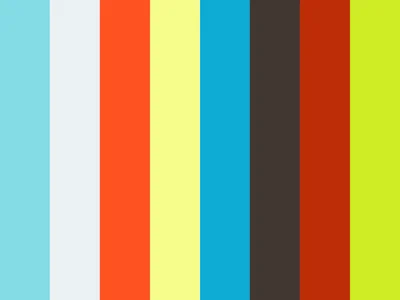| Maui (net8), Xamarin Forms, Native (xamarin & .net8) - iOS + Android |
|---|
  |
 |
Wheel Picker
Definition from Apple 🍏 :
A Wheel Picker is a view that uses a spinning-wheel or slot-machine metaphor to display one or more sets of values.
This interactive UI control mimics a slot machine user interface on Android, while on iOS, it makes it easy to use multi-wheel pickers.
Enterprise support available: contact sales
Source code available: contact sales
UI controls
- Maui net8 / Xamarin Forms / Android+iOS:
WheelPicker(hot reload & trimming enabled) - net8-android & Xamarin Android:
vapolia.WheelPicker(can be used in layout .xml files) - net8-ios & Xamarin iOS:
UIPickerViewModel(can be used in storyboards)
Video presentations
Quick start
Install the nuget package
dotnet add package Vapolia.WheelPicker
MAUI Specific
If using Maui, register the control in the CreateMauiApp() function:
...
using Vapolia.WheelPickers;
...
builder
.UseMauiApp<App>()
.UseWheelPicker();Add a WheelPicker to your xaml UI
- Add
xmlns:wp="https://vapolia.eu/WheelPicker"to the root tag - Add a minimal wheel:
<wp:WheelPicker ItemsSourceSimple="{Binding MyListProperty}">
<wp:WheelDefinition Width="Auto" HorizontalOptions="Left" Alignment="Center" />
</wp:WheelPicker>Anatomy of the control
The WheelPicker is made of 2 parts:
- the container
<wp:WheelPicker> ... </wp:WheelPicker>which contains 1 or more wheels and present them like a Horizontal StackLayout does. - a list of 1 or more
wp:WheelDefinition, each representing a vertical interactive wheel.
Trick:wp:WheelDefinitionhas a customizable template to display each item of the wheel.
The WheelPicker is bound to a single data source through ItemsSource="{Binding SomeProperty}".
The type of SomeProperty can be:
-
For 1 wheel:
- a list of items
IReadOnlyCollection<T>. Ex:List<string>
- a list of items
-
For more than 1 wheel:
- a list of list of items
IReadOnlyCollection<IReadOnlyCollection<T>>. Ex:List<List<MyItemModel>> - Each inner list is bound to a wheel.
The outer list must have a number of items equal to the number ofwp:WheelDefinition.
- a list of list of items
Full example
<ContentPage xmlns="http://xamarin.com/schemas/2014/forms"
xmlns:x="http://schemas.microsoft.com/winfx/2009/xaml"
xmlns:wp="clr-namespace:Vapolia.WheelPickers;assembly=Vapolia.WheelPicker"
x:Class="WheelPickerDemo.Forms.MainPage">
<VerticalStackLayout>
<wp:WheelPicker HorizontalOptions="Fill" SelectedItemsIndex="0"
ItemsSource="{Binding Days}"
Command="{Binding ItemSelectedCommand}">
<wp:WheelDefinition Width="Auto" HorizontalOptions="Left" Alignment="Center" />
</wp:WheelPicker>
</VerticalStackLayout>
</ContentPage>In the code behind, set the binding context to your view model containing the items to display.
For the example below ItemsSource is bound to a list of strings.
public partial class MainPage : ContentPage
{
public MainPage()
{
InitializeComponent();
BindingContext = new MainPageModel();
}
}
public class MainPageModel
{
public List<string> Days { get; } = new () { "Monday", "Tuesday", "Wednesday", "Thursday", "Friday", "Saturday", "Sunday" };
public Command ItemSelectedCommand { get; }
public MainPageModel()
{
//Component is the index of the wheel triggering the command.
//Row is the index of the currently displayed item at the center of the wheel for this Component.
//ItemIndexes are the current indexes of all wheels of the WheelPicker control
ItemSelectedCommand = new Command<(int Component, int Row, IList<int> ItemIndexes)>(tuple =>
{
var selectedValue = Days[tuple.Row];
//...
});
}
}Using custom templates
You can customize how each item is rendered by using custom templates.
By default, the control converts all items to strings and renders those strings with the specified style.
You can fully customize the style and content of the items. However, there is a constraint: there is only one template per wheel, which renders all items of that wheel. If you have multiple wheels in the same WheelPicker, you can set one template per wheel.
For example, below is a templated picker with 3 wheels. All properties are bindable and can be dynamically changed.
Note how SelectedItemsIndex is used to initialize the position of the 3 wheels to the specified item indexes.
<wp:WheelPicker x:Name="SlotPicker" ItemsSource="{Binding Slot.ItemsSource}"
SelectedItemsIndex="1 10 7"
Command="{Binding Slot.ItemSelectedCommand}"
ItemTextSelectedColor="Lime"
ItemTextFont="Italic"
HorizontalOptions="Fill"
SelectionLinesColor="Aquamarine">
<wp:WheelDefinition Width="*" HorizontalOptions="Left" Alignment="Center" IsCircular="True">
<DataTemplate>
<Label Text="{Binding .}" TextColor="Black" FontSize="30" />
</DataTemplate>
</wp:WheelDefinition>
<wp:WheelDefinition Width="*" HorizontalOptions="Left" Alignment="Center" IsCircular="True" RowHeight="100">
<DataTemplate>
<Image Source="{Binding .}" HeightRequest="100" Aspect="AspectFit" />
</DataTemplate>
</wp:WheelDefinition>
<wp:WheelDefinition Width="*" HorizontalOptions="Left" Alignment="Center" IsCircular="True" RowHeight="100">
<DataTemplate>
<Image Source="{Binding .}" HeightRequest="100" Aspect="AspectFit" />
</DataTemplate>
</wp:WheelDefinition>
</wp:WheelPicker>Some examples
Those examples are extracted from the demo projects in this repository.
A simple picker with one wheel:
<wp:WheelPicker ItemsSource="{Binding DayPicker.ItemsSource}">
<wp:WheelDefinition Width="Auto" HorizontalOptions="Left" Alignment="Center" />
</wp:WheelPicker>A templated picker with one wheel:
<wp:WheelPicker ItemsSource="{Binding DayPicker.ItemsSource}">
<wp:WheelDefinition Width="*" HorizontalOptions="Left" Alignment="Center" IsCircular="True" RowHeight="48">
<DataTemplate>
<Image Source="{Binding .}" HeightRequest="48" Aspect="AspectFill" />
</DataTemplate>
</wp:WheelDefinition>
</wp:WheelPicker>A picker with 3 wheels:
The width of the center wheel is computed automatically, and items are aligned differently inside each wheel.
<wp:WheelPicker SelectionLinesColor="Navy"
HorizontalSpaceBetweenWheels="40"
ItemsSource="{Binding DatePicker.ItemsSource}"
SelectedItemsIndex="0,0,0"
Command="{Binding DatePicker.ItemSelectedCommand}"
HorizontalOptions="Fill">
<wp:WheelDefinition Width="*" HorizontalOptions="Right" />
<wp:WheelDefinition Width="Auto" HorizontalOptions="Left" />
<wp:WheelDefinition Width="*" HorizontalOptions="Left" />
</wp:WheelPicker>A templated picker with 3 wheels:
All properties are bindable and can be dynamically changed.
<wp:WheelPicker x:Name="SlotPicker" ItemsSource="{Binding Slot.ItemsSource}"
SelectedItemsIndex="0 0 0"
Command="{Binding Slot.ItemSelectedCommand}"
ItemTextSelectedColor="Lime"
ItemTextFont="Italic"
HorizontalOptions="Fill"
SelectionLinesColor="Aquamarine">
<wp:WheelDefinition Width="*" HorizontalOptions="Left" Alignment="Center" IsCircular="True" RowHeight="100">
<DataTemplate>
<Image Source="{Binding .}" HeightRequest="100" Aspect="AspectFit" />
</DataTemplate>
</wp:WheelDefinition>
<wp:WheelDefinition Width="*" HorizontalOptions="Left" Alignment="Center" IsCircular="True" RowHeight="100">
<DataTemplate>
<Image Source="{Binding .}" HeightRequest="100" Aspect="AspectFit" />
</DataTemplate>
</wp:WheelDefinition>
<wp:WheelDefinition Width="*" HorizontalOptions="Left" Alignment="Center" IsCircular="True" RowHeight="100">
<DataTemplate>
<Image Source="{Binding .}" HeightRequest="100" Aspect="AspectFit" />
</DataTemplate>
</wp:WheelDefinition>
</wp:WheelPicker>Reference (Maui & Xamarin Forms)
Click to expand
**WheelPicker** Definition - `IListReference (net8-android & Xamarin.Android)
Click to expand
Sample usage in axml: ```xmlReference (net8-ios & Xamarin.iOS)
Click to expand
On iOS, this library utilizes the native UIPickerView along with a custom UIPickerViewModel to significantly simplify the use of this control. Sample usage: ```csharp var picker = new UIPickerView {ShowSelectionIndicator = true, BackgroundColor = UIColor.White}; var pickerViewModel = new WheelPickerModel(picker); picker.Model = pickerViewModel; pickerViewModel.ItemsSource = new [] { "Monday", "Tuesday", "Wednesday" }; pickerViewModel.SelectedItemsIndex = new [] { 0 }; pickerViewModel.ItemAligns = new ListItemWidths (net8-android and net8-ios only, excluding Maui & Xamarn Forms)
Click to expand
`ItemWidths` is used to choose the width of each wheel. It is a space separated string consisting of a combination of float numbers, stars (optionally prepended with a float number), or the "Auto" string. The total width of the WheelPicker is distributed between the wheels by respecting either : - float number: the exact width - Auto: the width of the largest string in ItemsSource for a given wheel (if ItemsSource contains strings) - star: the remaining space not assigned by the above rules, distributed among the other wheels using the optional float number as a weight Examples of ItemWidths: - `"*"`: one wheel having the full width of WheelPicker - `"* *"`: two wheels, each of the same width, exactly half of the width of the Wheel Picker - `"* * *"`: three wheels, each of the same width, exactly one third of the width of the Wheel Picker - `"100 2* *"`: three wheels, first has a `100` device pixel width, second is twice the size of the third, and `3*-100=width` of the WheelPicker, which resolves to `*=WheelPickerWidth-100` - `"* Auto *"`: three wheels, the middle wheel's width is computed from the largest string in its items source (if items source contains strings).Supported Platforms
- Maui, net8-iOS, net8-Android, Xamarin Forms
- Android api level 15+ (Android 4.0.3+)
- iOS 8+
Mvvm friendly
The Wheel Picker provides an event and a Command when the selection changes, making it easy to use with or without mvvm frameworks.
It also implements INotifyPropertyChanged.
Live Preview
This control supports hot reload and live preview.
Commercial Support
Enterprise support is available: contact sales
Source code is available: contact sales