<
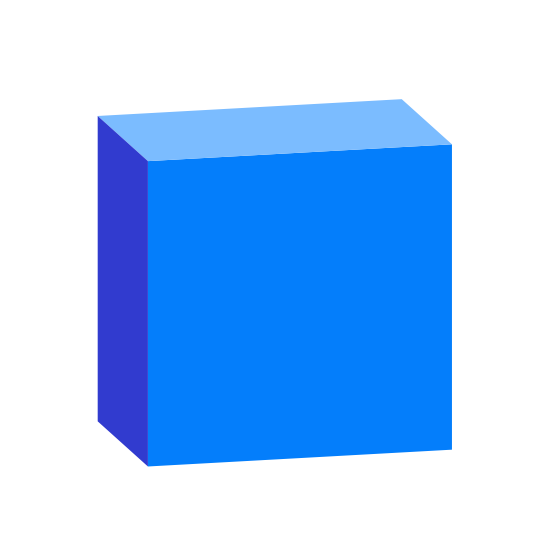
Speckle | Power BI
Speckle is the first AEC data hub that connects with your favorite AEC tools. Speckle exists to overcome the challenges of working in a fragmented industry where communication, creative workflows, and the exchange of data are often hindered by siloed software and processes. It is here to make the industry better.
Speckle Connector and 3D Viewer Visual for Power BI
Features
Speckle Power BI Data Connector lets you easily get data from Speckle into Power BI reports and visualizations. You can access and analyze data from various AEC apps (like Revit, Archicad, Grasshopper, and more) and open-source files (IFC, STL, OBJ, etc.) into Power BI with ease.
Speckle’s connection to Power BI consists of two parts:
- Data Connector fetches the data you uploaded from AEC apps to Speckle.
- 3D Visual allows you to see those models in 3D within Power BI.
Repo Structure
This repo is home to our Power BI connector. The Speckle Server provides all the web-facing functionality and can be found here.
src/powerbi-data-connector contains all the code for the Data connector.
src/powerbi-visual contains all the code for 3D Visual.
Installation
Speckle connector can be installed directly from Manager for Speckle. Full instructions for installation and configuration can be found on our docs.
Using 3D Visual
3D Visual can be imported as any other Power BI custom visual.
- Navigate to the Visualization Pane.
- Click the three dots (…) and select “Import a visual from a file”.
- Go to
Documents/Power BI Desktop/Custom Visualsand importSpeckle 3D Visual.pbivizfile. - Speckle cube will appear in the Visualization pane.
For more on how to use the visual, check our docs.
Usage
To get started with Power BI connectors, please take a look at the documentation and extensive tutorials published.
Developing & Debugging
We encourage everyone interested to debug/hack/contribute/give feedback to this project.
Setup
Install PowerQuery SDK
Follow the instructions from the official docs
Build with Visual Studio
Every time you build the connector, VisualStudio will copy the latest .mez connector file to the appropriate location. Just restart PowerBI to see the latest changes.
Debug
You can start the PowerQuery connector in VisualStudio, this will open a standalone connector you can use for testing purposes.
We don't know of a way to debug the connector live in PowerBI, but we'd be happy to hear about it.
About Speckle
What is Speckle? Check our
Features
- Object-based: say goodbye to files! Speckle is the first object based platform for the AEC industry
- Version control: Speckle is the Git & Hub for geometry and BIM data
- Collaboration: share your designs collaborate with others
- 3D Viewer: see your CAD and BIM models online, share and embed them anywhere
- Interoperability: get your CAD and BIM models into other software without exporting or importing
- Real time: get real time updates and notifications and changes
- GraphQL API: get what you need anywhere you want it
- Webhooks: the base for a automation and next-gen pipelines
- Built for developers: we are building Speckle with developers in mind and got tools for every stack
- Built for the AEC industry: Speckle connectors are plugins for the most common software used in the industry such as Revit, Rhino, Grasshopper, AutoCAD, Civil 3D, Excel, Unreal Engine, Unity, QGIS, Blender and more!
Try Speckle now!
Give Speckle a try in no time by:
Resources
for help, feature requests or just to hang with other speckle enthusiasts, check out our community forum!
our tutorials portal is full of resources to get you started using Speckle
reference on almost any end-user and developer functionality






