Note: The DOM structure of SC.WYSIWYGEditorView has changed. If you need to retain the view's previous version for a legacy project, you can check out the v0.9 tag (git checkout v0.9).
SproutCore Rich Text Editor
A basic WYSIWYG editor for SproutCore.
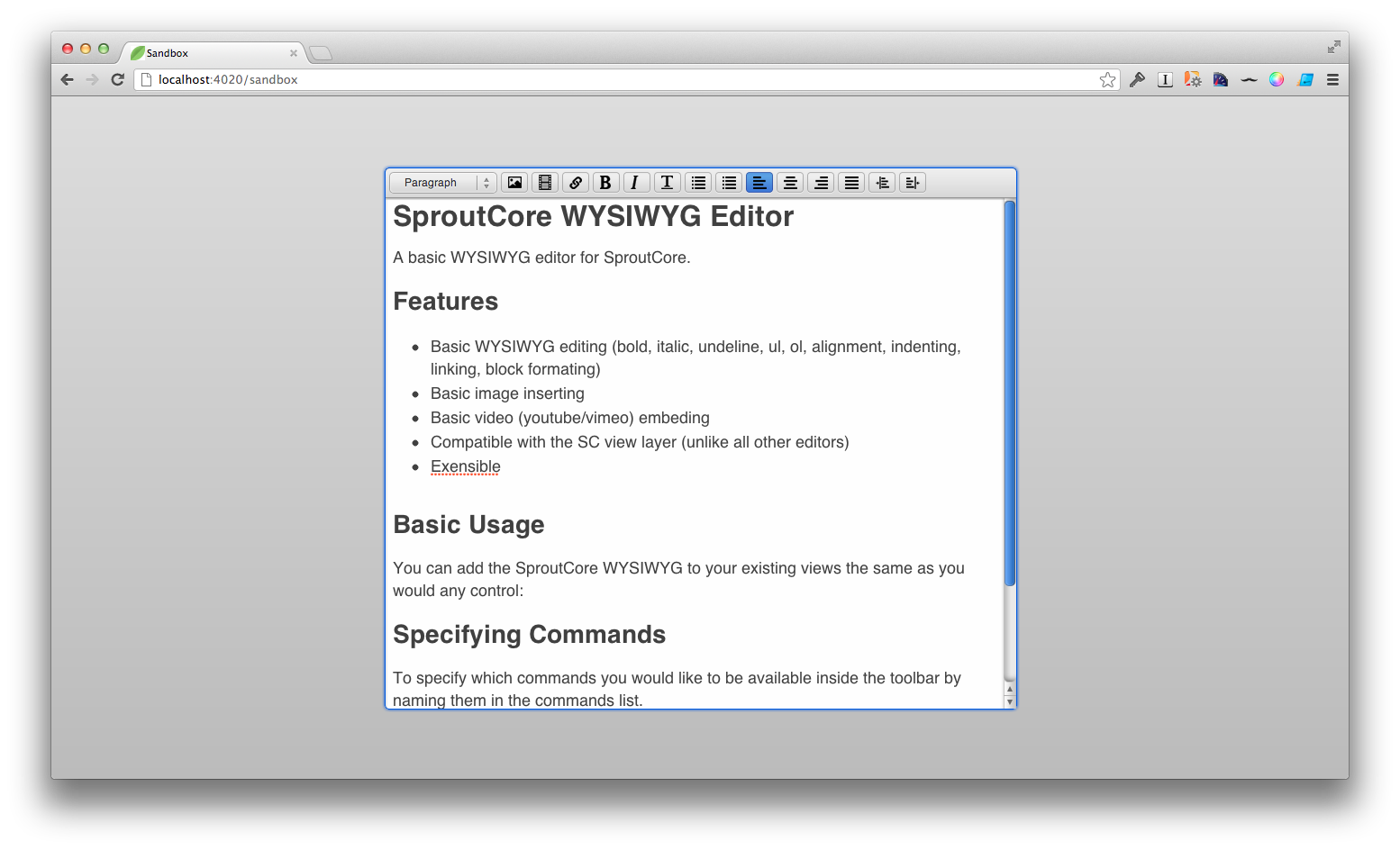
Features
- Basic WYSIWYG editing (bold, italic, underline, ul, ol, alignment, indenting, linking, block formating)
- Basic image inserting
- Basic video (youtube/vimeo) embeding
- Compatible with the SC view layer (unlike all other editors)
- Undo/Redo Support
- Move image inside the editor by drag'n'drop
- Extensible
Basic Usage
You can add the SproutCore WYSIWYG to your existing views the same as you would any control:
MYApp.MyView = SC.View.extend({
childViews: ['editor'],
editor: SC.WYSIWYGView.extend({
valueBinding: 'MyApp.myController.content'
})
})Specifying Commands
To specify which commands you would like to be available inside the toolbar, simply add them to the commands list.
MYApp.MyView = SC.View.extend({
childViews: ['editor'],
editor: SC.WYSIWYGView.extend({
commands: [ 'link', 'bold', 'italic', 'underline'],
valueBinding: 'MyApp.myController.content'
})
})Add Commands
To create a custom command, create an object which mixes in SC.WYSIWYGCommand and add it to the command factory.
MyApp.MyCommand = SC.Object.extend(SC.WYSIWYGCommand, {
commandName: 'myMagicCommand',
execute: function(source, editor) {
// do some stuff
}
});
SC.WYSIWYGCommandFactory.registerCommand(MyApp.MyCommand);Once it is registered with the command factory, you can simply add it to the command list in the WYSIWYGView.
MYApp.MyView = SC.View.extend({
childViews: ['editor'],
editor: SC.WYSIWYGView.extend({
commands: [ 'link', 'bold', 'italic', 'underline', 'myMagicCommand'],
valueBinding: 'MyApp.myController.content'
})
})Editor API
To determine if a command has been executed against the current selection use the following command (detailed: https://dvcs.w3.org/hg/editing/raw-file/tip/editing.html):
queryCommandState: function(command)To determine the command value (if available) of the current selection:
queryCommandValue: function(command)To execute and arbitrary command against the editor:
execCommand: function(commandName, showDefaultUI, value)To insert arbitrary html at the current location:
insertHtmlAtCaret: function(html)TODOs
- Add some tests boy howdy
- refine the video embed command
- refine the image embed command
- full screen support ?
- image / file uploading (probably with the sproutcore-fileupload framework)
- clean up the way the styles are enumerated / displayed (kindof brittle with the css + js views)
Thanks to LearnDot & Joe Gaudet
Special thanks to LearnDot's Joe Gaudet for incepting, developing and open-sourcing this project!