thonny-py5mode
A py5 plug-in for Thonny
Use the Thonny Python IDE as a Processing PDE alternative for creative coding. Thonny-py5mode is a plug-in that installs and configures Thonny for use with py5, a Python (3.8+) framework that leverages Processing's core libraries.
Instructions
If you already have some version of Thonny that includes Python 3.8+ on your computer, you can skip straight to step 4.
-
Download and install the Thonny IDE from https://github.com/thonny/thonny/releases. Expanding the Assets will reveal the downloads for Windows/macOS/Linux --
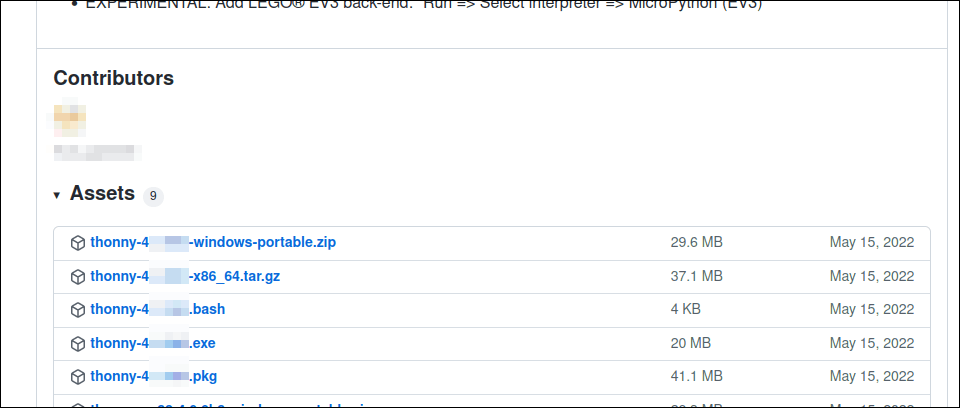
For your convenience, here are direct links to the downloads for Thonny 4.1.4:
- thonny-4.1.4.exe 🢠 for Windows
- thonny-4.1.4.pkg 🢠 for MacOS
- thonny-4.1.4-x86_64.tar.gz 🢠 for Linux
The thonny-py5mode plug-in will run fine with Thonny 4 because it ships with Python 3.10.
-
Start Thonny. If you're running it for the first time, just accept the Standard settings.
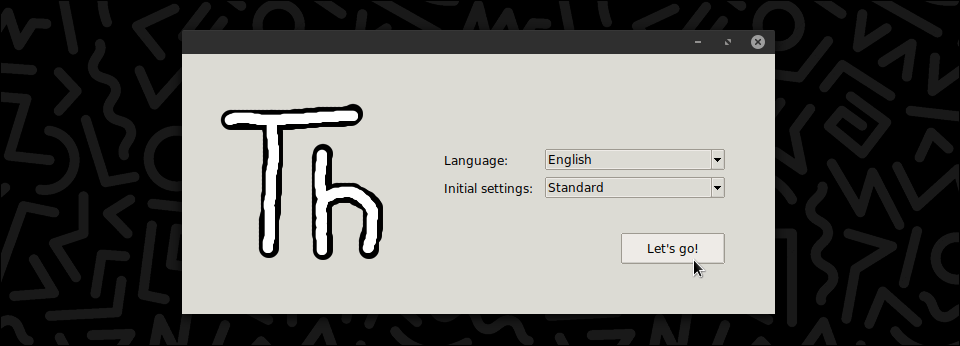
3a. Once Thonny is open, select Tools > Manage packages...
Then search for and install the py5 library --
3b. Still in Thonny, select Tools > Manage plugins...
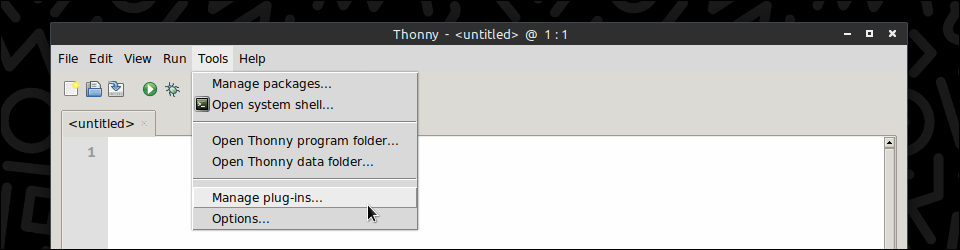
Then search for and install the thonny-py5mode plug-in --
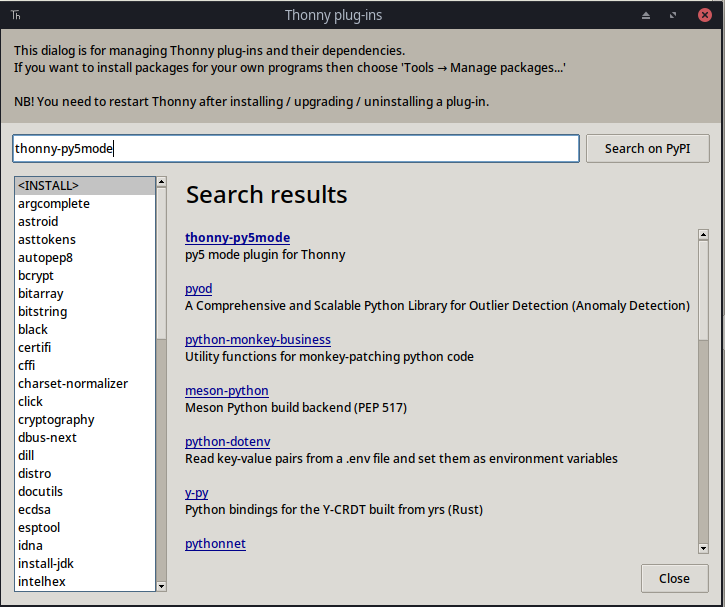
You must restart Thonny after this step.
-
When you've restarted Thonny, select py5 > Imported mode for py5 --
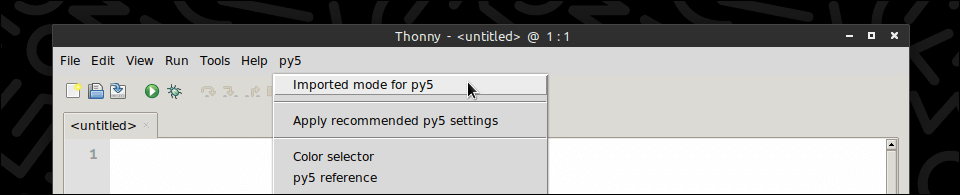
Click Proceed to download, extract, and set up JDK-17 (if you need to know: the plug-in installs JDK in the Thonny user-config directory). Thonny only needs to download JDK the first time you switch to imported mode.

You'll be notified once this process completes --

-
This step is optional. There are several Thonny settings that I recommend you apply for working with py5 (including a Processing 4 inspired theme, Kyanite). You can apply those settings in one simple step using py5 > Apply recommended py5 settings
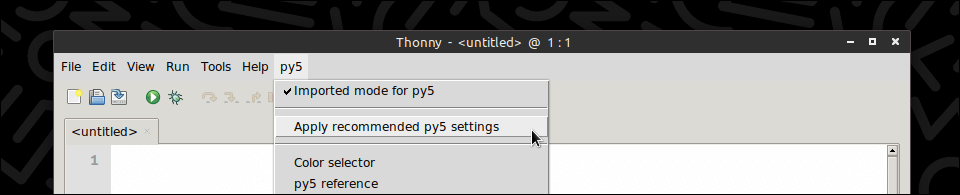
-
When the py5 Imported mode for py5 option is checked, Thonny can run your py5 code --

Test out an imported mode sketch by clicking the green play button (or using the F5 or Ctrl+R keyboard shortcuts). Here is some code:
def setup(): size(300, 200) rect_mode(CENTER) def draw(): rect(mouse_x, mouse_y, 10, 10)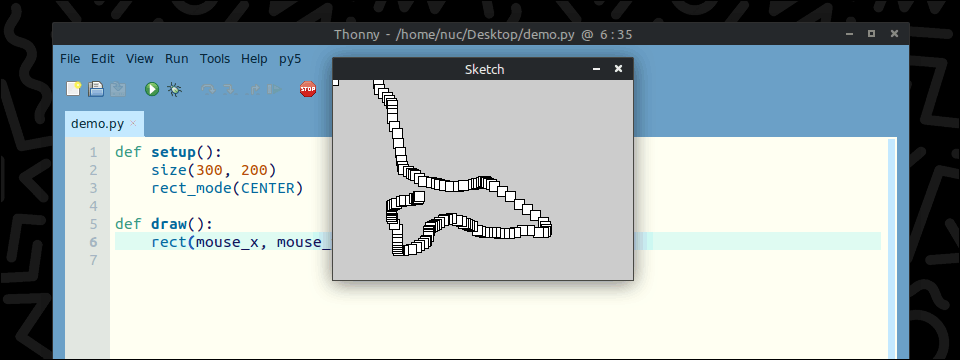
NOTE: This mode also runs static mode sketches (when you don't need a
draw()function for animation).Click the stop-sign (🛑) button in the Thonny toolbar to stop your sketch.
Module Mode Sketches
To run a py5 module mode sketch, deactivate/uncheck py5 > Imported mode for py5 first so that Thonny returns to its normal run behaviour (for running any Python script). As an example, you can try this code:
import py5
def setup():
py5.size(300, 200)
py5.rect_mode(py5.CENTER)
def draw():
py5.square(py5.mouse_x, py5.mouse_y, 10)
py5.run_sketch()Note that module mode requires an import py5 and run_sketch() line, and py5. prefixes.
Useful py5 resources
py5 is a new version of Processing for Python 3.8+. It makes the Java Processing jars available to the CPython interpreter using JPype. It can do just about everything Processing can do, except with Python instead of Java code. Here are some useful py5 resources (alphabetically listed) --
- py5 cheatsheet
- py5 discussions/forum
- py5 documentation
- py5 examples
- Processing forum (py5 channel)
- Villares' sketch-a-day archive
Credits
Thanks villares for inspiring me to develop this plug-in, hx2A for the awesome py5 project, and the Thonny folks for their fantastic IDE. The Color selector incorporates Juliette Monsel's excellent tkColorPicker module.
Todo List
See discussions on GitHub repo. This plug-in is a work in progress ... please report issues here.