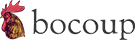Modern Web Deployment Workflow
This collection of Ansible playbooks have been designed to simplify deployment of a modern website or web app using Vagrant, Ubuntu, nginx and HTTP/HTTPS. Many tasks have been separated into separate roles, and as much configuration as possible has been abstracted into external variables.
High-level benefits include:
- A new server can be up and running with fully deployed code in just a few minutes.
- An update to an existing project can be deployed and built in under a minute.
- A project can be rolled back to a previously-deployed version in a matter of seconds.
- Updates to server configuration can be made in a matter of seconds.
- Most server configuration and code updates can be made with zero server downtime.
- Code can be tested locally in Vagrant before being deployed to a production server.
- Code can be tested on a staging server for QA or final testing before being deployed to a production server.
- Server configuration and project deployment can be made to scale to any number of remote hosts.
More specific benefits include:
- Almost all server configuration and project deployment information is stored in the project, making it easy to destroy and re-create servers with confidence.
- All project maintainer user account information is stored in the project, making it easy to add or remove project maintainers.
- SSH agent forwarding allows the remote server to access private GitHub repos without requiring a private key to be copied to the server or for dedicated deployment keys to be configured.
- While working locally, the Vagrant box can easily be toggled between development and deployment modes at any time. This allows local changes to be previewed instantly (development) or a specific commit to be built as it would be in production (deployment).
- SSL certs can be auto-generated for testing HTTPS in development.
- Because the entire deployment workflow is comprised of Ansible playbooks and a Vagrantfile, it can be easily modified to meet any project's needs.
Here are links to the official, original project home page, documentation, Git repository and wiki:
Notes:
- Even though Node.js and npm are used in this sample project, with minor edits this workflow can be made to work with basically any programming language, package manager, etc.
- This workflow won't teach you how to create an AWS instance. Fortunately, there are already excellent guides for creating a key pair, setting up a security group and launching an instance.
- This workflow has been thoroughly tested in Ubuntu 14.04 LTS
(trusty). More specifically, with the
ubuntu/trusty64 Vagrant
image and with the AWS EC2
Ubuntu Server 14.04 LTSAMI. Minor adjustments might need to be made for other providers, while more substantial changes might need to be made for other Ubuntu versions or Linux distributions. - While this workflow has been designed to meet the needs of a typical use case, it might not meet your project's needs exactly. Consider this to be a starting point; you're encouraged to edit the included playbooks and roles!
Overview
Assuming you've already created (or are in the process of creating) a website or web app, you will typically perform these steps when using this workflow.
- Ensure the workflow dependencies have been installed on your development machine.
- Add and commit the workflow files into your project.
- Modify the Ansible variables, playbooks and roles to meet your specific project needs.
- Test your project on the local Vagrant box while authoring it. (Optional, but recommended)
- Deploy your project to a staging server for QA and final testing. (Optional, but recommended)
- Deploy your project to a production server.
Step 1 is usually only done per development machine, steps 2-3 are usually only done per project, and steps 4-6 will be repeated throughout the life of your project as you make and test changes and deploy new versions of your website or web app.
Dependencies
The following will need to be installed on your local development machine before you can use this workflow. All versions should be the latest available unless otherwise specified.
- Ansible (version 1.9.2)
- Install
ansiblevia apt (Ubuntu), yum (Fedora), homebrew (OS X), etc. See the Ansible installation instructions for detailed, platform-specific information.
- Install
- VirtualBox
- Download (All platforms)
- Install
virtualboxvia homebrew cask (OS X)
- Vagrant
- Download (All platforms)
- Install
vagrantvia homebrew cask (OS X)
- vagrant-hostsupdater
- Install with
vagrant plugin install vagrant-hostsupdater(All platforms)
- Install with
Notes:
- Ansible doesn't really work in Windows. But it works great in OS X and Linux, so be sure to use one of those operating systems for development.
Initial Setup
Copy this project's files so that the deploy directory is in the root of your project Git repository. Be sure to copy recursively and preserve file modes, eg. executable, so that the bash helper script continues to work. The Vagrantfile and ansible.cfg file should be placed in your project root directory, not the deploy directory.
Also, be sure to add .vagrant to your project's .gitignore file so that
directory's contents, which are auto-generated by Vagrant, aren't committed with
your project's source.
Ansible
At the core of this workflow is Ansible, an IT automation tool. Ansible aims to be simple to configure and easy to use, while being secure and reliable. In this workflow, Ansible is used to configure systems and deploy software.
Ansible Configuration
Ansible Variables
Much of this workflow's behavior can be configured via Ansible variables.
- ansible/group_vars/all.yml - variables global to all playbooks and roles
Host-specific settings may be defined in host-named files in the host_vars directory and will override global values.
- ansible/host_vars/vagrant - variables specific to the
vagrantinventory host
Variables may be overridden when a playbook is run via the --extra-vars
command line option. These variables are noted in the preceding files as EXTRA VARS.
See the Ansible variables
documentation for more information on variables, variable precedence, and how
{{ }} templates and filters work.
Ansible Inventory
These files contain the addresses of any servers to which this project will be deployed. Usually, these addresses will be fully qualified domain names, but they may also be IPs. Each inventory file may contain a list of multiple server FQDNs or IPs, allowing a playbook to be deployed to multiple servers simultaneously, but for this workflow, each inventory file will list a single server.
Like with host variables, settings defined here will
override those defined in the global variables and group
variables files. For example, in the staging inventory, the
site_fqdn variable can be set to the staging server's FQDN, allowing nginx to
respond to requests made to its FQDN instead of the production server's FQDN.
Unless the variable is a server name-specific override like site_fqdn or
ansible_ssh_host, it should probably be defined in host
variables.
Ansible Playbooks
Ansible playbooks are human-readable documents that describe and configure the tasks that Ansible will run on a remote server. They should be idempotent, allowing them to be run multiple times with the same result each time.
The following playbooks are included in this workflow:
For more detailed information on what each playbook actually does and how it will need to be configured, be sure to check out the description for each role that playbook includes.
provision playbook
Provision server. This playbook must be run when a server is first created and is typically only run once. It may be run again if you make server-level changes or need to update any installed apt modules to their latest versions. If you were creating a new AMI or base box, you'd do so after running only this playbook.
- Playbook: ansible/provision.yml
- Roles: base
configure playbook
Configure server. This playbook is run after a server is provisioned but before a project is deployed, to configure the system, add user accounts, and setup long-running processes like nginx, postgres, etc.
- Playbook: ansible/configure.yml
- Roles: configure, users, nginx
deploy playbook
Clone, build, and deploy, restarting nginx if necessary. This playbook must
be run after provision and configure, and is used to deploy and build the
specified commit (overridable via extra vars) on the server. Running this
playbook in Vagrant will override the vagrant-link playbook, and vice-versa.
- Playbook: ansible/deploy.yml
- Roles: deploy
vagrant-link playbook
Instead of cloning the Git repo and building like the deploy playbook, this
playbook links your local working project directory into the Vagrant box so that
you can instantly preview your local changes on the server, for convenience
while developing. While in this mode, all building will have to be done
manually, at the command line of your development machine. Running this playbook
will override the deploy playbook, and vice-versa.
- Playbook: ansible/vagrant-link.yml
init playbook
This playbook saves the trouble of running the provision, configure and
vagrant-link playbooks individually, and is provided for convenience. After
vagrant up, this playbook will be run on the new Vagrant box.
- Playbook: ansible/init.yml
Ansible Roles
There are multiple ways to organize playbooks, and while it's possible to put all your tasks into a single playbook, it's often beneficial to separate related tasks into "roles" that can be included in one or more playbooks, for easy reuse and organization.
The following roles are used by this workflow's playbooks:
base role
Get the box up and running. These tasks run before the box is configured or the project is cloned or built. All system dependencies should be installed here.
Apt keys, apt ppas, apt packages and global npm modules can be configured in the
PROVISIONING section of the global variables file. If
you need custom packages or modules to be installed, specify them there.
Don't be afraid to modify these tasks. For example, if your project doesn't use npm, just remove the npm tasks.
configure role
Configure the box. This happens after the base initialization, but before the project is cloned or built.
nginx role
Generate nginx config files (and ssl configuration, if ssl was specified), rolling back changes if any part of the config is invalid.
The public site path, ssl and ssl cert/key file locations can be configured in
the WEB SERVER section of the global variables file. If
you want to override any settings for just Vagrant, you can do so in host
variables.
By default, nginx is configured to serve a website with a custom 404 page.
However, if you want to redirect all requests to index.html (eg. for a web
app), you should modify the site.conf
template per the inline comments. For more involved customization, read the
nginx documentation.
If you enable SSL for production or staging, you will need to supply your
own signed SSL cert/key files and put them on the remote server via AWS
CloudFormation,
cloud-init, or you can copy them
manually
before provisioning, or this role will fail.
If you choose to enable SSL for vagrant, self-signed SSL cert/key files will
be generated for you automatically if they don't already exist. In this case,
your website or web app will work, but you will have to click past a SSL
certificate warning before viewing it.
users role
In development (localuser.yml), create an account for the currently logged-in user, and copy their public key to the server. This makes it possible to run other playbooks without specifying a user or private key on the command line.
In production (users.yml), ensure all
users have been added, along with any public keys. If any user's state is
absent, they will be removed. If any keys are removed, they will be deleted.
In a development environment, make sudo passwordless, for convenience.
User accounts, passwords and public keys can be configured in the USERS
section of the global variables file.
deploy role
Clone the repo and check out the specified commit unless it has already been checked out. When done, symlink the specified commit to make it go live, and remove old clones to free up disk space.
The Git repo URL, deployment paths, number of recent deployments to retain and
build info file path can be configured in the DEPLOY section of the
global variables file.
The following variables defined in the DEPLOY EXTRA VARS section of the same
file may be overridden on the ansible-playbook command line in the format
--extra-vars="commit=mybranch force=true".
| var | default | description |
|---|---|---|
remote |
bocoup |
Specify any remote (typically a github user). |
commit |
master |
Specify any ref (eg. branch, tag, SHA) to be deployed. This ref must be pushed to the remote git_repo before it can be deployed. |
force |
false |
Clone and build the specified commit SHA, regardless of prior build status. |
local |
false |
Use the local project Git repo instead of the remote git_repo. This option only works with the vagrant inventory, and not with staging or production. |
The build.yml file contains all the
build tasks that need to be run after your project is cloned, eg. npm install,
npm run build. Don't be afraid to modify these tasks. Your project's build
process might need to be different than what's here, so adjust accordingly!
Vagrant
Vagrant allows you to isolate project dependencies (like nginx or postgres) in a stable, disposable, consistent work environment. In conjunction with Ansible and VirtualBox, Vagrant ensures that anyone on your team has access to their own private, pre-configured development server whenever they need it.
If you only want to deploy to remote production or staging servers, you can just install Ansible and skip VirtualBox and Vagrant, which are only used to create the local development server.
Configuring Vagrant
The ../Vagrantfile file at the root of the repo contains the project's Vagrant configuration. Be sure to specify an appropriate hostname alias for the Vagrant box here.
Using Vagrant
Once the Vagrantfile and Ansible variables, playbooks
and roles have been customized to meet your project's
needs, you should be able to run vagrant up to create a local,
fully-provisioned Vagrant server that is accessible in-browser via the hostname
alias specified in the Vagrantfile. If you're asked for your administrator
password during this process, it's so that the hostsupdater plugin can modify
your /etc/hosts file.
If you change the Ansible configuration, running vagrant provision will re-run
the Ansible playbooks. If you make drastic changes to the Ansible configuration
and need to recreate the Vagrant server (which is often the case), you can
delete it with vagrant destroy. If you do this, be sure to let collaborators
know too!
See the Vagrant Ansible provisioner documentation for more information.
Using SSH with Vagrant
Vagrant provides the vagrant ssh command which allows you to connect to the
Vagrant box via its built-in vagrant user. While this is convenient for some
basic development tasks, once provisioned, you should connect to the Vagrant box
using the user account created by the users role. This will
ensure that the ansible-playbook command, which uses ssh
internally, will work, allowing you to deploy.
To connect to Vagrant in this way, use the ssh command along with the
hostname alias defined in the Vagrantfile. Eg, for this
example project, the command would be ssh forums-tessel-io.loc.
Also, adding a section like
this
to your ~/.ssh/config file will prevent SSH from storing Vagrant box keys in
~/.ssh/known_hosts and complaining about them not matching when a Vagrant
box is destroyed and recreated. Do not do this for production servers. This is
only safe for private, local virtual machines!
Deploying
Once you've customized Ansible variables, playbooks and
roles and committed your changes to the Git repository
configured in global variables, you may run the
ansible-playbook command or the included playbook helper
script to run any playbook on
any inventory host.
Command Line Flags
Note that the following flags apply to both ansible-playbook and the included
playbook helper script.
--help- Display usage information and all available options; the list here contains only the most relevant subset of all options.--user- Connect to the server with the specified user. If a user isn't specified, the currently logged-in user's username will be used.--ask-become-pass- If the remote user account requires a password to be entered, you will need to specify this option.--private-key- If the remote user account requires a private key, you will need to specify this option.--extra-vars- Values that override those stored in the ansible configuration in the format--extra-vars="commit=mybranch force=true".-vvvv- Display verbose connection debugging information.
Production and Staging Notes
Once the users role has run successfully, assuming your user
account has been correctly added to it, you should be able to omit the --user
and --private-key command line flags. However, until the users role has run at
least once:
- the
--userflag will need to be specified. For the default AWS EC2 Ubuntu AMI, use--user=ubuntu. - the
--private-keyflag will need to be specified. For AWS, specify--private-key=/path/to/keyfile.pemwherekeyfile.pemis the file downloaded when creating a new key pair in AWS. Do not store this private key in your project Git repo!
The default AWS ubuntu user doesn't require a password for sudo, but user
accounts added via the users role do, so be sure to specify the
--ask-become-pass flag when you omit the --user command line flag.
Vagrant Notes
Once the users role has run successfully, assuming your user
account has been correctly added to it, you should be able to omit the --user
and --private-key command line flags. However, until the users role has run at
least once:
- specify
--user=vagrant, which is the default user created for the Vagrant box. - specify
--private-key=.vagrant/machines/vagrant/virtualbox/private_key, which is where the private key file for uservagrantis generated duringvagrant up.
Additionally, you should never need to use the --ask-become-pass flag in
Vagrant, once passwordless sudo has been enabled via the configure
role. This is done for convenience.
Playbook helper script
While you may run the ansible-playbook command manually, the
run-playbook.sh bash script has been provided to facilitate
running ansible-playbook.
Usage: run-playbook.sh playbook[.yml] inventory [--flag ...] [var=value ...]
playbook playbook file in deploy/ansible/, the .yml extension is optional.
inventory inventory host file in deploy/ansible/inventory/.
--flag any valid ansible-playbook flags, Eg. --help for help, -vvvv for
connection debugging, --user=REMOTE_USER to specify the remote
user, --ask-become-pass to prompt for a remote password, etc.
var=value any number of ansible extra vars in the format var=value.Notes
- Flags and vars must be specified after both
playbookandinventory. - All arguments specified after
playbookandinventorynot beginning with-or--will be treated as extra vars. - If a non-
vagrantinventory host is specified, unless theubuntuuser is specified, the--ask-become-passflag will be automatically added to the command. - You may pass flags to this scripts as you would to
ansible-playbook. Eg.--helpfor help,-vvvvfor connection debugging,--user=REMOTE_USERto specify the remote user,--ask-become-passto prompt for a remote account password, etc. - You may specify any number of extra variables at the end of the command in the
format
foo=12 bar=34instead of the more verbose default--extra-vars="foo=12 bar=34".
Examples
The following command to run the provision playbook on the
production inventory host with the --user and --private-key command line
flags:
ansible-playbook deploy/ansible/provision.yml --inventory=deploy/ansible/inventory/production --user=ubuntu --private-key=~/keyfile.pem
can be run like:
./deploy/run-playbook.sh provision production --user=ubuntu --private-key=~/keyfile.pem
And the following command to run the deploy playbook on the vagrant
inventory host with the commit and local extra variables:
ansible-playbook deploy/ansible/deploy.yml --inventory=deploy/ansible/inventory/vagrant --extra-vars="commit=testing local=true"
can be run like:
./deploy/run-playbook.sh deploy vagrant commit=testing local=true
More Examples
- Assume these examples are run from the root directory of your project's Git repository.
- Don't type in the
$, that's just there to simulate your shell prompt.
# Provision the production server using the ubuntu user and the ~/keyfile.pem
# private key. Note that while this installs apt packages, it doesn't
# configure the server or deploy the site.
$ ./deploy/run-playbook.sh provision production --user=ubuntu --private-key=~/keyfile.pem# Run just the tasks from the nginx role from the configure playbook on the
# production server. Using tags can save time when only tasks from a certain
# role need to be re-run.
$ ./deploy/run-playbook.sh configure production --tags=nginx# If the current commit at the HEAD of master was previously deployed, this
# won't rebuild it. However, it will still be symlinked and made live, in case
# a different commit was previously made live. If master has changed since it
# was last deployed, and that commit hasn't yet been deployed, it will be
# cloned and built before being symlinked and made live.
$ ./deploy/run-playbook.sh deploy production# Like above, but instead of the HEAD of master, deploy the specified
# branch/tag/sha.
$ ./deploy/run-playbook.sh deploy production commit=my-feature
$ ./deploy/run-playbook.sh deploy production commit=v1.0.0
$ ./deploy/run-playbook.sh deploy production commit=8f93601a6bc7efeb90b1961d7574b47f61018b6f# Regardless of the prior deploy state of commit at the HEAD of the my-feature
# branch, re-clone and rebuild it before symlinking it and making it live.
$ ./deploy/run-playbook.sh deploy production commit=my-feature force=true# Deploy the specified branch to the Vagrant box from the local project Git
# repo instead of the remote Git URL. This way, the specified commit can be
# tested before being pushed to the remote Git repository.
$ ./deploy/run-playbook.sh deploy vagrant commit=my-feature local=true# Link the local project directory into the Vagrant box, allowing local changes
# to be previewed there immediately. This is run automatically at the end of
# "vagrant up".
$ ./deploy/run-playbook.sh vagrant-link vagrant