RobotLog2DB
Table of Contents
Getting Started
RobotLog2DB is a command-line tool that enables you to import Robot Framework XML result files into TestResultWebApp\'s database for presenting an overview about the whole test execution and detail of each test result.
RobotLog2DB tool is operating system independent and only works with Python 3.
How to install
RobotLog2DB can be installed in two different ways.
-
Installation via PyPi (recommended for users)
pip install robotframework-robotlog2db -
Installation via GitHub (recommended for developers)
-
Clone the robotframework-robotlog2db repository to your machine.
git clone https://github.com/test-fullautomation/robotframework-robotlog2db.git -
Install dependencies
RobotLog2DB requires some additional Python libraries. Before you install the cloned repository sources you have to install the dependencies manually. The names of all related packages you can find in the file
requirements.txtin the repository root folder. Use pip to install them:pip install -r ./requirements.txtAdditionally install LaTeX (recommended: TeX Live). This is used to render the documentation.
-
Configure dependencies
The installation of RobotLog2DB includes to generate the documentation in PDF format. This is done by an application called GenPackageDoc, that is part of the installation dependencies (see
requirements.txt).GenPackageDoc uses LaTeX to generate the documentation in PDF format. Therefore GenPackageDoc needs to know where to find LaTeX. This is defined in the GenPackageDoc configuration file
packagedoc\packagedoc_config.jsonBefore you start the installation you have to introduce the following environment variable, that is used in
packagedoc_config.json:GENDOC_LATEXPATH: path topdflatexexecutable
-
Use the following command to install RobotLog2DB:
python setup.py install
-
After succesful installation, the executable file RobotLog2DB will be available (under Scripts folder of Python on Windows and \~/.local/bin/ folder on Linux).
In case above location is added to PATH environment variable then you can run it directly as operation system\'s command.
Usage
RobotLog2DB requires the Robot Framework result file(s) which
contains the output result in XML format (default name is output.xml)
and
TestResultWebApp\'s
database information for importing.
Use below command to get tools\'s usage
RobotLog2DB -hThe usage should be showed as below:
usage: RobotLog2DB (RobotXMLResult to TestResultWebApp importer) [-h] [-v] [--recursive] [--dryrun] [--append] [--UUID UUID] [--variant VARIANT] [--versions VERSIONS] [--config CONFIG]
resultxmlfile server user password database
RobotLog2DB imports XML result files (default: output.xml) generated by the Robot Framework into a WebApp database.
positional arguments:
resultxmlfile absolute or relative path to the result file or directory of result files to be imported.
server server which hosts the database (IP or URL).
user user for database login.
password password for database login.
database database schema for database login.
optional arguments:
-h, --help show this help message and exit
-v, --version version of the RobotLog2DB importer.
--recursive if set, then the path is searched recursively for output files to be imported.
--dryrun if set, then verify all input arguments (includes DB connection) and show what would be done.
--append is used in combination with --UUID <UUID>.If set, allow to append new result(s) to existing execution result UUID in --UUID argument.
--UUID UUID UUID used to identify the import and version ID on webapp. If not provided RobotLog2DB will generate an UUID for the whole import.
--variant VARIANT variant name to be set for this import.
--versions VERSIONS metadata: Versions (Software;Hardware;Test) to be set for this import (semicolon separated).
--config CONFIG configuration json file for component mapping information.
--interface {db,rest}
database access interface.
--testrunurl TESTRUNURL
link to test execution job: Jenkins job, Gitlab CI/CD pipeline, ...The below command is simple usage with all required arguments to import Robot Framework results into TestResultWebApp\'s database:
RobotLog2DB <resultxmlfile> <server> <user> <password> <database>Besides the executable file, you can also run tool as a Python module
python -m RobotLog2DB <resultxmlfile> <server> <user> <password> <database>Example
In order the import the Robot Framework result(s) to TestResultWebApp\'s
database, we need the Robot Framework result file (output.xml).
So, firstly execute the Robot Framework testcase(s) to get the Robot Framework result file.
Sample Robot Framework testcase which contains neccessary information for importing into TestResultWebApp\'s database:
*** Settings ***
# Test execution level
Metadata project ROBFW # Project/Variant
Metadata version_sw SW_VERSION_0.1 # Software version
Metadata version_hw HW_VERSION_0.1 # Hardware version
Metadata version_test TEST_VERSION_0.1 # Test version
# File/Suite level
Documentation This is description for Robot Framework test file
Metadata author Tran Duy Ngoan (RBVH/ECM1)
Metadata component Import_Tools
Metadata testtool Robot Framework 3.2rc2 (Python 3.9.0 on win32)
Metadata machine %{COMPUTERNAME}
Metadata tester %{USER}
*** Test Cases ***
Testcase 01
[Tags] ISSUE-001 TCID-1001 FID-112 FID-111
Log This is Testcase 01
Testcase 02
[Tags] ISSUE-RTC-003 TCID-1002 FID-113
Log This is Testcase 01Notes:
In case you are using RobotFramework AIO, these below
Metadatadefinitions will be handled implicitly by RobotFramework Testsuites Management library within Suite Setup.
- project
- version_sw
- version_hw
- version_test
- machine
- tester
- testtool
So that you do not need to define them in your Robot Framework testcase(s).
However, if these
Metadatadefinitions are already missing in the Robot Framework output result file, you can specific them when executing the RobotLog2DB tool with the optional arguments:
--variant VARIANT: Project definitions--versions VERSIONS: Versions (Software;Hardware;Test) definitions.--config CONFIG: Project, versions or component mapping definitions.Please refer to RobotLog2DB tool's Documentation for more detail about these optional arguments.
After getting Robot Framework result file (output.xml), use below
sample command to import that result into TestResultWebApp\'s database
which is hosted at localhost as below sample command
RobotLog2DB output.xml localhost test_user test_pw test_dbThen, open TestResultWebApp with your favourite browser and you will see how wonderful the execution result is displayed as below figures:
Dashboard view:

Datatable view:
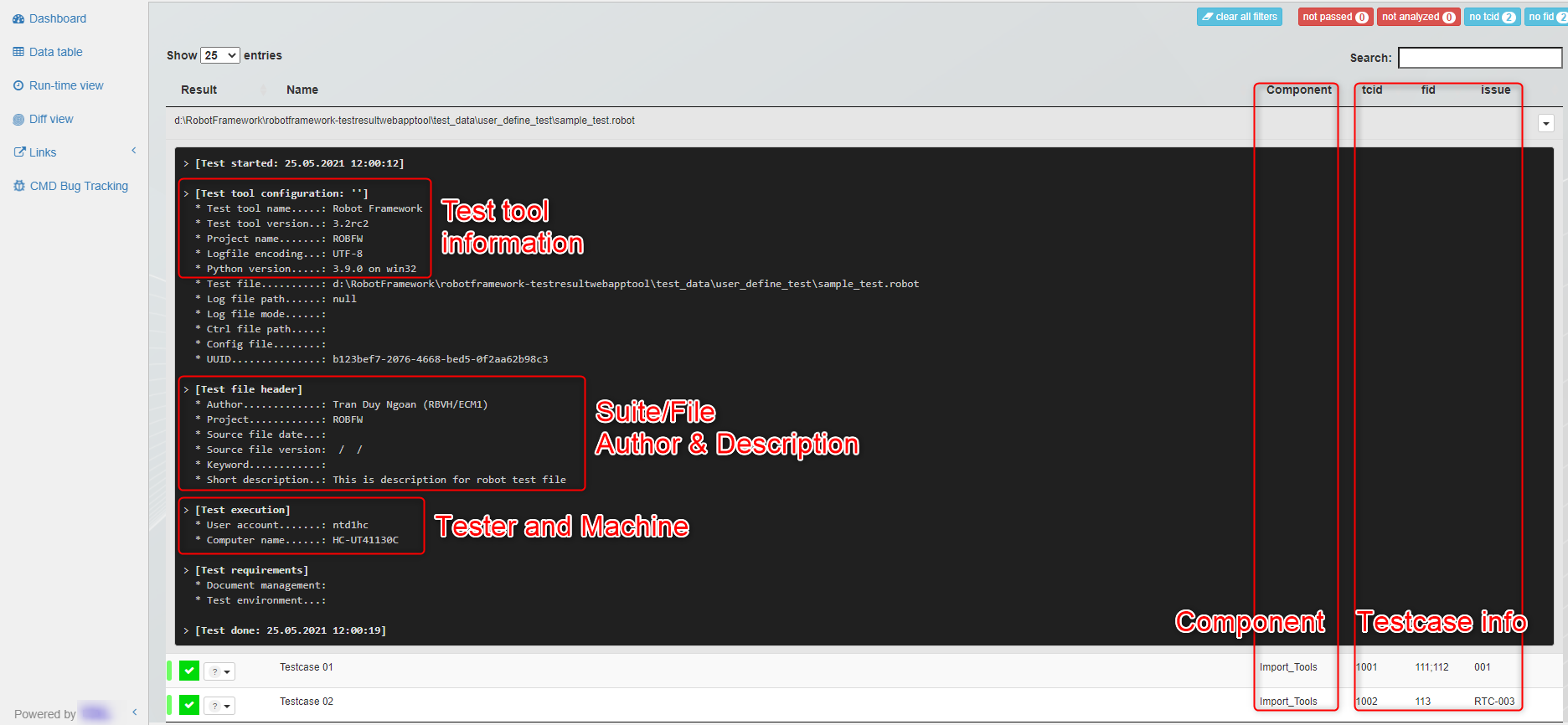
Contribution
We are always searching support and you are cordially invited to help to improve RobotLog2DB tool.
Sourcecode Documentation
To understand more detail about the tool\'s features, parameters and how Robot Framework testcase information will be displayed on TestResultWebApp, please refer to RobotLog2DB tool's Documentation.
Feedback
Please feel free to give any feedback to us via
Email to: Thomas Pollerspöck
Issue tracking: RobotLog2DB Issues
About
Maintainers
Contributors
License
Copyright 2020-2023 Robert Bosch GmbH
Licensed under the Apache License, Version 2.0 (the \"License\"); you may not use this file except in compliance with the License. You may obtain a copy of the License at
Unless required by applicable law or agreed to in writing, software distributed under the License is distributed on an \"AS IS\" BASIS, WITHOUT WARRANTIES OR CONDITIONS OF ANY KIND, either express or implied. See the License for the specific language governing permissions and limitations under the License.
