API Analytics 
A free and lightweight API analytics solution, complete with a dashboard.
Currently compatible with:
- Python: FastAPI, Flask, Django and Tornado
- Node.js: Express, Fastify and Koa
- Go: Gin, Echo, Fiber and Chi
- Rust: Actix, Axum and Rocket
- Ruby: Rails and Sinatra
- C#: ASP.NET Core
Getting Started
1. Generate an API key
Head to apianalytics.dev/generate to generate your unique API key with a single click. This key is used to monitor your specific API and should be stored privately. It's also required when accessing your API analytics dashboard and data.
2. Add middleware to your API
Add our lightweight middleware to your API. Almost all processing is handled by the server so there is minimal impact on the performance of your API.
FastAPI
pip install api-analytics[fastapi]import uvicorn
from fastapi import FastAPI
from api_analytics.fastapi import Analytics
app = FastAPI()
app.add_middleware(Analytics, api_key=<API-KEY>) # Add middleware
@app.get('/')
async def root():
return {'message': 'Hello, World!'}
if __name__ == "__main__":
uvicorn.run("app:app", reload=True)Flask
pip install api-analytics[flask]from flask import Flask
from api_analytics.flask import add_middleware
app = Flask(__name__)
add_middleware(app, <API-KEY>) # Add middleware
@app.get('/')
def root():
return {'message': 'Hello, World!'}
if __name__ == "__main__":
app.run()Django
pip install api-analytics[django]Assign your API key to ANALYTICS_API_KEY in settings.py and add the Analytics middleware to the top of your middleware stack.
ANALYTICS_API_KEY = <API-KEY>
MIDDLEWARE = [
'api_analytics.django.Analytics', # Add middleware
...
]Tornado
pip install api-analytics[tornado]Modify your handler to inherit from Analytics. Create a __init__() method, passing along the application and response along with your unique API key.
import asyncio
from tornado.web import Application
from api_analytics.tornado import Analytics
# Inherit from the Analytics middleware class
class MainHandler(Analytics):
def __init__(self, app, res):
super().__init__(app, res, <API-KEY>) # Provide api key
def get(self):
self.write({'message': 'Hello, World!'})
def make_app():
return Application([
(r"/", MainHandler),
])
if __name__ == "__main__":
app = make_app()
app.listen(8080)
IOLoop.instance().start()Express
npm install node-api-analyticsimport express from 'express';
import { expressAnalytics } from 'node-api-analytics';
const app = express();
app.use(expressAnalytics(<API-KEY>)); // Add middleware
app.get('/', (req, res) => {
res.send({ message: 'Hello, World!' });
});
app.listen(8080, () => {
console.log('Server listening at http://localhost:8080');
})Fastify
npm install node-api-analyticsimport fastify from 'Fastify';
import { useFastifyAnalytics } from 'node-api-analytics';
const fastify = Fastify();
useFastifyAnalytics(fastify, apiKey);
fastify.get('/', function (request, reply) {
reply.send({ message: 'Hello World!' });
})
fastify.listen({ port: 8080 }, function (err, address) {
console.log('Server listening at https://localhost:8080');
if (err) {
fastify.log.error(err);
process.exit(1);
}
})Koa
npm install node-api-analyticsimport Koa from "koa";
import { koaAnalytics } from 'node-api-analytics';
const app = new Koa();
app.use(koaAnalytics(<API-KEY>)); // Add middleware
app.use((ctx) => {
ctx.body = { message: 'Hello, World!' };
});
app.listen(8080, () =>
console.log('Server listening at http://localhost:8080')
);Gin
go get -u github.com/tom-draper/api-analytics/analytics/go/ginpackage main
import (
"net/http"
"github.com/gin-gonic/gin"
analytics "github.com/tom-draper/api-analytics/analytics/go/gin"
)
func root(c *gin.Context) {
jsonData := []byte(`{"message": "Hello, World!"}`)
c.Data(http.StatusOK, "application/json", jsonData)
}
func main() {
router := gin.Default()
router.Use(analytics.Analytics(<API-KEY>)) // Add middleware
router.GET("/", root)
router.Run(":8080")
}Echo
go get -u github.com/tom-draper/api-analytics/analytics/go/echopackage main
import (
"net/http"
echo "github.com/labstack/echo/v4"
analytics "github.com/tom-draper/api-analytics/analytics/go/echo"
)
func root(c echo.Context) error {
jsonData := []byte(`{"message": "Hello, World!"}`)
return c.JSON(http.StatusOK, jsonData)
}
func main() {
apiKey := getAPIKey()
router := echo.New()
router.Use(analytics.Analytics(<API-KEY>)) // Add middleware
router.GET("/", root)
router.Start(":8080")
}Fiber
go get -u github.com/tom-draper/api-analytics/analytics/go/fiberpackage main
import (
"github.com/gofiber/fiber/v2"
analytics "github.com/tom-draper/api-analytics/analytics/go/fiber"
)
func root(c *fiber.Ctx) error {
jsonData := []byte(`{"message": "Hello, World!"}`)
return c.SendString(string(jsonData))
}
func main() {
app := fiber.New()
app.Use(analytics.Analytics(<API-KEY>)) // Add middleware
app.Get("/", root)
app.Listen(":8080")
}Chi
go get -u github.com/tom-draper/api-analytics/analytics/go/chipackage main
import (
"net/http"
analytics "github.com/tom-draper/api-analytics/analytics/go/chi"
chi "github.com/go-chi/chi/v5"
)
func root(w http.ResponseWriter, r *http.Request) {
w.Header().Set("Content-Type", "application/json")
w.WriteHeader(http.StatusOK)
jsonData := []byte(`{"message": "Hello, World!"}`)
w.Write(jsonData)
}
func main() {
router := chi.NewRouter()
router.Use(analytics.Analytics(<API-KEY>)) // Add middleware
router.GET("/", root)
router.Run(":8080")
}Actix
cargo add actix-analyticsuse actix_web::{get, web, App, HttpServer, Responder, Result};
use serde::Serialize;
use actix_analytics::Analytics;
#[derive(Serialize)]
struct JsonData {
message: String,
}
#[get("/")]
async fn index() -> Result<impl Responder> {
let data = JsonData {
message: "Hello, World!".to_string(),
};
Ok(web::Json(data))
}
#[actix_web::main]
async fn main() -> std::io::Result<()> {
HttpServer::new(|| {
App::new()
.wrap(Analytics::new(<API-KEY>)) // Add middleware
.service(index)
})
.bind(("127.0.0.1", 8080))?
.run()
.await
}Axum
cargo add axum-analyticsuse axum::{routing::get, Json, Router};
use axum_analytics::Analytics;
use serde::Serialize;
use std::net::SocketAddr;
#[derive(Serialize)]
struct JsonData {
message: String,
}
async fn root() -> Json<JsonData> {
let json_data = JsonData {
message: String::from("Hello World!"),
};
Json(json_data)
}
#[tokio::main]
async fn main() {
let app = Router::new()
.route("/", get(root))
.layer(Analytics::new(<API-KEY>));
let addr = SocketAddr::from(([127, 0, 0, 1], 8080));
let listener = tokio::net::TcpListener::bind(addr).await.unwrap();
println!("Server listening at: http://127.0.0.1:8080");
axum::serve(listener, app).await.unwrap();
}Rocket
cargo add rocket-analytics#[macro_use]
extern crate rocket;
use rocket::serde::json::Json;
use serde::Serialize;
use rocket_analytics::Analytics;
#[derive(Serialize)]
pub struct JsonData {
message: String,
}
#[get("/")]
fn root() -> Json<JsonData> {
let data = JsonData {
message: "Hello, World!".to_string(),
};
Json(data)
}
#[launch]
fn rocket() -> _ {
rocket::build()
.mount("/", routes![root])
.attach(Analytics::new(<API-KEY>))
}Rails
gem install api_analyticsAdd the analytics middleware to your rails application in config/application.rb.
require 'rails'
require 'api_analytics'
Bundler.require(*Rails.groups)
module RailsMiddleware
class Application < Rails::Application
config.load_defaults 6.1
config.api_only = true
config.middleware.use ::Analytics::Rails, <API-KEY> # Add middleware
end
endSinatra
gem install api_analyticsrequire 'sinatra'
require 'api_analytics'
use Analytics::Sinatra, <API-KEY> # Add middleware
before do
content_type 'application/json'
end
get '/' do
{message: 'Hello, World!'}.to_json
endASP.NET Core
dotnet add package APIAnalytics.AspNetCoreusing Analytics;
using Microsoft.AspNetCore.Mvc;
var builder = WebApplication.CreateBuilder(args);
var app = builder.Build();
app.UseAnalytics(<API-KEY>); // Add middleware
app.MapGet("/", () =>
{
return Results.Ok(new OkObjectResult(new { message = "Hello, World!" }));
});
app.Run();3. View your analytics
Your API will now log and store incoming request data on all routes. Your logged data can be viewed using two methods:
- Through visualizations and statistics on the dashboard
- Accessed directly via the data API
You can use the same API key across multiple APIs, but all requests will appear in the same dashboard. We recommend generating a new API key for each of your API servers.
Dashboard
Head to apianalytics.dev/dashboard and paste in your API key to access your dashboard.
Demo: apianalytics.dev/dashboard/demo
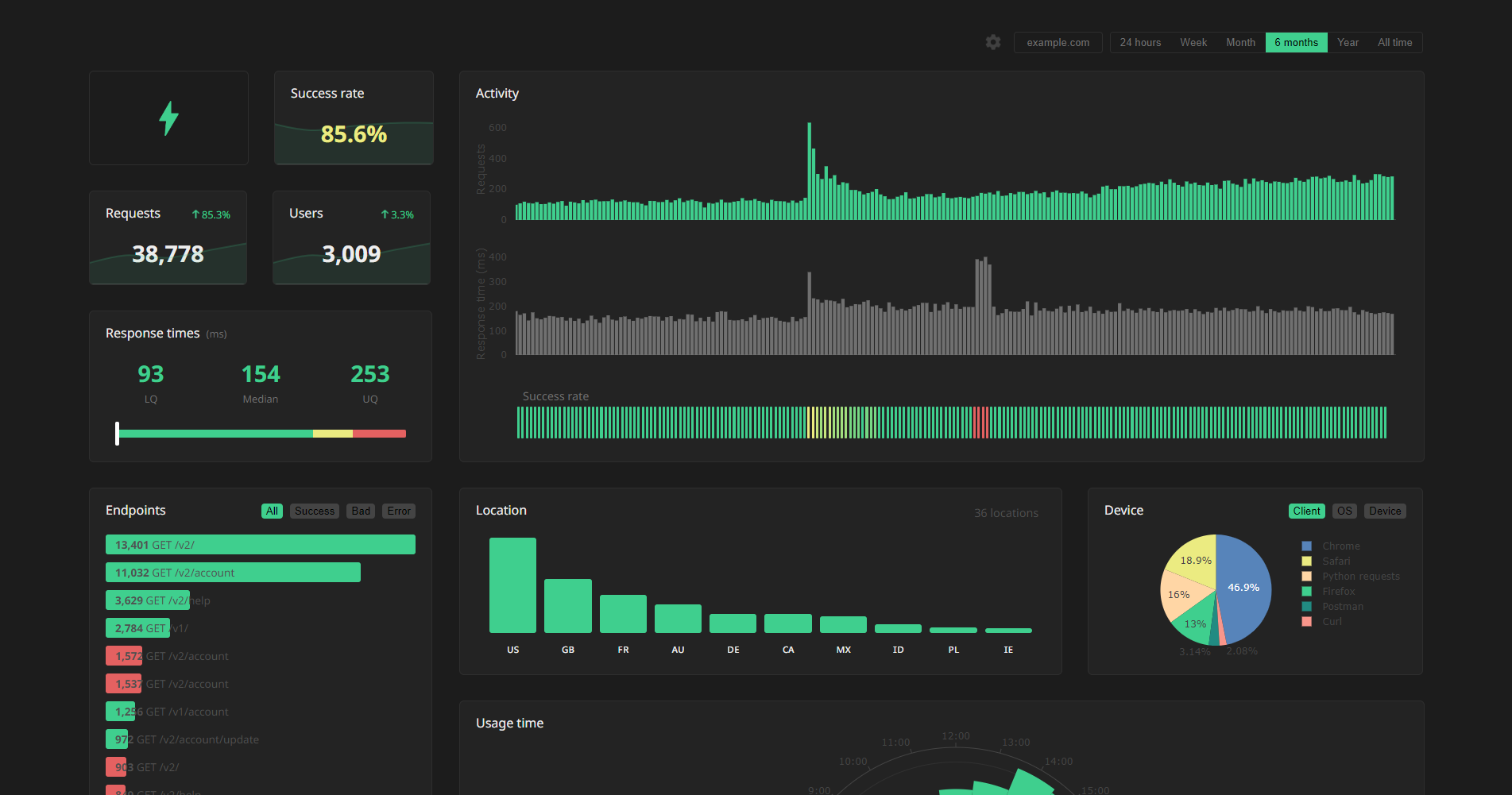
Data API
Raw logged request data can be accessed with our REST API. Simply send a GET request to https://apianalytics-server.com/api/data with your API key set as X-AUTH-TOKEN in the headers.
Python
import requests
headers = {
"X-AUTH-TOKEN": <API-KEY>
}
response = requests.get("https://apianalytics-server.com/api/data", headers=headers)
print(response.json())Node.js
fetch("https://apianalytics-server.com/api/data", {
headers: { "X-AUTH-TOKEN": <API-KEY> },
})
.then((response) => {
return response.json();
})
.then((data) => {
console.log(data);
});cURL
curl --header "X-AUTH-TOKEN: <API-KEY>" https://apianalytics-server.com/api/dataParameters
You can filter your data by providing URL parameters in your request.
page- the page number, with a max page size of 50,000 (defaults to 1)date- the exact day the requests occurred on (YYYY-MM-DD)dateFrom- a lower bound of a date range the requests occurred in (YYYY-MM-DD)dateTo- a upper bound of a date range the requests occurred in (YYYY-MM-DD)hostname- the hostname of your serviceipAddress- the IP address of the clientstatus- the status code of the responselocation- a two-character location code of the clientuser_id- a custom user identifier (only relevant if aget_user_idmapper function has been set within config)
Example:
curl --header "X-AUTH-TOKEN: <API-KEY>" https://apianalytics-server.com/api/data?page=3&dateFrom=2022-01-01&hostname=apianalytics.dev&status=200&user_id=b56cbd92-1168-4d7b-8d94-0418da207908Client ID and Privacy
By default, API Analytics logs and stores the client IP address of all incoming requests made to your API and infers a location (country) from each IP address if possible. The IP address is used as a form of client identification in the dashboard to estimate the number of users accessing your service.
This behaviour can be controlled through a privacy level defined in the configuration of the API middleware. There are three privacy levels to choose from 0 (default) to a maximum of 2. A privacy level of 1 will disable IP address storing, and a value of 2 will also disable location inference.
Privacy Levels:
0- The client IP address is used to infer a location and then stored for user identification. (default)1- The client IP address is used to infer a location and then discarded.2- The client IP address is never accessed and location is never inferred.
from fastapi import FastAPI
from api_analytics.fastapi import Analytics, Config
config = Config(privacy_level=2) # Disable IP storing and location inference
app = FastAPI()
app.add_middleware(Analytics, api_key=<API-KEY>, config=config) # Add middlewareWith any of these privacy levels, you have the option to define a custom user ID as a function of a request by providing a mapper function in the API middleware configuration. For example, your service may require an API key held in the X-AUTH-TOKEN header field which is used to identify a user. In the dashboard, this custom user ID will identify the user in conjunction with the IP address or as an alternative.
from fastapi import FastAPI
from api_analytics.fastapi import Analytics, Config
config = Config(
get_user_id=lambda request: request.headers.get('X-AUTH-TOKEN', '')
)
app = FastAPI()
app.add_middleware(Analytics, api_key=<API-KEY>, config=config) # Add middlewareData and Security
All data is stored securely, and in compliance with The EU General Data Protection Regulation (GDPR).
For any given request to your API, data recorded is strictly limited to:
- Request method (GET, POST, PUT, etc.)
- Endpoint requested
- User agent
- Client IP address (optional)
- Timestamp of the request
- Response status code
- Response time
- Hostname of API
- API framework in use (FastAPI, Flask, Express, etc.)
Data collected is only ever used to populate your analytics dashboard, and never shared with a third-party. All stored data is pseudo-anonymous, with the API key the only link between you and your logged request data. Should you lose your API key, you will have no method to access your API analytics.
View our full privacy policy and frequently asked questions on our website.
Data Deletion
At any time, you can delete all stored data associated with your API key by going to apianalytics.dev/delete and entering your API key.
API keys and their associated logged request data are scheduled to be deleted after 6 months of inactivity.
Monitoring
Active API monitoring can be set up by heading to apianalytics.dev/monitoring to enter your API key. Our servers will regularly ping chosen endpoints to monitor uptime and response time.
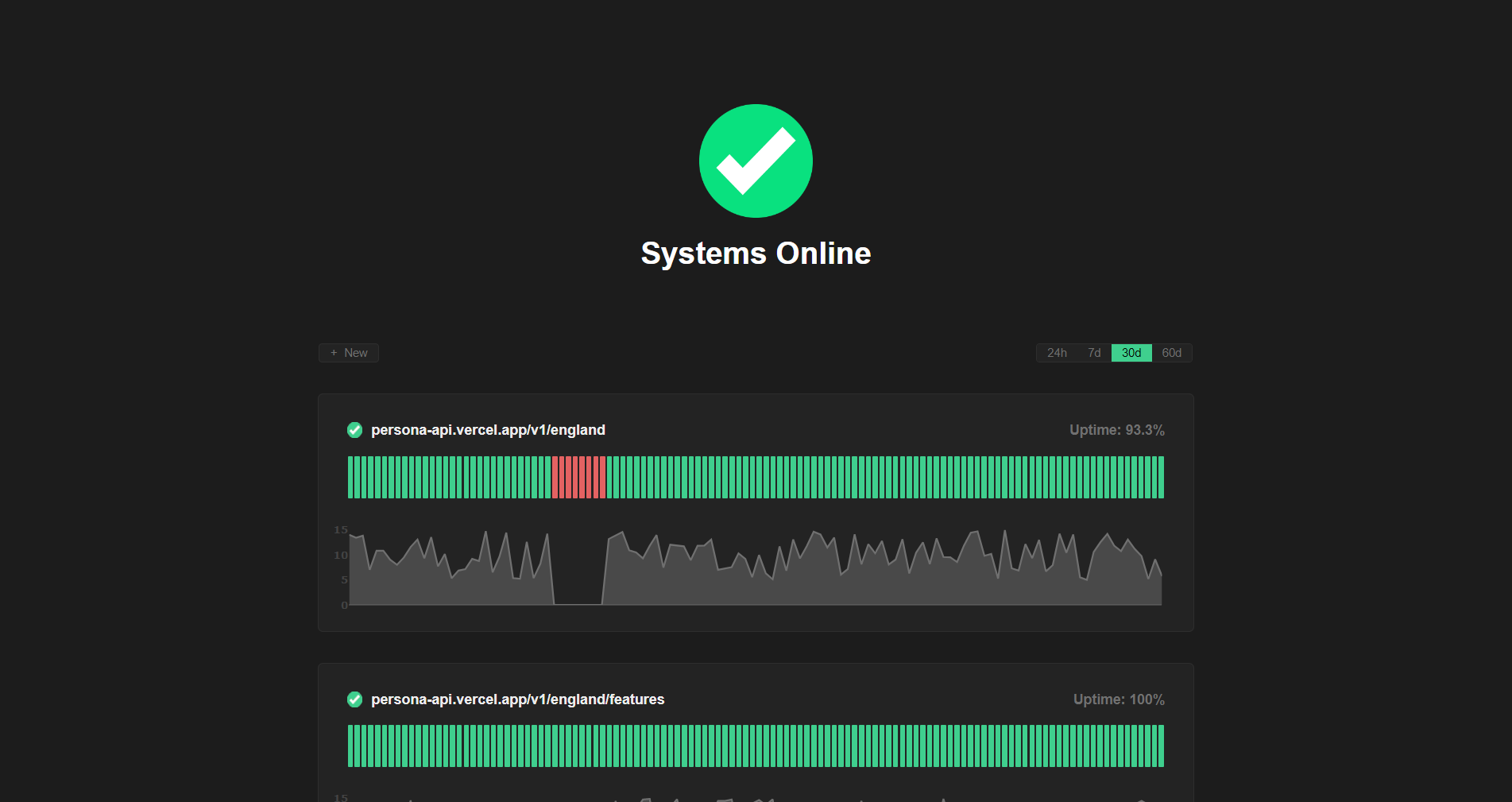
Limitations
In order to keep the service free, up to 1.5 million requests can be stored against an API key. This is enforced as a rolling limit; old requests will be replaced by new requests. If your API would rapidly exceed this limit, we recommend you try other solutions or check out self-hosting.
Self-Hosting
The project can be self-hosted by following the guide.
Please note: Self-hosting is still undergoing testing, development and further improvements to make it as easy as possible to deploy. It is currently recommended that you avoid self-hosting for production use.
Contributions
Contributions, issues and feature requests are welcome.
- Fork it (https://github.com/tom-draper/api-analytics)
- Create your feature branch (
git checkout -b my-new-feature) - Commit your changes (
git commit -am 'Add some feature') - Push to the branch (
git push origin my-new-feature) - Create a new Pull Request
If you find value in my work consider supporting me.
Buy Me a Coffee: https://www.buymeacoffee.com/tomdraper
PayPal: https://www.paypal.com/paypalme/tomdraper









