Bosch Smart Home Controller (SHC) for Home Assistant
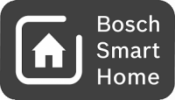
Custom Home Assistant integration for accessing Bosch Smart Home Controller (SHC).
The integration is using boschshcpy as backend towards the API.
The SmartHomeController is added as a device. The component provides access to:
- Service calls:
bosch_shc.trigger_scenarioservice call to trigger a scenario by its namebosch_shc.smokedetector_checkservice call to trigger a check routine of the smokedetector
bosch_shc.eventevents:- Button events for Universal Switches devices (lower and upper button, short and long press)
- Scenario events for triggered scenarios registered in SHC device, each scenario is identified by its name
- Motion events for detected motion triggered by Motion Detector devices
- Alarm events for alarms triggered by Smoke Detector devices or by Smoke Detection System
The following platforms are implemented:
- Alarm Control Panel
- Intrusion Detection System
- Binary Sensor
- Battery: all battery powered devices
- Shutter Contact
- Smoke Detector Gen 1 and Gen 2
- Motion Detector
- Smoke Detection System
- Water Leakage Sensor
- Climate
- Room Climate Control
- Cover
- Shutter Control
- Light
- LEDVANCE Light
- Sensor
- Thermostat
- Wall Thermostat Gen 1 and Gen 2
- Twinguard
- Smart Plug, Smart Plug Compact and Light Control (energy and power)
- Switch
- Smart Plug
- Smart Plug Compact
- Light Control
Installation
For installation, follow these steps to add Bosch Smart Home devices to HomeAssistant.
- Install bosch_shc custom component
- Configure bosch_shc integration in HA.
1.) To install bosch_shc as custom component, inside your HA configuration directory create a new folder called custom_components. This is the folder that Home Assistant will look at when looking for custom code. Install the custom component there:
Just copy paste the content of the boschshc-hass/bosch_shc folder in your config/custom_components directory. As example, you will get the entity.py file in the following path: config/custom_components/bosch_shc/entity.py.
Afterwards, restart HomeAssistant.
2.) For configuration of bosch_shc custom component, follow the steps described in configuration. During configuration, you have to enter the password of your SHC, which you defined during setup of your SHC.
Configuration
Configuration of the component bosch_shc is done via config flow mechanism, either by zeroconf detection or by manual configuration:
If the SHC is running in the same network as the HomeAssistant, it is even found directly via zeroconf.
Configuration of the discovered integration
1.) Discovered integration
Press configure to start the configuration process.
<img src='images/config_step1.png' alt='Discovered integration.' width='235pt' />
2.) Confirmation of host
Hint: Please press the Bosch SHC's front-side button until LEDs begin flashing. This will put the SHC into client registration mode, so new clients can be added to communicate with the SHC.
Press submit to continue.
<img src='images/config_step2.png' alt='Confirmation of host.' width='477pt' />
3.) Enter credentials: System password
Use the system password of your Bosch Smart Home Controller, which you created upon initial setup of the SHC.
Press submit to continue.
<img src='images/config_step3.png' alt='Enter credentials: SSL certificate public / private key pair.' width='315pt' />
4.) Successful configuration entry created
You can define areas of all supported devices.
Press finish to end the configuration process.
<img src='images/config_step4.png' alt='Successful configuration entry created.' width='474pt' />
Additional information
Follow this thread for discussions on the Bosch Smart Home Controller Home Assistant integration.
Known Issues
- Encrypted SSL private key is not supported due to limitations of
requestslibrary. - The integration is not (yet) async.
- After adding new devices to SHC, reloading the component is necessary before these devices appear in HomeAssistant.
- Hue Lights added to SHC do not appear in HomeAssistant. Please use the provided hue component instead.
- Arming and disarming of alarm control panel does not support using a code.


