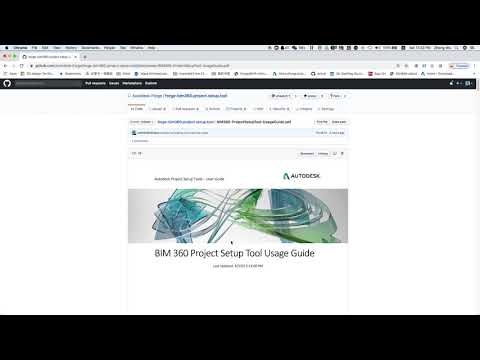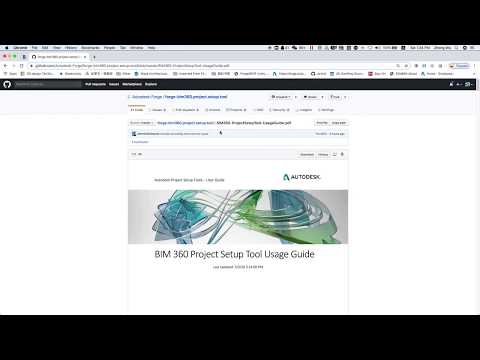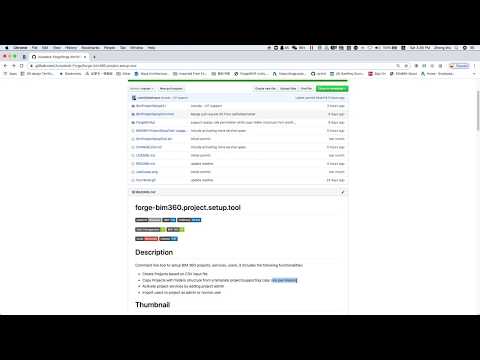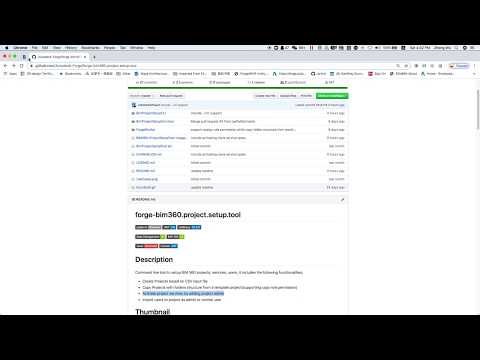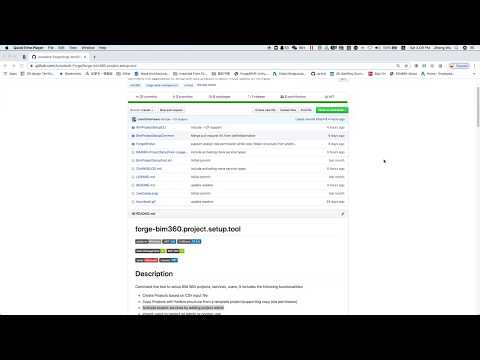forge-bim360.project.setup.tool

Description
Command line tool to setup BIM 360 projects, services, users based on the forked BIM360-project-setup-tool. This version got extended by TUM CMS to provide a all-in-one solution to create and maintain several projects inside the BIM360 environment.
Custom functionalities based on CSV input file:
- Create projects with custom folder structure
- Add users to project with industry roles
- Add companies
- Add folder permissions to users
- Add folder permissions to roles
- Upload multiple files from local folders to BIM360 folders
Prerequisites
- Visual Studio: Either Community (Windows) or Code (Windows, MacOS).
- .NET Framework basic knowledge with C#
Running locally
- For using this sample, you need an Autodesk developer credentials. Visit the Forge Developer Portal, sign up for an account, then create an app.
- Connect your Forge App to a Specific BIM 360 Account, follow the tutorial
- Download the repository, open
BimProjectSetupTool.slnSolution on Visual Studio. The build process should download the required packages (Autodesk.Forge and dependencies). Compile and build the project, run it, please check the User Guide for all the details about usage and preparation of csv files.
For advanced users
If you want to debug or run from Visual Studio instead of using the batch file, we recommend to set commandline-args inside the debug properties. You can use the following snippet and insert your credentials accordingly:
-c "<YOUR-FORGE-CLIENT-ID>" -s "<YOUR-FORGE-CLIENT-SECRET>" -a "<YOUR-BIM360-APP-KEY>" -p ".\sample\BIM360_Custom_Template.csv" -h "<YOURMAIL@mail.com>" -f ".\sample" -t "," -z "," -e "UTF-8" -d "yyyy-MM-dd"
Please check out the user guide for detailed explanations.
Tutorial video for Custom.bat
Hot to use Custom.bat
- See the steps from 'Running locally' to build the project
- Go to .bin/Debug/sample folder
- Edit the Custom.bat file and add your details
- There are two files BIM360_Custom_Template, one is a CSV-File and the other one an Excel-File
- You can edit the Excel-File for your purpose and save it as CSV-File. You can also directy change the CSV-File. Remember: the program uses only the CSV-File, so be sure to have the information saved in this file before starting the program.
- After changing the BIM360_Custom_Template run the Custom.bat file
- For information on what the program has done you can go to .bin/Debug/Log folder read the log files. logImportant.txt should be always checked as it provides information of default values or skipped parameters.
- You will see an error if the CSV-File was not correctly populated. Specific information about the error will be printed on the console and will be saved in the log files.
- For every run of the program the log files will be deleted so you can't see old log files, just the last ones.
Important notes on Custom.bat
- If you just want to add users to a project delete all the information in the columns from "root_folder" to "role_permission", but don't delete the columns.
- After running the programm it is still possible to add new information in the CSV-File and run the program again. Everything is checked and only the new information will be updated in BIM360.
Requirements on the CSV-File
If don't use the international version of Excel, there could be a problem by exporting the Excel sheet as a CSV-File.
The template should always be used as a reference. Here are the requirements:
- All required columns must be presented in the CSV-File. The required columns are in the template file. The only exception are the 'level_' columns. You can have more or less than 3 levels of sub folders, which are currently defined in the template file.
- The order of the columns must be the same as in the template file.
- The first row must be a populated row (must include a project).
- An emty row must exist before each new project (without the first one).
- Each project must have a project type assinged to it.
- Each company must have a company trade assinged to it (just the first occurrence of a certain company).
- A permission must always correspond to a user or role for a certain folder. If there is no folder the user will be added to the project and no permission is required.
- A user or role must always correspond to a permission.
- The only allowed values for 'root_folder' are: 'Plans' and 'Project Files'.
If you didn't follow one of these rules the program will print the problem on the console and save it in the log files.
Features

This sample app includes a few features as detailed in User Guide, in short, please check the following video for the introduction, or follow the scripts directly to create projects, activate services, import project users.
Always replace the capitalized content in braces with your values before executing the script:
"<YOUR-CLIENT-ID>" - e.g. "LI8CLkyS4zO4OIvRPW2nPzR2UHk0zU7"
etc.Feature 1: Create BIM360 projects:
Autodesk.BimProjectSetup.exe -p ".\sample\BIM360_Projects_Template.csv" -c "<YOUR-CLIENT-ID>" -s "<YOUR-CLIENT-SECRET>" -a "<ACCOUNT-ID>" -b "https://developer.api.autodesk.com" -t ";" -z "," -e "UTF-8" -d "yyyy-MM-dd" -r falseWatch the following video:
Feature 2: Create BIM360 projects from template project:
Autodesk.BimProjectSetup.exe -p ".\sample\BIM360_Projects_CF_Template.csv" -c "<YOUR-CLIENT-ID>" -s "<YOUR-CLIENT-SECRET>" -a "<ACCOUNT-ID>" -b "https://developer.api.autodesk.com" -t ";" -z "," -e "UTF-8" -d "yyyy-MM-dd" -r false -h "admin@company.com" --CFWatch the following video:
Feature 3: Activate Services by Adding User as Admin
Autodesk.BimProjectSetup.exe -s ".\sample\BIM360_Service_Template.csv" -c "<YOUR-CLIENT-ID>" -s "<YOUR-CLIENT-SECRET>" -a "<ACCOUNT-ID>" -b "https://developer.api.autodesk.com" -t ";" -z "," -e "UTF-8" -d "yyyy-MM-dd" -r falseWatch the following video:
Feature 4: Add Users to Project as Admin or User
Autodesk.BimProjectSetup.exe -u ".\sample\BIM360_ProjectUser_Template.csv" -c "<YOUR-CLIENT-ID>" -s "<YOUR-CLIENT-SECRET>" -a "<ACCOUNT-ID>" -b "https://developer.api.autodesk.com" -t ";" -z "," -e "UTF-8" -d "yyyy-MM-dd" -r false -h "project.admin@company.com"Watch the following video:
Note: These template files used in the scripts are just samples which are defined in the spreadsheet structure for you to reference, all required fields must be filled in order for the tool to work properly, please refer the User Guide for the details.
Command Line Options
- Usage: Autodesk.BimProjectSetup.exe [-p] [-x] [-u] [-c] [-s] [-a] [-b] [-t] [-z] [-e] [-d] [-r] [-h] [--CF][--AR][–EU]
- -p Path to CSV input file for project creation
- -x Path to CSV input file for service activation
- -u Path to CSV input file with project user information
- -c Forge client ID
- -s Forge client secret
- -a BIM 360 Account ID
- -b BaseUrl (default= "https://developer.api.autodesk.com")
- -t Separator character (default = ';')
- -z Second Separator character (default = ',')
- -e Encoding (default = UTF-8)
- -d Date time format pattern(default = yyyy-MM-dd)
- -r Trial run [true/false] (default = false)
- -h BIM 360 Account admin Email address
- -f Directory path where local folders with data are stored
- --CF Copy folders
- --AR Admin Industry Role
- --EU Use the EU region account
Packages 3rd party libraries used
- The app use NuGet to manage all the packages
- The Autodesk.Forge packages is included by default
- Newtonsoft.Json
- NLog
- RestSharp
Further Reading
Documentation:
Tips & Tricks
- At least one path to an input file must be provided with the -p, -x or -u options;
- Special care must be taken when editing the file in Microsoft Excel:
- Make sure that Excel does not alter the date formatting to the System format on the machine which the file is edited. By default the dd/MM/YYYY is used in the CSV to format the date. When the Windows system uses a different time/date format, this sometimes causes Excel to save the date to the default Windows system format. This format can be changed in Configuration Panel | Regional Settings
- Make sure the .CSV file is formatted in UTF-8 code.
- Open the file in a text editor such as Notepad++ after it was saved to ensure the above two points.
- Logging can be configured in the Nlog.config file. Further information can be found here: https://github.com/nlog/NLog/wiki/Configuration-file.
- If running the tool from the batch file under sample folder, please make sure to set FORGE_CLIENT_ID, FORGE_CLIENT_SECRET, FORGE_BIM_ACCOUNT_ID correctly(DO NOT include quotation marks).
-
Currently, the following project services could be activated:
Service Type Description admin BIM 360 Project Administration Service doc_manager BIM 360 Document Management Service pm BIM 360 Project Management Service fng BIM 360 Field Management Service collab BIM 360 Design Collaboration Service cost BIM 360 Cost Management Service gng BIM 360 Model Coordination Service plan BIM 360 Plan Classic Service field BIM 360 Field Classic Service glue BIM 360 Glue Classic Service - Project admin has to accept the invitation from email to make the services accessable.
Limitation
- CSV files need to be prepared with the correct format and required parameters, check User Guide for details.
- Copy Folder only support Plan and Project File folder and their subfolders.
- Copy folder support copy role permissions with this tool.
Change History
All the changes will be tracked, please see the Change History file for full details.
License
This sample is licensed under the terms of the MIT License. Please see the LICENSE file for full details.
Written by
- Oliver Scharpf, Global Consulting Delivery team, Autodesk.
- Reviewed and maintained by Zhong Wu @johnonsoftware, Forge Partner Development
- Extended by TUM CMS