KuKuHarmony
KuKuHarmony is a SmartApp give users the ability to control each device by Logitech Harmony. It works based on 'Harmony API'
With KuKuHarmony based on 'Harmony API', you can turn on and turn off devices individually. The device's other commands are also support.
- ex) volume up/down, channel up/down, FanSpeed, Menu and so on
Features
- Provide a device's Virtual device
- List Hubs
- List Devices
- List Commands
- Turn on/off each device(not a activity)
- Control other commands also
- Multiple Hubs
- State synchronization by Smart Plugs power or Contact Sensors state
Setup
[English]
-
Server Work 1) Download docker image and run contrainer
[X86 Platform]
Install 'Harmony API' on server following Harmony API's install instruction https://github.com/maddox/harmony-api
OR
[ARM Platform]
Pre-build Docker image for Raspberry-pie platform
-
Download Image docker search turlvo/harmony-api docker pull turlvo/harmony-api
-
Make a container and run docker run -ti --net=host --name harmony-api turlvo/harmony-api:latest /home/harmony-api/harmony-api/script/server
(If harmony-api's container is exit by before step, just start a container using 'docker start' command) -
Make a container restarting when rebooting
# sudo vim /etc/systemd/system/harmony-api.service <harmony-api.service File content> ----------------------------------------------------------------------------- [Unit] Description=Harmony API container Requires=docker.service After=docker.service [Service] Restart=always ExecStart=/usr/bin/docker start -a harmony-api ExecStop=/usr/bin/docker stop -t 2 harmony-api [Install] WantedBy=multi-user.target ----------------------------------------------------------------------------- # sudo systemctl enable /etc/systemd/system/harmony-api.service
-
-
Web IDE Work 2) Add 'KuKu Harmony' DTH (Default/TV/Roboking/Aircon/Fan) and add 'KuKu Harmony' SmartApp

3) Publish 'KuKu Harmony' DTH and 'KuKu Harmony' SmartApp for me
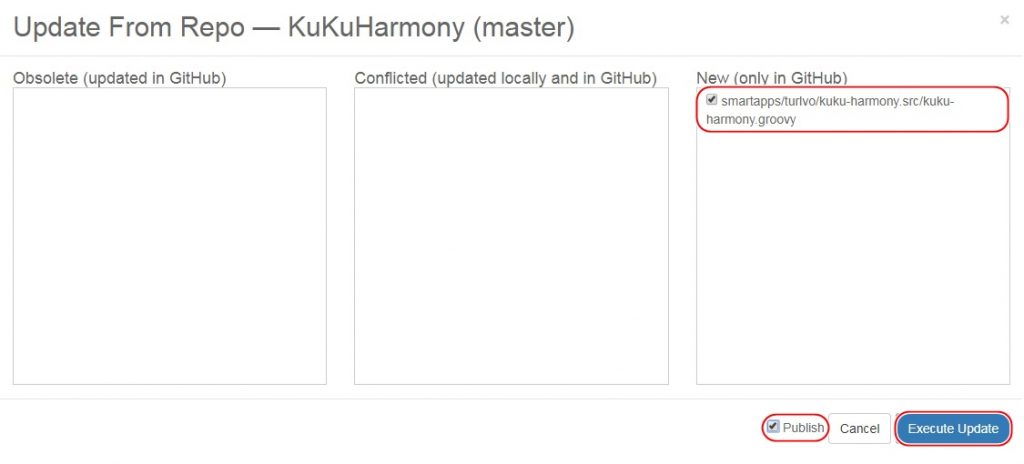
-
SmartThings Application Work(Installation) 4) 'Automation' -> 'SmartApps' -> 'Add a SmartApp' -> 'My SmartApp' -> Select 'KuKu Harmony' (If you are using an older version, you need to remove 'KuKu Harmony (Connect)' and 'KuKu Harmony (Child)'.)

5) Input server's private IP address 'Harmony API' is installed (ex. 192.168.1.210:8282) and Save
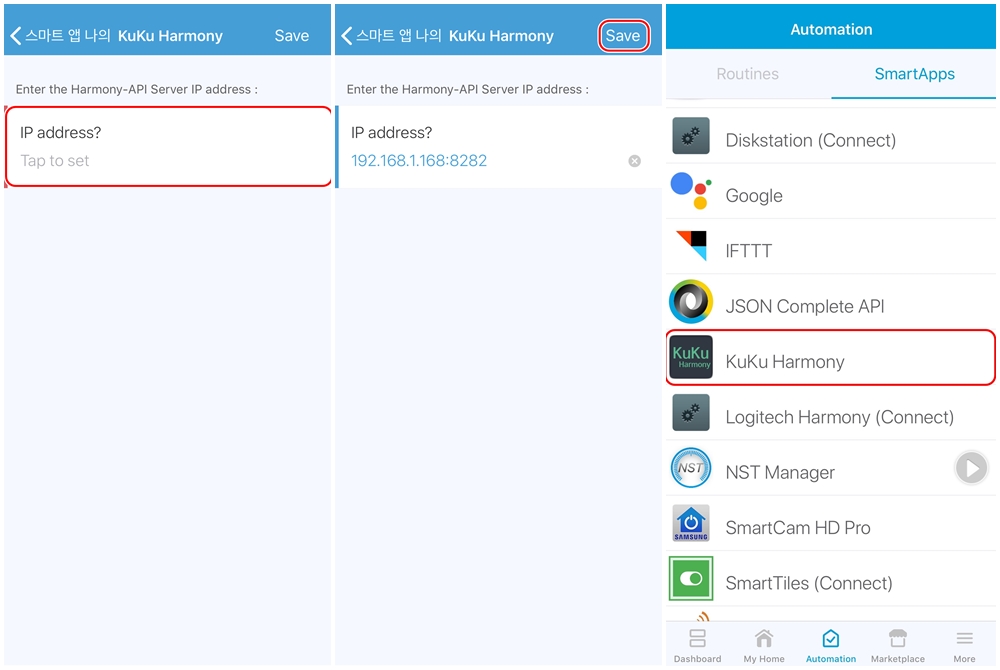
-
SmartThings Application Work(Configuration) 6) 'Automation' -> 'SmartApps' -> 'KuKu Harmony'
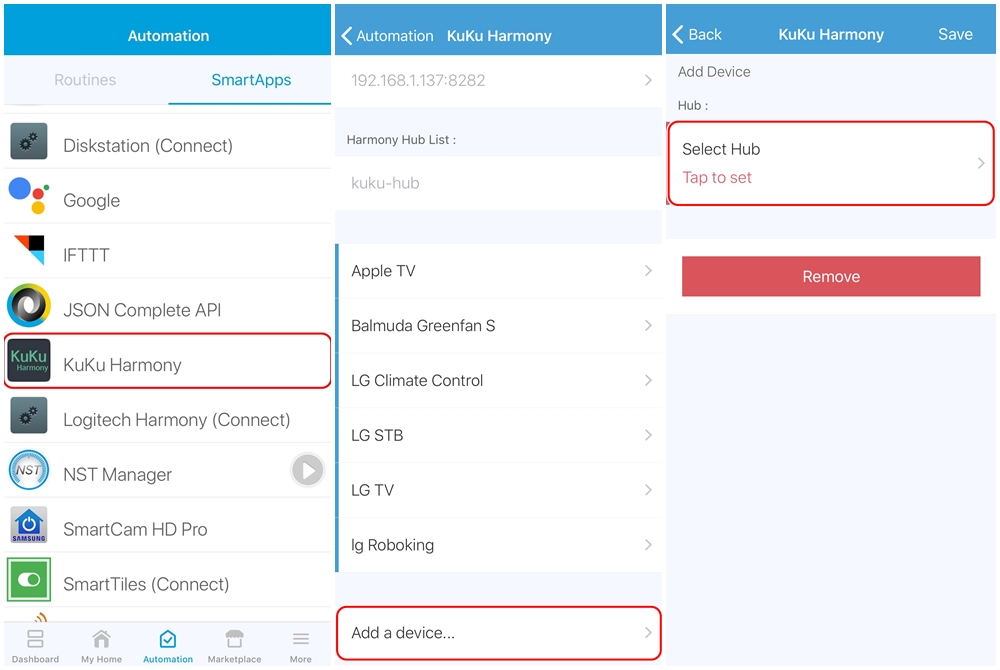
7) 'Add a device...' and select a hub and device
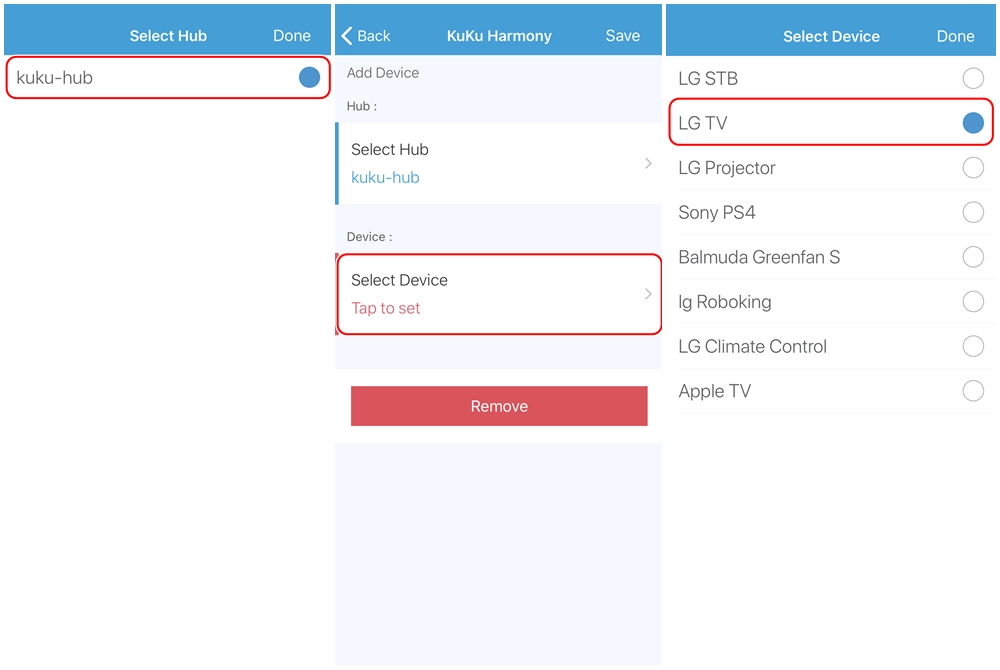
8) Select a Device type
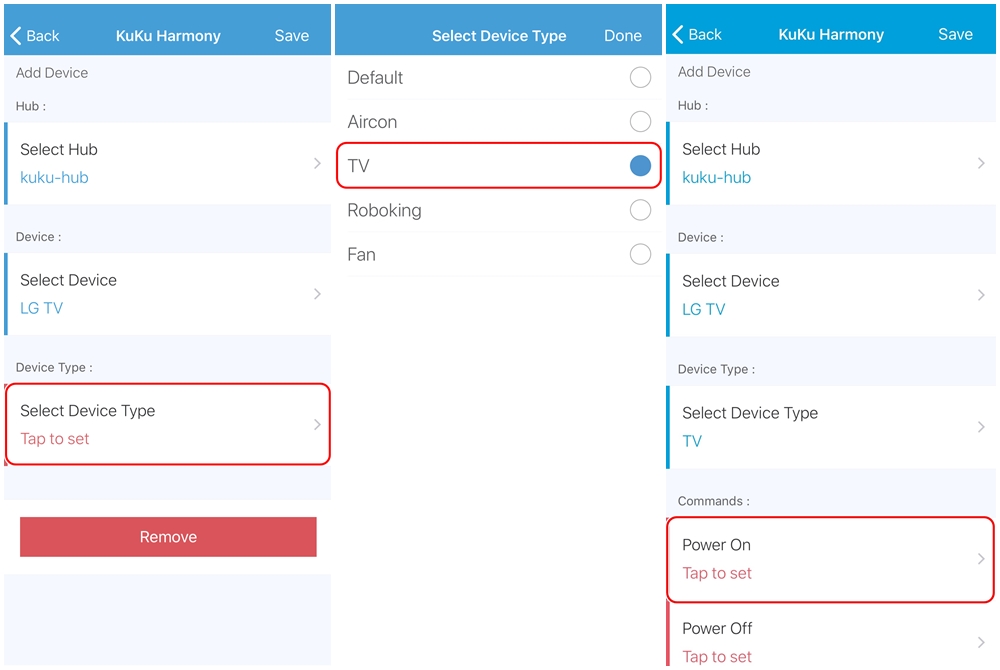
9) Select a Commands and 'Save' and check added device

10) Check added Thing's tile and detail
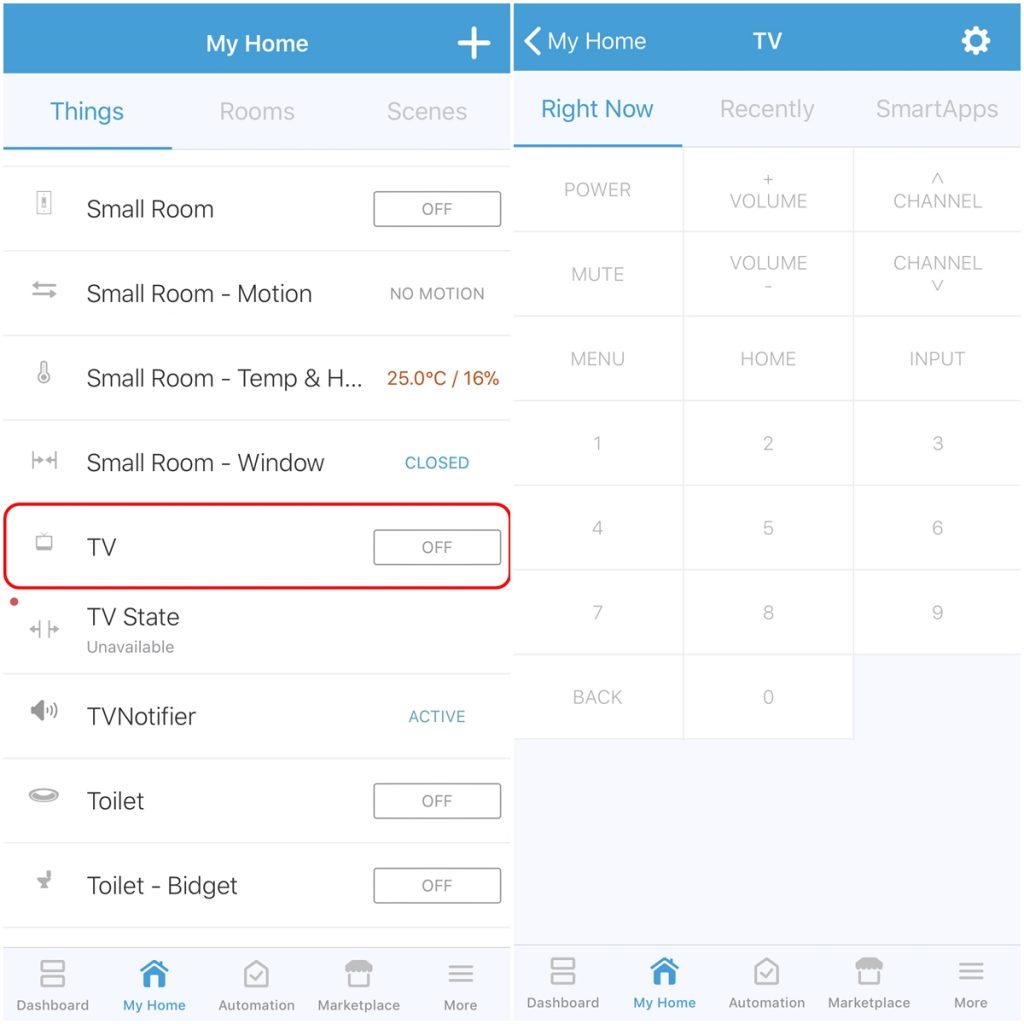
[Korean] Following below blog's instruction.
-First Install: http://kuku.pe.kr/?p=6313
-Update v0.1.4: http://kuku.pe.kr/?p=6388
-Update v0.1.5: http://kuku.pe.kr/?p=6616
-'Harmony API' Server Auto Start(Rasp): http://kuku.pe.kr/?p=6440
-'Harmony API' Server Auto Start(Synology): http://kuku.pe.kr/?p=6584
🙋♂️ Support
💙 If you like this project, give it a ⭐ and share it with friends!
