AIrtifex
Self-hosted, generative AI server and a web app. The API provides the necessary endpoints for interacting with the generative models, while the web app serves as a client-side rendered WASM application for user interaction. The entire project is written in Rust.
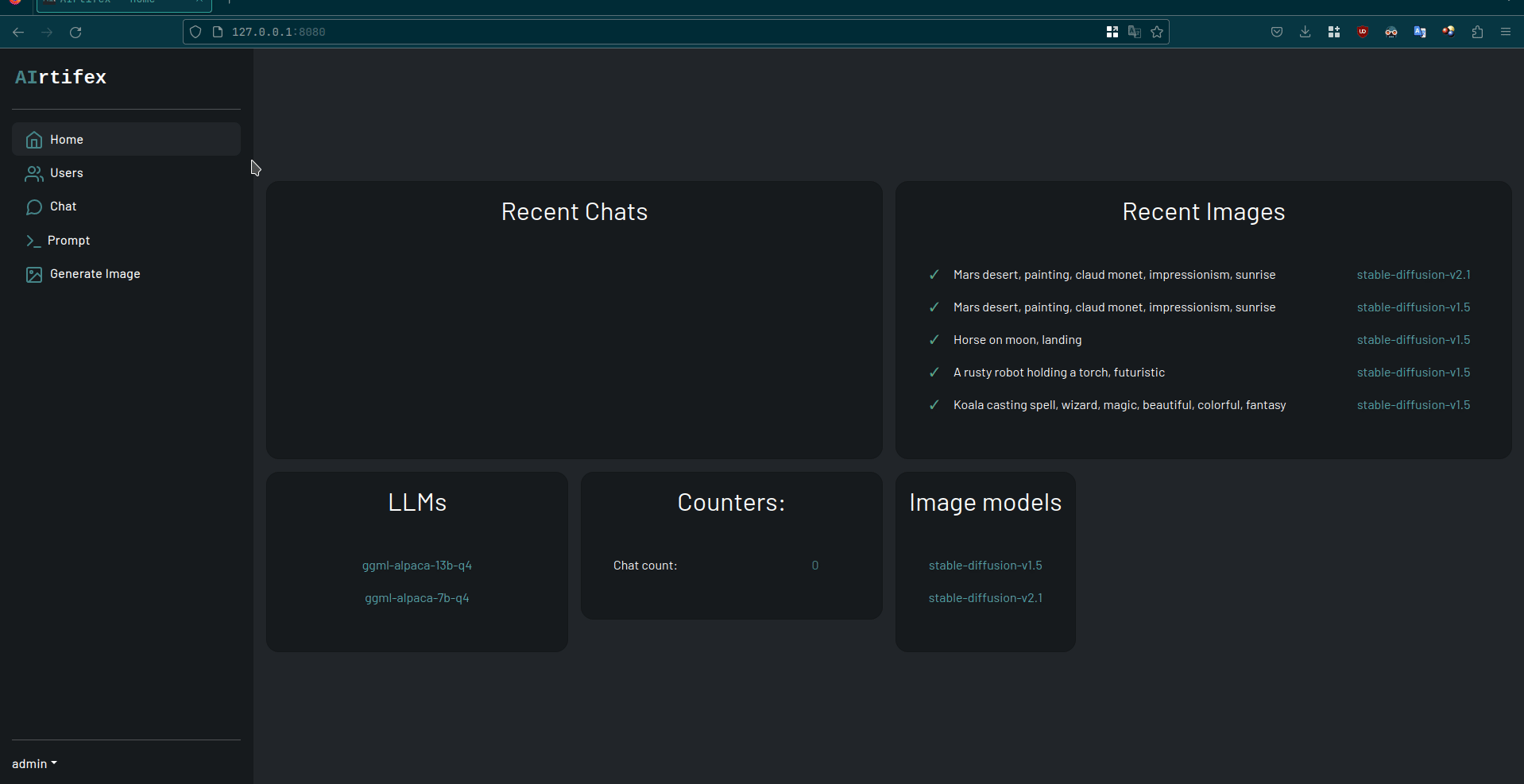
Table of Contents
- Prerequisites
- Setup
- Getting the weights
- API Configuration
- Building and Running the Project
- Using the API
Prerequisites
To work with this project, you will need the following tools installed:
Setup
- Clone the repository:
git clone https://github.com/vv9k/airtifex.git
cd airtifexGetting the weights
This repository doesn't contain any models/weights, you'll need to get them yourself before running the server. Currently supported model types are:
- Bloom
- GPT-2
- GPT-J
- LLaMa
- NeoX
For image generation Stable Diffusion models can be used. Below are links to download pretrained weights:
- https://huggingface.co/lmz/rust-stable-diffusion-v2-1
- https://huggingface.co/lmz/rust-stable-diffusion-v1-5
After the models are downloaded, we can specify their location in the configuration.
API Configuration
Below is an example configuration for the server that loads a single 7B Alpaca model for text generation as well as Stable Diffusion v2.1 and v1.5:
---
listen_addr: 127.0.0.1
listen_port: 6901
db_url: sqlite://data.db
#db_url: postgres://airtifex:airtifex@localhost/airtifex
jwt_secret: change-me!
llms:
- model_path: ./llm_models/ggml-alpaca-7b-q4.bin
model_description: Alpaca 7B, quantized
float16: false
type: LLaMa
stable_diffusion:
- version: v2.1
name: sd-v2.1
model_description: Stable Diffusion v2.1
clip_weights_path: ./sd_models/clip_v2.1.ot
vae_weights_path: ./sd_models/vae_v2.1.ot
unet_weights_path: ./sd_models/unet_v2.1.ot
vocab_file: ./sd_models/bpe_simple_vocab_16e6.txtBuilding and Running the Project
Default username and password to API are both admin.
Running with Docker
The simplest way to run this project is to run it using docker and docker-compose. To do so, run:
make run_dockerThis will build the image and run the api and web app in a container behind nginx reverse proxy. The docker-compose.yaml file contains example on how to run the app. It mounts the data directory as a volume which contains the databse file as well as text/image models (you'll have to put the models there or change the source location of the volume before running).
The app will be accessible at http://localhost:8091
The API can also be accessed through the same port like http://localhost:8091/api/v1/llm/inference
API with Sqlite
To build and run the project using SQLite as the database, follow these steps:
- To run directly use:
# start the server
cd airtifex-api
make serve_release- To build use:
cd airtifex-api make build_releaseThe binary will be in the
target/releasedirectory after the build succeeds.
API with PostgreSQL
To build and run the project using PostgreSQL as the database, follow these steps:
-
Set up a PostgreSQL database and update the db_url field in the API configuration file (e.g.,
airtifex-api/config.yaml). -
Run directly:
cd airtifex-api make serve_release_pg -
Build the API server with PostgreSQL support:
cd airtifex-api make build_release_pg
Web App
In another terminal start the web app:
cd airtifex-web
make serve_releaseThe web app will be accessible at http://localhost:8091 by default and is configured to connect to the API server at localhost:6901. To configure it change the values in the Trunk.toml file.
Systemd Service
Example systemd service for the api server can be found here
Nginx reverse proxy
Example configuration to run behind nginx reverse proxy can be found here
Using the API
The exposed API can be used with any HTTP client. Below are some examples of important endpoints.
Authentication
To use the API, first authenticate with user and password. We will use curl and jq to extract the authentication token and save it to a file. In this example we will authenticate as admin:
❯ curl -H 'Content-Type: application/json' \
-d '{"username":"admin","password":"admin"}' \
http://localhost:6901/api/v1/users/login | jq -r .data.token > auth-token
% Total % Received % Xferd Average Speed Time Time Time Current
Dload Upload Total Spent Left Speed
100 330 100 291 100 39 435k 59724 --:--:-- --:--:-- --:--:-- 322k
Inference
Request body fields:
{
prompt: String,
model: String,
num_predict: Option<usize>,
n_batch: Option<usize>,
top_k: Option<usize>,
top_p: Option<f32>,
repeat_penalty: Option<f32>,
temp: Option<f32>,
play_back_tokens: Option<bool>,
save: Option<bool>,
}Below is an example asking for the capital of France. The response is streamed back with Content-Type: text/event-stream and transfer-encoding: chunked headers.
❯ curl -X POST \
-N \
-H 'Content-Type: application/json' \
-H "Authorization: Bearer $(cat auth-token)" \
-d '{"prompt": "What is the capital of France?", "model": "ggml-alpaca-7b-q4"}' \
http://localhost:6901/api/v1/llm/inference
The capital of France is Paris.Generate Image
Request body schema:
{
prompt: String,
model: String,
input_image: { // This is optional
data: Vec<u8> // input image
mask: Option<Vec<u8>> // mask for inpainting
strength: Option<f64> // how much to keep the original from 0 to 1 (1 meaning replace it fully)
}
width: Option<i64>,
height: Option<i64>,
n_steps: Option<usize>,
seed: Option<i64>,
num_samples: Option<i64>,
guidance_scale: Option<f64>,
}Here is a basic example of generating an image from a text prompt providing only the prompt and the model to use (only 1 sample will be generated by default):
❯ curl -X POST \
-H 'Content-Type: application/json' \
-H "Authorization: Bearer $(cat auth-token)" \
-d '{"prompt": "Rusty robot, desert, futuristic", "model": "sd-v2.1"}' \
http://localhost:6901/api/v1/image/generate
{"status":"success","api_version":"v1","timestamp":"2023-04-27T18:30:51.339581406Z","data":{"image_id":"b1de5a26-79f0-42b2-ac40-8df630cdef1d"}}This adds the image request to the queue for generation. You can later query to retrieve the image samples:
❯ curl -H "Authorization: Bearer $(cat auth-token)" \
http://localhost:6901/api/v1/image/b1de5a26-79f0-42b2-ac40-8df630cdef1d/samples
{"status":"success","api_version":"v1","timestamp":"2023-04-27T18:34:17.069607913Z","data":[{"data":[...omited...],"image_id":"b1de5a26-79f0-42b2-ac40-8df630cdef1d","n_sample":1,"sample_id":"45a3fe19-12e5-4a8f-acaa-5b672dec3e60"}]}