Supported tags and respective Dockerfile links
latestlatest public (as described here)autoupdateinstalls latest on start (see below for differences)1,1.19,1.95.5(or similar) are likelatestbut for a specific version1,1.14,1.14.1(or similar) are likelatestbut for a specific version1.1,1.1.4,1.1.4.27570,0.9,0.9.15,0.9.15.6
What is Plex Media Server?
Plex Media Server organizes your video, music, and photo collections and streams them to all of your screens (mobile, TV/Chromecast, laptop...).
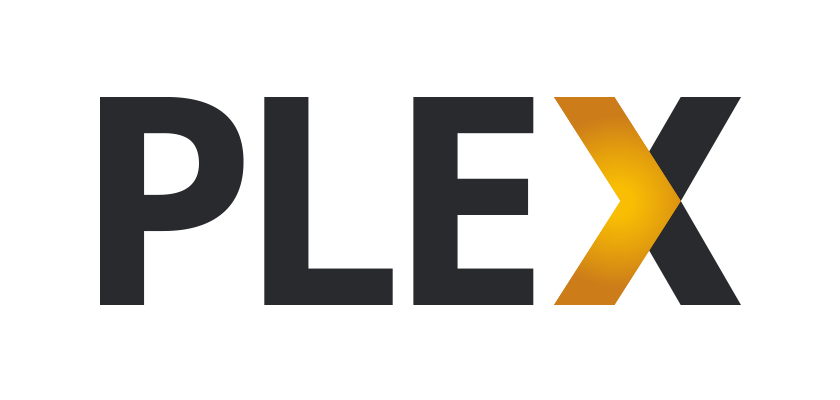
How to use this image
It is recommended to provide two mount points writable by user 797 (that plex random UID inside the container for safety, alternatively use --user flag):
/config: To somewhere to hold your Plex configuration (can be a data-only container). This will include all media listing, posters, collections and playlists you've setup.../media: To one or more of your media files (videos, audio, images...).
Example:
$ mkdir ~/plex-config
$ chown 797:797 -R ~/plex-config
$ docker run -d --restart=always -v ~/plex-config:/config -v ~/Movies:/media --net=host -p 32400:32400 wernight/plex-media-serverOnce done, wait a few seconds and open http://localhost:32400/web in your browser.
The flag --net=host is only required for the first run, so that your can login locally without password (without SSH proxy) and see the "Server" tab in the web UI (see troubleshooting section below). Alternatively you can provide X_PLEX_TOKEN, or PLEX_LOGIN and PLEX_PASSWORD (see below). If you want Avahi broadcast to work then keep --net=host even after being logged in, but this will be somewhat less secure.
To find your X-Plex-Token a helper script has been provided, just run:
$ docker run --rm -it wernight/plex-media-server retrieve-plex-tokenThe --restart=always is optional, it'll for example allow auto-start on boot.
Depending on what you're streaming to, you may want to open more ports.
Example of docker-compose.yml with a
complete list of ports used by Plex:
version: '2'
plex:
image: wernight/plex-media-server:autoupdate
ports:
# for access to the Plex Media Server [required]
- "32400:32400"
# for access to the Plex DLNA Server
- "1900:1900/udp"
- "32469:32469"
# for controlling Plex Home Theater via Plex Companion
- "3005:3005"
# for older Bonjour/Avahi network discovery
- "5353:5353/udp"
# for controlling Plex for Roku via Plex Companion
- "8324:8324"
# for current GDM network discovery
- "32410:32410/udp"
- "32412:32412/udp"
- "32413:32413/udp"
- "32414:32414/udp"
volumes:
- ./config:/config
- ./media:/media
#environment:
# - X_PLEX_TOKEN=MY_X_PLEX_TOKEN
#network_mode: host
#restart: alwaysFeatures
- Small: Built using official Docker Debian and official Plex download (takes 85 MB instead of 180 MB for Ubuntu).
- Simple: One command and you should be ready to go. All documented here.
- Secure:
- Runs Plex as
plexuser (not root as Docker's Containers don't contain). - Downloads and installs the official binaries.
- Avoids PID 1 / zombie reap problem (if plex or one of its subprocesses dies) by running directly plex.
- Runs Plex as
Comparison of main Plex Docker containers
| Image | Size | Runs As | PID 1 Reap | Slim Container | Plex Pass |
|---|---|---|---|---|---|
| wernight/plex-media-server |  |
user | Safe | Yes | Supported |
| linuxserver/plex |  |
user | Safe | No | Supported |
| timhaak/plex |  |
root | Unsafe | No | Supported1 |
| needo/plex |  |
root | Safe | No | Supported1 |
| binhex/arch-plex |  |
root | Unsafe | No | No |
1: Supported by downloading via third party and not from the official Plex website.
Based on current state as of January 2016 (if you find any mistake please open a ticket on GitHub).
Image Variants
Note: Plex Media Server does not support auto-upgrade from the UI on Linux. If/once it does, we'd be more than happy to support it. There are two ways to keep up to date depending on the image tag you use.
wernight/plex-media-server:<version>
To upgrade to the latest public version do again a docker pull wernight/plex-media-server:latest and restart your container; that should be it. You may use a tagged version to use a fixed or older version as well. It works as described here.
wernight/plex-media-server:autoupdate
This is for users who want the really latest. It installs the latest public or Plex Pass ![]() release each time the container starts. It has a few differences compared to what is described here:
release each time the container starts. It has a few differences compared to what is described here:
- Runs as
rootinitially so it can install Plex (required), after that it runs asplexuser. -
Supports PlexPass: Premium users get to download newer versions shortly before they get public. For that either specify
PLEX_LOGINandPLEX_PASSWORDor preferablyX_PLEX_TOKEN:$ docker run -d --restart=always -v ~/plex-config:/config -v ~/Movies:/media --net=host -p 32400:32400 -e X_PLEX_TOKEN='<my_x_plex_token>' wernight/plex-media-server:autoupdateAlternatively you can specify your Plex login/password (only be used to retrieve the latest official download URL and cleared after that) like:
$ docker run -d --restart=always -v ~/plex-config:/config -v ~/Movies:/media --net=host -p 32400:32400 -e PLEX_LOGIN='<my_plex_login>' -e PLEX_PASSWORD='<my_plex_password>' wernight/plex-media-server:autoupdate
Environment Variables
You can change some settings by setting environement variables:
X_PLEX_TOKENis your X-Plex-Token (a safer alternative toPLEX_LOGINandPLEX_PASSWORD) used to register your server without having to access your Plex Server settings via the web UI, see Finding your account token / X-Plex-Token.PLEX_LOGINyour Plex username or e-mail (as alternative toX_PLEX_TOKEN).PLEX_PASSWORDyour Plex password (as alternative toX_PLEX_TOKEN).PLEX_EXTERNAL_PORTis the external port number (accessible from the internet) to reach your Plex server (default is 32400).PLEX_MEDIA_SERVER_MAX_STACK_SIZEulimit stack size (default: 3000).PLEX_MEDIA_SERVER_MAX_PLUGIN_PROCSthe number of plugins that can run at the same time (default: 6).
Additional setting environement variables for the :autoupdate tagged image:
X_PLEX_TOKENorPLEX_LOGINandPLEX_PASSWORDare also used to retrieve latest PlexPass version (if you have access).PLEX_SKIP_UPDATEcan be set totrueto skip completely the install of latest Plex.PLEX_FORCE_DOWNLOAD_URLcan be set to a URL to force downloading and installing a given Plex Linux package for Debian 64-bit.
Troubleshooting
- I have to accept EULA each time?!
- Did you forget to mount
/configdirectory? Check also that it's writable by user797.
- Did you forget to mount
- Cannot see Server tab from settings!
- Try running once with
--net=host. You may allow more IPs without being logged in by then going to Plex Settings > Server > Network > List of networks that are allowed without auth; or edityour_config_location/Plex Media Server/Preferences.xmland addallowedNetworks="192.168.1.0/255.255.255.0"attribute the<Preferences …>node or what ever your local range is.
- Try running once with
- Why do I have a random server name each time?
- Either set a friendly name undex Plex Settings > Server > General; or start with
-h some-name.
- Either set a friendly name undex Plex Settings > Server > General; or start with
- Which port do I need to open on my firewall/router?
- Even if you're using
--net=hostor--port 0.0.0.0:32400:32400flag, you'll still need to redirect port 32400 on your router to your machine running Plex, else you'll only be able to access it from within your LAN and you won't be able to Chromecast and other things. Remember to also check your firewall. Note that you can use another port if you so desire.
- Even if you're using
Backup
Honestly I wish there was a more official documentation for this. What you really need to back-up (adapt ~/plex-config to
your /config mounting point):
- Your media, obviously!
~/plex-config/Plex Media Server/Media/~/plex-config/Plex Media Server/Metadata/~/plex-config/Plex Media Server/Plug-in Support/Databases/
In practice, you may want to be safer and back-up everything except may be ~/plex-config/Plex Media Server/Cache/
which is pretty large and you can really just skip it. It'll be rebuild with the thumbnails, etc. as you had them.
But don't take my word for it, it's really easy for you to check.
User Feedback
Having more issues? Report a bug on GitHub.
