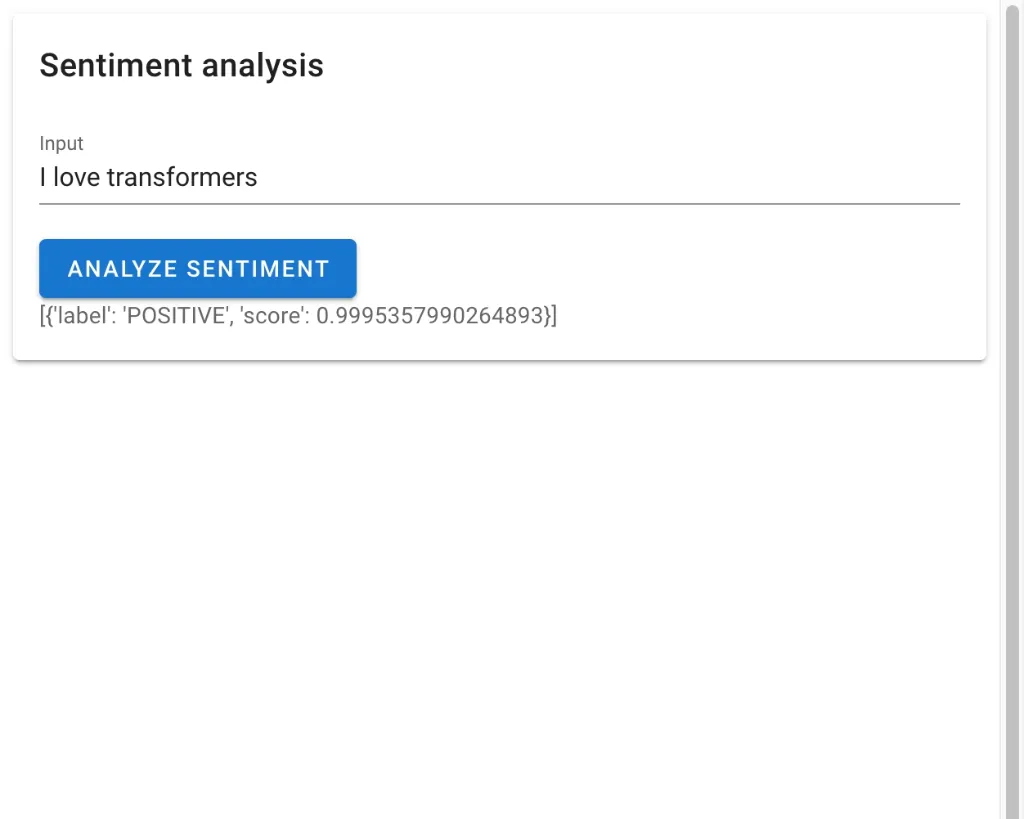Transformers.js.py 🤗
Use Transformers.js on Pyodide and Pyodide-based frameworks such as JupyterLite, stlite (Streamlit), Shinylive (Shiny for Python), PyScript, HoloViz Panel, and so on.
The original Transformers can't be used in a browser environment. Transformers.js is a JavaScript version of Transformers that can be installed on browsers, but we can't use it from Pyodide. This package is a thin wrapper of Transformers.js to proxy its API to Pyodide.
API
The API is more like Transformers.js than the original Transformers.
| Transformers.js | Transformers.js.py |
|---|---|
| ```javascript import { pipeline } from '@xenova/transformers'; // Allocate a pipeline for sentiment-analysis let pipe = await pipeline('sentiment-analysis'); let out = await pipe('I love transformers!'); // [{'label': 'POSITIVE', 'score': 0.999817686}] ``` | ```python from transformers_js_py import import_transformers_js transformers = await import_transformers_js() pipeline = transformers.pipeline # Allocate a pipeline for sentiment-analysis pipe = await pipeline('sentiment-analysis') out = await pipe('I love transformers!') # [{'label': 'POSITIVE', 'score': 0.999817686}] ``` |
See the Transformers.js document for available features.
Special Case: as_url()
Certain methods of Transformers.js accept a URL as an input. However, when using Transformers.js.py on Pyodide, there may be instances where we want to pass a local file path from the virtual file system, rather than a URL. In such scenarios, the as_url() function can be used to convert a local file path into a URL.
# Example
from transformers_js_py import import_transformers_js, as_url
transformers = await import_transformers_js()
pipeline = transformers.pipeline
pipe = await pipeline('image-classification')
local_image_path = "/path/to/image.jpg"
input_url = as_url(local_image_path) # Converts a local file path into a URL that can be passed to `pipe()`
result = await pipe(input_url)Examples
JupyterLite

👉Try this code snippet on https://jupyter.org/try-jupyter/lab/index.html
%pip install transformers_js_py
from transformers_js_py import import_transformers_js
transformers = await import_transformers_js()
pipeline = transformers.pipeline
pipe = await pipeline('sentiment-analysis')
out = await pipe('I love transformers!')
print(out)Stlite (In-browser Streamlit)
👉 Online Demo: try out this code online.
import streamlit as st
from transformers_js_py import import_transformers_js
st.title("Sentiment analysis")
text = st.text_input("Input some text", "I love transformers!")
if text:
with st.spinner():
transformers = await import_transformers_js()
pipeline = transformers.pipeline
if "pipe" not in st.session_state:
st.session_state["pipe"] = await pipeline('sentiment-analysis')
pipe = st.session_state["pipe"]
out = await pipe(text)
st.write(out)Gradio-Lite

Save the following code as an HTML file and open it in a browser.
<!DOCTYPE html>
<html lang="en">
<head>
<script type="module" crossorigin src="https://cdn.jsdelivr.net/npm/@gradio/lite/dist/lite.js"></script>
<link rel="stylesheet" href="https://cdn.jsdelivr.net/npm/@gradio/lite/dist/lite.css" />
<title>Transformers.js with Gradio-lite</title>
<style>
html, body {
margin: 0;
padding: 0;
height: 100%;
width: 100%;
}
gradio-lite {
height: 100%;
width: 100%;
}
</style>
</head>
<body>
<gradio-lite>
<gradio-requirements>
transformers_js_py
</gradio-requirements>
<gradio-file name="app.py" entrypoint>
import gradio as gr
from transformers_js_py import import_transformers_js
transformers = await import_transformers_js()
pipeline = transformers.pipeline
pipe = await pipeline('sentiment-analysis')
async def process(text):
return await pipe(text)
demo = gr.Interface(fn=process, inputs="text", outputs="json")
demo.launch()
</gradio-file>
</gradio-lite>
</body>
</html>The following articles help learn more:
- Gradio-Lite: Serverless Gradio Running Entirely in Your Browser
- Building Serverless Machine Learning Apps with Gradio-Lite and Transformers.js
Shinylive
👉 Online demo : try out this code online.
from shiny import App, render, ui
from transformers_js_py import import_transformers_js
app_ui = ui.page_fluid(
ui.input_text("text", "Text input", placeholder="Enter text"),
ui.output_text_verbatim("txt"),
)
def server(input, output, session):
@output
@render.text
async def txt():
if not input.text():
return ""
transformers = await import_transformers_js()
pipeline = transformers.pipeline
pipe = await pipeline('sentiment-analysis')
out = await pipe(input.text())
return str(out)
app = App(app_ui, server, debug=True)PyScript

👉Try this code snippet on https://pyscript.com/
<html>
<head>
<link rel="stylesheet" href="https://pyscript.net/latest/pyscript.css" />
<script defer src="https://pyscript.net/latest/pyscript.js"></script>
</head>
<body>
<input type="text" value="" id="text-input" />
<button py-click="run()" id="run-button">Run</button>
<py-config>
packages = ["transformers-js-py"]
</py-config>
<py-script>
import asyncio
from transformers_js_py import import_transformers_js
text_input = Element("text-input")
async def main(input_data):
transformers = await import_transformers_js()
pipeline = transformers.pipeline
pipe = await pipeline('sentiment-analysis')
out = await pipe(input_data)
print(out)
def run():
print("Start")
input_data = text_input.value
if input_data.strip() == "":
print("No data input.")
return
future = asyncio.ensure_future(main(input_data))
</py-script>
</body>
</html>
Panel
With HoloViz Panel you develop your app on your laptop and convert it to Pyodide or PyScript by running panel convert.

Install the requirements
pip install panel transformers_js_pyCreate the app.py file in your favorite editor or IDE.
import panel as pn
pn.extension(sizing_mode="stretch_width", design="material")
@pn.cache
async def _get_pipeline(model="sentiment-analysis"):
from transformers_js_py import import_transformers_js
transformers = await import_transformers_js()
return await transformers.pipeline(model)
text_input = pn.widgets.TextInput(placeholder="Send a message", name="Message")
button = pn.widgets.Button(name="Send", icon="send", align="end", button_type="primary")
@pn.depends(text_input, button)
async def _response(text, event):
if not text:
return {}
pipe = await _get_pipeline()
return await pipe(text)
pn.Column(
text_input, button, pn.pane.JSON(_response, depth=2)
).servable()Convert the app to Pyodide. For more options like hot reload check out the Panel Convert guide.
panel convert app.py --to pyodide-worker --out pyodide --requirements transformers_js_pyNow serve the app
python -m http.server -d pyodideFinally you can try out the app by opening localhost:8000/app.html
Panel Chat App Example
[](https://py.cafe/awesome.panel.org/transformers-sentiment-chat)
You can also use `transformers_js_py` with [Panels Chat Components](https://panel.holoviz.org/reference/index.html#chat).

```python
import panel as pn
MODEL = "sentiment-analysis"
pn.chat.ChatMessage.default_avatars["hugging face"] = "🤗"
pn.extension(design="material")
@pn.cache
async def _get_pipeline(model):
from transformers_js_py import import_transformers_js
transformers = await import_transformers_js()
return await transformers.pipeline(model)
async def callback(contents: str, user: str, instance: pn.chat.ChatInterface):
pipe = await _get_pipeline(MODEL)
response = await pipe(contents)
label, score = response[0]["label"], round(response[0]["score"], 2)
return f"""I feel a {label} vibe here (score: {score})"""
welcome_message = pn.chat.ChatMessage(
f"I'm a Hugging Face Transformers `{MODEL}` model.\n\nPlease *send a message*!",
user="Hugging Face",
)
pn.chat.ChatInterface(
welcome_message, placeholder_text="Loading the model ...",
callback=callback, callback_user="Hugging Face",
).servable()
```
For more chat examples see [Panel Chat Examples](https://holoviz-topics.github.io/panel-chat-examples/).
Solara on py.cafe
Py.cafe is an online Python sandbox environment that supports many web frameworks, here is an example using Solara
👉 Online demo : try out this code online on .
import solara
clicks = solara.reactive(0)
input = solara.reactive("I love transformers")
from transformers_js_py import import_transformers_js
@solara.lab.task
async def run(input):
transformers = await import_transformers_js()
pipeline = transformers.pipeline
# Allocate a pipeline for sentiment-analysis
pipe = await pipeline('sentiment-analysis')
out = await pipe(input)
# [{'label': 'POSITIVE', 'score': 0.999817686}]
return out
@solara.component
def Page():
if run.error:
solara.Error(repr(run.exception))
with solara.Card("Sentiment analysis"):
solara.ProgressLinear(run.pending)
with solara.Div():
solara.InputText(label="Input", value=input)
solara.Button(label=f"Analyze sentiment", on_click=lambda: run(input.value), color="primary", filled=True)
if run.finished:
solara.Text(repr(run.value))