About
Ragdoll tools is an addon for generating ragdolls in Blender
Getting started
- Install addon.
- Read this manual.
- Setup scene like this and select armature.
- Press
Spacebar,find Ragdoll tools pie menu and pressEnter. - From pie menu choose Generate hitboxes.Press
F6to play with settings. - Select generated hitboxes (select one of them and
Shift-G-> Group -> hit_box_group ). - Start pie menu again and choose Generate rigid body constraints .
- Go to Properties -> Scene -> Rigid Body Cache -> Bake All Dynamics
- Start pie menu and choose Bake.
- Start pie menu and choose Disconnect.Then press
F6and check Delete hitboxes. - Play animation
Generate hitboxes
Spacebar -> Ragdoll tools pie menu -> Generate hitboxes
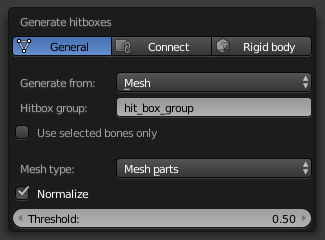
This operator generates hitboxes from mesh object or bones.
To generate hitboxes from mesh you should select exactly one mesh object and at least one armature, then set Generate from to Mesh .
Hitbox shape is based on vertex group,so your mesh should have vertex group with the same names as bones in armatures have,otherwise,nothing happens. If yor model already parented to armature,you have it.And if not ,you can get them py parenting your object to armature with automatic weights,for example.
Output hitbox shape can be of several different types.
Here how they looks:
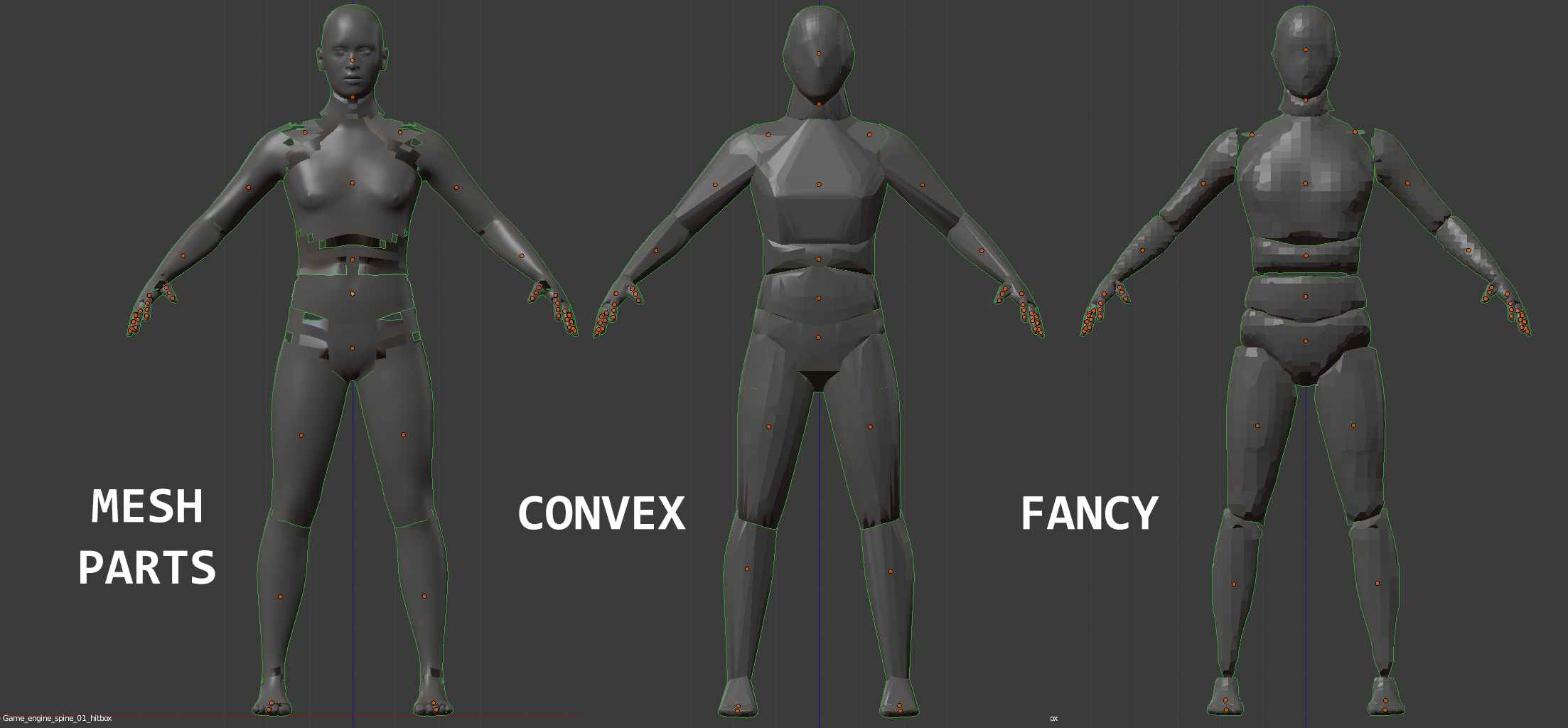
To generate hitboxes from bones you should select at least one armature and set Generate from to Bones. Hitboxes generated this way can have box or capsule shape.
If you in Object Mode all visible bones of all selected armatures are involved in generation. If you in Pose mode , only visible bones of active armature are involved.
You can change size and shape of the generated hitboxes by pressing F6 after you call operator.
By default,after generation hitboxes connects with the correspondent bones. If some bones are already connected , hitboxes will not be generated for them.
What does the connection means
When bone and hitbox are connected in hitbox rigid body settings appears property Follow bone.
If it is checked the hit box copies the movement of the bone and if not the bone copies the movement of the hitbox.
But here is some limitation.If hitbox of any bone has Follow bone property unchecked,this property should be unchecked for all hitboxes that are connected to children of this bone. If this condition is not satisfied,simulation will be unstable.
Also,when bone follows the hitbox,it is slightly behind ,but this doesn't affects baked animation
Connect existing objects to the bones
Spacebar -> Ragdoll tools pie menu -> Connect
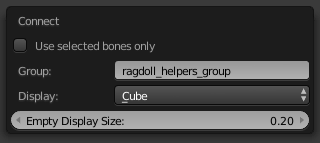
This operator connects selected mesh objects to the nearest visible bones in selected armatures if you are in Object Mode or to the nearest visible bones in active armature if you are in Pose mode
If some bones or objects are already connected,they are ignored.
Do not forget to make objects rigid body and add them to group with other hitboxes.
Generate rigid body contraints
Spacebar -> Ragdoll tools pie menu -> Generate rigid body contraints
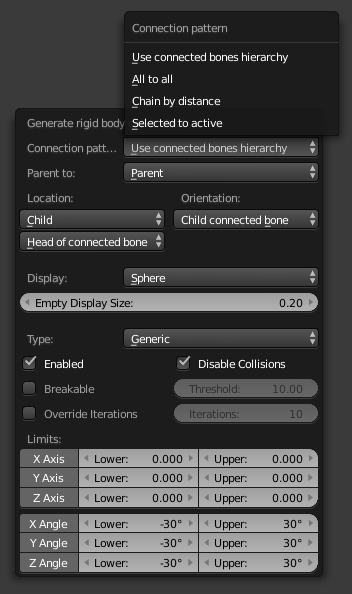
This operator generates rigid body constraints between selected rigid bodies. Works similar to Blender's standart Tool Shelf -> Physics -> Connect operator but with extra properties.
Also has a mode for generating constraints from hierarchy of bones connected to hitboxes.
Bake
Spacebar -> Ragdoll tools pie menu -> Bake
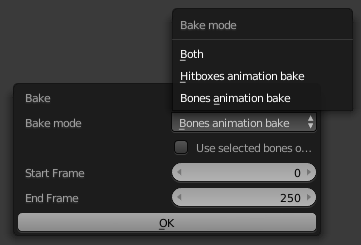
This operator bakes visual transformations into keyframes for connected hitboxes and bones. Baking usually takes a long time, depending on the number of items that are baked, and the length of the animation.
Disconnect hitboxes from the bones
Spacebar -> Ragdoll tools pie menu -> Disconnect
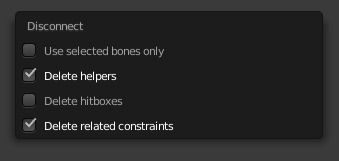
This operator deletes helpers, drivers and constraints that maintained connection of hitboxes and bones and optionally removes hitboxes
Set rigid body settings
Spacebar -> Ragdoll tools pie menu -> Set rigid body settings
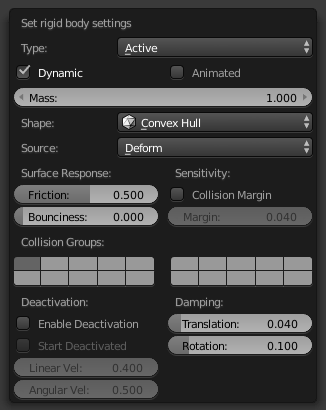
This operator modifies rigid body settings of selected objects
Set rigid body constraint settings
Spacebar -> Ragdoll tools pie menu -> Set rigid body constraint settings
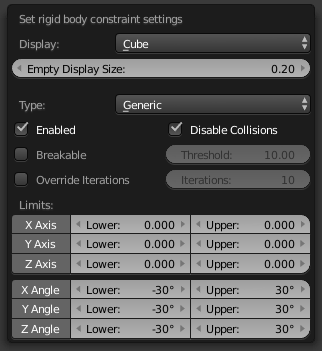
This operator modifies rigid body settings of selected objects