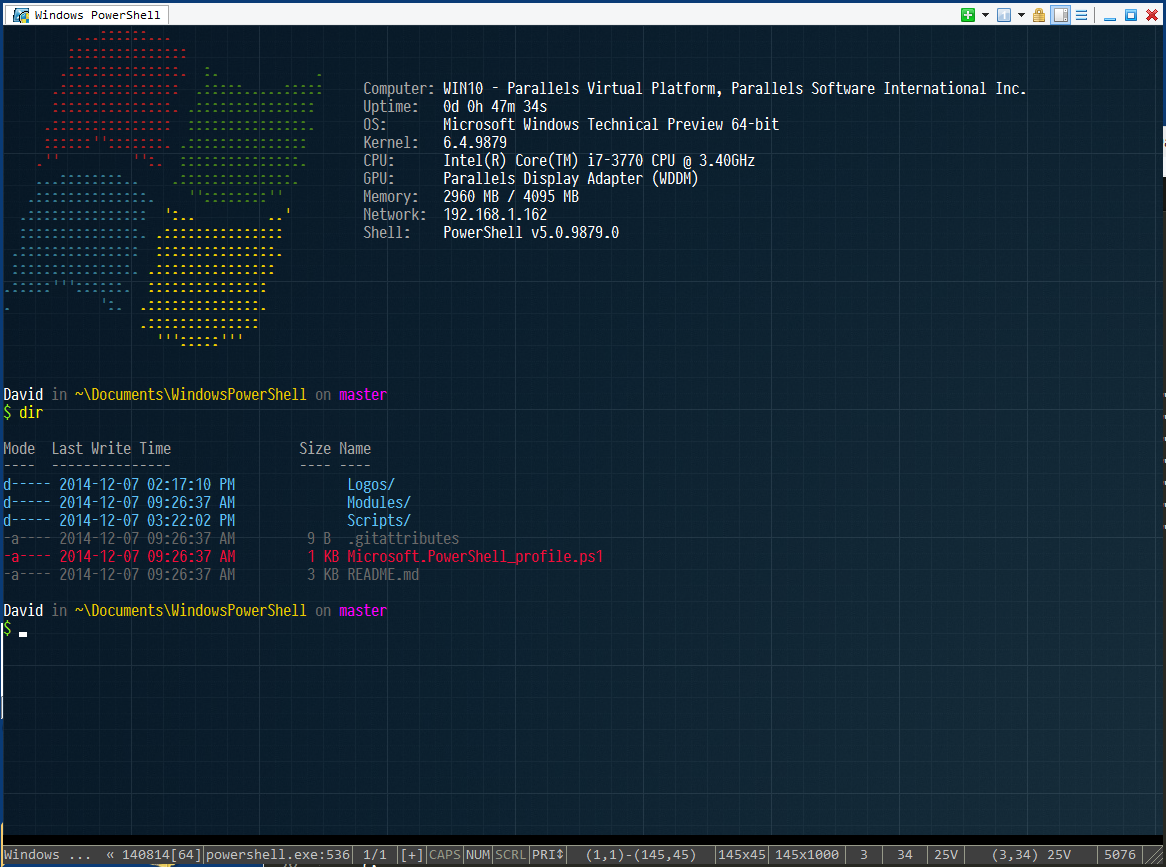
Setup Instructions
Run a powershell prompt as admin and ensure you can run unsigned scripts
Set-ExecutionPolicy -ExecutionPolicy Unrestricted -Scope CurrentUser Install scoop
# https://github.com/lukesampson/scoop
iex (new-object net.webclient).downloadstring('https://get.scoop.sh')Use scoop to install common utilities
# if you don't already have git installed
scoop install git
# pshazz for nice themable prompt, dir colors and more
# https://github.com/lukesampson/pshazz
scoop install pshazz Configure PowerShell profile. You may want to fork my repo so you can track your own customizations.
# remove existing profile if it exists. WARNING: this will delete your existing profile. Backup your existing profile first if you
# want to keep any settings that you have already made there
if (test-path $env:USERPROFILE\Documents\WindowsPowerShell) { rm -Recurse -Force $env:USERPROFILE\Documents\WindowsPowerShell }
# Clone into the standard PowerShell profile directory
cd $env:USERPROFILE\Documents
git clone https://github.com/xpando/WindowsPowerShell.gitIMPORTANT! Close your current PowerShell window and start a new one as admin so that the new profile settings will take effect
Setup ConEmu - Includes the color scheme you see in the screenshot.
# Clone repo with ConEmu configuration and installation script
cd C:\
git clone https://github.com/xpando/ConEmu.git
cd ConEmu
# Install fonts
dir .\Fonts\*.ttf |% { add-font -path $_ }
# download and unzip ConEmu binaries
.\install.ps1Now you can run ConEmu.exe or ConEmu64.exe if you are a 64bit OS and continue.
Customize pshazz theme
# download my pshazz theme shown in screenshot
$url = 'https://gist.githubusercontent.com/xpando/d42df2c0f014d710db42/raw/cce3f6ca874bd18d316bca946bda34a2bd1efe43/xpando.json'
if (!(test-path $env:USERPROFILE\pshazz)) { md $env:USERPROFILE\pshazz}
(new-object net.webclient).downloadstring($url) | out-file $env:USERPROFILE\pshazz\xpando.json
pshazz use xpandoIncluded Modules and Scripts
PSReadline - syntax highlighting and intellisense like completion for powershell commands https://github.com/lzybkr/PSReadLine
PSGet - Search and install PowerShell modules easy. http://psget.net/
VisualStudio - provides command for importing Visual Studio environment settings so you can run msbuild.exe and csc.exe etc. Examples:
Import-VSEnvironment # using default version of 12
vs 11 # using alias and specify Visual Studio versionClean-VSSolution.ps1 - Removes temp and output folders typically created by Visual Studio builds. Defaults to remove obj and bin folders
# Remove all obj and bin folders from the current directory and any sub directories
Clean-VSSolution.ps1
# Remove all svn folders from the current directory and any sub directories
Clean-VSSolution.ps1 -dirNames '.svn', '_svn'Several other useful scripts are included in the ~\Documents\WindowsPowerShell\Scripts folder.
Logos
The logos were made using jp2a and cleaned up using PabloDraw