Docker Swarm Visualizer
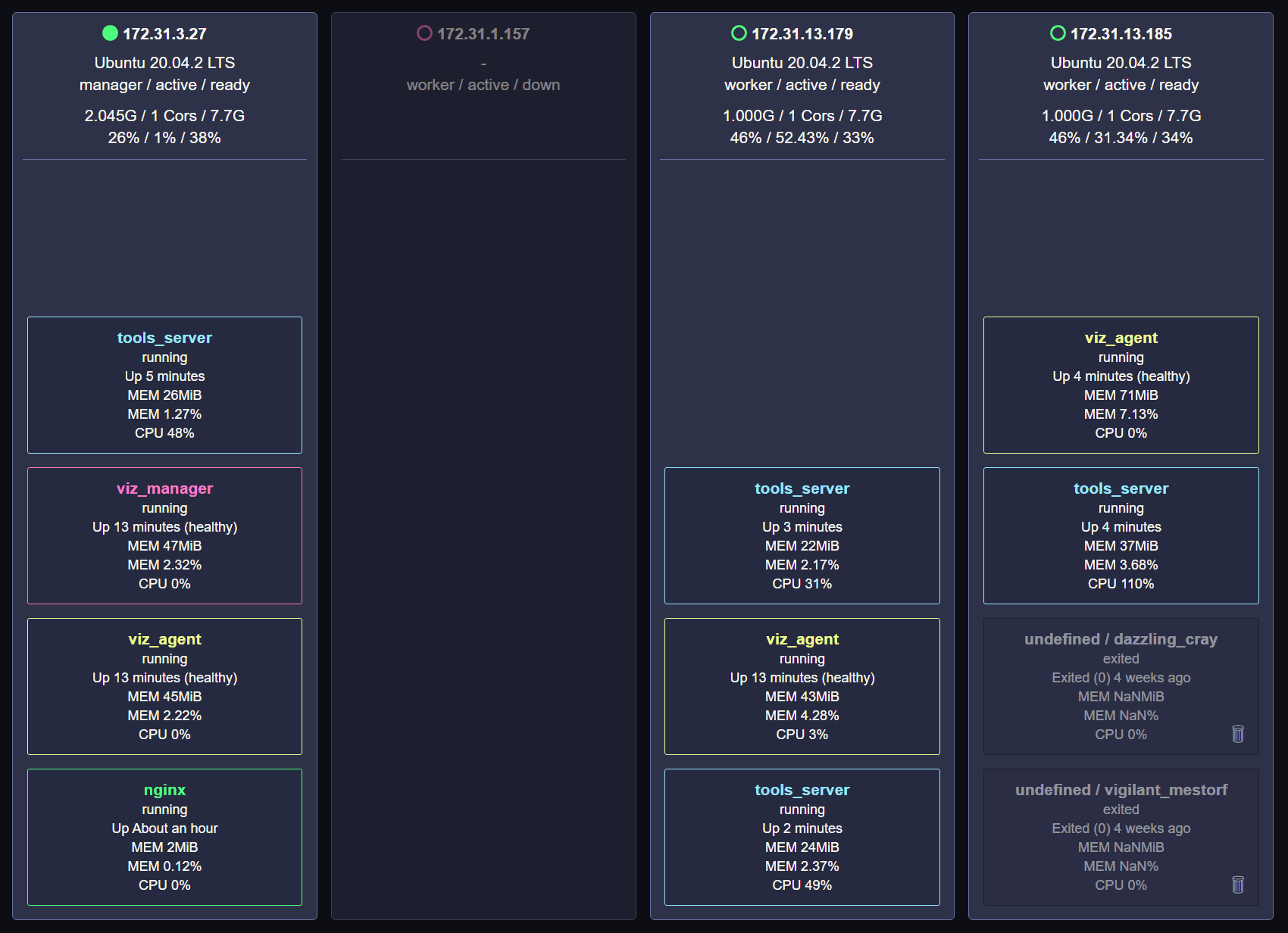
🥳 New
If you like this Docker Swarm Visualizer,
you should also check out the new Visualizer written in Rust.
Features / Tasks
-
📺 Real-Time Monitoring
Monitor your Swarm Cluster in Real-Time. -
🎚️ Vertical Service Autoscaler (beta)
Automatically scale your services up and down based on CPU usage. -
📦 Automated Image Updates (beta)
Automatically pulls the latest images from your Registry. -
🚀 Drag and Drop Deployment (beta)
Easily deploy Stacks and Secrets via Drag and Drop. -
🧼 Auto Clean your Swarm (in planning)
Remove unused Images and dangling Containers. -
🏷️ Auto Subnet Labeling (beta)
Detects in which subnet your node is to better spread your containers. -
🪝 Webhooks (in planning)
Send useful logs/events to your own servers.
Links
Video
Quick introduction Video on YouTube.
Info
Minimum Docker API = 1.41 (Run docker version to check your API version)
Getting Started
-
Make sure you are using docker in swarm mode (
docker swarm init).# make sure the required ports are open TCP port 2377 for cluster management communications TCP and UDP port 7946 for communication among nodes UDP port 4789 for overlay network traffic -
Make sure you can access your swarm on port 9500/tcp.
-
Make sure the nodes can communicate with each other on port 9501/tcp.
-
Deploy the Visualizer
# Download the Stack File (from GitHub) curl -L https://git.io/JcGlt -o visualizer.stack.yml # Deploy the Stack docker stack deploy -c visualizer.stack.yml visualizer -
Open the Visualizer Dashboard
Tasks
All tasks are either in Beta or in Development.
Drag and Drop Deployment
Simply click on ⇪ and drag your files (stacks or secrets) into the Square.
Autoscaler
To enable and use the autoscaler add the env and labels below to your services:
services:
manager:
environment:
- VISUALIZER_TASK=true
- VISUALIZER_TASK_AUTOSCALE=true
agent:
environment:
- VISUALIZER_TASK=true
- VISUALIZER_TASK_AUTOSCALE=true
your_app:
labels:
- visualizer.autoscale.min=1
- visualizer.autoscale.max=5
- visualizer.autoscale.up.cpu=0.2
- visualizer.autoscale.down.cpu=0.1Image Updates
For now, you can only update public images from docker hub. I will add support for private images and the GitHub's container registry soon.
To enable and use the auto updates add the env and labels below to your services:
services:
manager:
environment:
- VISUALIZER_TASK=true
- VISUALIZER_TASK_AUTOUPDATE=true
# Check for an update every 6th hour (see: https://crontab.guru/)
- VISUALIZER_TASK_AUTOUPDATE_CRON="0 */6 * * *"
agent:
environment:
- (nothing else to add here)
your_app:
labels:
- visualizer.autoupdate=trueSubnet Labeling
To enable and use the subnet labeling add the env and labels below to your services:
services:
manager:
environment:
- (nothing else to add here)
agent:
environment:
- VISUALIZER_TASK=true
- VISUALIZER_TASK_SUBNET=true
labels:
# Adjust the labels below to your subnet.
# In this example are 3 subnets in 3 different availability zones, which I call az1, az2 and az3.
# az1 in subnet 172.31.0.0/20, az2 in 172.31.16.0/20 and az3 in 172.31.32.0/20.
# You can name your subnets as you want.
- visualizer.subnet.az1=172.31.0.0/20
- visualizer.subnet.az2=172.31.16.0/20
- visualizer.subnet.az3=172.31.32.0/20
# for testing locally
- visualizer.subnet.local=192.168.0.0/16
your_app:
deploy:
placement:
preferences:
# spread this service out over the "subnet" label
- spread: node.labels.subnetWebhooks
Nothing here yet.