Slideshow Card - No longer supporting
Slideshow Card for Home Assistant's UI LoveLace
Configuration Variables
| Name | Type | Default | Description |
|---|---|---|---|
| type | string | Required | custom:slideshow-card |
| cards | list | Required/Optional | List of cards Reqires 2 or more cards Only Optional if folder=true |
| style | list | Optional | List of Style attributes |
| arrow_color | string | Optional | Color of the Navigational Arrows, Default: Black |
| arrow_opacity | string | Optional | Opacity of the Navigational Arrows, Default: 1 |
| fill | boolean | Optional | Makes the inner Cards fill the container, Default: false |
| auto_play | boolean | Optional | Option to turn on/off auto switching of the cards, Default: false |
| auto_delay | string | Optional | Seconds between switching to next card when autoplay=true, Default: 5 |
| folder | entity | Optional | This is for dynamically pulling images from a folder See Dynamic Slideshow |
Added Child Card Variables
| Name | Type | Default | Description |
|---|---|---|---|
| style | list | Optional | List of Style Attributes per Card - This allows for styling of Child Cards |
Dynamic Slideshow
This allows you add images to a folder in your WWW folder that contains images you would like the see in the slideshow. Currently, this requires over writing the Folder Sensor so that the client can see the files. I am working on a built in method but wanted to get this feature available.
You will need to create a folder in your config directory named custom_components, within the custom_components folder you will need to create a sensor folder, and within that folder copy the folder.py file.
- Create a folder in your
configdirectory namedcustom_components - Create a folder in your
custom_componentsnamedsensor - Copy the
folder.pyinto thesensorfolder - Add the folder sensor to your configuration.yaml file
- sensor - platform: folder folder: /config/www/images - Create a folder in your
WWWfolder namedimages - Add your images to this folder
- Restart Home Assistant
- Check the sensor.images entity to see if the
fileListattribute lists your image files - Add a card to your ui-lovelace.yaml
- type: custom:slideshow-card folder: sensor.images- The other configuration variables are still available to use
- Refresh your Lovelace Frontend
Any files you add to the folder should automatically get added to the slide show
Installation
- Copy
slideshow-card.jsto<config directory>/www/slideshow-card.js - Add
slideshow-cardas a resource inui-lovelace.yaml
resources:
- url: /local/slideshow-card.js
type: jsExample Configuration
- type: custom:slideshow-card
fill: true
arrow_color: White
arrow_opacity: .5
auto_play: true
auto_delay: 4
style:
'border-radius': '25px'
cards:
- type: picture
image: /local/images/1.jpg
- type: picture
image: /local/images/2.jpg
- type: picture
image: /local/images/3.jpg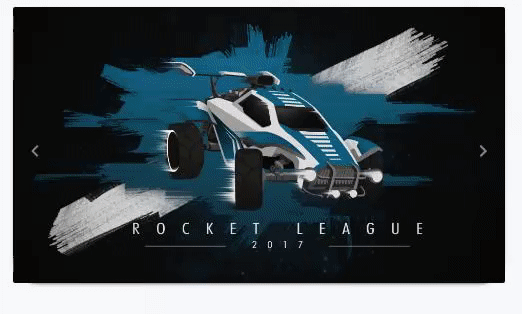
- type: custom:slideshow-card
arrow_color: var(--primary-text-color)
arrow_opacity: .7
cards:
- type: glance
column_width: 30%
entities:
- entity: device_tracker.person1
name: Person 1
- entity: device_tracker.person2
name: Person 2
- entity: sensor.house_alarm_sensor
- entity: sensor.to_work
icon: mdi:car
name: To Work
- entity: sensor.to_store
icon: mdi:car
name: To Store
- type: glance
column_width: 30%
entities:
- entity: light.light_1
name: Light 1
tap_action: toggle
- entity: light.light_2
name: Light 2
tap_action: toggle
- entity: light.light_3
name: Light 3
tap_action: toggle
- light.office_1
- light.office_2
- type: glance
column_width: 30%
entities:
- light.bedroom_1
- light.bedroom_2
- light.bedroom_3
- light.bedroom_lamp_2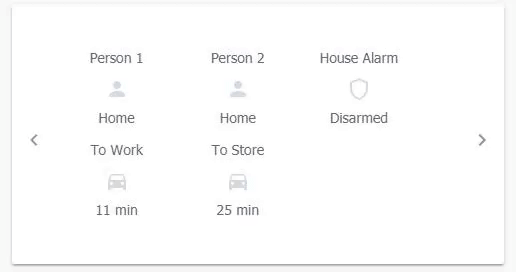
- type: custom:slideshow-card
arrow_color: var(--primary-text-color)
arrow_opacity: .5
cards:
- type: picture
image: /local/images/1.jpg
style:
'border-radius': '25px'
- type: picture
image: /local/images/2.jpg
- type: picture
image: /local/images/3.jpg
style:
'border-radius': '10px'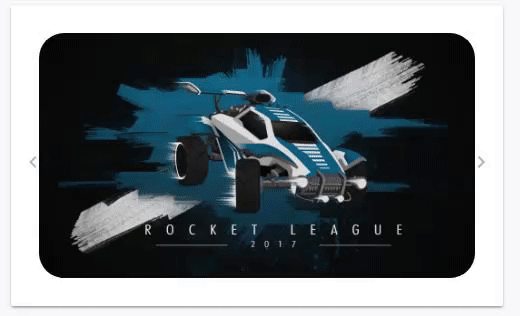
Future Updates
- Option for Outer Card to stay the max-height of any card in the Slideshow
- This removes the height chainging when switching cards
- Adding Swiping Gestures for Mobile use
Credits
Thank you to @thomasloven for his Custom Cards to work from and his help when creating this card
Updates
Breaking Changes:
* Flush has been replaced with fill
* arrowcolor has been replaced with arrow_color
* arrowopacity has been replaced with arrow_opacity
* auotplay has been replaced with auto_play
* autodelay has been replaced with auto_delayOther Changes:
* Dynamic Slideshow