🤖 Emunium
A Python module for automating interactions to mimic human behavior in standalone apps or browsers when using Selenium, Pyppeteer, or Playwright. Provides utilities to programmatically move the mouse cursor, click on page elements, type text, and scroll as if performed by a human user.
🚀 Quickstart (Standalone)
from emunium import Emunium
emunium = Emunium()
elements = emunium.find_elements('field.png', min_confidence=0.8)
emunium.type_at(elements[0], 'Automating searches')
elements = emunium.find_elements('search_icon.png', min_confidence=0.8)
emunium.click_at(elements[0])🚀 Quickstart (with Selenium)
from selenium import webdriver
from selenium.webdriver.common.by import By
from selenium.webdriver.support.ui import WebDriverWait
from selenium.webdriver.support import expected_conditions as EC
from emunium import EmuniumSelenium
driver = webdriver.Chrome()
wait = WebDriverWait(driver, 10)
emunium = EmuniumSelenium(driver)
driver.get('https://duckduckgo.com/')
element = wait.until(EC.element_to_be_clickable((By.CSS_SELECTOR, '[data-state="suggesting"]')))
emunium.type_at(element, 'Automating searches')
submit = wait.until(EC.element_to_be_clickable((By.CSS_SELECTOR, '[aria-label="Search"]')))
emunium.click_at(submit)
driver.quit()🚀 Quickstart (with Pyppeteer)
import asyncio
from pyppeteer import launch
from emunium import EmuniumPpeteer
async def main():
browser = await launch(headless=False)
page = await browser.newPage()
emunium = EmuniumPpeteer(page)
await page.goto('https://duckduckgo.com/')
element = await page.waitForSelector('[data-state="suggesting"]')
await emunium.type_at(element, 'Automating searches')
submit = await page.waitForSelector('[aria-label="Search"]')
await emunium.click_at(submit)
await browser.close()
asyncio.get_event_loop().run_until_complete(main())🚀 Quickstart (with Playwright)
import asyncio
from playwright.async_api import async_playwright
from emunium import EmuniumPlaywright
async def main():
async with async_playwright() as p:
browser = await p.chromium.launch(headless=False)
page = await browser.new_page()
emunium = EmuniumPlaywright(page)
await page.goto('https://duckduckgo.com/')
element = await page.wait_for_selector('[data-state="suggesting"]')
await emunium.type_at(element, 'Automating searches')
submit = await page.wait_for_selector('[aria-label="Search"]')
await emunium.click_at(submit)
await browser.close()
asyncio.run(main())🖱️ Moving the Mouse
The move_to() method moves the mouse cursor smoothly to the provided element with small randomizations in speed and path to seem human.
Options:
offset_xandoffset_y- offset mouse position from element center
🖱️ Clicking Elements
The click_at() method moves via move_to() and clicks at the center of the provided element.
Emunium supports multiple mouse click types:
from emunium import ClickType
emunium.click_at(element) # left click
emunium.click_at(element, ClickType.RIGHT) # right click
emunium.click_at(element, ClickType.MIDDLE) # middle click
emunium.click_at(element, ClickType.DOUBLE) # double click🔎 Finding Elements
In standalone mode, Emunium can locate elements on the screen using image matching with the find_elements method:
elements = emunium.find_elements('search_icon.png', min_confidence=0.8)The find_elements method takes the following parameters:
image_path(required): The path to the image file to search for on the screen.min_confidence(optional, default 0.8): The minimum confidence level (between 0 and 1) for image matching. Higher values result in more precise matching but may miss some elements.target_height(optional): The expected height of the elements to find. If provided along withtarget_width, elements that don't match the specified size (within a tolerance based onmin_confidence) will be filtered out.target_width(optional): The expected width of the elements to find. Must be provided together withtarget_height.max_elements(optional, default 0): The maximum number of elements to return. If set to 0 or not provided, all matching elements will be returned.
The find_elements method returns a list of dictionaries, each containing the 'x' and 'y' coordinates of the center point of a matched element.
⌨️ Typing Text
The type_at() method moves to the provided element via move_to(), clicks it via click_to(), and types the provided text in a "silent" way, spreading out key presses over time with small randomizations to mimic human typing.
Options:
characters_per_minute- typing speed in characters per minute (default 280)offset- randomization (threshold) in milliseconds between key presses (default 20ms)
📜 Scrolling Pages
The scroll_to() method scrolls the page to bring the provided element into view using smooth scrolling.
Includes timeouts and checks to handle issues with scrolling getting stuck.
🏁 Conclusion
Emunium provides a set of utilities to help automate browser interactions in a more human-like way when using Selenium, Pyppeteer, or Playwright. By moving the mouse, clicking, typing, and scrolling in a less robotic fashion, tests can avoid detection and run more reliably.
While basic automation scripts can still get the job done, Emunium aims to make tests appear even more life-like. Using the randomizations and smooth behaviors it offers can be beneficial for automation projects that require avoiding detections.