HueMagic - Philips Hue nodes for Node-RED
HueMagic provides several input and output nodes for Node-RED and is the most in-depth and easy to use solution to control Philips Hue bridges, lights, groups, scenes, rules, buttons/switches, motion sensors, temperature sensors and light level sensors.
Features
- Simple and comprehensive control of the Hue Bridge and connected devices
- Automatic discovery of Philips Hue bridges as well as devices, scenes & groups…
- Output and input of multiple color code definitions (HEX, RGB & human readable color names)
- Automatic color temperature & brightness setting based on the current time
- Event-based status messages for all devices connected to the Hue Bridge
- Pairing of new devices without app enforcement (TouchLink)
- Automatic firmware updates to the Hue Bridge and connected devices
- Activating / deactivating of sensors & rules on the Hue Bridge
- Extended alarm and colorloop effects on light bulbs and whole groups
- A large selection of animations and the option to create custom animations
- Additive state settings on all nodes with multiple commands
- Change states even if the corresponding devices are offline or turned off
- Real-time status messages for each node & in the Node-RED UI (SSE)
- Uses the latest CLIP/v2 API version of the Philips Hue Bridge
- Extensively documented in English & German
Installation
HueMagic was written for Node.js 14+ and Node-RED v2.1+. It supports the square-shaped Hue Bridge with the firmware 1948086000+ or higher. You can install HueMagic directly via the Node-RED Palette Manager or manually using npm / yarn.
npm install node-red-contrib-huemagic
Please make sure that you deactivate other Hue-related nodes in Node-RED and meet the minimum requirements of Node.js and the Philips Hue Bridge firmware!
Available Nodes
- Hue Bridge
- Hue Magic
- Hue Light
- Hue Group
- Hue Scenes
- Hue Buttons
- Hue Motion
- Hue Contact
- Hue Temperature
- Hue Brightness
- Hue Rule
Examples
HueMagic provides a large selection of full featured sample flows for all nodes. You can find these examples in the examples folder on GitHub or directly in Node-RED. To import a full featured example into your Node-RED interface, click on the Node-RED menu icon, then select "Import" and navigate to "Examples" in the sidebar of the popup. Then select the HueMagic folder and your desired node to import a sample flow.
Hue Bridge
The "Hue Bridge" node is a universal node that can output all settings of the bridge and status messages from other nodes.

Node-RED Setup Instructions
First select the desired Hue Bridge. You can optionally deactivate all automatic status messages for this node by clicking the setting “Skip global device updates / messages on this node”. The node will then no longer issue device updates.
Alternatively, you can also choose whether the initialization messages of all nodes should not be suppressed when Node-RED is started. If you activate this setting, you will receive a status message from all resources connected to the bridge after each deployment.
Get settings / status
Outputs the current status / settings of the bridge as soon as the following message has been sent to the node. Alternatively, you can also press the button in the Node-RED interface without having to pass a message to the node beforehand.
| Property | Description |
|---|---|
| payload (boolean) | Returns the current status of the bridge |
Trigger TouchLink scan
You can couple new or old devices to the bridge using a "TouchLink scan" (e.g. after a reset). To do this, transfer the object msg.payload with the following content:
| Property | Description |
|---|---|
| touchLink (boolean) | Couples old or new devices with the bridge |
Get all devices and resources
With the "fetch" command you can output a list of specific devices that are currently connected to the bridge. To do this, transfer the object msg.payload with the following content:
| Property | Description |
|---|---|
| fetch (string / array [string, ...]) | Can accept light, group, button, motion, contact, temperature, light_level or rule as value(s) |
Change Hue Bridge settings
You can use the following command to change specific settings on the bridge. Please note that changing the network settings requires reconfiguring the bridge on HueMagic. Transfer the object msg.payload.settings with the following setting options to the node:
| Property | Description |
|---|---|
| name (string) | Changes the name of the bridge and must contain at least 4 to a maximum of 16 characters |
| zigbeeChannel (int) | Changes the current ZigBee channel (either 11, 15, 20, 25 or 0) |
| ipAddress (string) | Changes the IP address in the network settings |
| dhcpEnabled (boolean) | true, activates DHCP in the network settings, false, deactivates the setting |
| netmask (string) | Changes the network mask in the network settings |
| gateway (string) | Specifies the gateway in the network settings |
| proxyAddress (string) | Sets a proxy address in the network settings |
| proxyPort (string / int) | Specifies the port of the proxy in the network settings |
| timeZone (string) | Changes the currently set time zone on the bridge |
Status messages from the node
The status reports of the "Hue Bridge" node are dynamic. Although they follow a certain pattern, their output can vary depending on what action has just been carried out on the node.
Status object under msg.payload
| Property | Description |
|---|---|
| id (string) | Unique ID of the Hue Bridge |
| name (string) | Currently set name |
| factoryNew (boolean) | Indicator whether the bridge is brand new |
| replacesBridgeId (string / boolean) | Outputs the old bridge ID (if a migration was carried out) or outputs false |
| dataStoreVersion (string) | Version of the data store |
| starterKitId (string / boolean) | Name of the starter kit created in the factory or false |
| softwareVersion (string) | Software version of the bridge |
| apiVersion (string) | API version of the bridge |
| zigbeeChannel (int) | Currently used ZigBee channel |
| macAddress (string) | MAC address of the bridge |
| ipAddress (string) | IP address of the bridge |
| dhcpEnabled (boolean) | Indicates whether DHCP is enabled |
| netmask (string) | Netmask of the bridge |
| gateway (string) | Gateway of the bridge |
| proxyAddress (string / boolean) | Currently used proxy address or false |
| proxyPort (string) | Currently used proxy port |
| utcTime (string) | UTC time on the bridge |
| timeZone (string) | Currently set time zone on the bridge |
| localTime (string) | Local time zone |
| portalServicesEnabled (boolean) | Indicates whether portal services are enabled |
| portalConnected (boolean) | Indicates whether the bridge is connected to the portal |
| linkButtonEnabled (boolean) | Indicates whether the link button is enabled |
| touchlinkEnabled (boolean) | Indicates whether TouchLink is enabled |
| autoUpdatesEnabled (boolean) | Indicates whether the HueMagic will automatically check for updates |
| users (array [object, ...]) | List of all users on the bridge (array with objects) |
| updated (string) | Time of the last update of the resource by HueMagic (ISO 8601) |
| model (object) | Contains the model information of the bridge under id, manufacturer and name |
Fetch results under msg.results (optional)
If the "fetch" command has been used on the node, the bridge outputs the corresponding results under the msg.results object. The object contains the queried resource groups, which in turn contain all the corresponding resources in the form of an array.
Global status messages under msg.updated (optional)
Unless deactivated, the node outputs an updated status message for each resource on the bridge. The status message under msg.updated follows the pattern of the respective resource and varies depending on the type of device that was last updated.
Last command under msg.command (optional)
If the status of the node has changed via a certain command, the entire command that was executed is also output. Otherwise this object will not be output by the node.
Hue Magic
The "Hue Magic" node can apply complex and custom animations to lights and groups.

Node-RED Setup Instructions
First give the node a name in order to clearly classify your animation in the Node-RED interface. You then have the choice between the options "Loop" and "Restore". Select the loop option if you want your animation to run endlessly on a light or group until you manually stop it. If you want to restore the previous state of the target resource (light / group) after the animation has ended, check the "Restore" option. Otherwise the last frame of the animation remains on the respective resource.
Below you can choose from pre-made animations from HueMagic. Click on your desired animation to set it.
Included animations
Choose one of the included animations to apply to a Hue Light or Hue Group node.
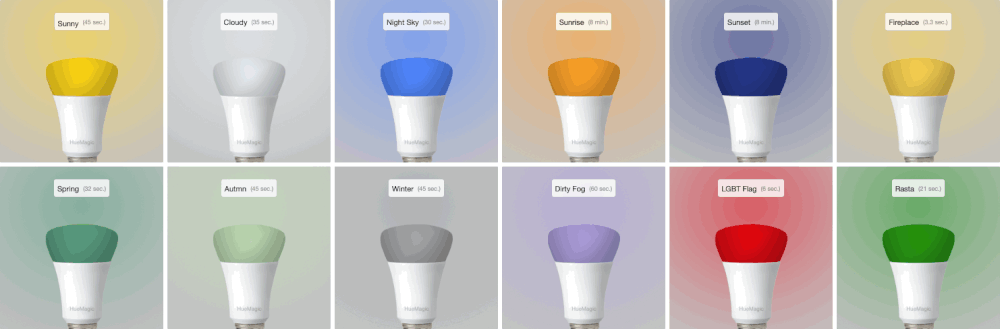
Start / stop animation
To play or stop an animation, pass an object with the following content to the node:
| Property | Description |
|---|---|
| payload (boolean) | true, starts the animation, false, stops the animation |
Custom animations
If you pass your own animation to the node, the preselected, pre-defined animation (if set) will be temporarily replaced by yours. Own HueMagic animations are a sequence of commands that have been combined in an array. Each array element forms a step - whereby a step can also consist of several frames (transition effects).
Create an array with the respective animation steps in the form of an object and transfer it to the HueMagic node under msg.payload.steps.
| Property | Description |
|---|---|
| delay (int) | Number of milliseconds to wait until this step is carried out |
| animation (object) | The object contains the action(s) to be carried out in this step. Identical parameters as for the "Hue Light" & "Hue Group" nodes |
If you have created your own animation that you would like to share with others, add it at /huemagic/animations/XXX-youranimationname.json and create a pull request. Take a look at this directory for structure help.
Example of a custom animation
This example shows what a simple animation could look like. In the first step, the delay of 500 milliseconds is waited for. The color of the light is then slowly changed to red over a period of one second. As soon as the light has completely changed to red, the second step is carried out, which also has a delay of 500 milliseconds. Finally the color changes to blue.
If you have set the animation to loop, this process is repeated indefinitely until you manually stop the animation or redeploy the node.
Pass the following object in msg.payload to play the example animation.
{
"animate": true,
"steps": [
{
"delay": 500,
"animation": {
"hex": "#FF0000",
"transitionTime": 1
}
},
{
"delay": 500,
"animation": {
"hex": "#0000FF",
"transitionTime": 1
}
}
]
}Special commands
Sometimes it makes sense to play an animation in a disorderly manner - e.g. if fire should be imitated more realistically. To play the individual steps randomly, you can pass the following command to msg.payload.specials:
| Property | Description |
|---|---|
| randomOrder (boolean / any) | true, activates the random playback of the individual animation steps |
Tips and hints
This node does not output any status messages. Please connect the output of the node with a group instead of individual lights if you want to animate several lights at the same time with the same animation. The previews of the pre-made animations are simulations and may differ slightly (timing, colors) from the actual animation on a resource.
Hue Light
The "Hue Light" node can control lights connected to the bridge and receive their status messages.

Node-RED Setup Instructions
Select the pre-configured Hue Bridge and hit the search button to find all the available lights. If you already know the ID of a light, you can also enter it here manually. You can either assign a new name for the light internally or choose the predefined name. Optionally, you can also deactivate all automatic status messages for this node by clicking the setting "Skip events from node". The node will then no longer issue device updates. Alternatively, you can also choose whether the node's initialization message should not be suppressed when Node-RED is started. If you activate this setting, you will receive a status message for the currently selected light after each deployment.
If you activate the setting "Activate color naming", the node will try to describe the currently set light color for each status message. You will then receive an additional parameter with the English description of the currently set color in the output.
If you do not select a light and use the node configuration in this way, the node works in the so-called "universal mode". In this mode, the node receives and outputs all status messages of the same type. You can also apply settings in universal mode to a specific light by transferring the corresponding light ID as a string in msg.topic together with your settings.
Get status
Outputs the current status of the light as soon as a msg.payload object with the following content has been passed to the node. Alternatively, you can also press the button in the Node-RED interface without having to pass a message to the node beforehand.
| Property | Description |
|---|---|
| status (boolean) | Returns the current status of the light |
Turn light on / off (simple)
To quickly switch a light on or off in simple mode, pass an object with the following content to the node:
| Property | Description |
|---|---|
| payload (boolean) | true switches the light on, false switches it off |
Light commands (extended)
In addition to simply switching it on and off, there are also many other options available for controlling the light. All nodes in HueMagic can be controlled with additive commands. This means that you can first pass one setting and then another setting in a later command without discarding the previous setting. Transfer the following parameters to a msg.payload object to make more extensive settings on the light:
| Property | Description |
|---|---|
| on (boolean) | true switches the light on, false switches it off |
| toggle (boolean / any) | Toggles between switching on and off, depending on the previous status of the light |
| brightness (int / string) | Percentage value of the light brightness (0-100) or a string with the value auto to automatically set the brightness based on the current time |
| brightnessLevel (int) | Numerical value of the light brightness (0-254) |
| incrementBrightness (int / boolean) | Specifies by how many percent the light should be made brighter or true to make the light brighter in 10% steps |
| decrementBrightness (int / boolean) | Specifies the percentage by which the light should be made darker or true to make the light darker in 10% steps |
| color (string) | random to set a random color or an English color name (e.g. red) |
| hex (string) | Color value in hexadecimal in the form of a string |
| rgb (array [0,0,0]) | Color value in RGB format in the form of an array |
| xyColor (object {x [float], y [float]}) | Color value in the XY color format in the form of an object |
| gradient (object {hex […]}) | An object with a supported color object (e.g. hex,rgb, ...) and several colors to set a gradient to supported lights |
| mixColor (object) | A color to be mixed with the current light color. Can accept color, hex, rgb or xyColor objects and optionally amount (int) to indicate the mixing ratio in percent |
| image (string) | Path of an image (local or on the web) to set the current color of the light to the average color of the image |
| saturation (int) | Percentage of the saturation of the current color (beta) |
| colorTemp (int / string) | Value between 153 and 500 to set the color temperature of the light or the values cold, normal, warm, hot and auto - where auto is the color temperature based on the current time |
| incrementColorTemp (int / boolean) | Value by how much the color temperature should be warmer or true to make the color temperature warmer in steps of 50 |
| decrementColorTemp (int / boolean) | Value by how much the color temperature should be colder or true to make the color temperature colder in steps of 50 |
| transitionTime (float) | Transition time of the current setting in seconds. If 0 is entered, the light changes to the desired setting immediately. If 3 is entered, the light changes to the desired setting with a slight transition in the next 3 seconds |
| colorloop (float) | Plays a "colorloop" animation for the selected duration in seconds and then switches back to the original state of the light |
| alert (float) | Plays an "alert" animation for the selected duration in seconds and then switches back to the original state of the light |
Status messages from the node
As soon as a change in the light settings has been detected (regardless of whether via Node-RED or externally), the following status message is returned by the node:
Status object under msg.payload
| Property | Description |
|---|---|
| on (boolean) | State of the light, where true stands for on and false for off |
| brightness (int / boolean) | Current brightness in percent or false, if the light does not support a brightness setting |
| brightnessLevel (int / boolean) | Current brightness from 0-254 or false, if the light does not support a brightness setting |
| reachable (boolean / string) | true if the light is connected to the bridge, unknown if the connection status deviates |
| connectionStatus (string) | The current connection status with the bridge in the form of a string. Can contain connected, disconnected, connectivity_issue or unidirectional_incoming as a value |
| rgb (array [int, int, int] / optional) | Current light color in the form of an RGB value, if the light can display colors |
| hex (string / optional) | Current light color in the form of a hexadecimal value if the light can display colors |
| xyColor (object {x [float], y [float]} / optional) | Current light color in the form of an XY value, if the light can display colors |
| color (string / optional) | Current light name in English, if the light can display colors and the corresponding setting of the node has been activated |
| gradient (object / optional) | Current gradient setting with all available color units in the form of an array, if the light supports gradient settings, where colors outputs the colors, numColors the number of set colors in the gradient and totalColors the maximum possible Number of colors the resource can support in the gradient |
| colorTemp (int / boolean / optional) | Current color temperature of the light, if the light can display color temperatures and a color temperature has been set |
| colorTempName (string / optional) | Current color temperature of the light in the form of a descriptive string with the values cold,normal, warm or hot, if the light can display color temperatures and a color temperature has been set. Otherwise unknown is output |
| updated (string) | Time of the last update of the resource by HueMagic (ISO 8601) |
Information about the light under msg.info
| Property | Description |
|---|---|
| id (string) | Indicates the new ID of the light |
| idV1 (string / boolean) | Indicates the old ID of the light |
| uniqueId (string) | The unique ID of the light |
| deviceId (string) | The unique ID of the device |
| name (string) | The currently set name of the light |
| type (string) | The type of light (always light) |
| softwareVersion (string) | The current firmware of the light |
| model (object) | Contains the model information of the light under id, manufacturer, name, type, certified, friendsOfHue, colorGamut and colorGamutType |
Status changes under msg.updated
Lists individual parameters in the form of an object that have changed compared to the last state of the light. If no changes have been registered, this object is empty.
Last status of the light under msg.lastState
Contains the complete status object (see output values above) of the last status before the last change. If the last state of HueMagic has not yet been registered, it will output false.
Last command under msg.command (optional)
If the status of the node has changed via a certain command, the entire command that was executed is also output. Otherwise this object will not be output by the node.
Hue Group
The "Hue Group" node can control several lights behind a group on the bridge at the same time.

Node-RED Setup Instructions
Select the pre-configured Hue Bridge and hit the search button to find all available groups. If you already know the ID of a group, you can also enter it here manually. You can either assign a new name for the group internally or choose the predefined name. Optionally, you can also deactivate all automatic status messages for this node by clicking the setting "Skip events from node". The node will then no longer issue any updates. Alternatively, you can also choose whether the node's initialization message should not be suppressed when Node-RED is started. If you activate this setting, you will receive a status message for the currently selected group after each deployment.
If you do not select a group and use the node configuration in this way, the node works in the so-called "universal mode". In this mode, the node receives and outputs all status messages of the same type. You can also apply settings in universal mode to a specific group by transferring the corresponding group ID as a string in msg.topic together with your settings.
Get status
Outputs the current status of the group as soon as a msg.payload object with the following content has been passed to the node. Alternatively, you can also press the button in the Node-RED interface without having to pass a message to the node beforehand.
| Property | Description |
|---|---|
| status (boolean) | Returns the current status of the group |
Turn on / off (simple)
To quickly turn an entire group on or off in simple mode, pass an object with the following content to the node. Please note that the command will only be executed if the current status of the group does not match your desired status. This means that all lights have to be switched off before you can switch them on with the true command.
| Property | Description |
|---|---|
| payload (boolean) | true switches the whole group on, false switches them off |
Group commands (extended)
In addition to simply switching it on and off, there are also many other options available for controlling the group. All nodes in HueMagic can be controlled with additive commands. This means that you can first pass one setting and then another setting in a later command without discarding the previous setting. Transfer the following parameters to an msg.payload object to make more extensive settings for the group:
| Property | Description |
|---|---|
| on (boolean) | true switches the entire group on, false switches it off (please note the note above) |
| toggle (boolean / any) | Toggles between switching on and off, depending on the previous status of the group |
| brightness (int / string) | Percentage value of the light brightness (0-100) or a string with the value auto to automatically set the light brightness based on the current time |
| brightnessLevel (int) | Numerical value of the light brightness (0-254) |
| color (string) | random to set a random color or an English color name (e.g. red) |
| hex (string) | Color value in hexadecimal in the form of a string |
| rgb (array [0,0,0]) | Color value in RGB format in the form of an array |
| xyColor (object {x [float], y [float]}) | Color value in the XY color format in the form of an object |
| image (string) | Path of an image (local or on the web) to set the current color of the group to the average color of the image |
| colorTemp (int / string) | Value between 153 and 500 to set the color temperature of the group or the values cold, normal, warm, hot and auto - where auto is the color temperature based on the current time |
| transitionTime (float) | Transition time of the current setting in seconds. If 0 is passed, the group changes to the desired setting immediately. If you pass it to 3, the group changes to the desired setting with a slight transition in the next 3 seconds |
| colorloop (float) | Plays a “colorloop” animation for the selected duration in seconds and then changes back to the group's original state |
| alert (float) | Plays an "alert" animation for the selected duration in seconds and then switches back to the original status of the group |
Status messages from the node
If a change in the group is detected, the following status message is returned from the node. Please note that the group only outputs status messages when either the last light is switched off or when the first light is switched on (if all were switched off beforehand).
In contrast to the "Hue Light" node, you have much less status information available here, as a group can contain many different device types with different values that cannot be combined.
Status object under msg.payload
| Property | Description |
|---|---|
| on (boolean) | State of the group, where true stands for on and false for off |
| updated (string) | Time of the last update of the resource by HueMagic (ISO 8601) |
Information about the group under msg.info
| Property | Description |
|---|---|
| id (string) | Indicates the new ID of the group |
| idV1 (string / boolean) | Indicates the old ID of the group |
| name (string) | The currently set name of the group |
| resources (object) | Contains all devices/resources behind the group |
| type (string) | The type of the group (always group) |
Status changes under msg.updated
Lists individual parameters in the form of an object that have changed compared to the last state of the group. If no changes have been registered, this object is empty.
Last status of the light under msg.lastState
Contains the complete status object (see output values above) of the last status before the last change. If the last state of HueMagic has not yet been registered, it will output false.
Last command under msg.command (optional)
If the status of the node has changed via a certain command, the entire command that was executed is also output. Otherwise this object will not be output by the node.
Hue Scene
The "Hue Scene" node can resume scenes saved in the bridge and apply them to certain groups.

Node-RED Setup Instructions
Select the pre-configured Hue Bridge and hit the search button to find all the available scenes. If you already know the ID of the scene, you can also enter it here manually. Alternatively, you can also assign an internal name for the scene or choose the predefined name of the scene.
Activate scene
You can activate a predefined scene by transferring an object with the following content:
| Property | Description |
|---|---|
| payload (boolean) | Activates a preconfigured scene |
Activate scene in universal mode
If you operate this node in the so-called "universal mode" and have not set a scene in the node configuration, you can also transfer your desired scene to the node as a command. To do this, pass a msg.payload object with the following content:
| Property | Description |
|---|---|
| scene (string) | ID of the scene to be activated on the bridge |
Activate scene on certain groups
Connect the output of this node to one or more groups to apply a scene to specific groups. Alternatively, you have the option of doing this "dynamically" by passing an msg.payload object with the following content to the node:
| Property | Description |
|---|---|
| group (string / array [string,…]) | ID of the group or an array with the IDs of several groups in order to limit the scene to these groups |
More information about the Node
This node does not issue any status messages. Please also note that you can only apply scenes to groups if these are already linked to the respective scene on the bridge. Otherwise nothing will be applied.
Hue Buttons
The "Hue Buttons" node receives switching events from input devices connected to the bridge.

Node-RED Setup Instructions
Select the pre-configured Hue Bridge and hit the search button to find all the available switches/buttons. If you already know the ID of the switches/buttons, you can also enter it here manually. You can either assign a new name for the switches/buttons internally or keep the predefined name of the device. Optionally, you can also deactivate all automatic status messages for this node by clicking the setting "Skip events from node". The node will then no longer output any switching events. Alternatively, you can also choose whether the node's initialization message should not be suppressed when Node-RED is started. If you activate this setting, you will receive a status message for the currently selected switches/buttons after each deployment.
If you do not select a switch/button and use the node configuration in this way, the node works in the so-called "universal mode". In this mode, the node receives and outputs all status messages of the same type.
Get status
Outputs the current status of the switch/button as soon as a msg.payload object with the following content has been passed to the node. Alternatively, you can also press the button in the Node-RED interface without having to pass a message to the node beforehand.
| Property | Description |
|---|---|
| status (boolean) | Returns the current status of the switch/button |
Status messages from the node
As soon as a key has been pressed, the following status message is returned by the node:
Status object under msg.payload
| Property | Description |
|---|---|
| reachable (boolean / string) | true if the switch/button is connected to the bridge, unknown if the connection status deviates |
| connectionStatus (string) | The current connection status with the bridge in the form of a string. Can contain connected, disconnected, connectivity_issue or unidirectional_incoming as a value |
| button (int / boolean) | Numeric ID of the key that was last pressed or false if no key was pressed |
| action (string / boolean) | false if no key was pressed or initial_press, repeat , short_release, long_release or double_short_release in the form of a string |
| updated (string) | Time of the last update of the resource by HueMagic (ISO 8601) |
Information about the switch/button under msg.info
| Property | Description |
|---|---|
| id (string) | Indicates the new ID of the switch/button |
| idV1 (string / boolean) | Indicates the old ID of the switch/button |
| uniqueId (string) | The unique ID of the switch/button |
| deviceId (string) | The unique ID of the device |
| name (string) | The currently set name of the switch/button |
| type (string) | The type of the switch/button (always button) |
| softwareVersion (string) | The current firmware of the switch/button |
| battery (float / boolean) | The current battery level of the switch/button, false, when there is no battery |
| batteryState (string / boolean) | The current status of the battery level. Can contain normal, low or critical as a value, false, when there is no battery |
| model (object) | Contains the model information of the switch/button under id , manufacturer, name, type and certified |
Status changes under msg.updated
Lists individual parameters in the form of an object that have changed compared to the last state of the switch/button. If no changes have been registered, this object is empty.
Last status of the switch/button under msg.lastState
Contains the complete status object (see output values above) of the last status before the last registered change. If the last state of HueMagic has not yet been registered, it will output false.
Last command under msg.command (optional)
If the status of the node has changed via a certain command, the entire command that was executed is also output. Otherwise this object will not be output by the node.
Hue Motion
The "Hue motion" node can register and report movements from a suitable sensor on the bridge.

Hue Contact
The "Hue contact" node can register and report contact actions from a suitable sensor on the bridge.
Node-RED Setup Instructions
Select the pre-configured Hue Bridge and click the search button to find all the available sensors. If you already know the ID of the sensor, you can also enter it here manually. You can either assign a new name for the sensor internally or choose the predefined name of the sensor. Optionally, you can also deactivate all automatic status messages for this node by clicking the setting "Skip events from node". The node will then no longer issue device updates. Alternatively, you can also choose whether the node's initialization message should not be suppressed when Node-RED is started. If you activate this setting, you will receive a status message for the currently selected sensor after each deployment.
If you do not select a sensor and use the node configuration in this way, the node works in the so-called "universal mode". In this mode, the node receives and outputs all status messages of the same type. You can also apply settings in universal mode to a specific sensor by transferring the corresponding sensor ID as a string in msg.topic together with your settings.
Get status
Outputs the current status of the sensor as soon as a msg.payload object with the following content has been transferred to the node. Alternatively, you can also press the button in the Node-RED interface without having to pass a message to the node beforehand.
| Property | Description |
|---|---|
| status (boolean) | Returns the current status of the sensor |
Turn the sensor on / off
If necessary, the sensor can be turned on and off remotely. If the sensor has been turned off, it no longer registers any movements and accordingly no longer outputs them. To do this, pass an object with the following content:
| Property | Description |
|---|---|
| payload (boolean) | true turns the sensor on, false turns it off |
Status messages from the node
As soon as the sensor has registered a movement, the following status message is returned by the node:
Status object under msg.payload
| Property | Description |
|---|---|
| active (boolean) | Indicates whether the sensor is switched on or off |
| reachable (boolean / string) | true if the sensor is connected to the bridge, unknown if the connection status deviates |
| connectionStatus (string) | The current connection status with the bridge in the form of a string. Can contain connected, disconnected, connectivity_issue or unidirectional_incoming as a value |
| motion (boolean) | Indicates whether a motion has been registered |
| updated (string) | Time of the last update of the resource by HueMagic (ISO 8601) |
Information about the sensor under msg.info
| Property | Description |
|---|---|
| id (string) | Indicates the new ID of the sensor |
| idV1 (string / boolean) | Indicates the old ID of the sensor |
| uniqueId (string) | The unique ID of the sensor |
| deviceId (string) | The unique ID of the device |
| name (string) | The currently set name of the sensor |
| type (string) | The type of the sensor (always motion) |
| softwareVersion (string) | The current firmware of the sensor |
| battery (float) | The current battery level of the sensor |
| batteryState (string) | The current status of the battery level. Can contain normal, low or critical as a value |
| model (object) | Contains the model information of the sensor under id, manufacturer, name, type and certified |
Status changes under msg.updated
Lists individual parameters in the form of an object that have changed compared to the last state of the sensor. If no changes have been registered, this object is empty.
Last status of the sensor under msg.lastState
Contains the complete status object (see output values above) of the last status before the last registered change. If the last state of HueMagic has not yet been registered, it will output false.
Last command under msg.command (optional)
If the status of the node has changed via a certain command, the entire command that was executed is also output. Otherwise this object will not be output by the node.
Hue Temperature
The "Hue Temperature" node can call up and report the current ambient temperature from a suitable sensor on the bridge.

Node-RED Setup Instructions
Select the pre-configured Hue Bridge and click the search button to find all the available sensors. If you already know the ID of the sensor, you can also enter it here manually. You can either assign a new name for the sensor internally or choose the predefined name of the sensor. Optionally, you can also deactivate all automatic status messages for this node by clicking the setting "Skip events from node". The node will then no longer issue device updates. Alternatively, you can also choose whether the node's initialization message should not be suppressed when Node-RED is started. If you activate this setting, you will receive a status message for the currently selected sensor after each deployment.
If you do not select a sensor and use the node configuration in this way, the node works in the so-called "universal mode". In this mode, the node receives and outputs all status messages of the same type. You can also apply settings in universal mode to a specific sensor by transferring the corresponding sensor ID as a string in msg.topic together with your settings.
Get status
Outputs the current status of the sensor as soon as a msg.payload object with the following content has been transferred to the node. Alternatively, you can also press the button in the Node-RED interface without having to pass a message to the node beforehand.
| Property | Description |
|---|---|
| status (boolean) | Returns the current status of the sensor |
Switch the sensor on / off
If necessary, the sensor can be switched on and off remotely. If the sensor has been switched off, it no longer registers any temperature changes and accordingly no longer outputs them. To do this, pass an object with the following content:
| Property | Description |
|---|---|
| payload (boolean) | true switches the sensor on, false switches it off |
Status messages from the node
As soon as the sensor has registered a temperature change, the following status message is returned by the node:
Status object under msg.payload
| Property | Description |
|---|---|
| active (boolean) | Indicates whether the sensor is switched on or off |
| reachable (boolean / string) | true if the sensor is connected to the bridge, unknown if the connection status deviates |
| connectionStatus (string) | The current connection status with the bridge in the form of a string. Can contain connected, disconnected, connectivity_issue or unidirectional_incoming as a value |
| celsius (float) | Indicates the current ambient temperature in °C (degrees Celsius) |
| fahrenheit (float) | Indicates the current ambient temperature in °F (degrees Fahrenheit) |
| temperatureIs (string) | Describes the current temperature with the values very cold, cold, slightly cold, comfortable, slightly warm, warm, hot or very hot |
| deviceValue (float) | The original value of the temperature from the sensor |
| updated (string) | Time of the last update of the resource by HueMagic (ISO 8601) |
Information about the sensor under msg.info
| Property | Description |
|---|---|
| id (string) | Indicates the new ID of the sensor |
| idV1 (string / boolean) | Indicates the old ID of the sensor |
| uniqueId (string) | The unique ID of the sensor |
| deviceId (string) | The unique ID of the device |
| name (string) | The currently set name of the sensor |
| type (string) | The type of the sensor (always temperature) |
| softwareVersion (string) | The current firmware of the sensor |
| battery (float) | The current battery level of the sensor |
| batteryState (string) | The current status of the battery level. Can contain normal, low or critical as a value |
| model (object) | Contains the model information of the sensor under id, manufacturer, name, type and certified |
Status changes under msg.updated
Lists individual parameters in the form of an object that have changed compared to the last state of the sensor. If no changes have been registered, this object is empty.
Last status of the sensor under msg.lastState
Contains the complete status object (see output values above) of the last status before the last registered change. If the last state of HueMagic has not yet been registered, it will output false.
Last command under msg.command (optional)
If the status of the node has changed via a certain command, the entire command that was executed is also output. Otherwise this object will not be output by the node.
Hue Brightness
The "Hue Brightness" node can read the current light level from a suitable sensor on the bridge.

Node-RED Setup Instructions
Select the pre-configured Hue Bridge and click the search button to find all the available sensors. If you already know the ID of the sensor, you can also enter it here manually. You can either assign a new name for the sensor internally or choose the predefined name of the sensor. Optionally, you can also deactivate all automatic status messages for this node by clicking the setting "Skip events from node". The node will then no longer issue device updates. Alternatively, you can also choose whether the node's initialization message should not be suppressed when Node-RED is started. If you activate this setting, you will receive a status message for the currently selected sensor after each deployment.
If you do not select a sensor and use the node configuration in this way, the node works in the so-called "universal mode". In this mode, the node receives and outputs all status messages of the same type. You can also apply settings in universal mode to a specific sensor by transferring the corresponding sensor ID as a string in msg.topic together with your settings.
Get status
Outputs the current status of the sensor as soon as a msg.payload object with the following content has been transferred to the node. Alternatively, you can also press the button in the Node-RED interface without having to pass a message to the node beforehand.
| Property | Description |
|---|---|
| status (boolean) | Returns the current status of the sensor |
Turn the sensor on / off
If necessary, the sensor can be turned on and off remotely. If the sensor has been turned off, it no longer registers any changes in light level and accordingly no longer outputs them. To do this, pass an object with the following content:
| Property | Description |
|---|---|
| payload (boolean) | true switches the sensor on, false switches it off |
Status messages from the node
As soon as the sensor has detected a change in the light level, the following status message is returned:
Status object under msg.payload
| Property | Description |
|---|---|
| active (boolean) | Indicates whether the sensor is turned on or off |
| reachable (boolean / string) | true if the sensor is connected to the bridge, unknown if the connection status deviates |
| connectionStatus (string) | The current connection status with the bridge in the form of a string. Can contain connected,disconnected, connectivity_issue or unidirectional_incoming as a value |
| lux (int) | Indicates the real LUX value of the light level |
| lightLevel (int) | Indicates the light intensity of the sensor |
| dark (boolean) | true, if darkness was registered |
| daylight (boolean) | true, if daylight was registered |
| updated (string) | Time of the last update of the resource by HueMagic (ISO 8601) |
Information about the sensor under msg.info
| Property | Description |
|---|---|
| id (string) | Indicates the new ID of the sensor |
| idV1 (string / boolean) | Indicates the old ID of the sensor |
| uniqueId (string) | The unique ID of the sensor |
| deviceId (string) | The unique ID of the device |
| name (string) | The currently set name of the sensor |
| type (string) | The type of the sensor (always light_level) |
| softwareVersion (string) | The current firmware of the sensor |
| battery (float) | The current battery level of the sensor |
| batteryState (string) | The current status of the battery level. Can contain normal, low or critical as a value |
| model (object) | Contains the model information of the sensor under id, manufacturer, name, type and certified |
Status changes under msg.updated
Lists individual parameters in the form of an object that have changed compared to the last state of the sensor. If no changes have been registered, this object is empty.
Last status of the sensor under msg.lastState
Contains the complete status object (see output values above) of the last status before the last registered change. If the last state of HueMagic has not yet been registered, it will output false.
Last command under msg.command (optional)
If the status of the node has changed via a certain command, the entire command that was executed is also output. Otherwise this object will not be output by the node.
Hue Rule
The "Hue Rule" node can activate or deactivate rules saved in the bridge and call up their settings.

Node-RED Setup Instructions
Select the pre-configured Hue Bridge and hit the search button to find all the available rules. If you already know the ID of the rule, you can also enter it here manually. Alternatively, you can also assign a new name or choose the predefined name of the rule.
If you do not select a rule and use the node configuration in this way, the node works in the so-called "universal mode". In this mode, the node receives and outputs all status messages of the same type. You can also apply settings in universal mode to a specific rule by transferring the corresponding rule ID as a string in msg.topic together with your settings.
Get properties / settings
Outputs the current properties of the rule as soon as a msg.payload object with the following content has been passed to the node. Alternatively, you can also press the button in the Node-RED interface without having to pass a message to the node beforehand.
| Property | Description |
|---|---|
| status (boolean) | Returns the current status of the rule |
Activate / deactivate rule
The rule can be activated and deactivated if necessary. If the rule has been deactivated, it will no longer run in the bridge until you reactivate it. To do this, pass an object with the following content:
| Property | Description |
|---|---|
| payload (boolean) | true activates the rule, false deactivates it |
Status messages from the node
As soon as the status (activated / deactivated) of a rule changes, the following status message is returned by the node:
Status object under msg.payload
| Property | Description |
|---|---|
| enabled (boolean) | Indicates whether the rule is activated or deactivated |
| triggered (string) | Time of the last execution (ISO 8601) |
Information about the rule under msg.info
| Property | Description |
|---|---|
| id (string) | The unique ID of the rule |
| created (string) | Date of creation of the rule (ISO 8601) |
| name (string) | Name of the rule on the bridge |
| timesTriggered (int) | Number of times the rule was executed on the bridge |
| owner (string) | ID of the owner of this rule |
| status (string) | Status of the rule in the form of a string |
Rule conditions under msg.conditions (array)
| Property | Description |
|---|---|
| address (string) | Path to an attribute of a sensor |
| operator (string) | operator |
| value (string) | The value to be checked |
Rule actions under msg.actions (array)
| Property | Description |
|---|---|
| address (string) | The destination address of the resource |
| method (string) | The query method |
| body (object) | The action to be taken |
Status changes under msg.updated
Lists individual parameters in the form of an object that have changed compared to the last state of the rule. If no changes have been registered, this object is empty.
Last status of the rule under msg.lastState
Contains the complete object (see output values above) of the last status before the last registered change of the rule. If the last state of HueMagic has not yet been registered, it will output false.
Last command under msg.command (optional)
If the status of the node has changed via a certain command, the entire command that was executed is also output. Otherwise this object will not be output by the node.
Changelog
v4.2.2 (latest)
- HueMagic can now be installed again on older Node-RED versions without official support
- Fixed an issue for Hue Group nodes not getting/updating their current status (#342) (thx @bmdevx)
- Fixed an error with non-functioning node configurations
v4.2.1
- Commands are now re-executed up to three times if they fail due to a bridge timeout
- The "image" option on the "Hue Light" node will now set the corresponding gradient colors on supported resources
- Better handling of broken connections to the bridge (#309) (thx)
- Fixed an error with the "Hue Scenes" node on newer bridge firmwares (#335) (#339) (thx)
- Fixed an uncaught exception on newer bridge firmwares (#302) (#309) (thx)
- Updated dependencies to the latest versions
- Fixed some typos here and there
v4.1.0
- New queue worker throttles the number of parallel requests to the bridge to avoid 503 API limit errors (can be configured in the Bridge configuration)
- Resources are now alphabetically sorted in the node´s configuration interface (#282) (thx)
- "Hue Brightness" node was optimized to output more accurate "dark" and "dayLight" values
- Several optimizations in the documentation of some nodes
v4.0.5
- The "Hue Group" node now contains the "resources" information with all linked resources behind the group/zone
- Fixed an issue that caused Node-RED to restart if a command was sent before a node was initialized
v4.0.4
- Fixed an issue with the bridge config node checking for updates too frequently (#246)
- Fixed an issue with multiple bridges configured
v4.0.3
Attention! HueMagic v4+ has been almost completely rewritten under the hood and requires at least the (square-shaped) Philips Hue Bridge firmware 1948086000+ from November 1st, 2021 (Upgrade instructions) and Node-RED v1+ (Upgrade instructions). If you are upgrading from a previous HueMagic version to the v4, you will have to reconfigure (not completely rebuild) all nodes by clicking them and selecting the appropriate device from the list. This also applies to nodes / functions that are operated in universal mode, as the numeric identifiers of the latest Philips Hue API version have been replaced in UUIDs. The nodes "Hue Switch", "Hue Button" & "Hue Tap" have been replaced in v4 by the universal and uniform node "Hue Buttons", which works with all button / switch devices that are connected to the Hue Bridge (please note here also the new API in the documentation). The request and return objects of the individual nodes are largely compatible with older HueMagic versions - with the exception of the nodes "Hue Bridge", "Hue Buttons", "Hue Scene" & "Hue Group". These need to be adjusted in the v4. Make sure that you meet the minimum technical requirements and have a quiet minute for the migration before upgrading to the v4.
- HueMagic speaks now directly with the bridge without any submodules (huejay dependency removed)
- Migrated to the newest CLIP/v2 API version from the Philips Hue bridge
- Nodes are now updated via push notifications (SSE) from the bridge instead of periodic polling
- Instant "current status" queries on each node with no loading time
- "Hue Buttons" node supports all new Philips Hue buttons/switches (e.g. Dimmer Switch v2, Hue Wall Switch…)
- All nodes provide additional property information in the output (check docs)
- New universal node "Hue Buttons" replaces the following nodes: "Hue Switch", "Hue Button", "Hue Tap"
- New "updated" object for all nodes, which only contains the properties that have been updated since the last state
- New configuration option to suppress first message after node initialization (for all nodes)
- New gradient color setting for compatible light sources (in "Hue Light" node)
- New inject button for almost all nodes, which triggers the current status of a node
- New "universal mode" support for the "Hue Rule" node
- New SVG-version of each node icon for higher quality rendering in the Node-RED UI
- New and full featured examples for each node right inside Node-RED
- New color mix feature in "Hue Light" nodes with the ability to mix the current light color with another
- New automatic brightness support based on the current time for "Hue Light" & "Hue Group" nodes
- New "Superhero", "Neon City" & "Christmas" (for next year, sorry) animations in "Hue Magic" node
- The custom alert effect on "Hue Light" & "Hue Group" nodes can now also be configured in brightness
- All nodes will now also forward the last command that has been applied (#249)
- "Hue Temperature" & "Hue Brightness" nodes can now also be activated & deactivated
- "Hue Light" & "Hue Group" nodes can now also receive XY color settings
- "Hue Light" & "Hue Group" can now also receive a named color temperature setting
- "Hue Light" & "Hue Group" nodes can now receive future brightness states in "turned off" mode (#244)
- Automatic light temperature setting outputs now values from 153 (coldest) to 500 (warmest)
- Automatic color correction based on the light´s capabilities for more accurate color settings
- Optimized node editor configuration UI to better match the current Node-RED´s UI
- The option for "automatic firmware updates" on the bridge moved to the bridge configuration node
- "Hue Group" node does no longer contain the "msg.info.model" & "msg.info.class" property
- Fixed timeout connection issues to the bridge
- Fixed an issue with non stopping custom animations (#222), (#224) & (#226) (thx)
- Node-RED will no longer crash if there is no active connection to the bridge (#237)
- Fixed an issue that prevented the light / group from not reporting its own status when queried & node events were deactivated (#248)
- Fixed an issue with nodes in universal mode (#245)
- A possible attack target has been fixed (#217)
- Moved away from "moment.js" to "Day.js" for date/time formatting inside the nodes
- Updated README and help section on each node
- Updated dependencies to the latest version
v3.0.0
- Hue Motion, Hue Brightness, Hue Tap, Hue Switch & Hue Button nodes can now receive a status request
- New "Universal Mode" for the Hue Motion, Hue Brightness, Hue Tap, Hue Switch & Hue Button nodes
- The "colorTemp" property for Hue Light & Hue Group nodes can now also be set to "cold", "normal", "warm" or "auto"
- New dynamic and automatically calculated color temperature based on the current time ("auto" mode in "colorTemp" property)
- Nodes in "Universal Mode" are now also able to receive all events from devices of its type (optional)
- Hue Magic animations are now prerendered to improve performance
- 3 new Hue Magic animations ("Milkyway", "Beach" & "Forest")
- New (simple) Hue Button example flow
- Updated docs for almost all nodes and README
- Fixed an error with future states and the HTTP request node (#200)
- Other optimizations, dependency updates and clean up
Previous versions
The full changelog changelog can be viewed here…
Made with a pinch of magic in Stuttgart, Germany.
If you like HueMagic, I appreciate a star or rating on this page! HueMagic is and will remain free. You can support the further development of the project with a small donation.
Alternatively, you can support the project if you have an old device that is compatible with the Philips Hue bridge (or a device that is not officially supported by HueMagic) and want to get rid of it. Please contact me at huemagic@foddy.io to get an address where you can send your old device. The following devices could currently be considered: Gradient lights, Tap / Button devices or table / floor lights. These types of devices have not been extensively tested during HueMagic's development.
HueMagic for Node-RED is sponsored by DGTL.ONE, JetBrains and BrowserStack.
Released under the Apache License 2.0.





