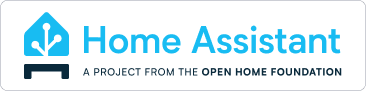:iphone: Home Assistant Companion for Android 
Documentation
If you are looking for documentation around the companion applications check out the Home Assistant Companion Documentation. This will provide you with instructions on using the applications.
Setup App Development Environment
-
Download and install Android Studio
-
Download / clone this repository to a folder on your computer
-
Create a Firebase project at Firebase Console
-
Create four Android apps, with the following package names
io.homeassistant.companion.androidio.homeassistant.companion.android.debugio.homeassistant.companion.android.minimalio.homeassistant.companion.android.minimal.debug
-
Now download the
google-services.jsonfile and put it in the project's /app, /automotive and /wear folders. This file contains the configuration of the whole project (all four applications). (You can also use the mock services file instead of generating your own. The file should contain client IDs for all packages listed above for debugging to work properly. If you do not generate your own file, FCM push notification will never work, only websocket notifications will). -
Start Android Studio, open your source code folder, and check if the Gradle build will be successful using Build/Make Module "App". You might have to install the right Android SDK via Tools/SDK Manager first.
-
Run
gradlew assembleDebugto build all debug versions, this might take a while. -
If the build is successful, you can run the app by doing the following: click Run -> Run 'app'.
-
Connect your phone or create a new virtual device following on-screen instructions.
-
:tada:
If you get stuck while setting up your own environment, you can ask questions in the #devs_mobile_apps channel on Discord.
Push Notifications
If you want to work on push notifications or use a development build with push notifications, please go to the server-side code HERE and deploy it to your Firebase project. Once you have your androidV1 URL to the deployed service, set it in to your ${GRADLE_USER_HOME}/gradle.properties file, e.g.:
homeAssistantAndroidPushUrl=https://mydomain.cloudfunctions.net/androidV1You can also define the rate limit function URL, e.g.:
homeAssistantAndroidRateLimitUrl=https://mydomain.cloudfunctions.net/checkRateLimitsApp Flavors
The Android app has a full flavor that uses Google Play Services to offer features like location tracking and notifications. There is also a minimal flavor that does not require Google Play Services and can be found in the releases section. The minimal flavor does not have location tracking or notifications.
Building for publishing
To build the app for publishing, you will need to sign the app. To do this, do the following:
- Create a keystore containing a keypair for debug application signing. In Android Studio: Menu/Build/Generate signed APK, then use a button to create a new keystore. Remember the passwords and the key alias. Default, the keystore must be named
release_keystore.keystoreand should be placed in the home-assistant-Android/app and home-assistant-Android/wear folder. - Set environmental variables used in
app/build.gradle.kts:KEYSTORE_PASSWORDKEYSTORE_ALIASKEYSTORE_ALIAS_PASSWORDKEYSTORE_PATH(if your keystore is located differently than stated above)
- Run
gradlew build - The signed APK is located in your build folder
Testing Dev Releases
We are using Github Actions to perform continuous integration both by unit testing, deploying dev releases to Play Store Beta and final releases to the Play Store when we release. To help test out a specific feature/fixes users can find the APK on the Actions page for each pull request, this debug APK can be installed side-by-side with the production or beta builds.
Quality
We are using ktlint as our linter. You can run a check locally on your machine with:
./gradlew ktlintCheckThis command runs on our CI for every PR to check if it passes all tests. So we strongly recommend running it before committing.
To run a check with an auto-format:
./gradlew ktlintFormatTranslating
The project currently uses Lokalise to translate the application. If you are interested in helping translate go to the link and click start translating!
Generating a release to production
- Go to the latest Pre-release and edit it
- Uncheck the Pre-release box, check the Latest release box, and click Update release
- This should cause the
Play Publish ProductionWorkflow to execute and should handle the rest for Google Play - Some platforms, such as the Amazon App Store, need to be updated manually
- F-Droid uses the
version_code.txtfile of the latest release to detect a new production release and build it themselves, this may take some time
- This should cause the