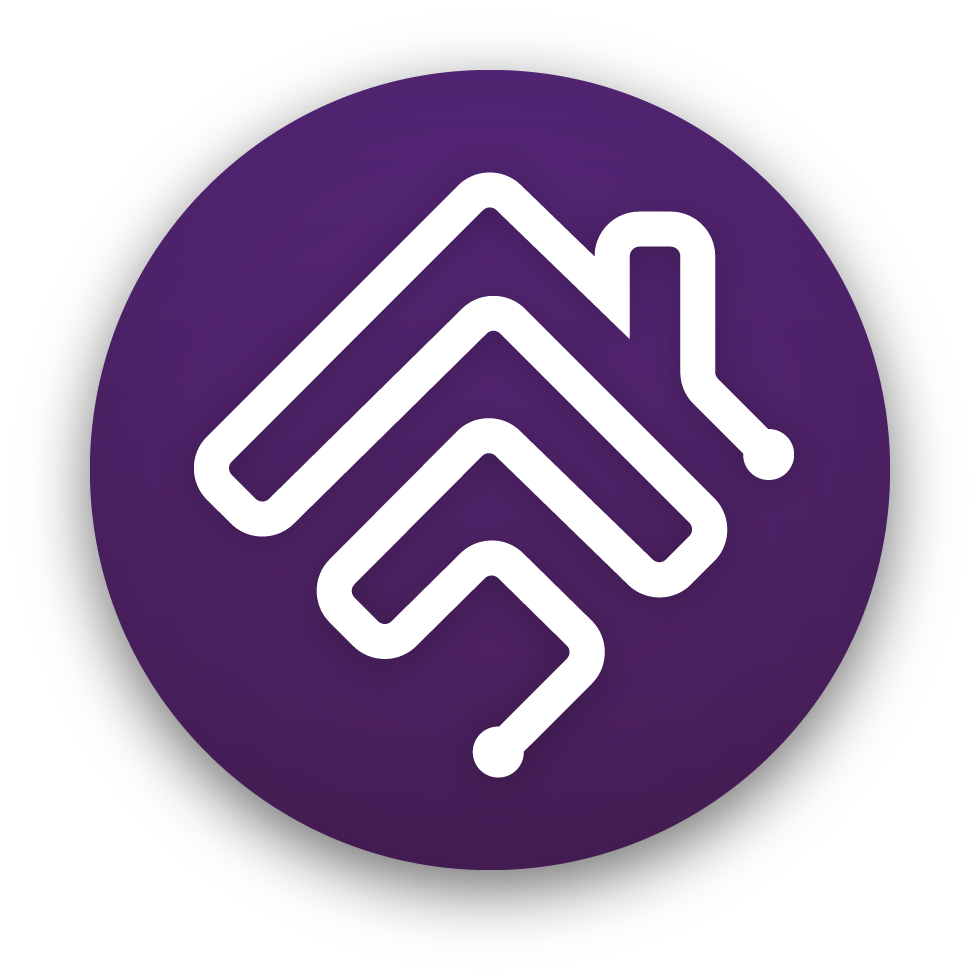
Homebridge plugin for HomeWizard Energy Socket
This verified Homebridge plugin exposes your HomeWizard Energy Sockets to Apple HomeKit. So you can use the Home App to switch your Energy Sockets on or off and integrate the Energy Sockets into your Home Automations.
Features
- Control Energy Sockets from within the Home App
- Use Energy Sockets in your Home Automations
- Use the Outlet In Use characteristic to trigger automations based on power consumption
- Automatically discovers Energy Sockets in your network
This plugin does not provide a way to show the current power consumption of the Energy Sockets. This is a limitation of HomeKit and not of this plugin. I do however have a way to trigger automations based on the Outlet In Use characteristic.
Getting started
For Homebridge to communicate with your Energy Sockets, it is required to enable the "Local API" setting and disable the "Switch lock" setting from within the HomeWizard Energy App. You must do this for each Energy Socket you want to expose in the Home App. It is also advised to use DHCP Reservations for each Energy Socket in your network to improve reliability.
1. Enabling the Local API setting and disable the Switch lock setting
- Open your HomeWizard Energy app
- Go to settings and choose "Meters"
- Tap on each Energy Socket you want to use and follow step 4 and 5
- Enable the "Local API" setting
- Disable the "Switch lock" setting
More on this on the HomeWizard support page: Integrating Energy with other systems (API)
2. Installation of the plugin bridge
This package is published on NPM, so available on the Homebridge plugin page
- Go to your Homebridge UI and click on "Plugins"
- Search for
homebridge-homewizard-energy-socketand select the pluginHomebridge HomeWizard Energy Socketfrom@jvandenaardwegand click "Install" - On the plugin Settings, set the name you want to use for this plugin, or leave it empty to use the default. Click Save.
- Click the little QR code icon for the plugin and enable the bridge. Save it and restart Homebridge.
- After restarting Homebridge, click the QR code icon again and scan the QR code with your iPhone using the Home App. This will add the plugin bridge to your Home App.
- Your Energy Sockets should now be available to configure in the Home App
Make sure to read this Wiki article about Identifying the Energy Socket in the Home App
Troubleshooting
By default the plugin will automatically discover the Energy Sockets in your network that have the "Local API" setting enabled using Multicast DNS. Multicast DNS is a feature of all routers. So unless you have changed these settings specifically, or using multiple different LAN networks, there should be no need to change any settings for this. It should just work.
More on this in the HomeWizard API documentation about Discovery.
If no Energy Sockets could be found, maybe this could help:
- Verify if the Energy Sockets are still available/online in the Energy App
- Verify if the Energy Sockets have the "Local API" setting enabled
- Restart the Energy Sockets (unplug and plug them back in)
- Restart the Homebridge plugin and/or server
- If none of the above help, there probably is an issue with Multicast DNS in your network. Check your network settings and/or router settings to enable Multicast DNS. Or use the Energy Sockets config option for the plugin to manually add your Energy Sockets by using the IP address.
Still experience an issue? Please open an issue on GitHub.



