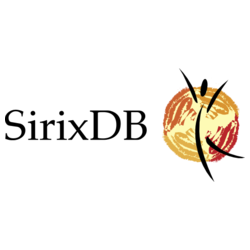
Join us on Slack | Community Forum
Working on your first Pull Request? You can learn how from this free series How to Contribute to an Open Source Project on GitHub and another tutorial: How YOU can contribute to OSS, a beginners guide
SirixDB Web frontend - An Evolutionary, Versioned, Temporal NoSQL Document Store
Store and query revisions of your data efficiently
"Remember that you're lucky, even if you don't think you are, because there's always something that you can be thankful for." - Esther Grace Earl (http://tswgo.org)
Introduction
Discuss it in the Community Forum
This is the repository for a web frontend based on Vue.js, D3.js and TypeScript.
It'll provide several interaction possibilities to store, update and query databases in SirixDB. Furthermore the front-end will provide interactive visualizations for exploring and comparing revisions of resources stored in SirixDB based on different views.
Some ideas for comparing revisions of the XML or JSON resources, which need to be ported from a Java GUI/Processing can be found in my Master's Theses and in a Screencast.
Test and edit in Gitpod
Test and edit this project in a web based VS code environment.
Project setup
We currently face the following issue, whereas this workaround works until Nuxt.js or Element-UI fix the issue
We've created a Dockerfile and a docker-compose.yml file to simplify the setup process. However you still have to setup Keycloak as desribed in the documentation for the REST-API (especially assigning the roles to an admin-user):
In order to use docker-compose:
git clone https://github.com/sirixdb/sirix-web-frontend.git- Start Keyclock with the command
sudo docker-compose up waitforkeycloakfrom your sirixdb directory with the copieddocker-compose.ymlfile. - In your browser navigate to http://127.0.0.1:8080 and click on the link "Administration Console" (if using Docker Toolbox, see below).
- Use username "admin", password "admin" to log in.
- Navigate to
Clients=>sirix. - Set
Standard Flow Enabled. - Set redirect URL to
http://localhost:3005/callback. - Navigate to the
Credentialstab and generate a new secret. - Put this secret in
sirix/bundles/sirix-rest-api/src/main/resources/sirix-conf.jsonas the value forclient.secret. Make sure that theoAuthFlowTypeis set toAUTH_CODE - Create a user:
Users=>Add User=> Username admin. UnderCredentials=> New password => admin / admin. Set Temporary to off. UnderRole Mappingsadd the 4 roles:create,delete,modify,view. - Start the SirixDB HTTP-Server with the command
sudo docker-compose up -d server. - Start the Node.js Server without Docker:
npm run dev. - In your browser call http://localhost:3005 and the frontend should appear.
NOTE: For those using Docker Toolbox instead of Docker to run Keycloak and Sirix, you will need to do the following:
- Find your Docker IP (you should see it when starting Docker Quickstart Terminal).
- Go to the nuxt.config.js file, and change
proxy: { '/sirix': { target: 'https://localhost:9443', pathRewrite: {'^/sirix': ''}, agent: new Agent({ rejectUnauthorized: false }) } }to
proxy: { '/sirix': { target: 'https://<your docker host>:9443', pathRewrite: {'^/sirix': ''}, agent: new Agent({ rejectUnauthorized: false }) } }- The URL for Keycloak in step 3 above is
http://<your docker host>:8080.- You may also need to use a browser extension like switcheroo to redirect
localhost:8080/to<your docker host>:8080/.
Setting up the Nuxt.js application:
# install dependencies
$ npm install
# serve with hot reload at localhost:3005
$ npm run dev
# build for production and launch server
$ npm run build
$ npm run start
# generate static project
$ npm run generateCustomize configuration
For detailed explanation on how things work, check out Nuxt.js docs.
Contributors ✨
Thanks goes to these wonderful people (emoji key):
Simon Holdorf 💻 |
yang 💻 |
Atman 💻 |
Jawahar 💻 |
Moshe Uminer 💻 |
This project follows the all-contributors specification. Contributions of any kind welcome!



