bazel-stack-vscode
Bazel Support for Visual Studio Code.
 |
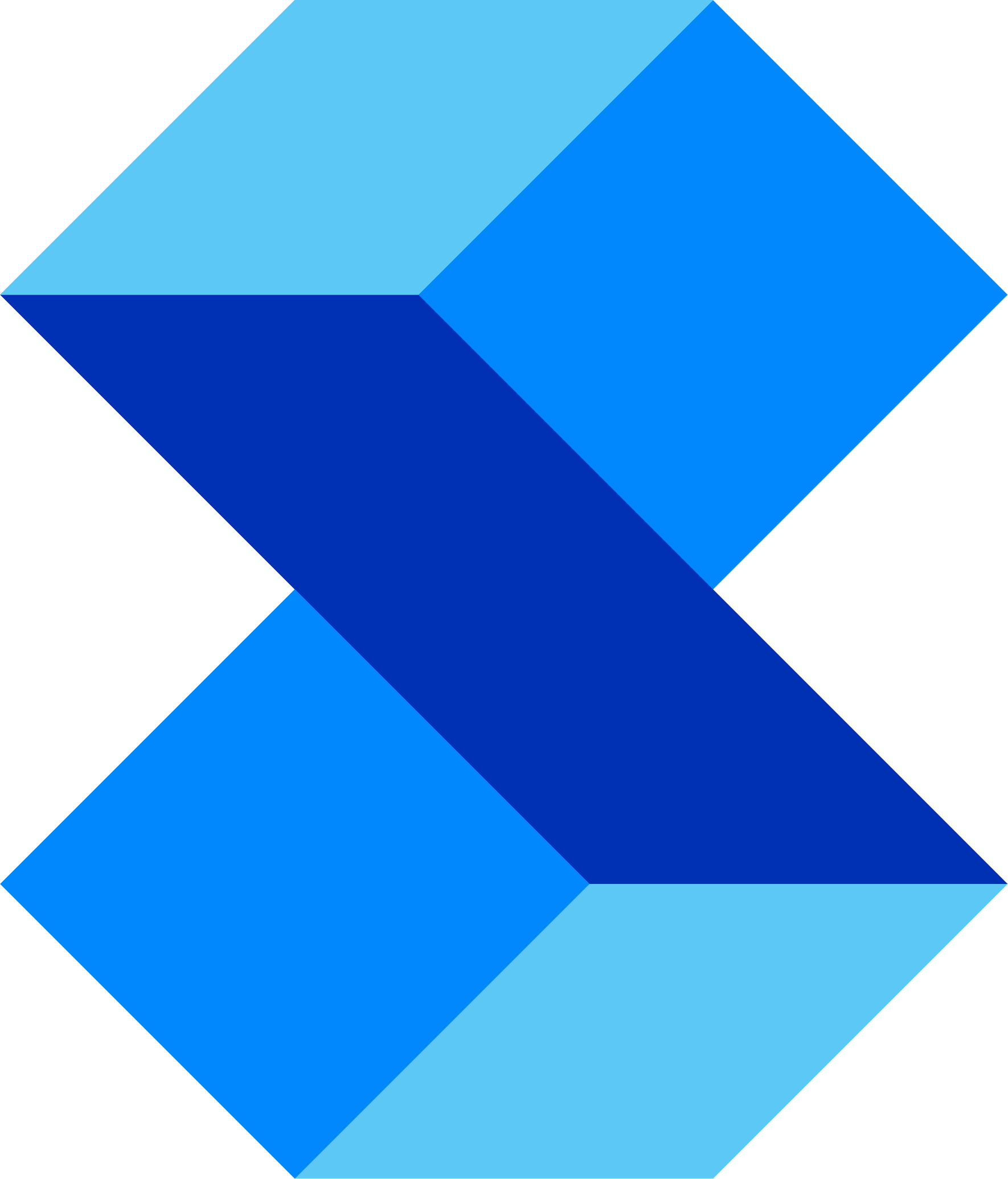 |
|
| Bazel | Stack | VSCode |
Documentation
https://docs.stack.build/docs/vscode/installation
Marketplace
https://marketplace.visualstudio.com/items?itemName=StackBuild.bazel-stack-vscode
This extension provides editor support for the starlark language and the bazel dialect of starlark.
The following operating systems are supported:
- linux
- mac
- windows
NOTE: while the list above is sorted alphabetically, windows is not an afterthought; one of the main supporters of bazel-stack-vscode is a windows-only shop).
Contributions
The major contribution points include:
Language
starlarklanguage (matches.sky,.starfiles).bazellanguage (matchesBUILD,BUILD.bazel,.bzland related files).bazelrclanguage (matches.bazelrcand related files).
Grammar
starlarkgrammar (syntax highlighting forstarlarklanguage).bazelgrammar (syntax highlighting forbazellanguage).bazelrcgrammar (syntax highlighting forbazelrclanguage).
Commands
See Keybindings for description of commands bound to keyboard shortcuts. Other commands included are typically meant to be activated by menus or buttons (see Tools).
Keybindings
shift+cmd+spaceruns thebsv.bzl.redocommand; to use this, click on a build/test code action to run it the first time; then slap the space bar while holding down the command key to quickly rebuild/retest it.ctrl+shift+cmd+bruns thebsv.bzl.copyLabelcommand. To use this, place your cursor in thenameof a build rule (e.g.name = "my_f|oo_library") and stroke the keybinding; the full label//pkg/app:my_foo_librarywill be copied to the clipboard.cmd+;runs thebsv.bzl.goToLabelcommand. To use this, stroke the keybinding (designed to be ergonomically similar to the builtincmd+pmenu); this will open an input box where you can type/paste in a bazel label; pressENTERto move to the rule/file implied by the label.shift+cmd+truns theworkbench.view.extension.bazel-explorercommand. This will show the Tools.ctrl+shift+cmd+pruns thebsv.buildozer.wizardcommand. To use this, stroke the keybinding; a sequence of input boxes / picks will guide you through formulating a buildozer command.
View
- The
bazel-explorercontains a number of so-called Tools. Each tool has a similar look-and-feel for enablement, configuration, documentation/help, and possible launch/execution of the tool. See Tools for reference.
Debugger
- Support for
bazellanguage debugging via the debug adapter protocol. See description of the Starlark Debugger Tool for details.
Breakpoint
- Support for setting breakpoints for the
bazellanguage. See Debugger.
Snippet
Assorted bazel language snippets for templating out rule, provider
implementations, etc.
Tools
The activity view contains a list of tree items; each top-level item
represents a "tool". The tool may be something like buildifier, which
actually downloads and runs an executable; or something like a service that
shows information (e.g. bazel info).
Each "tool" component has a set of configurable elements; to configure them
either expand the Settings tree item and click on it, or go directly to your
user/workspace settings and hunt for the corresponding configuration item (e.g.
bsv.bzl.lsp.enableCodelenses).
Buildifier Tool
Buildifier provides linting and formatting support for the bazel language. It
is highly recommended to always format on save: to do this, add the following to
your settings.json:
"[bazel]": {
"editor.formatOnSave": true
}Buildozer Tool
Buildozer performs bulk editing of BUILD files and can be very useful for
various refactoring activities. If you are buildozer expert, you may not need
this. For the rest of us who use buildozer relatively infrequently, you can use
the bsv.buildozer.wizard to help step through the various possibilities and
construct a buildozer command. See Keybindings.
Starlark Debugger Tool
The starlark debugger tool launches the debug adapter tool when a bazel
language debug session is starting. You can customize the settings used for the
adapter or the bazel server.
See the Debugging section of the docs for more details.
Starlark Language Server Tool
The starlark language server provides LSP support for the bazel and starlark
languages. Supported features include:
- code actions: code action links for
[LABEL],build,test,run,debug,codesearch, andui.[LABEL]: clicking on this code action will copy the label to the clipboard.build: clicking on this code action will runbazel build [LABEL]in an integrated terminal.test: clicking on this code action will runbazel test [LABEL]in an integrated terminal.run: clicking on this code action will runbazel run [LABEL]in an integrated terminal.debug: clicking on this code action will runbazel build [LABEL] --experimental_skylark_debugand start a starlark debugging session.codesearch: clicking on this code action will show the Codesearch UI for that label. This allows you to "livegrep" withing the transitive set of source files required to build[LABEL].ui: clicking on this code action will open an external link to the[LABEL]in the Bzl UI.
- hover:
- hover over a rule/provider/aspect to get documentation about the it (e.g.
ge*nrule). - hover over a rule attribute to get documentation about the attribute (e.g.
s*rcs = ["...]). - hover over a function to get documentation about the function (e.g.
ran*ge(1, 1, 1)).
- hover over a rule/provider/aspect to get documentation about the it (e.g.
- completion:
- completion for core starlark functions (e.g. type
rev->reversed(sequence)). - completion for bazel builtin function/rules/providers/attributes (e.g.
jav->java_binary(...)). - completion for third-party and custom starlark rules is available on a subscription basis.
- completion for core starlark functions (e.g. type
- jump-to-definition:
F12on any string literal; if it looks like a relative or canonical bazel label, will open the corresponding BUILD or source file (works with default and external workspaces).
Remote Cache Tool
The bzl tool contains a lightweight and fast LRU remote
cache
implementation.
This "locally-running" remote cache is actually 30% faster than using the
--disk_cache option (and manages disk usage better). If you have multiple
bazel repositories on your workstation (or are frequently switching git
branches) it is highly recommended to run this remote cache locally, at all
times.
The cache implementation also provides nice progress notifications for uploads with a terminal-based progress bar.
Given that you may or may not have a vscode window running at all times, the
recommended strategy is to keep a terminal running (or system service) with
/path/to/bzl cache --progress and put the following in your $HOME/.bazelrc
file:
build --remote_cache=grpc://localhost:2020This will give a nice speedup for many actions that you'd otherwise be waiting to unnecessarily rebuild.
Bazel Tool
The bazel tool provides a view of the bazel info for a workspace. It is also
used to configure default build/test flags used on conjuction with the language
server (see Starlark Language Server).
Stack.Build Account Tool
The account tool is used to view account settings and/or signup for a pro
subscription. If you and your team members are using the bazel-stack-vscode
extension at work, please encourage your product owner / manager / corp-entity
to get your team signed up.
Benefits of pro subscriptions include:
- Autocompletion, hover documentation, and jump-to-definition for
third-party/custom rulesets. For example, this will automagically produce
autocompletion for a
go_binaryrule from@io_bazel_rules_go//go:def.bzl, or for amy_custom_rulefrom//bazel/internal/corp.bzl. [COMING SOON]. - Invocation details and build events within VSCode.
- Execution log diff tool.
- Running the
bzltool as a service within your organization to share invocation details (as a developer support tool). - Using the
bzl cachetool in CI. - User support via slack.
Bzl UI Tool
The bzl tool runs a webserver by default at http://localhost:8080. The UI
provides a navigable display of core bazel concepts such as:
- Show bazel workspaces on current machine.
- Show packages within a workspace.
- Show rules within a workspace (by type).
- Show attributes of a rule.
- Show external workspaces.
- Codesearch UI.
- Clickable dependency graph.
The UI is intended to be used as a form of documentation for the workspace to assist with code presentations, code review, and onboarding of new team members.
Code Search Tool
The code search tool implements a fast search code search engine. If you are familiar with livegrep, this is like livegrep for bazel queries. The backend is not actually livegrep, but a custom regexp implementation similar to google/codesearch with an API similar to livegrep.
Bzl codesearch is unlike any other codesearch tool as it naturally includes all source file dependencies in the query.
Using codesearch is a two-step process:
- Build a search file index.
- Run queries against the index.
The codesearch UI will guide you through that process. See the docs for Codesearch for more details.
Build Events Service Tool
The build event service configured the display of build events within VSCode.
Invocations Service Tool
The invocation service tool allows you to view and/or replay invocations.
Event Stream Tool
The event stream service tool provide a realtime view of build events for build invocations.
Bazelrc Language
- syntax highlighting
- hover to get flag reference & links to bazel docs / bazel codesearch