Git FLow Support for VS Code
Attention!!!. From version 0.5.11 it requires latest VS Code
>=1.64.0.Looking for an artist to contribute the extension icon.
Known Issues
- On MAC you might need to configure
gitflow.pathparameter to/usr/local/bin/git-flow. - If you name your branch folders with capital letters like
Featureinstead offeature, things break due to a bug in thegit-flowextension of git CLI command. Please make sure you name your branch folders with lower-case names. - When VS Code opens a Windows directory while on a remote WSL, sometimes this might cause problems. But who is gonna do that, right?
- When authentication is not configured, commands that make
pushto remote commands may fail. (see: How to setup)
What is Git Flow
Git Flow is an abstract idea of a Git workflow. It helps with continuous software development and implementing DevOps practices. The Git Flow Workflow defines a strict branching model designed around the project release. This provides a robust framework for managing larger projects.
Git Flow is ideally suited for projects that have a scheduled release cycle and for the DevOps best practice of continuous delivery. It assigns very specific roles to different branches and defines how and when they should interact. It uses individual branches for preparing, maintaining, and recording releases.
How to use
When installed, you will find 2 new views in SCM side bar, GITFLOW and VERSIONS. Also in status bar you will find Git Flow button to launch Quick Pick menu, or you can use Shift+Alt+D short key.
To see list of all commands use F1 or Ctrl+Shift+P and type GitFlow.
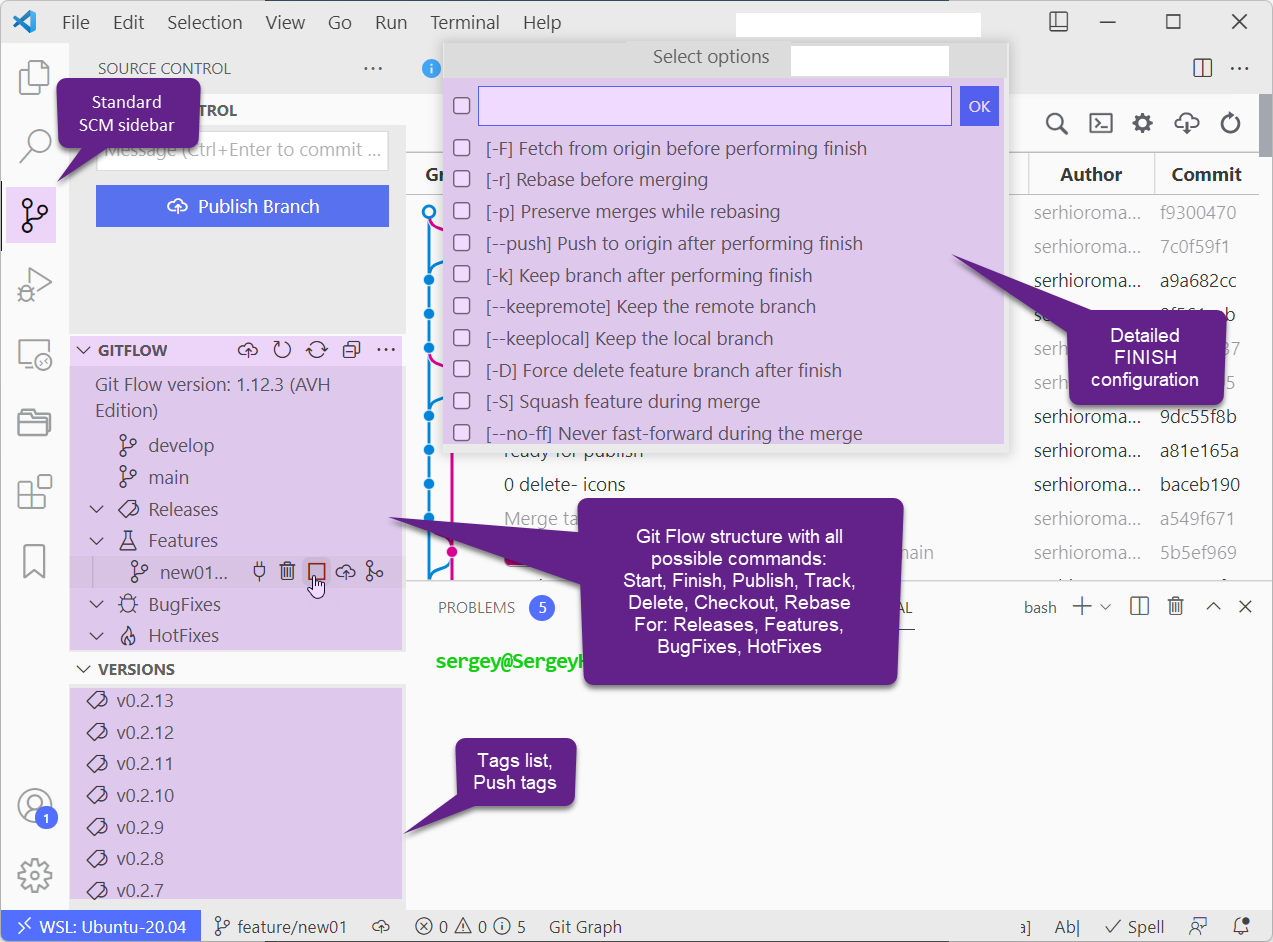
We suggest Git Graph to complement this extension.
Features
All basic operations you need to do in a single place.
GitFlow
- Init git flow
- Feature (Start, Finish, Checkout, Delete, Rebase, Publish, Track)
- Bugfix (Start, Finish, Checkout, Delete, Rebase, Publish, Track)
- Release (Start, Finish, Checkout, Delete, Rebase, Publish, Track)
- Hotfix (Start, Finish, Checkout, Delete, Rebase, Publish)
- Support (Start, Checkout, Rebase, Publish, Delete) (See: How to work with support)
Additional
- Checkout root branches
- Sync all root branches
- Fetch from origin
- Push all tags
- Push local tag
- Delete tag locally and\or remotely
- Automatic version update in
package.json - Automatic update
CHANGELOG.md - Multiple folder workspace support
- Quick Pick menu (use
Shift+Alt+D) - All commands results are outputted in output window named
Git Flow. There is a parameter that also allow to show all internalgitcommands run insidegit flow.
Options
gitflow.showNotification- Show notification that current directory is not Git Flow enabled.gitflow.showAllCommands- This option allows to see in GitFlow output window underground git commands run by git-flow.gitflow.path- Allow manually set path for Git Flow executable includingflow. For instance/usr/bit/git flow.gitflow.autoBumpVersion- Either it should automatically bump a version inpackage.jsonfile onfeatureorhotfixcreation, and commit it to git.
Feature Details
Multiple Folder Workspace
Multiple folder workspace was long awaited feature of VS Code for many people. It would be a shame not to support it.
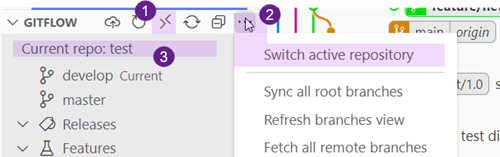
Quick Pick
Quick Pick is a popup with essential Git Flow commands, like creating a new flow branch or applying actions to the currently selected flow brunch. You can call it with Shift+Alt+d short key. Note this command is available only if extension was initialized successfully.
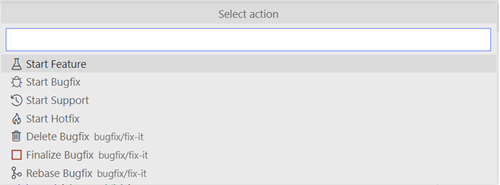
Automatic version bump
This extension can automatically update your package.json file on creating a new tag - but only on release and hotfix branches. When you create one, as a name use version standard. For example create a 1.0.1 release which will result in a release/1.0.1 branch. The version property of package.json will be updated to 1.0.1 and automatically committed to git.
Automatic changelog update
This extension can automatically update your CHANGELOG.md. If you have there something like
## [Unreleased] - yyyy-mm-dd
or
### [UNRELEASED] (DD-MM-YYYY)Or any combination of [Unreleased], [unreleased], [UNRELEASED], yyyy, mm or dd and all uppercase variations, these will be replaced with the relevant info.
How to work with Support branch
What is Git Flow Support branch for?
Support branches are similar to LTS version of Linux distros.
In the git-flow model, your latest released version actually maps to the master or main, while your "preview release" maps to a git-flow release branch. It is forked from develop and finally merged into main when the actual release happens. Then this will become your latest release and you will usually fix only bugs for that release, using git-flow hotfix branches. In this way, your main always represents the most stable state of your latest released version.
Say you had a project, and you were happily releasing new versions. Maybe your current production version was 8.x. But you had some Really Important Customers who refused to upgrade to anything after 6.0. Now, if someone found a security flaw in the 6.0 version of your project, it would be a bad idea to hang all those Really Important Customers out to dry. So you release a new hotfix against support/6.0, even though all their problems would be solved if they just upgraded to the new 8.x release.
For this to happen you have to create support/6.0 at some point of time. Basically you can create support branch on all major version change.
Workflow
First create your support branch. When you create you can select the tag version to start from. Use the latest version in major set.
Now if you checkout any support branch, no matter what you start - hotfix, release, bugfix or feature - you will be prompted to confirm to start it based on currently active support branch. And if you started it based on support branch, when you finish your hotfix, release, bugfix or feature, it will be finished against that support branch and not to main or develop branches.
Thus your master or main branch contain most recent version of your product and support branches have major LTS versions.
How to setup
Working locally
- VS Code should be open on a folder not file
- Git must be installed.
- Root folder must be a git repository. If not run
git initcommand in the terminal. - Git Flow must be installed.
- You have to initialize git flow in the root of your repository with
git flow initcommand.
Working remotely
In order to push branches to or delete branches from a remote repository like GitHub, you must be authenticated. For GitHub there are 2 main ways to work with repositories - over SSH protocol or over HTTPS. Those 2 different protocols usually refer to repository with different URL. Here is example of the SSH and HTTPS URLs for this extension.
https://github.com/Serhioromano/vscode-gitflow.git
git@github.com:Serhioromano/vscode-gitflow.gitYou can clone a repository with either URL.
SSH (recommended)
First ensure your repository is configured to work over SSH.
git remote remove origin
git remote add origin git@github.com:user/repository.gitOr simply edit your_repository/.git/config and make sure repository URL there has a SSH link.
Read this article for how to authorize your PC with SSH key.
Basically what you have to do is to generate key with
ssh-keygen -t rsa -b 4096 -C "your_email@example.com"Then go to ~/.ssh folder and look for id_rsa.pub file and copy it's content. Lastly go to https://github.com/settings/keys and add SSH Key there.
HTTPS
First ensure your repository is configured to work over SSH.
git remote remove origin
git remote add origin https://github.com/user/repository.gitOr simple edit your_repository/.git/config and make sure the repository URL there has a HTTP link.
Now you need to cache your credential. Use the GitHub CLI.
GitHub CLI will automatically store your Git credentials for you when you choose HTTPS as your preferred protocol for Git operations and answer "yes" to the prompt asking if you would like to authenticate to Git with your GitHub credentials.
- Install GitHub CLI on macOS, Windows, or Linux.
- In the command line, enter
gh auth login, then follow the prompts.
Changelog
- 1.3.23
- add - Extension parameter to turn notification off
- 1.3.18
- add - publish to OVSX.
- enhance - Branch name creation now is checked through
git check-ref-format --branch ***with allows create any qualified branch name. - add - Option to automatically bump version on release or not.
- add - replace spaces in branch name with
_ - fix -
tmpdirectory for message files on release and hotfix - add - parameter
gitflow.pathto manually set GitFlow executable. - fix - Month updated in changelog one month less.
- fix - Some words in command message
-m"Something"caused command failed. Fixed by using file. - add - use
git.pathsettings. - enhance - better find git executable path on windows.
- 1.2.9
- security - fix string sanitization
- fix - stop command on ESC.
- fix - run version bump only when released or hotfix is started
- enhance -
CHANGELOG.mdupdate conditions - fix - changelog update
mmnot to be replaced in a word like command. - fix - release message is undefined
- change - Now version bump happens on hotfix or release start rather than finish
- add - update changelog automatically
- enhance - Allow change finish message when finish hotfix or release
- 1.1.0
- optimize - performance improvement using memorization technique.
- 1.0.0
- add - Parameter to show all internal git commands run in
git flowin output window - add - Output logger named Git Flow
- fix - Readme was not visible in marketplace.
- optimize - code refactor.
- add - Parameter to show all internal git commands run in
- 0.5.11
- add - Status bar button to call Quick Pick menu
- add - Groups in Quick Pick (require VS Code ^1.64.0)
- 0.5.9
- add - Delete tags local and remote
- fix - Release checkout
- 0.5.2
- add - Quick Pick popup
- optimize - Code was refactored and optimized. 1800 lines to 580.
- 0.4.3
- add - Multiple folder workspaces
- fix - Progress notification not resolving
- 0.3.1
- add - Support (Start, Checkout, Rebase, Delete)
- add - Release checkout
- add - Hotfix checkout
- 0.2.14
- enhance - Order and group context menu elements.
- enhance - use VS Code theme icons instead of SVG.
- enhance - CI flow was created for fast delivery of new versions.
- 0.2.11
- fix - take name of flow branches from configuration
- fix - UI buttons
- 0.2.9
- add - single command to sync all root branches (develop and master or main)
- add - command to checkout root branches
- enhance - better icons
- 0.2.2
- add - progress bas during process
- add - icons to menu elements
- add - bugfix support
- delete - configurations
- fix - git commands with remote
- update - README
- 0.1.0 - Initial release of ...