RP2040_PWM Library
Table of Contents
- Why do we need this RP2040_PWM library
- Changelog
- Prerequisites
- Installation
- More useful Information about RP2040 PWM
- Usage
- Examples
- 1. PWM_Multi
- 2. PWM_DynamicFreq
- 3. PWM_DynamicDutyCycle
- 4. PWM_MultiChannel
- 5. PWM_Waveform
- 6. PWM_Waveform_Fast
- 7. PWM_DynamicDutyCycle_Int
- 8. PWM_Basic
- 9. PWM_StepperControl New
- 10. PWM_manual New
- 11. PWM_SpeedTest New
- 12. PWM_PushPull New
- 13. PWM_PushPull_DynamicDC New
- 14. PWM_PushPull_DynamicFreq New
- Example PWM_Multi
- Debug Terminal Output Samples
- 1. PWM_Multi on MBED RaspberryPi Pico
- 2. PWM_Multi on RASPBERRY_PI_PICO
- 3. PWM_DynamicFreq on Nano RP2040 Connect
- 4. PWM_DynamicDutyCycle on RASPBERRY_PI_PICO
- 5. PWM_MultiChannel on RASPBERRY_PI_PICO
- 6. PWM_Waveform on RASPBERRY_PI_PICO
- 7. PWM_Waveform_Fast on RASPBERRY_PI_PICO
- 8. PWM_manual on RASPBERRY_PI_PICO
- 9. PWM_SpeedTest on RASPBERRY_PI_PICO
- 10. PWM_PushPull on RASPBERRY_PI_PICO
- 11. PWM_PushPull_DynamicDC on RASPBERRY_PI_PICO
- 12. PWM_PushPull_DynamicFreq on RASPBERRY_PI_PICO
- Debug
- Troubleshooting
- Issues
- TO DO
- DONE
- Contributions and Thanks
- Contributing
- License
- Copyright
Why do we need this RP2040_PWM library
Features
This PWM-wrapper library enables you to use Hardware-PWM blocks on RP2040-based boards to create and output PWM any GPIO pin. These purely hardware-based PWM channels can generate from very low (lowest is *7.5Hz (F_CPU/125)) to very high PWM frequencies (in the MHz range, up to (F_CPU/2) or 62.5MHz**).
This library is using the same or similar functions as other FastPWM libraries, as follows, to enable you to port your PWM code easily between platforms
The most important feature is they're purely hardware-based PWM channels. Therefore, their operations are not blocked by bad-behaving software functions / tasks.
This important feature is absolutely necessary for mission-critical tasks. These hardware PWM-channels, still work even if other software functions are blocking. Moreover, they are much more precise (certainly depending on clock frequency accuracy) than other software timers using millis() or micros(). That's necessary if you need to control external systems (Servo, etc.) requiring better accuracy.
The PWM_Multi example will demonstrate the usage of multichannel PWM using multiple Hardware-PWM blocks (slices). The 8 independent Hardware-PWM slices are used to control 8 different PWM outputs, with totally independent frequencies and dutycycles.
Being hardware-based PWM, their executions are not blocked by bad-behaving functions / tasks, such as connecting to WiFi, Internet or Blynk services. You can also have many (up to 16) PWM output signals to use.
The RP2040 PWM block has 8 identical slices. Each slice can drive two PWM output signals, or measure the frequency or duty cycle of an input signal. This gives a total of up to 16 controllable PWM outputs. All 30 GPIO pins can be driven by the PWM block
This non-being-blocked important feature is absolutely necessary for mission-critical tasks.
You'll see software-based SimpleTimer is blocked while system is connecting to WiFi / Internet / Blynk, as well as by blocking task
in loop(), using delay() function as an example. The elapsed time then is very unaccurate
Why using hardware-based PWM is better
Imagine you have a system with a mission-critical function, controlling a robot or doing something much more important. You normally use a software timer to poll, or even place the function in loop(). But what if another function is blocking the loop() or setup().
So your function might not be executed, and the result would be disastrous.
You'd prefer to have your function called, no matter what happening with other functions (busy loop, bug, etc.).
The correct choice is to use a Hardware Timer with Interrupt to call your function.
These hardware-based PWM channels still work even if other software functions are blocking. Moreover, they are much more precise (certainly depending on clock frequency accuracy) than other software-based PWMs, using millis() or micros(). That's necessary if you need to measure some data requiring better accuracy.
Functions using normal software-based PWMs, relying on loop() and calling millis(), won't work if the loop() or setup() is blocked by certain operation. For example, certain function is blocking while it's connecting to WiFi or some services.
Currently supported Boards
- RP2040-based boards such as NANO_RP2040_CONNECT, RASPBERRY_PI_PICO, RASPBERRY_PI_PICO_W, ADAFRUIT_FEATHER_RP2040 and GENERIC_RP2040, etc. using either Arduino-mbed mbed_nano or mbed_rp2040 core or Earle Philhower's arduino-pico core.
Prerequisites
Arduino IDE 1.8.19+for Arduino. UsingArduino IDE 2.0.0+at your own risk.ArduinoCore-mbed mbed_nano or mbed_rp2040 core 3.5.4+for Arduino NANO_RP2040_CONNECT, RASPBERRY_PI_PICO boards.Earle Philhower's arduino-pico core v2.7.1+for RP2040-based boards such as RASPBERRY_PI_PICO, RASPBERRY_PI_PICO_W, ADAFRUIT_FEATHER_RP2040, ADAFRUIT_ITSYBITSY_RP2040, CYTRON_MAKER_NANO_RP2040, SPARKFUN_PROMICRO_RP2040, CHALLENGER_2040_WIFI_RP2040, ILABS_2040_RPICO32_RP2040, MELOPERO_SHAKE_RP2040, SOLDERPARTY_RP2040_STAMP, UPESY_RP2040_DEVKIT, WIZNET_5100S_EVB_PICO, GENERIC_RP2040, etc.
Installation
Use Arduino Library Manager
The best and easiest way is to use Arduino Library Manager. Search for RP2040_PWM, then select / install the latest version.
You can also use this link for more detailed instructions.
Manual Install
Another way to install is to:
- Navigate to RP2040_PWM page.
- Download the latest release
RP2040_PWM-main.zip. - Extract the zip file to
RP2040_PWM-maindirectory - Copy whole
RP2040_PWM-mainfolder to Arduino libraries' directory such as~/Arduino/libraries/.
VS Code & PlatformIO
- Install VS Code
- Install PlatformIO
- Install RP2040_PWM library by using Library Manager. Search for RP2040_PWM in Platform.io Author's Libraries
- Use included platformio.ini file from examples to ensure that all dependent libraries will installed automatically. Please visit documentation for the other options and examples at Project Configuration File
More useful Information about RP2040 PWM
PWM overview
From rp2040-datasheet.pdf, page 543
Pulse width modulation (PWM) is a scheme where a digital signal provides a smoothly varying average voltage. This is achieved with positive pulses of some controlled width, at regular intervals. The fraction of time spent high is known as the duty cycle. This may be used to approximate an analog output, or control switchmode power electronics.
The RP2040 PWM block has 8 identical slices. Each slice can drive two PWM output signals, or measure the frequency or duty cycle of an input signal. This gives a total of up to 16 controllable PWM outputs. All 30 GPIO pins can be driven by the PWM block.

Each PWM slice is equipped with the following:
- 16-bit counter
- 8.4 fractional clock divider
- Two independent output channels, duty cycle from 0% to 100% inclusive
- Dual slope and trailing edge modulation
- Edge-sensitive input mode for frequency measurement
- Level-sensitive input mode for duty cycle measurement
- Configurable counter wrap value
- Wrap and level registers are double buffered and can be changed race-free while PWM is running
- Interrupt request and DMA request on counter wrap
- Phase can be precisely advanced or retarded while running (increments of one count)
Slices can be enabled or disabled simultaneously via a single, global control register. The slices then run in perfect lockstep, so that more complex power circuitry can be switched by the outputs of multiple slices.
Programmer’s Model

All 30 GPIO pins on RP2040 can be used for PWM:
- The 16 PWM channels (8 x
2-channel slices) appear onGPIO0toGPIO15, in the orderPWM0_A,PWM0_B,PWM1_A, etc. - This repeats for
GPIO16toGPIO29.GPIO16isPWM0 A,GPIO17isPWM0 B, so on, up toPWM6 BonGPIO29 - The same PWM output can be selected on two GPIO pins; the same signal will appear on each GPIO.
- If a PWM B pin is used as an input, and is selected on multiple GPIO pins, then the PWM slice will see the logical OR of those two GPIO inputs
Usage
Before using any PWM slice, you have to make sure the slice has not been used by any other purpose.
1. Create PWM Instance with Pin, Frequency and dutycycle
RP2040_PWM* PWM_Instance;
PWM_Instance = new RP2040_PWM(PWM_Pins, freq, dutyCycle);2. Initialize PWM Instance
if (PWM_Instance)
{
PWM_Instance->setPWM();
}3. Set or change PWM frequency or dutyCycle
To use float new_dutyCycle
PWM_Instance->setPWM(PWM_Pins, new_frequency, new_dutyCycle);such as
dutyCycle = 10.0f;
Serial.print(F("Change PWM DutyCycle to ")); Serial.println(dutyCycle);
PWM_Instance->setPWM(pinToUse, frequency, dutyCycle);To use uint32_t new_dutyCycle = real_dutyCycle * 1000
PWM_Instance->setPWM_Int(PWM_Pins, new_frequency, new_dutyCycle);such as for real_dutyCycle = 20%
// dutyCycle = real_dutyCycle * 1000
dutyCycle = 20000;
Serial.print(F("Change PWM DutyCycle to ")); Serial.println((float) dutyCycle / 1000);
PWM_Instance->setPWM_Int(pinToUse, frequency, dutyCycle);4. Set or change PWM frequency and dutyCycle manually and efficiently in waveform creation
Need to call only once for each pin
PWM_Instance->setPWM_manual(PWM_Pins, new_top, new_div, new_level);
bool setPWM_DCPercentage_manual(const uint8_t& pin, float& DCPercentage)after that, if just changing dutyCycle / level, use
// For 50.0f dutycycle
new_level = 50.0f * PWM_Instance->get_TOP() / 100.0f;
PWM_Instance->setPWM_manual(PWM_Pins, new_level);or better and much easier to use
new_DCPercentage = 50.0f;
PWM_Instance->setPWM_DCPercentage_manual(PWM_Pins, new_DCPercentage);and the fastest
// For 50.0f dutycycle
new_level = 50.0f * PWM_Instance->get_TOP() / 100.0f;
PWM_Instance->setPWM_manual_Fast(pinToUse, dutycycle);5. Set or change PWM frequency and dutyCycle in PushPull mode
To use a pair of pins of the same channel / slice. Check Programmer’s Model
Need to call only once for each pair of pins
float frequency = 2000.0f;
float dutyCycle = 30.0f;
// Pins have to be in pairs of the same PWM slice / channel
// Check https://github.com/khoih-prog/RP2040_PWM#programmers-model
// For example: pins 0/1, 2/3, 4/5, 6/7, 8/9, 10/11, 12/13, 14/15, 16/17, 18/19, 20/21, 22/23, 24/25, 26/27, 28/29
#define pinToUseA 18 // PWM1A
#define pinToUseB 19 // PWM1A
// Use just one of these 2 for a pair
// assigns pinToUseA, with frequency of 200 Hz and a duty cycle of 0%
PWM_Instance = new RP2040_PWM(pinToUseA, frequency, 0);
// assigns pinToUseB, with frequency of 200 Hz and a duty cycle of 0%
//PWM_Instance = new RP2040_PWM(pinToUseB, frequency, 0);after that, if just changing dutyCycle / level, use
// For 50.0f dutycycle
new_dutyCycle = 50.0f;
PWM_Instance->setPWMPushPull(pinToUseA, pinToUseB, frequency, new_dutyCycle);or if just changing frequency, use
// For 50.0f dutycycle
new_frequency = 1000.0f;
PWM_Instance->setPWMPushPull(pinToUseA, pinToUseB, new_frequency, dutyCycle);6. Important Notes
When using phaseCorrect == true
- the output frequency will be half of the input frequency
freq - the init and later usage must be the same
phaseCorrect == true
RP2040_PWM* PWM_Instance;
PWM_Instance = new RP2040_PWM(PWM_Pins, freq, dutyCycle, true);
...
PWM_Instance->setPWM_Int(pinToUse, frequency, dutyCycle, true);When using phaseCorrect == false
- the output frequency will be equal of the input frequency
freq - the init and later usage must be the same
phaseCorrect == false
RP2040_PWM* PWM_Instance;
PWM_Instance = new RP2040_PWM(PWM_Pins, freq, dutyCycle);
...
PWM_Instance->setPWM_Int(pinToUse, frequency, dutyCycle);Examples:
- PWM_Multi
- PWM_DynamicFreq
- PWM_DynamicDutyCycle
- PWM_MultiChannel
- PWM_Waveform
- PWM_Waveform_Fast
- PWM_DynamicDutyCycle_Int
- PWM_Basic
- PWM_StepperControl New
- PWM_manual New
- PWM_SpeedTest New
- PWM_PushPull New
- PWM_PushPull_DynamicDC New
- PWM_PushPull_DynamicFreq New
Example PWM_Multi
Debug Terminal Output Samples
1. PWM_Multi on MBED RaspberryPi Pico
The following is the sample terminal output when running example PWM_Multi on RaspberryPi Pico, running ArduinoCore-mbed mbed_rp2040 core, to demonstrate the ability to provide high PWM frequencies and the accuracy of Hardware-based PWM, especially when system is very busy.
Starting PWM_Multi on RaspberryPi Pico
RP2040_PWM v1.7.0
=============================================================
Index Pin PWM_freq DutyCycle Actual Freq
=============================================================
0 25 20.00 10.00 20.00
1 2 30.00 50.00 30.00
2 4 40.00 30.00 40.00
3 6 1000.00 40.00 1000.00
4 0 2000.00 50.00 2000.00
5 10 3000.00 60.00 3000.00
6 12 8000.00 70.00 8000.00
7 14 9999.00 80.00 9999.00
=============================================================
2. PWM_Multi on RASPBERRY_PI_PICO
The following is the sample terminal output when running example PWM_Multi on RASPBERRY_PI_PICO, running Earle Philhower's arduino-pico core, to demonstrate the ability to provide high PWM frequencies and the accuracy of Hardware-based PWM, especially when system is very busy.
Starting PWM_Multi on RASPBERRY_PI_PICO
RP2040_PWM v1.7.0
=============================================================
Index Pin PWM_freq DutyCycle Actual Freq
=============================================================
0 25 20.00 10.00 20.00
1 2 30.00 50.00 30.00
2 4 40.00 30.00 40.00
3 6 1000.00 40.00 1000.00
4 0 2000.00 50.00 2000.00
5 10 3000.00 60.00 3000.00
6 12 8000.00 70.00 8000.00
7 14 9999.00 80.00 9999.00
=============================================================
3. PWM_DynamicFreq on Nano RP2040 Connect
The following is the sample terminal output when running example PWM_DynamicFreq on Nano RP2040 Connect, running ArduinoCore-mbed mbed_rp2040 core, to demonstrate the ability to change dynamically PWM frequencies and the accuracy of Hardware-based PWM.
Starting PWM_DynamicFreq on Nano RP2040 Connect
RP2040_PWM v1.7.0
[PWM] _PWM_config.top = 12499 , _actualFrequency = 1000.00
[PWM] PWM enabled, frequency = 1000.00
=============================================================
Change PWM Freq to 2000.00
[PWM] _PWM_config.top = 62499 , _actualFrequency = 2000.00
[PWM] Changing PWM frequency to 2000.00
[PWM] PWM enabled, frequency = 2000.00
Actual PWM Frequency = 2000.00
[PWM] TOP = 62499 , DIV = 1 , CPU_freq = 125000000
Change PWM Freq to 1000.00
[PWM] _PWM_config.top = 12499 , _actualFrequency = 1000.00
[PWM] Changing PWM frequency to 1000.00
[PWM] PWM enabled, frequency = 1000.00
Actual PWM Frequency = 1000.00
[PWM] TOP = 12499 , DIV = 10 , CPU_freq = 125000000
Change PWM Freq to 2000.00
[PWM] _PWM_config.top = 62499 , _actualFrequency = 2000.00
[PWM] Changing PWM frequency to 2000.00
[PWM] PWM enabled, frequency = 2000.00
Actual PWM Frequency = 2000.00
[PWM] TOP = 62499 , DIV = 1 , CPU_freq = 125000000
Change PWM Freq to 1000.00
[PWM] _PWM_config.top = 12499 , _actualFrequency = 1000.00
[PWM] Changing PWM frequency to 1000.00
[PWM] PWM enabled, frequency = 1000.00
Actual PWM Frequency = 1000.00
[PWM] TOP = 12499 , DIV = 10 , CPU_freq = 125000000
Change PWM Freq to 2000.00
[PWM] _PWM_config.top = 62499 , _actualFrequency = 2000.00
[PWM] Changing PWM frequency to 2000.00
[PWM] PWM enabled, frequency = 2000.00
Actual PWM Frequency = 2000.00
[PWM] TOP = 62499 , DIV = 1 , CPU_freq = 1250000004. PWM_DynamicDutyCycle on RASPBERRY_PI_PICO
The following is the sample terminal output when running example PWM_DynamicDutyCycle on RASPBERRY_PI_PICO, running Earle Philhower's arduino-pico core, to demonstrate the ability to change dynamically PWM dutyCycle and the accuracy of Hardware-based PWM.
Starting PWM_DynamicDutyCycle on RASPBERRY_PI_PICO
RP2040_PWM v1.7.0
[PWM] _PWM_config.top = 13299 , _actualFrequency = 1000.00
[PWM] pin = 25 , PWM_CHAN = 1
[PWM] PWM enabled, slice = 4 , _frequency = 1000.00
=============================================================
Change PWM DutyCycle to 50.00
[PWM] _PWM_config.top = 6649 , _actualFrequency = 2000.00
[PWM] Changing PWM frequency to 2000.00 and dutyCycle = 50.00
[PWM] pin = 25 , PWM_CHAN = 1
[PWM] PWM enabled, slice = 4 , _frequency = 2000.00
Actual PWM Frequency = 2000.00
Change PWM DutyCycle to 10.00
[PWM] Changing PWM DutyCycle to 10.00 and keeping frequency = 2000.00
[PWM] pin = 25 , PWM_CHAN = 1
[PWM] PWM enabled, slice = 4 , _frequency = 2000.00
Actual PWM Frequency = 2000.00
Change PWM DutyCycle to 50.00
[PWM] Changing PWM DutyCycle to 50.00 and keeping frequency = 2000.00
[PWM] pin = 25 , PWM_CHAN = 1
[PWM] PWM enabled, slice = 4 , _frequency = 2000.00
Actual PWM Frequency = 2000.00
Change PWM DutyCycle to 10.00
[PWM] Changing PWM DutyCycle to 10.00 and keeping frequency = 2000.00
[PWM] pin = 25 , PWM_CHAN = 1
[PWM] PWM enabled, slice = 4 , _frequency = 2000.00
Actual PWM Frequency = 2000.00
Change PWM DutyCycle to 50.00
[PWM] Changing PWM DutyCycle to 50.00 and keeping frequency = 2000.00
[PWM] pin = 25 , PWM_CHAN = 1
[PWM] PWM enabled, slice = 4 , _frequency = 2000.00
Actual PWM Frequency = 2000.00
Change PWM DutyCycle to 10.00
[PWM] Changing PWM DutyCycle to 10.00 and keeping frequency = 2000.00
[PWM] pin = 25 , PWM_CHAN = 1
[PWM] PWM enabled, slice = 4 , _frequency = 2000.00
Actual PWM Frequency = 2000.00
Change PWM DutyCycle to 50.00
[PWM] Changing PWM DutyCycle to 50.00 and keeping frequency = 2000.00
[PWM] pin = 25 , PWM_CHAN = 1
[PWM] PWM enabled, slice = 4 , _frequency = 2000.00
Actual PWM Frequency = 2000.00
Change PWM DutyCycle to 10.00
[PWM] Changing PWM DutyCycle to 10.00 and keeping frequency = 2000.00
[PWM] pin = 25 , PWM_CHAN = 1
[PWM] PWM enabled, slice = 4 , _frequency = 2000.00
Actual PWM Frequency = 2000.005. PWM_MultiChannel on RASPBERRY_PI_PICO
The following is the sample terminal output when running example PWM_MultiChannel on RASPBERRY_PI_PICO, running Earle Philhower's arduino-pico core, to demonstrate the ability to output for both channels of a PWM slice
Starting PWM_MultiChannel on RASPBERRY_PI_PICO
RP2040_PWM v1.7.0
=============================================================
Index Pin PWM_freq DutyCycle Actual Freq
=============================================================
0 10 1000.00 10.00 1000.00
1 11 1000.00 50.00 1000.00
=============================================================6. PWM_Waveform on RASPBERRY_PI_PICO
The following is the sample terminal output when running example PWM_Waveform on RASPBERRY_PI_PICO, running Earle Philhower's arduino-pico core, to demonstrate how to use new setPWM_manual() function in wafeform creation
Starting PWM_Waveform on RASPBERRY_PI_PICO
RP2040_PWM v1.7.0
[PWM] _PWM_config.top = 12499 , _actualFrequency = 1000.00
[PWM] pin = 10 , PWM_CHAN = 0
[PWM] PWM enabled, slice = 5 , top = 1000 , div = 10 , level = 0
=============================================================
[PWM] pin = 10 , PWM_CHAN = 0
[PWM] PWM enabled, slice = 5 , top = 1000 , div = 10 , level = 0
[PWM] pin = 10 , PWM_CHAN = 0
[PWM] PWM enabled, slice = 5 , top = 1000 , div = 10 , level = 50
[PWM] pin = 10 , PWM_CHAN = 0
[PWM] PWM enabled, slice = 5 , top = 1000 , div = 10 , level = 100
[PWM] pin = 10 , PWM_CHAN = 0
[PWM] PWM enabled, slice = 5 , top = 1000 , div = 10 , level = 200
[PWM] pin = 10 , PWM_CHAN = 0
[PWM] PWM enabled, slice = 5 , top = 1000 , div = 10 , level = 300
[PWM] pin = 10 , PWM_CHAN = 0
[PWM] PWM enabled, slice = 5 , top = 1000 , div = 10 , level = 400
[PWM] pin = 10 , PWM_CHAN = 0
[PWM] PWM enabled, slice = 5 , top = 1000 , div = 10 , level = 500
[PWM] pin = 10 , PWM_CHAN = 0
[PWM] PWM enabled, slice = 5 , top = 1000 , div = 10 , level = 600
[PWM] pin = 10 , PWM_CHAN = 0
[PWM] PWM enabled, slice = 5 , top = 1000 , div = 10 , level = 700
[PWM] pin = 10 , PWM_CHAN = 0
[PWM] PWM enabled, slice = 5 , top = 1000 , div = 10 , level = 800
[PWM] pin = 10 , PWM_CHAN = 0
[PWM] PWM enabled, slice = 5 , top = 1000 , div = 10 , level = 900
[PWM] pin = 10 , PWM_CHAN = 0
[PWM] PWM enabled, slice = 5 , top = 1000 , div = 10 , level = 1000
[PWM] pin = 10 , PWM_CHAN = 0
[PWM] PWM enabled, slice = 5 , top = 1000 , div = 10 , level = 1000
[PWM] pin = 10 , PWM_CHAN = 0
[PWM] PWM enabled, slice = 5 , top = 1000 , div = 10 , level = 900
[PWM] pin = 10 , PWM_CHAN = 0
[PWM] PWM enabled, slice = 5 , top = 1000 , div = 10 , level = 800
[PWM] pin = 10 , PWM_CHAN = 0
[PWM] PWM enabled, slice = 5 , top = 1000 , div = 10 , level = 700
[PWM] pin = 10 , PWM_CHAN = 0
[PWM] PWM enabled, slice = 5 , top = 1000 , div = 10 , level = 600
[PWM] pin = 10 , PWM_CHAN = 0
[PWM] PWM enabled, slice = 5 , top = 1000 , div = 10 , level = 500
[PWM] pin = 10 , PWM_CHAN = 0
[PWM] PWM enabled, slice = 5 , top = 1000 , div = 10 , level = 400
[PWM] pin = 10 , PWM_CHAN = 0
[PWM] PWM enabled, slice = 5 , top = 1000 , div = 10 , level = 300
[PWM] pin = 10 , PWM_CHAN = 0
[PWM] PWM enabled, slice = 5 , top = 1000 , div = 10 , level = 200
[PWM] pin = 10 , PWM_CHAN = 0
[PWM] PWM enabled, slice = 5 , top = 1000 , div = 10 , level = 100
[PWM] pin = 10 , PWM_CHAN = 0
[PWM] PWM enabled, slice = 5 , top = 1000 , div = 10 , level = 50
[PWM] pin = 10 , PWM_CHAN = 0
[PWM] PWM enabled, slice = 5 , top = 1000 , div = 10 , level = 0
[PWM] pin = 10 , PWM_CHAN = 0
[PWM] PWM enabled, slice = 5 , top = 1000 , div = 10 , level = 0
[PWM] pin = 10 , PWM_CHAN = 0
[PWM] PWM enabled, slice = 5 , top = 1000 , div = 10 , level = 50
[PWM] pin = 10 , PWM_CHAN = 0
[PWM] PWM enabled, slice = 5 , top = 1000 , div = 10 , level = 100
[PWM] pin = 10 , PWM_CHAN = 0
[PWM] PWM enabled, slice = 5 , top = 1000 , div = 10 , level = 200
[PWM] pin = 10 , PWM_CHAN = 0
[PWM] PWM enabled, slice = 5 , top = 1000 , div = 10 , level = 300
[PWM] pin = 10 , PWM_CHAN = 0
[PWM] PWM enabled, slice = 5 , top = 1000 , div = 10 , level = 400
[PWM] pin = 10 , PWM_CHAN = 0
[PWM] PWM enabled, slice = 5 , top = 1000 , div = 10 , level = 500
[PWM] pin = 10 , PWM_CHAN = 0
[PWM] PWM enabled, slice = 5 , top = 1000 , div = 10 , level = 600
[PWM] pin = 10 , PWM_CHAN = 0
[PWM] PWM enabled, slice = 5 , top = 1000 , div = 10 , level = 700
[PWM] pin = 10 , PWM_CHAN = 0
[PWM] PWM enabled, slice = 5 , top = 1000 , div = 10 , level = 800
[PWM] pin = 10 , PWM_CHAN = 0
[PWM] PWM enabled, slice = 5 , top = 1000 , div = 10 , level = 900
[PWM] pin = 10 , PWM_CHAN = 0
[PWM] PWM enabled, slice = 5 , top = 1000 , div = 10 , level = 1000
[PWM] pin = 10 , PWM_CHAN = 0
[PWM] PWM enabled, slice = 5 , top = 1000 , div = 10 , level = 1000
[PWM] pin = 10 , PWM_CHAN = 0
[PWM] PWM enabled, slice = 5 , top = 1000 , div = 10 , level = 900
[PWM] pin = 10 , PWM_CHAN = 0
[PWM] PWM enabled, slice = 5 , top = 1000 , div = 10 , level = 800
[PWM] pin = 10 , PWM_CHAN = 0
[PWM] PWM enabled, slice = 5 , top = 1000 , div = 10 , level = 700
[PWM] pin = 10 , PWM_CHAN = 0
[PWM] PWM enabled, slice = 5 , top = 1000 , div = 10 , level = 600
[PWM] pin = 10 , PWM_CHAN = 0
[PWM] PWM enabled, slice = 5 , top = 1000 , div = 10 , level = 500
[PWM] pin = 10 , PWM_CHAN = 0
[PWM] PWM enabled, slice = 5 , top = 1000 , div = 10 , level = 400
[PWM] pin = 10 , PWM_CHAN = 0
[PWM] PWM enabled, slice = 5 , top = 1000 , div = 10 , level = 300
[PWM] pin = 10 , PWM_CHAN = 0
[PWM] PWM enabled, slice = 5 , top = 1000 , div = 10 , level = 200
[PWM] pin = 10 , PWM_CHAN = 0
[PWM] PWM enabled, slice = 5 , top = 1000 , div = 10 , level = 100
[PWM] pin = 10 , PWM_CHAN = 0
[PWM] PWM enabled, slice = 5 , top = 1000 , div = 10 , level = 50
[PWM] pin = 10 , PWM_CHAN = 0
[PWM] PWM enabled, slice = 5 , top = 1000 , div = 10 , level = 0
[PWM] pin = 10 , PWM_CHAN = 0
...7. PWM_Waveform_Fast on RASPBERRY_PI_PICO
The following is the sample terminal output when running example PWM_Waveform_Fast on RASPBERRY_PI_PICO, running arduino-pico core, to demonstrate how to use new setPWM_manual() function in wafeform creation
Starting PWM_Waveform_Fast on RASPBERRY_PI_PICO
RP2040_PWM v1.7.0
[PWM] _PWM_config.top = 12499 , _actualFrequency = 1000.00
[PWM] pin = 10 , PWM_CHAN = 0
[PWM] PWM enabled, slice = 5 , top = 1000 , div = 10 , level = 0
=============================================================
[PWM] pin = 10 , PWM_CHAN = 0
[PWM] PWM enabled, slice = 5 , top = 1000 , div = 10 , level = 0
[PWM] pin = 10 , PWM_CHAN = 0
[PWM] PWM enabled, slice = 5 , top = 1000 , div = 10 , level = 50
[PWM] pin = 10 , PWM_CHAN = 0
[PWM] PWM enabled, slice = 5 , top = 1000 , div = 10 , level = 100
[PWM] pin = 10 , PWM_CHAN = 0
[PWM] PWM enabled, slice = 5 , top = 1000 , div = 10 , level = 200
[PWM] pin = 10 , PWM_CHAN = 0
[PWM] PWM enabled, slice = 5 , top = 1000 , div = 10 , level = 300
[PWM] pin = 10 , PWM_CHAN = 0
[PWM] PWM enabled, slice = 5 , top = 1000 , div = 10 , level = 400
[PWM] pin = 10 , PWM_CHAN = 0
[PWM] PWM enabled, slice = 5 , top = 1000 , div = 10 , level = 500
[PWM] pin = 10 , PWM_CHAN = 0
[PWM] PWM enabled, slice = 5 , top = 1000 , div = 10 , level = 600
[PWM] pin = 10 , PWM_CHAN = 0
[PWM] PWM enabled, slice = 5 , top = 1000 , div = 10 , level = 700
[PWM] pin = 10 , PWM_CHAN = 0
[PWM] PWM enabled, slice = 5 , top = 1000 , div = 10 , level = 800
[PWM] pin = 10 , PWM_CHAN = 0
[PWM] PWM enabled, slice = 5 , top = 1000 , div = 10 , level = 900
[PWM] pin = 10 , PWM_CHAN = 0
[PWM] PWM enabled, slice = 5 , top = 1000 , div = 10 , level = 1000
[PWM] pin = 10 , PWM_CHAN = 0
[PWM] PWM enabled, slice = 5 , top = 1000 , div = 10 , level = 1000
[PWM] pin = 10 , PWM_CHAN = 0
[PWM] PWM enabled, slice = 5 , top = 1000 , div = 10 , level = 900
[PWM] pin = 10 , PWM_CHAN = 0
[PWM] PWM enabled, slice = 5 , top = 1000 , div = 10 , level = 800
[PWM] pin = 10 , PWM_CHAN = 0
[PWM] PWM enabled, slice = 5 , top = 1000 , div = 10 , level = 700
[PWM] pin = 10 , PWM_CHAN = 0
[PWM] PWM enabled, slice = 5 , top = 1000 , div = 10 , level = 600
[PWM] pin = 10 , PWM_CHAN = 0
[PWM] PWM enabled, slice = 5 , top = 1000 , div = 10 , level = 500
[PWM] pin = 10 , PWM_CHAN = 0
[PWM] PWM enabled, slice = 5 , top = 1000 , div = 10 , level = 400
[PWM] pin = 10 , PWM_CHAN = 0
[PWM] PWM enabled, slice = 5 , top = 1000 , div = 10 , level = 300
[PWM] pin = 10 , PWM_CHAN = 0
[PWM] PWM enabled, slice = 5 , top = 1000 , div = 10 , level = 200
[PWM] pin = 10 , PWM_CHAN = 0
[PWM] PWM enabled, slice = 5 , top = 1000 , div = 10 , level = 100
[PWM] pin = 10 , PWM_CHAN = 0
[PWM] PWM enabled, slice = 5 , top = 1000 , div = 10 , level = 50
[PWM] pin = 10 , PWM_CHAN = 0
[PWM] PWM enabled, slice = 5 , top = 1000 , div = 10 , level = 0
[PWM] pin = 10 , PWM_CHAN = 0
[PWM] PWM enabled, slice = 5 , top = 1000 , div = 10 , level = 0
[PWM] pin = 10 , PWM_CHAN = 0
[PWM] PWM enabled, slice = 5 , top = 1000 , div = 10 , level = 50
[PWM] pin = 10 , PWM_CHAN = 0
[PWM] PWM enabled, slice = 5 , top = 1000 , div = 10 , level = 100
[PWM] pin = 10 , PWM_CHAN = 0
[PWM] PWM enabled, slice = 5 , top = 1000 , div = 10 , level = 200
[PWM] pin = 10 , PWM_CHAN = 0
[PWM] PWM enabled, slice = 5 , top = 1000 , div = 10 , level = 300
[PWM] pin = 10 , PWM_CHAN = 0
[PWM] PWM enabled, slice = 5 , top = 1000 , div = 10 , level = 400
[PWM] pin = 10 , PWM_CHAN = 0
[PWM] PWM enabled, slice = 5 , top = 1000 , div = 10 , level = 500
[PWM] pin = 10 , PWM_CHAN = 0
[PWM] PWM enabled, slice = 5 , top = 1000 , div = 10 , level = 600
[PWM] pin = 10 , PWM_CHAN = 0
[PWM] PWM enabled, slice = 5 , top = 1000 , div = 10 , level = 700
[PWM] pin = 10 , PWM_CHAN = 0
[PWM] PWM enabled, slice = 5 , top = 1000 , div = 10 , level = 800
[PWM] pin = 10 , PWM_CHAN = 0
[PWM] PWM enabled, slice = 5 , top = 1000 , div = 10 , level = 900
[PWM] pin = 10 , PWM_CHAN = 0
[PWM] PWM enabled, slice = 5 , top = 1000 , div = 10 , level = 1000
[PWM] pin = 10 , PWM_CHAN = 0
[PWM] PWM enabled, slice = 5 , top = 1000 , div = 10 , level = 1000
[PWM] pin = 10 , PWM_CHAN = 0
[PWM] PWM enabled, slice = 5 , top = 1000 , div = 10 , level = 900
[PWM] pin = 10 , PWM_CHAN = 0
[PWM] PWM enabled, slice = 5 , top = 1000 , div = 10 , level = 800
[PWM] pin = 10 , PWM_CHAN = 0
[PWM] PWM enabled, slice = 5 , top = 1000 , div = 10 , level = 700
[PWM] pin = 10 , PWM_CHAN = 0
[PWM] PWM enabled, slice = 5 , top = 1000 , div = 10 , level = 600
[PWM] pin = 10 , PWM_CHAN = 0
[PWM] PWM enabled, slice = 5 , top = 1000 , div = 10 , level = 500
[PWM] pin = 10 , PWM_CHAN = 0
[PWM] PWM enabled, slice = 5 , top = 1000 , div = 10 , level = 400
[PWM] pin = 10 , PWM_CHAN = 0
[PWM] PWM enabled, slice = 5 , top = 1000 , div = 10 , level = 300
[PWM] pin = 10 , PWM_CHAN = 0
[PWM] PWM enabled, slice = 5 , top = 1000 , div = 10 , level = 200
[PWM] pin = 10 , PWM_CHAN = 0
[PWM] PWM enabled, slice = 5 , top = 1000 , div = 10 , level = 100
[PWM] pin = 10 , PWM_CHAN = 0
[PWM] PWM enabled, slice = 5 , top = 1000 , div = 10 , level = 50
[PWM] pin = 10 , PWM_CHAN = 0
[PWM] PWM enabled, slice = 5 , top = 1000 , div = 10 , level = 0
[PWM] pin = 10 , PWM_CHAN = 0
[PWM] PWM enabled, slice = 5 , top = 1000 , div = 10 , level = 0
...8. PWM_manual on RASPBERRY_PI_PICO
The following is the sample terminal output when running example PWM_manual on RASPBERRY_PI_PICO, running arduino-pico core, to demonstrate how to use new setPWM_DCPercentage_manual() function in wafeform creation
Starting PWM_manual on RASPBERRY_PI_PICO
RP2040_PWM v1.7.0
=================================================================================================
Actual data: pin = 10, PWM DutyCycle % = 0.00, PWMPeriod = 13299, PWM Freq (Hz) = 1000.0000
=================================================================================================
=================================================================================================
Actual data: pin = 10, PWM DutyCycle % = 5.00, PWMPeriod = 13299, PWM Freq (Hz) = 1000.0000
=================================================================================================
=================================================================================================
Actual data: pin = 10, PWM DutyCycle % = 10.00, PWMPeriod = 13299, PWM Freq (Hz) = 1000.0000
=================================================================================================
=================================================================================================
Actual data: pin = 10, PWM DutyCycle % = 15.00, PWMPeriod = 13299, PWM Freq (Hz) = 1000.0000
=================================================================================================
=================================================================================================
Actual data: pin = 10, PWM DutyCycle % = 20.00, PWMPeriod = 13299, PWM Freq (Hz) = 1000.0000
=================================================================================================
=================================================================================================
Actual data: pin = 10, PWM DutyCycle % = 25.00, PWMPeriod = 13299, PWM Freq (Hz) = 1000.0000
=================================================================================================
=================================================================================================
Actual data: pin = 10, PWM DutyCycle % = 30.00, PWMPeriod = 13299, PWM Freq (Hz) = 1000.0000
=================================================================================================
=================================================================================================
Actual data: pin = 10, PWM DutyCycle % = 35.00, PWMPeriod = 13299, PWM Freq (Hz) = 1000.0000
=================================================================================================
=================================================================================================
Actual data: pin = 10, PWM DutyCycle % = 40.00, PWMPeriod = 13299, PWM Freq (Hz) = 1000.0000
=================================================================================================
=================================================================================================
Actual data: pin = 10, PWM DutyCycle % = 45.00, PWMPeriod = 13299, PWM Freq (Hz) = 1000.0000
=================================================================================================
=================================================================================================
Actual data: pin = 10, PWM DutyCycle % = 50.00, PWMPeriod = 13299, PWM Freq (Hz) = 1000.0000
=================================================================================================
...9. PWM_SpeedTest on RASPBERRY_PI_PICO
The following is the sample terminal output when running example PWM_SpeedTest on RASPBERRY_PI_PICO, running arduino-pico core, to demonstrate how to use new faster setPWM_manual_Fast() function in wafeform creation, The time is 1597ns compared to 2889ns when using setPWM_manual() function
Starting PWM_SpeedTest on RASPBERRY_PI_PICO
RP2040_PWM v1.7.0
=================================================================================================
Actual data: pin = 10, PWM DutyCycle % = 0.00, PWMPeriod = 13299, PWM Freq (Hz) = 1000.0000
=================================================================================================
Average time of setPWM function
ns=1598
ns=1597
ns=1597
ns=1597
ns=1597
ns=1597
ns=1597
ns=1597
ns=1597
ns=1597
...10. PWM_PushPull on RASPBERRY_PI_PICO
The following is the sample terminal output when running example PWM_PushPull on RASPBERRY_PI_PICO, running arduino-pico core, to demo the new PushPull mode
Starting PWM_PushPull on RASPBERRY_PI_PICO
RP2040_PWM v1.7.0
[PWM] _PWM_config.top = 6249 , _actualFrequency = 2000.00
[PWM] _PWM_config.top = 3124 , _actualFrequency = 2000.00
[PWM] Changing PWM frequency to 2000.00 and dutyCycle = 30.00
[PWM] pinA = 18 , pinB = 19 , PWM_CHAN = 0
[PWM] PWM enabled, slice = 1 , _frequency = 2000.00
Actual PWM Frequency = 2000.00
[PWM] TOP = 3124 , DIV = 10 , CPU_freq = 12500000011. PWM_PushPull_DynamicDC on RASPBERRY_PI_PICO
The following is the sample terminal output when running example PWM_PushPull_DynamicDC on RASPBERRY_PI_PICO, running arduino-pico core, to demo the new PushPull mode
Starting PWM_PushPull_DynamicDC on RASPBERRY_PI_PICO
RP2040_PWM v1.7.0
[PWM] _PWM_config.top = 6249 , _actualFrequency = 2000.00
[PWM] _PWM_config.top = 3124 , _actualFrequency = 2000.00
[PWM] Changing PWM frequency to 2000.00 and dutyCycle = 0.00
[PWM] pinA = 18 , pinB = 19 , PWM_CHAN = 0
[PWM] PWM enabled, slice = 1 , _frequency = 2000.00
Change PWM DutyCycle to 50.00
[PWM] Changing PWM DutyCycle to 50.00 and keeping frequency = 2000.00
[PWM] pinA = 18 , pinB = 19 , PWM_CHAN = 0
[PWM] PWM enabled, slice = 1 , _frequency = 2000.00
Actual PWM Frequency = 2000.00
[PWM] TOP = 3124 , DIV = 10 , CPU_freq = 125000000
Change PWM DutyCycle to 10.00
[PWM] Changing PWM DutyCycle to 10.00 and keeping frequency = 2000.00
[PWM] pinA = 18 , pinB = 19 , PWM_CHAN = 0
[PWM] PWM enabled, slice = 1 , _frequency = 2000.00
Actual PWM Frequency = 2000.00
[PWM] TOP = 3124 , DIV = 10 , CPU_freq = 125000000
Change PWM DutyCycle to 50.00
[PWM] Changing PWM DutyCycle to 50.00 and keeping frequency = 2000.00
[PWM] pinA = 18 , pinB = 19 , PWM_CHAN = 0
[PWM] PWM enabled, slice = 1 , _frequency = 2000.00
Actual PWM Frequency = 2000.00
[PWM] TOP = 3124 , DIV = 10 , CPU_freq = 125000000
...12. PWM_PushPull_DynamicFreq on RASPBERRY_PI_PICO
The following is the sample terminal output when running example PWM_PushPull_DynamicFreq on RASPBERRY_PI_PICO, running arduino-pico core, to demo the new PushPull mode
Starting PWM_PushPull_DynamicFreq on RASPBERRY_PI_PICO
RP2040_PWM v1.7.0
[PWM] _PWM_config.top = 6249 , _actualFrequency = 2000.00
[PWM] _PWM_config.top = 3124 , _actualFrequency = 2000.00
[PWM] Changing PWM frequency to 2000.00 and dutyCycle = 0.00
[PWM] pinA = 18 , pinB = 19 , PWM_CHAN = 0
[PWM] PWM enabled, slice = 1 , _frequency = 2000.00
Change PWM Freq to 2000.00
[PWM] Changing PWM DutyCycle to 30.00 and keeping frequency = 2000.00
[PWM] pinA = 18 , pinB = 19 , PWM_CHAN = 0
[PWM] PWM enabled, slice = 1 , _frequency = 2000.00
Actual PWM Frequency = 2000.00
[PWM] TOP = 3124 , DIV = 10 , CPU_freq = 125000000
Change PWM Freq to 1000.00
[PWM] _PWM_config.top = 6249 , _actualFrequency = 1000.00
[PWM] Changing PWM frequency to 1000.00 and dutyCycle = 30.00
[PWM] pinA = 18 , pinB = 19 , PWM_CHAN = 0
[PWM] PWM enabled, slice = 1 , _frequency = 1000.00
Actual PWM Frequency = 1000.00
[PWM] TOP = 6249 , DIV = 10 , CPU_freq = 125000000
Change PWM Freq to 2000.00
[PWM] _PWM_config.top = 3124 , _actualFrequency = 2000.00
[PWM] Changing PWM frequency to 2000.00 and dutyCycle = 30.00
[PWM] pinA = 18 , pinB = 19 , PWM_CHAN = 0
[PWM] PWM enabled, slice = 1 , _frequency = 2000.00
Actual PWM Frequency = 2000.00
[PWM] TOP = 3124 , DIV = 10 , CPU_freq = 125000000
Change PWM Freq to 1000.00
[PWM] _PWM_config.top = 6249 , _actualFrequency = 1000.00
[PWM] Changing PWM frequency to 1000.00 and dutyCycle = 30.00
[PWM] pinA = 18 , pinB = 19 , PWM_CHAN = 0
[PWM] PWM enabled, slice = 1 , _frequency = 1000.00
Actual PWM Frequency = 1000.00
[PWM] TOP = 6249 , DIV = 10 , CPU_freq = 125000000
...Debug
Debug is enabled by default on Serial.
You can also change the debugging level _PWM_LOGLEVEL_ from 0 to 4
// Don't define _PWM_LOGLEVEL_ > 0. Only for special ISR debugging only. Can hang the system.
#define _PWM_LOGLEVEL_ 0Troubleshooting
If you get compilation errors, more often than not, you may need to install a newer version of the core for Arduino boards.
Sometimes, the library will only work if you update the board core to the latest version because I am using newly added functions.
Issues
Submit issues to: RP2040_PWM issues
TO DO
- Search for bug and improvement.
- Similar features for remaining Arduino boards
DONE
- Basic hardware-based multi-channel PWMs for RP2040-based boards such as Nano_RP2040_Connect, RASPBERRY_PI_PICO, etc. using either RP2040 ArduinoCore-mbed mbed_nano or mbed_rp2040 core or Earle Philhower's arduino-pico core
- Add Table of Contents
- Split
changelog.md - Permit PWM output for both channels of PWM slice.
- Use float
insteadofdoublefor frequency and duty-cycle - Add example PWM_MultiChannel to demonstrate how to use both channels of PWM slice.
- Add efficient
setPWM_manual()function to use in wafeform creation using PWM - Add example PWM_Waveform to demonstrate how to use new
setPWM_manual()function in wafeform creation - Optimize library code and examples by using reference-passing instead of value-passing and inline
- Add
setPWM_manual(pin, level)function for efficiency in wafeform creation using PWM - Add example PWM_Waveform_Fast to demonstrate how to use new
setPWM_manual(pin, level)function - Add
setPWM_Int()function for optionaluint32_t dutycycle = real_dutycycle * 1000 - Add example PWM_DynamicDutyCycle_Int to demonstrate how to use new
setPWM_Int()function - Add
minimalexample PWM_Basic - Fix glitch when dynamically changing dutycycle. Check Changing Duty Cycle Dynamically Creates Runt PWM pulse #10
- Adjust
MIN_PWM_FREQUENCYandMAX_PWM_FREQUENCYdynamically according to actualF_CPU - Add example PWM_StepperControl to demo how to control Stepper Motor using PWM
- Add example PWM_manual to demo how to correctly use PWM to generate waveform
- Add function
setPWM_DCPercentage_manual()to facilitate the setting PWM DC manually by usingDCPercentage, instead ofabsolute DCValuedepending on varyingTOP - Add functions
getPin()andgetActualDutyCycle() - Optimize speed with new
setPWM_manual_Fastfunction to improve almost 50% compared tosetPWM_manual. Check - Add example PWM_SpeedTest to demo the better speed of new
setPWM_manual_Fastfunction - Add functions
setPWMPushPull_Int,setPWMPushPullandsetPWMPushPull_Periodfor the newPushPullmode - Add these examples to demo the new
PushPullmode - Fix bug of half frequency when using
phaseCorrectmode - Improve
README.mdso that links can be used in other sites, such asPIO
- Add
Contributions and Thanks
Many thanks for everyone for bug reporting, new feature suggesting, testing and contributing to the development of this library.
- Thanks to americodias to report bugs in
- Wrong frequency #1 leading to v1.0.1
- Change the PWM frequency #2 leading to v1.0.2
- Thanks to Austin K. Litman to report bugs in
- Attempting to Alter the Duty Cycle w/o changing any other values #3 leading to v1.0.5
- Request for Clarification on PWM Slices and A/B sides #5 leading to v1.1.0
- Thanks to Joerg Starkmuth to propose enhancement in
- Duty cycle as integer rather than float #6 leading to v1.2.0 and v1.3.0
- Thanks to Dr. Benjamin Bird to make PR
- added minimal viable program to get the user up and running #9 leading to v1.3.1
- Thanks to Rocking Y Productions to request enhancement in Changing Duty Cycle Dynamically Creates Runt PWM pulse #10, leading to v1.4.0
- Thanks to Paul van Dinther for proposing new way to use PWM to drive
Stepper-Motorin Using PWM to step a stepper driver #16, leading to v1.4.1 - Thanks to jmdodd95682 for open discussion about
setPWM_manual()speed in setPWM latency #19, leading to v1.6.0 - Thanks to tinkerbug for open discussion about
pwm_set_output_polarity()function in pwm_set_output_polarity #21, leading to v1.7.0
 ⭐️ Américo Dias |
 ⭐️ Austin K. Litman |
 ⭐️ Joerg Starkmuth |
 ⭐️ Dr. Benjamin Bird |
 Rocking Y Productions |
 Paul van Dinther |
 jmdodd95682 |
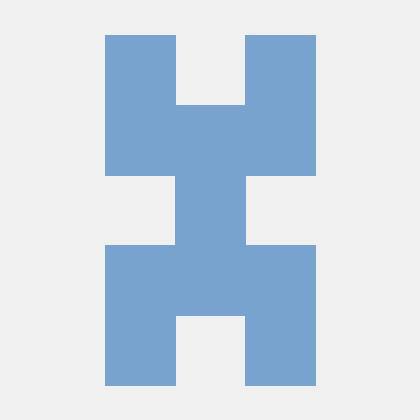 tinkerbug |
Contributing
If you want to contribute to this project:
- Report bugs and errors
- Ask for enhancements
- Create issues and pull requests
- Tell other people about this library
License
- The library is licensed under MIT
Copyright
Copyright 2021- Khoi Hoang







