IoTuring
If you really like this project and you would like to support it:
The project
Simple and powerful cross-platform script to control your pc and share statistics using communication protocols like MQTT and home control hubs like HomeAssistant.
Like his predecessor - PyMonitorMQTT - IoTuring allows you to choose which data are sent and which command are expected to be given.
Why should you use this ? You don't have to write your configurations manually, entities are updated asynchronously and multiple warehouses can be used with one single run (and this is not deprecated obviously!).
But the most important thing: works on all OSs and all architectures ! Windows, Linux, macOS, openBSD; x86, amd64, ARM and so on...
CHANGELOG: available in Releases page
HomeAssistant preview
When the HomeAssistant warehouse is active, your computer will automatically show up in HomeAssistant as a single device, so all your entities will be grouped together. The device will also have some properties like connectivity and battery status.
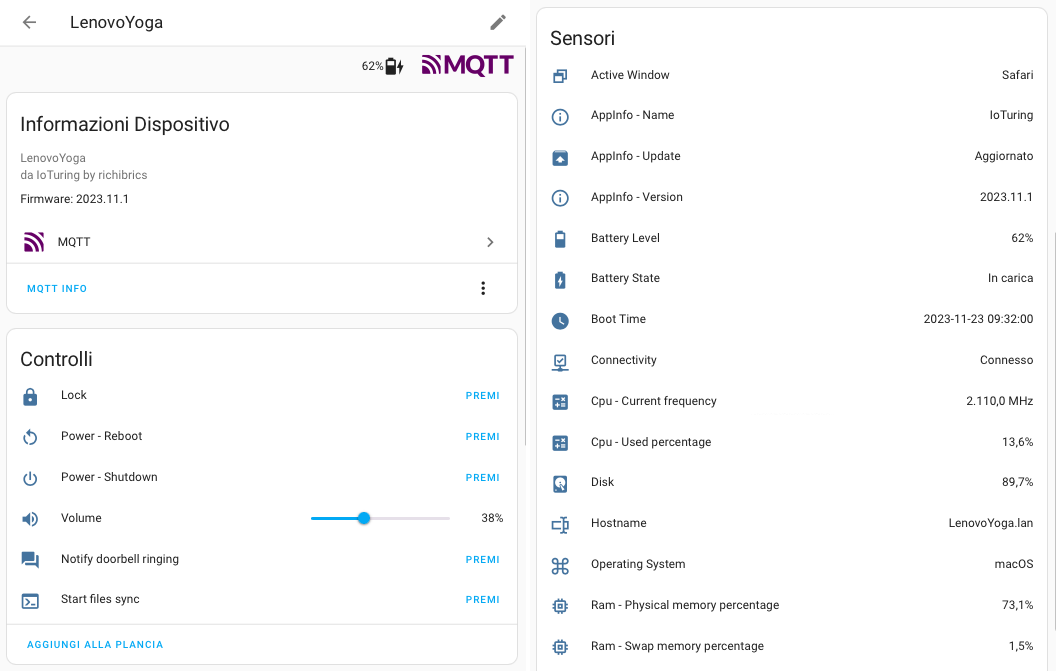
All sensors and switches will be ready to be added to your dashboard in your favourite cards !
For detailed instructions about how to add your computer to HomeAssistant, look at the HomeAssistant setup section below.
Install
With pipx (recommended)
- Install pipx, follow documentation according to your OS
- Install IoTuring with pipx:
pipx install IoTuring - Done! You can configure IoTuring now.
Detailed instructions
Debian/Ubuntu with pipx
```shell sudo apt update sudo apt install pipx pipx ensurepath pipx install IoTuring ```ArchLinux with pipx
``` pacman -Syu python-pipx pipx ensurepath pipx install IoTuring ```Windows with pipx
1. Download latest python https://www.python.org/downloads/ 2. Install with default options 3. In a CommandPrompt or in Powershell window: ```shell py -m pip install --user pipx py -m pipx ensurepath py -m pipx install IoTuring ``` 4. Close and reopen the window, and you can run `IoTuring` without any prefixes.Manual install from git to a virtual environment
Requirements: - Python 3.8+ - Pip - Git ```shell git clone https://github.com/richibrics/IoTuring cd IoTuring mkdir .venv python -m venv .venv . ./.venv/bin/activate pip install --upgrade pip pip install . ```With system pip (not recommended)
Requirements: - Python 3.8+ - Pip ```shell pip install IoTuring ```Configure
The first time you run IoTuring you need to specify which entities and warehouses you want to enable.
To run in configuration mode, you only need to specify the -c argument along the script execution command:
IoTuring -cA simple menu will show and you will be able to configure your entities and warehouses ! Once you have selected your preferred settings, you're ready to run IoTuring.
You will be able to enter the configuration menu whenever you want (with the same command as above) to edit your choises.
Run
You can simply run IoTuring using this command:
IoTuringOther arguments
To see all command options run IoTuring --help:
> IoTuring --help
usage: IoTuring [-h] [-v] [-c] [-o]
Simple and powerful cross-platform script to control your pc and share statistics using communication protocols like MQTT and home control hubs like HomeAssistant.
options:
-h, --help show this help message and exit
-v, --version show program's version number and exit
-c, --configurator enter configuration mode
-o, --open-config open config file
Start without argument for normal useDocker
Run the configurator:
docker run -it -v ./.config/IoTuring/:/config richibrics/ioturing:latest IoTuring -cEnable the Console Warehouse to see logs!
Run detached after configuration:
docker run -d -v ./.config/IoTuring/:/config richibrics/ioturing:latestFor a docker compose example see docker-compose.yaml. Create configuration manually or with the command above!
HomeAssistant setup
Steps to connect IoTuring to your HomeAssistant install:
- Install an MQTT broker. You can find the full list of brokers here: https://mqtt.org/software/
- If you have a HAOS or supervised installation you can use the Mosquitto broker addon
- For Docker users the official eclipse-mosquitto container is recommended
- Enable the MQTT integration in HA, and connect to your broker
- Install and configure IoTuring, in the configurator menu add the HomeAssistant Warehouse, connect to the same broker
- When you start IoTuring, your computer will show up as a new MQTT device in HA automagically
Features
Available entities
| Name | Description | Supported platforms |
|---|---|---|
| ActiveWindow | shares the name of the window you're working on |    |
| AppInfo | shares app informations like the running version |    |
| Battery | shares the battery level and charging status |    |
| BootTime | shares the machine boot time |    |
| Cpu | shares useful information about cpu usage (times, frequencies, percentages) |    |
| DesktopEnvironment | shares the running desktop environment (useful only for Linux) |    |
| Disk | shares disk usage data |    |
| DisplayMode | command for changing multimonitor display mode |  |
| Fanspeed | shares maximum fanspeed of each controller |  |
| Hostname | shares the machine hostname |    |
| Lock | command for locking the machine |    |
| Monitor | command for switching monitors on/off |   |
| Notify | displays a notification |    |
| OperatingSystem | shares the operating system of your machine |    |
| Power* | commands for poweroff, reboot and sleep |    |
| Ram | shares useful information about ram usage |    |
| Temperature | shares temperature sensor data |   |
| Terminal | runs custom commands in the shell |    |
| Time | shares the machine local time |    |
| Uptime | shares the time since the machine is on |    |
| Username | shares the name of the user who is working on the machine |    |
| Volume | control audio volume |   |
* To use the features from Power entity on macOS and on some Linux distros you need to give permissions to your user to shutdown and reboot without sudo password. You can easily do that by using the following terminal command:
sudo sh -c "echo '$USER ALL=(ALL) NOPASSWD: /sbin/poweroff, /sbin/reboot, /sbin/shutdown' >> /etc/sudoers"Available warehouses
- HomeAssistant: shares sensors and switches to HomeAssistant. The machine is shown as a Device and all the entites are grouped together. recommended
- MQTT: sends data to MQTT broker and subscribes to commands topics.
- Console: prints data to the console
Environment variables
IOTURING_CONFIG_DIR: Change the path to the directory of the config fileIOTURING_LOG_LEVEL: Set the log level
To run IoTuring with debug log on Linux or on Mac run:
env IOTURING_LOG_LEVEL=LOG_DEBUG IoTuringOn Windows:
set "IOTURING_LOG_LEVEL=LOG_DEBUG" && IoTuringDevelopment
See DEVELOPMENT.md
Contributors
- @richibrics: Riccardo Briccola - Author
- @infeeeee - Main contributor
- @tsunglung
Acknowledgement
Icons in this readme are from Material Design Icons, License: Pictogrammers Free License
Notification icon is from Home Assistant: License: CC BY-SA 4.0

